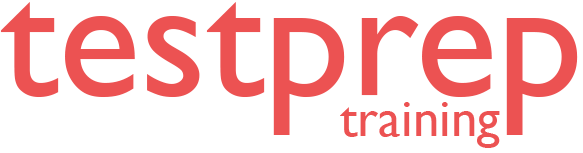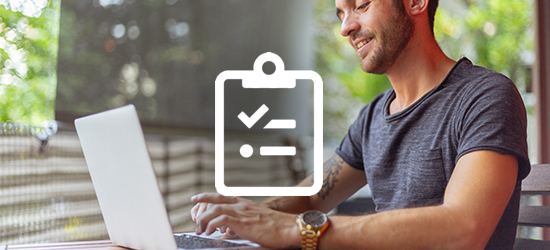Microsoft PowerPoint (PowerPoint and PowerPoint 2019) (MO-300) Practice Exam
Microsoft PowerPoint (PowerPoint and PowerPoint 2019) (MO-300)
About Microsoft PowerPoint (PowerPoint and PowerPoint 2019) MO-300 Exam
The MO-300 exam helps in demonstrating the correct application of the principal features of PowerPoint and can complete tasks independently. This exam measures competency to create, edit, and enhance presentations and slideshows, including the ability to create and manage presentations, insert and format shapes and slides, create slide content, apply transitions and animations, and manage multiple presentations.
Knowledge Required
An individual earning this certification has approximately 150 hours of instruction and hands-on experience with the product, has proven competency at an industry associate level and is ready to enter into the job market.
Course Outline
The Microsoft PowerPoint (PowerPoint and PowerPoint 2019) (MO-300) Exam covers the latest exam updates and topics -
Module 1: Manage presentations
1.1 Modify slide masters, handout masters, and note masters
• change the slide master theme or background
• modify slide master content
• create slide layouts
• modify slide layouts
• modify the handout master
• modify the notes master
1.2 Change presentation options and views
• change slide size
• display presentations in different views
• set basic file properties
1.3 Configure print settings for presentations
• print all or part of a presentation
• print notes pages
• print handouts
• print in color, grayscale, or black and white
1.4 Configure and present slide shows
• create custom slide shows
• configure slide show options
• rehearse slide show timing
• set up slide show recording options
• present slide shows by using Presenter View
1.5 Prepare presentations for collaboration
• mark presentations as final
• protect presentations by using passwords
• inspect presentations for issues
• add and manage comments
• preserve presentation content
• export presentations to other formats
Module 2: Manage slides
2.1 Insert slides
• import Word document outlines
• insert slides from another presentation
• insert slides and select slide layouts
• insert Summary Zoom slides
• duplicate slides
2.2 Modify slides
• hide and unhide slides
• modify individual slide backgrounds
• insert slide headers, footers, and page numbers
2.3 Order and group slides
• create sections
• modify slide order
• rename sections
Module 3: Insert and format text, shapes, and images
3.1 Format text
• apply formatting and styles to text
• format text in multiple columns
• create bulleted and numbered lists
3.2 Insert links
• insert hyperlinks
• insert Section Zoom links and Slide Zoom links
3.3 Insert and format images
• resize and crop images
• apply built-in styles and effects to images
• insert screenshots and screen clippings
3.4 Insert and format graphic elements
• insert and change shapes
• draw by using digital ink
• add text to shapes and text boxes
• resize shapes and text boxes
• format shapes and text boxes
• apply built-in styles to shapes and text boxes
• add alt text to graphic elements for accessibility
3.5 Order and group objects on slides
• order shapes, images, and text boxes
• align shapes, images, and text boxes
• group shapes and images
• display alignment tools
Module 4: Insert tables, charts, smartArt, 3D models, and media
4.1 Insert and format tables
• create and insert tables
• insert and delete table rows and columns
• apply built-in table styles
4.2 Insert and modify charts
• create and insert charts
• modify charts
4.3 Insert and format SmartArt graphics
• insert SmartArt graphics
• convert lists to SmartArt graphics
• add and modify SmartArt graphic content
4.4 Insert and modify 3D models
• insert 3D models
• modify 3D models
4.5 Insert and manage media
• insert audio and video clips
• create and insert screen recordings
• configure media playback options
Module 5: Apply transitions and animations
5.1 Apply and configure slide transitions
• apply basic and 3D slide transitions
• configure transition effects
Animate slide content
• animate text and graphic elements
• animate 3D models
• configure animation effects
• configure animation paths
• reorder animations on a slide
5.2 Set timing for transitions
• set transition effect duration
• configure transition start and finish options
Exam Pattern
- Exam Name: Microsoft PowerPoint (PowerPoint and PowerPoint 2019)
- Exam Code: MO-300
- Number of Questions: 40-60
- Length of Time: 90 Minutes
- Registration Fee: $100.00
- Passing Score: 700 (on a scale of 1-1000)
- Exam Language English
What do we offer?
- Full-Length Mock Test with unique questions in each test set
- Practice objective questions with section-wise scores
- An in-depth and exhaustive explanation for every question
- Reliable exam reports evaluating strengths and weaknesses
- Latest Questions with an updated version
- Tips & Tricks to crack the test
- Unlimited access
What are our Practice Exams?
- Practice exams have been designed by professionals and domain experts that simulate real time exam scenario.
- Practice exam questions have been created on the basis of content outlined in the official documentation.
- Each set in the practice exam contains unique questions built with the intent to provide real-time experience to the candidates as well as gain more confidence during exam preparation.
- Practice exams help to self-evaluate against the exam content and work towards building strength to clear the exam.
- You can also create your own practice exam based on your choice and preference
100% Assured Test Pass Guarantee
We have built the TestPrepTraining Practice exams with 300% Unconditional and assured Test Pass Guarantee!
If you are not able to clear the exam, you can ask for a 300% refund.