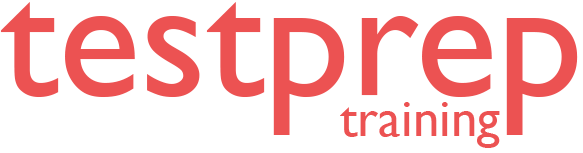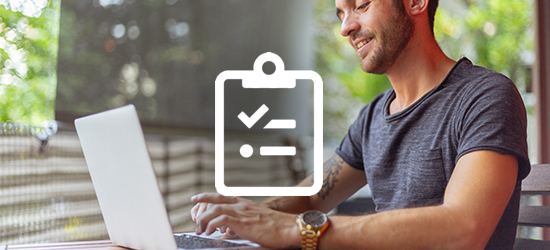CompTIA A+ 220-1101 (Core 1) Practice Exam
CompTIA A+ 220-1101 (Core 1) Practice Exam
About CompTIA A+ 220-1101 (Core 1) Practice Exam
In order to obtain the CompTIA A+ Core Series you are required to pass two exams - CompTIA A+ Core 1 (220-1101) and CompTIA A+ Core 2 (220-1102) that focus on new content with emphasis on technologies and skills for IT pros to sustain a hybrid workforce. Some of the core skills to build include -
- Improved reliance on SaaS applications to manage remote work
- Ability to troubleshoot and remotely identify and correct any software, hardware, or connectivity issues
- Learn changing technologies from cloud virtualization and IoT device security to data management and scripting
- Learn to manage multiple operating systems, and their use cases, and ensure that they run properly
CompTIA A+ 220-1101 Course Outline
The CompTIA A+ 220-1101 exam covers the latest and updated topics -
Domain 1 - Overview of Mobile Devices
1.1 Explain Installation and Configuration of Laptop Hardware
Replace hardware components:
- Battery
- Keyboard/keys
- Random Access Memory (RAM)
- Migrate and replace Hard Disk Drives (HDDs) and Solid State Drives (SSDs)
- Wireless cards
Implement physical security and privacy features:
- Biometrics
- Near-field communication (NFC) capabilities
1.2 Explain Comparison of Mobile Device Display Components
Types of displays:
- Liquid Crystal Display (LCD)
- In-Plane Switching (IPS)
- Twisted Nematic (TN)
- Vertical Alignment (VA)
- Organic Light-Emitting Diode (OLED)
Key mobile display components:
- WiFi antenna placement
- Camera/webcam
- Microphone
- Touch screen/digitizer
- Inverter
1.3 Explain Configuration of Mobile Device Accessories and Ports
Connection methods:
- USB/USB-C/microUSB/miniUSB
- Lightning
- Serial interfaces
- Near-field communication (NFC)
- Bluetooth
- Hotspot capabilities
Accessory setup:
- Touch pens
- Headsets
- Speakers
- Webcams
- Docking stations
- Port replicators
- Trackpads/drawing pads
1.4 Explain Mobile Device Network Connectivity and Application Support
- Manage wireless/cellular data networks:
- Enable/disable 2G/3G/4G/5G
- Hotspot setup
- Compare GSM and CDMA networks
- Update Preferred Roaming Lists (PRL)
Configure Bluetooth settings:
- Enable Bluetooth and pairing
- Discover devices and enter PIN codes
- Test connectivity
Utilize location services:
- Global Positioning System (GPS)
- Cellular location tracking
Implement Mobile Device Management (MDM) and Mobile Application Management (MAM):
- Set up corporate email
- Enable two-factor authentication
- Manage corporate applications
Synchronize mobile devices with cloud services:
- Microsoft 365
- Google Workspace
- iCloud
- Synchronize data types: email, photos, calendar, contacts, and understand data caps
Domain 2 - Understanding Networking
2.1 Explain TCP and UDP Ports and Protocols
Differentiate between Transmission Control Protocol (TCP) and User Datagram Protocol (UDP):
- Port numbers and corresponding protocols:
- 20/21: File Transfer Protocol (FTP)
- 22: Secure Shell (SSH)
- 23: Telnet
- 25: Simple Mail Transfer Protocol (SMTP)
- 53: Domain Name System (DNS)
- 67/68: Dynamic Host Configuration Protocol (DHCP)
- 80: Hypertext Transfer Protocol (HTTP)
- 110: Post Office Protocol 3 (POP3)
- 143: Internet Mail Access Protocol (IMAP)
- 161/162: Simple Network Management Protocol (SNMP)
- 443: Hypertext Transfer Protocol Secure (HTTPS)
- Understand TCP vs. UDP characteristics:
- Connection-oriented vs. connectionless protocols
2.2 Explain Common Networking Hardware
Overview of networking devices:
- Routers
- Managed and unmanaged switches
- Access points
- Firewalls
- Power over Ethernet (PoE) injectors and switches
- Hubs, cable modems, and Digital Subscriber Line (DSL) equipment
- Network Interface Cards (NICs)
2.3 Explain Wireless Networking Protocols
- Explore wireless networking standards and characteristics:
- Frequencies: 2.4GHz and 5GHz
- 802.11 standards (a, b, g, n, ac, ax)
- Bluetooth, NFC, and RFID
2.4 Explain Network Services and Host Roles
- Identify common server roles:
- DNS, DHCP, File sharing, Print, Mail servers, and more
- Discuss Internet of Things (IoT) devices and legacy systems
2.5 Explain Basic Wired/Wireless Network Setup
- Configure small office/home office (SOHO) networks:
- Understanding IP addressing (IPv4 and IPv6)
- Automatic Private IP Addressing (APIPA)
- Static vs. dynamic addressing
2.6 Explain Network Configuration Concepts
- Compare DNS records, DHCP settings, Virtual LANs (VLANs), and VPNs
2.7 Explain Internet Connection Types and Network Features
- Differentiate between Internet connection types:
- Satellite, Fiber, Cable, DSL, Cellular
- Explore various network types:
- LAN, WAN, PAN, MAN, SAN, WLAN
2.8 Explain Networking Tools Utilization
Practical application of networking tools:
Crimpers, cable testers, WiFi analyzers, and more
Domain 3 - Understanding Hardware
3.1 Explain Cable Types and Connectors
- Understand the features and purposes of different cable types:
- Copper cables (Cat 5, Cat 6, Coaxial)
- Optical fiber cables
- Peripheral cables (USB, Thunderbolt)
- Video cables (HDMI, DisplayPort)
- Hard drive cables (SATA, SCSI)
3.2 Explain RAM Installation
- Select and install appropriate RAM types:
- DDR3, DDR4, DDR5, ECC RAM, and channel configurations
3.3 Explain Storage Device Selection and Installation
- Choose and install various storage devices:
- Hard drives (speed ratings and form factors)
- SSDs and their communication interfaces
- Drive configurations (RAID levels)
3.4 Explain Motherboard and CPU Installation
- Install motherboards and CPUs considering:
- Form factors (ATX, ITX)
- Compatibility with CPU sockets (AMD, Intel)
- BIOS/UEFI settings and security features
3.5 Explain Power Supply Installation
Install and configure power supplies:
- Different input/output voltage requirements
- Modular vs. non-modular supplies
3.6 Explain Multifunction Device Configuration
Deploy and set up multifunction printers:
- Connectivity options and proper drivers
- Configuration settings including security features
3.7 Explain Printer Consumables Maintenance
Replace consumables in various printer types:
- Laser, inkjet, thermal, impact, and 3D printers
Domain 4 - Understanding the concept of Security
4.1 Explain Security Threats and Vulnerabilities
Types of security threats:
- Malware, phishing, ransomware, and social engineering attacks
- Risk assessment and management strategies
4.2 Explain Security Technologies and Protocols
- Implementation of firewalls and intrusion detection systems (IDS)
- Importance of encryption and secure communication protocols
4.3 Explain Authentication and Access Control
- Methods of user authentication:
- Passwords, biometrics, and two-factor authentication
- Understanding user permissions and access levels
4.4 Explain Network Security Best Practices
- Securing wireless networks:
- WPA2/WPA3 protocols and guest network management
- Regular software updates and patch management
Domain 5 - Understanding Troubleshooting
5.1 Explain Troubleshooting Methodology
- Steps to diagnose and resolve technical issues:
- Identifying the problem, establishing a theory, testing solutions
5.2 Explain Hardware Troubleshooting Techniques
- Common hardware issues and solutions:
- Boot failures, overheating, and component failures
5.3 Explain Network Troubleshooting Skills
- Tools and techniques for diagnosing network problems:
- Ping tests, traceroutes, and analyzing network traffic
5.4 Explain Mobile Device Troubleshooting
- Addressing common issues with mobile devices:
- Connectivity problems, software malfunctions, and hardware issues
5.5 Explain Security Troubleshooting
- Responding to security incidents:
- Analyzing breaches, restoring systems, and implementing security measures
5.6 Explain Documentation and Reporting
- Importance of documentation in troubleshooting:
- Keeping records of issues, solutions, and changes made
Exam details
- Total Questions: Maximum of 90 questions per exam
- Type of Questions: Multiple choice questions (single and multiple responses), drag and drops and performance-based
- Exam Duration: 90 Minutes
- Pass Score: 675 (on a scale of 900)
- Exam Language: English at launch. German, Japanese, Portuguese, Thai and Spanish
What do we offer?
- Full-Length Mock Test with unique questions in each test set
- Practice objective questions with section-wise scores
- In-depth and exhaustive explanation for every question
- Reliable exam reports evaluating strengths and weaknesses
- Latest Questions with an updated version
- Tips & Tricks to crack the test
- Unlimited access
What are our Practice Exams?
- Practice exams have been designed by professionals and domain experts that simulate real-time exam scenario.
- Practice exam questions have been created on the basis of content outlined in the official documentation.
- Each set in the practice exam contains unique questions built with the intent to provide real-time experience to the candidates as well as gain more confidence during exam preparation.
- Practice exams help to self-evaluate against the exam content and work towards building strength to clear the exam.
- You can also create your own practice exam based on your choice and preference