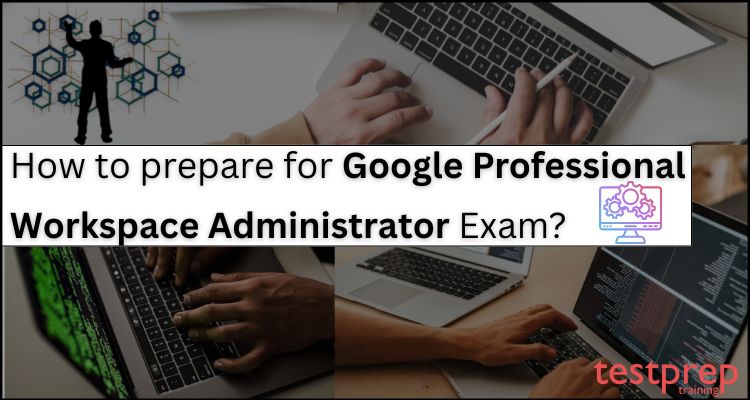It is very important to evaluate the time commitment, study resources, skills, professional growth, and career possibilities when preparing for the Google Professional Workspace Administrator Exam. If you appreciate organizing and implementing Google Workspace authorization and access with translating business goals into concrete configurations, policies, and security practices as they relate to users, content, and integrations, the Google Professional Workspace Administrator Exam could prove to be the best certification for you.
Moreover, with Google Professional Workspace Administrator Certification, you have access to a wide range of work opportunities. Also, will be able to occupy roles like –
- IT systems administrator
- Cloud solutions engineer
- Collaboration engineer
- Systems Engineer
We’ll go through all the key topics, study materials, and training strategies needed to prepare you for the Google Professional Workspace Administrator Exam.
Who is a Google Professional Workspace Administrator?
Google Workspace Administrator is responsible for managing and administering Google Workspace, formerly known as G Suite, for an organization. The role involves configuring and maintaining Google Workspace services, managing user and group settings, enforcing security and compliance policies, and troubleshooting issues.
Some of the key responsibilities of a Google Professional Workspace Administrator may include:
- Configuring and managing Google Workspace services, such as Gmail, Drive, and Calendar.
- Managing user and group settings, such as user roles and permissions.
- Enforcing security and compliance policies, such as access controls and data loss prevention.
- Configuring and managing mobile device management settings, such as Android and iOS device management.
- Troubleshooting Google Workspace issues, such as user login and email delivery issues.
- Providing training and support to users of Google Workspace services.
- Staying up to date with the latest features and updates to Google Workspace.
What about the exam? How to know if you are a good fit or not? Let’s find out!
Professional Workspace Administrator Exam Overview
The Google Professional Workspace Administrator Exam, also known as the Google Workspace Administration Specialist Exam, is designed to test a candidate’s knowledge and skills in managing and administering Google Workspace, formerly known as G Suite. The exam covers a range of areas, including:
- Managing and configuring Google Workspace services, such as Gmail, Drive, and Calendar.
- Managing and configuring Google Workspace security and compliance features, such as access controls and data loss prevention.
- Troubleshooting Google Workspace issues, such as user login and email delivery issues.
- Managing and configuring Google Workspace user and group settings, such as user roles and permissions.
- Managing and configuring Google Workspace mobile device management settings, such as Android and iOS device management.
Knowledge required for the exam:
- To be eligible to take the Professional Google Workspace Administrator test, you must have at least three years of professional experience, including at least one year of administrative experience with Google Workspace (formerly G Suite).
- You must be skilled at maintaining and developing best practices if you want Google Workspace to be deployed and used inside your company.
- Thirdly, you should be familiar with controlling security parameters, limiting service access, and controlling user accounts.
- Lastly, you should also be comfortable with managing users and groups inside your company’s Cloud Directory as well as account provisioning, domain settings, domain providers, and account management.
Exam format:
- Exam Time Duration:
- 2 hours
- Registration fee:
- $200 (plus tax where applicable)
- Languages:
- English, Japanese
- Number of questions
- 50-60
- Question format:
- Multiple-choice and multiple select
- Exam Delivery Method:
- Online-proctored exam from a remote location.
- Onsite-proctored exam at a testing center.
Key terms to focus
Here are some key terms that may appear in the Google Professional Workspace Administrator Exam glossary:
- Google Workspace: A cloud-based productivity suite that includes a range of applications, such as Gmail, Drive, and Calendar.
- Admin console: The web-based interface used to manage and administer Google Workspace services.
- Organizational unit (OU): A logical container for grouping users and devices in Google Workspace.
- User roles: The permissions and access levels granted to users of Google Workspace services.
- Groups: A way to manage and control access to resources in Google Workspace.
- Shared drives: A way to store and manage files collaboratively in Google Workspace.
- Mobile device management (MDM): The ability to manage and secure mobile devices used to access Google Workspace.
- Two-factor authentication (2FA): A security feature that requires users to provide two forms of authentication, such as a password and a code sent to a mobile device, to access Google Workspace.
- Data loss prevention (DLP): The ability to prevent sensitive data from being shared or leaked outside of an organization.
- Vault: A tool for managing and preserving Google Workspace data for compliance and legal purposes.
- Single sign-on (SSO): A feature that allows users to sign in to Google Workspace with a single set of credentials.
- API: Application Programming Interface, a set of protocols and tools for building software applications.
- Domain: The unique name used to identify an organization’s Google Workspace account.
- Calendar resource: A resource, such as a meeting room or piece of equipment, that can be scheduled and reserved in Google Calendar.
- Google Groups for Business: A tool for creating and managing groups of users in Google Workspace.
- Google Meet: A video conferencing tool that allows users to meet and collaborate remotely.
- Google Forms: A tool for creating and managing online forms and surveys in Google Workspace.
- Google Sites: A tool for creating and managing websites and intranets in Google Workspace.
- Google Cloud Identity: A tool for managing and securing user identities across an organization’s IT environment.
- Google Cloud Directory Sync: A tool for synchronizing user and group information between an organization’s on-premises directory and Google Workspace.
Now that we have understood the basics of the Google Professional Workspace Administrator Exam, it’s time, to begin with, study and training resources to have good preparation!
Step 1: Go through the Exam Course Outline
It’s crucial to comprehend the fundamental concepts and subject areas utilizing the exam topics if you want to pass the Google Professional Workspace Administrator Exam. Exam objectives can help in more efficient studying and understanding of the differences. The subjects for the Google Professional Workspace Administrator Exam, however, are as follows:
Section 1: Managing objects (20%)
1.1 Managing account lifecycles by using provisioning and deprovisioning processes. Considerations include:
- Transferring ownership data to another account (Google Documentation: How to transfer file ownership)
- Provisioning users based on a process determined by an organization’s policy (for example, where to list accounts) (Google Documentation: Organization policy constraints)
- Provisioning and deprovisioning accounts, including:
- Creating, reviewing, updating, deleting accounts (CRUD [create, read, update, and delete] operations). (Google Documentation: Perform CRUD operations on a MySQL database)
- Adding users (for example, individual, bulk, and automated) (Google Documentation: Add or update multiple users from a CSV file)
- Offboarding accounts (for example, suspending, deleting, and recovering)
- Editing user attributes (for example, renaming, passwords, and aliases) (Google Documentation: Admin settings – User attributes)
- Creating administrative roles (for example, default roles, and custom roles) (Google Documentation: Create and manage custom roles)
- Revoking account access outside of a typical organizational policy (for example, security reasons and personnel issues) (Google Documentation: Revoke access to a Google Cloud project)
- Configuring, monitoring, troubleshooting, and updating lifecycle management by using Google Cloud Directory Sync (GCDS) (Google Documentation:About Google Cloud Directory Sync)
- Auditing and reviewing GCDS (for example, interpreting log data)
1.2 Configuring Google Drive. Consideration include:
- Managing the lifecycle of shared drives based on user requests and organizational policies (for example, OU [organizational unit] placements)
- Configuring shared drive permissions, given specific requirements or scenarios (Google Documentation: Set up shared drives for your organization)
- Implementing shared drive membership permissions based on organizational policies (Google Documentation: Manage data policies for specific shared drives)
- Transferring user data from one user’s drive to another drive (Google Documentation: How to transfer Drive files from one user to another)
- Applying security best practices for shared drives based on the business need (Google Documentation: Best practices and tips for shared drives)
1.3 Managing calendar and calendar resources. Considerations include:
- Creating and managing calendar resources (Google Documentation: Create buildings, features & Calendar resources)
- Managing and delegating calendar access and resources
- Managing the lifecycle of both individual and shared calendars (for example, differentiating between an individual’s calendar and a calendar resource) (Google Documentation: What is a Calendar resource?, Share room and resource calendars)
- Configuring Google video conference room options (for example, Jamboard, Google Meet) (Google Documentation: Manage Meet settings (for admins))
- Scheduling Google Meet conferences and livestream meetings or events (Google Documentation: Hold large remote events)
- Monitoring usage reports and recommending changes (Google Documentation: Monitor usage & security with reports)
- Troubleshooting calendar issues (Google Documentation: Google Workspace Known Issues)
1.4 Configuring and managing Groups for business. Considerations include:
● Configuring memberships and advanced settings, including:
○ Adding users to groups (Google Documentation: Add people to your group)
○ Implementing current Google Workspace APIs
○ Automating tasks by using Apps Script (Google Documentation: Automation quickstart)
● Using a Google group to apply membership permissions for a shared drive
● Creating specific types of Google-native groups (for example, dynamic, security, identity-mapped, and POSIX) (Google Documentation: Groups API overview)
● Implementing Google group security access controls to restrict members (Google Documentation: Control access to sensitive data with security groups)
● Troubleshooting issues in a Google group (for example, calendar invites not expanding, invites unable to be sent to a group)
Section 2: Configuring services (18%)
2.1 Implementing and managing Google Workspace configurations based on corporate policies. Considerations include:
● Assigning and configuring permissions to Google Workspace tools by using organizational units (OUs) and Google groups (Google Documentation: How the organizational structure works)
● Modifying OU policies (Google Documentation: Creating and managing organization policies)
● Implementing application and security settings according to OU inheritance and override settings in parent OUs
● Delegating granular Identify and Access Management (IAM) administrator roles and permissions to users in a domain (Google Documentation: Identity and Access Management (IAM))
● Implementing security configuration options for installing or using Google Cloud Marketplace applications or add-ons (Google Documentation: Configure Security Command Center services)
● Configuring Drive labels for data organization (Google Documentation: Create Drive labels for your organization)
● Configuring a Rapid Release or Scheduled Release for feature releases (Google Documentation: Choose when users get new features)
● Configuring Google Meet to align with corporate policies and requirements (Google Documentation: Manage Meet settings (for admins))
● Creating and configuring security and data region settings (Google Documentation: Data regions: Choose a geographic location for your data)
● Implementing security integration protocols and addressing questions and objections from users
● Managing content compliance rules (Google Documentation: Advanced filtering with Content Compliance rules)
● Investigating and remediating an issue by using Security Health Analytics check results (Google Documentation: Remediating Security Health Analytics findings)
2.2 Configuring Gmail. Considerations include:
● Configuring basic mail routing scenarios for split delivery (Google Documentation: Set up Split Delivery with Google Workspace first)
● Configuring a mail host (Google Documentation: Add mail servers for Gmail email routing)
● Configuring end-user access to Gmail by using Google Workspace Sync for Microsoft Outlook (GWSMO) or email client (for example, POP, IMAP, Thunderbird, Outlook) (Google Documentation: Set up Gmail with a third-party email client)
● Configuring POP and IMAP access to align with corporate policies and requirements (Google Documentation: Turn POP & IMAP on or off for users)
● Configuring administrator access for mail forwarding by using advanced Gmail settings (for example, compliance rules, default routing, APIs) (Google Documentation: Add Gmail Routing settings)
● Managing and understanding all available spam controls (for example, allowlist, denylist, inbound gateway, and IP allowlist) (Google Documentation: Allowlists, denylists, and approved senders)
● Enabling email delegation for an OU (Google Documentation: Delegate a user’s email address)
● Managing Gmail archives (Google Documentation: Archive former employee accounts)
Section 3: Troubleshooting (24%)
3.1 Troubleshooting mail delivery problems reported by users. Considerations include:
● Determining whether user behavior or a broader issue (for example, rules, or Cloud Data Loss Prevention [DLP]) is causing an error (Google Documentation: Use Workspace DLP to prevent data loss)
● Determining whether an issue is an expected behavior (for example, a missing attachment, or an attachment filter issue) (Google Documentation: Set up rules for basic email content filtering)
● Auditing and reviewing mail flow structure and end-user actions to determine the root cause of delivery issues (Google Documentation: About the audit and investigation tool)
● Analyzing message headers or email audit logs by using Google Workspace tools or security investigation tools (Google Documentation: About the security investigation tool)
● Recommending and/or implementing an appropriate course of action related to mail delivery issues (for example, implementing mail policy changes) (Google Documentation: Email sender guidelines)
3.2 Troubleshooting and collecting logs and reports needed to engage with the support team. Considerations include:
● Documenting steps taken by end user to reproduce an issue (Google Documentation: Manage Approvals)
● Collecting appropriate log file types (Google Documentation: Drive log events, Collect Google Workspace logs)
● Searching for known issues and application status (Google Documentation: Google Workspace Known Issues)
● Generating HAR files
3.3 Identifying, classifying, troubleshooting, and mitigating basic email attacks. Considerations Include:
● Configuring:
○ Blocked senders (Google Documentation: How to block or mark suspicious email as spam)
○ Email allowlist (Google Documentation: How to add an IP address to allowlist)
○ Objectionable content (Google Documentation: Control message delivery based on message content)
○ Phishing settings (Google Documentation: Advanced phishing and malware protection)
○ Spam settings (Google Documentation: How to customize spam settings on Google Workspace)
○ Gmail safety settings
○ Administrator quarantine (Google Documentation: Set up email quarantine)
○ Attachment compliance
○ Secure transport compliance (Google Documentation: Send email over a secure TLS connection)
● Implementing Sender Policy Framework (SPF); Domain-based Message Authentication, Reporting, and Conformance (DMARC); Mail Transfer Agent Strict Transport Security (MTA-STS); and DomainKeys Identified Mail (DKIM) to secure email transmission (Google Documentation: Help prevent spoofing and spam with DMARC, About MTA-STS and TLS reporting)
● Investigating whether custom configurations are responsible for any issues or vulnerability (for example, email allowlist and IP addresses) (Google Documentation: Allowlists, denylists, and approved senders)
● Investigating the scope of email attacks by using available Google Workspace email tools (Google Documentation: Investigate reports of malicious emails)
● Analyzing message contents for common attack patterns (for example, name, domain, and brand spoofing) (Google Documentation: Spoofing report)
● Mitigating successful attacks and preventing future attacks by using Google Workspace email tools (for example, identifying the issue and responding)
3.4 Troubleshooting Google Workspace access and performance issues. Considerations include:
● Identifying why a user is having an issue when they access a single Google application (for example, Drive) (Google Documentation: Troubleshoot shared drives for your users)
● Identifying the root cause of a performance issue when accessing a Google Workspace application (for example, a known issue, an outage, a network, or a device) (Google Documentation: Google Workspace Known Issues)
● Analyzing, evaluating, and modifying settings to ensure delivery of critical emails (for example, specific IP ranges, X-headers)
● Troubleshooting authentication issues that users reported (Google Documentation: Troubleshoot login challenges, 2-Step Verification, & sign-in issues)
● Troubleshooting issues that users reported when they set up Google Workspace on a mobile device
● Troubleshooting Google Meet video call issues from the administrator console (Google Documentation: Unable to start Google Meet sessions)
● Troubleshooting Google Meet device issues by using the administrator console (Google Documentation: Manage Meet settings (for admins))
● Troubleshooting network configuration issues to ensure high-quality meetings by using Google Meet (Google Documentation: Prepare your network for Meet meetings & live streams)
● Troubleshooting Jamboards (Google Documentation: Troubleshoot Jamboard device)
● Troubleshooting access to Google Workspace services (for example, Gmail and Drive) (Google Documentation: Troubleshoot shared drives for your users)
● Troubleshooting data visibility issues by enabling/disabling licenses or services
● Investigating access issues in applications for OUs (Google Documentation: About the security investigation tool)
● Interpreting and responding to alerts in the Alert Center API (Google Documentation: Google Workspace Alert Center API)
Section 4: Data access and authentication (24%)
4.1 Configuring policies for all devices (for example, mobile device, desktop, Chrome OS, Google Meet Hardware, Jamboard, Google Voice, and browser). Considerations include:
● Configuring:
○ Chrome user and browser policy settings (Google Documentation: How to activate user-level policies for Chrome)
○ ChromeOS device policy settings (for example, Enterprise) (Google Documentation: How to set policies for ChromeOS devices)
○ Windows 10 login and device policies (for example, Google Credential Provider for Windows (GCPW)
○ Managed Chrome browsers (for example, Chrome Browser Cloud Management) (Google Documentation: Chrome Browser Cloud Management)
○ Basic device management (Google Documentation: Set up basic mobile device management)
○ Basic and advanced device management for Android and iOS (Google Documentation: Set up advanced mobile management)
○ Company-owned device management for Android and iOS (Google Documentation: Set up company-owned iOS device management)
○ Context-aware access policies (Google Documentation: About Context-Aware Access)
○ Personal device settings for Android and iOS (for example, password, advanced, device approvals, application management, and insights) (Google Documentation: Apply settings for Android mobile devices)
● Enabling Endpoint Verification security by using BeyondCorp (Google Documentation: Endpoint Verification overview)
4.2 Configuring and implementing Gmail DLP and sharing access control lists (ACLs) based on governance policies. Considerations include:
● Identifying areas of improvement for secure collaboration based on data exfiltration reports (Google Documentation: Security checklist for medium and large businesses (100+ users))
● Scanning emails by using Gmail DLP (Google Documentation: Scan your email traffic using DLP rules)
● Implementing Gmail DLP policies to prevent the over-sharing of sensitive data
● Configuring and implementing Gmail DLP options for data classification (Google Documentation: Use Workspace DLP to prevent data loss)
● Configuring and implementing data classification settings on Drive (Google Documentation: Label Google Drive files automatically using AI classification)
● Implementing context-aware access policies based on data governance policies (Google Documentation: Protect your business with Context-Aware Access)
● Configuring settings to limit external sharing on Drive based on organizational policies (Google Documentation: Manage external sharing for your organization)
● Configuring settings to limit email delivery based on organizational policies (Google Documentation: Restrict email messages to authorized addresses or domains only)
● Configuring and implementing client-side encryption services for Drive (Google Documentation: Turn client-side encryption on or off)
4.3 Managing third-party applications. Considerations include:
● Implementing automatic releases of a browser extension to OUs within the domain (Google Documentation: Automatically install apps and extensions)
● Implementing security configuration options for installing or using Google Cloud Marketplace applications or add-ons
● Reviewing and authorizing user requests for a new Google Workspace Marketplace application, Google Play, or a Chrome extension (Google Documentation: App review process and requirements for the Google Workspace Marketplace)
● Pushing an application to a user’s phone by using Google’s mobile device management (MDM)
● Configuring Google as a Security Assertion Markup Language (SAML) provider for a third-party application (Google Documentation: Set up your own custom SAML app)
● Deploying password-vaulted apps (Google Documentation: Add apps to the password vaulted apps service)
● Deploying and restricting Google Workspace Marketplace and Google Play Store applications (Google Documentation: Set whether users can install Marketplace apps)
● Granting API access to applications (Google Documentation: Granting and revoking access to the API)
● Integrating third-party user provisions (Google Documentation: Set up third-party partner integrations)
● Integrating third-party marketplace applications to specific OUs in Google Workspace (Google Documentation: Integrate 3rd-party apps with Google Workspace)
● Managing access to additional Google services (for example, AdSense and YouTube) for a specific set of users
● Revoking third-party author access
● Removing connected applications and sites (Google Documentation: Authorization for Google Services)
4.4 Configuring user authentication. Considerations include:
● Configuring:
○ 2-step Verification for the administrator and high-risk accounts (for example, requiring a physical key or not allowing SMS) (Google Documentation: Deploy 2-Step Verification)
○ 2-step Verification for low-risk and standard accounts (for example, Google Authenticator) (Google Documentation: Protect your business with 2-Step Verification)
○ Google-side connection to third-party single sign-on (SSO) providers
○ Google Multi-IdP options for SSO
○ Basic SAML SSO configuration for third-party application authentication when Google is the SSO provider (Google Documentation: Set up SSO for your organization)
○ Third-party SSO for Google Workspace
○ Access control based on the use of the security functionality within API Controls (Google Documentation: Control API access with domain-wide delegation)
○ Google session control based on a company’s legal policies (Google Documentation: Set session length for Google services)
● Implementing basic user security controls (for example, password length enforcement) (Google Documentation: Enforce and monitor password requirements for users)
● Implementing security aspects of identity management, perimeter security, and data protection
Section 5: Supporting business initiatives (14%)
5.1 Using Vault to support legal initiatives. Considerations Include:
● Configuring retention rules based legal security policies (for example, setting retention rules, placing legal holds, exporting data for additional processing and review, auditing reports, and searching a domain’s data by user account, OU, date, or keyword) (Google Documentation: How retention works, Manage retention rules and holds)
● Assisting with or creating:
○ Legal matters to hold data (Google Documentation: Place Drive, Meet, and Sites data on hold)
○ Export matter content (data) for analysis (Google Documentation: Get started with Vault search and export)
○ Delegation protocols for Vault access (Google Documentation: Set up Vault privileges)
○ Google Workspace content by using Vault (searching)
○ Legal holds for Google Workspace content by using Vault
○ Vault audit reports (running) (Google Documentation: Vault log events)
5.2 Creating and interpreting reports for the business. Considerations include:
● Generating and interpreting user adoption reports (for example, Work Insights) (Google Documentation: Understand users’ Google Workspace adoption)
● Investigating issues by using the Alert Center (Google Documentation: About the alert center)
● Investigating and monitoring a service outage for a specific Google Workspace application (Google Documentation: Check the status of a Google Workspace service)
● Investigating issues by using data objects and metrics available within activity reports (Google Documentation: Monitor usage & security with reports)
● Configuring group alerts triggered by a specific event (Google Documentation: Configure alert center email notifications)
● Creating and reviewing audit logs (Google Documentation: Audit Logging)
● Using BigQuery to combine multiple Google Workspace logs and usage reports to provide actionable insights (Google Documentation: About reporting logs and BigQuery)
5.3 Supporting data import and export. Considerations include:
● Assisting with off-boarding employees and transferring data (for example, Drive, Calendar, and Google Data Studio)
● Migrating Gmail data between Google Workspace accounts (Google Documentation: Migrate email with the data migration service)
● Exporting data from Google Workspace offline or to other platforms (Google Documentation: Export all your organization’s data)
Step 2: Create a To-do-list
The list of items you need to do before taking the Google Professional Workspace Administrator Exam is simply your to-do list. You will improve your abilities and knowledge in relation to the exam topics by doing this. This comprises:
- Gaining expertise with Google Workspace (previously G Suite) administration.
- Following or assisting an expert in Google workspace.
- Looking for the greatest exam study materials.
- Using test practice questions on a regular basis.
Step 3: Level up your Preparation with Exam Learning Paths
The learning path leads you through many courses to help you get ready for the Professional Google Workspace Administrator exam. Additionally, this learning path guides you through a hand-picked selection of on-demand classes, labs, and skill badges that give you the hands-on, practical experience with Google Cloud technologies required for the Workspace Admin role. The paths are:
– Google Cloud Hands-on Labs
https://www.cloudskillsboost.google/focuses/2794?parent=catalog
In this beginning lab, you will monitor system Google Cloud by getting hands-on practice using the Cloud Console. Along with learning about the main Google Cloud features, you will gain knowledge of the intricacies of the lab environment. Additionally, this lab will teach you the following things:
- Recognizing the key components of a lab environment and the platform of the lab
- How to access the Cloud Console with unique credentials.
- Recognize common misconceptions regarding Google Cloud projects.
- How to use the Google Cloud Navigation menu to distinguish between various Google Cloud service types.
- Examining the Cloud IAM service’s operations that are accessible to certain users.
- Consider the API library’s essential elements.
– Introduction to Google Workspace Administration
https://www.cloudskillsboost.google/course_templates/90
This series will serve as the foundation for any new Google Workspace administrator as they set out to manage and develop Google Workspace best practices for their company. After a number of readings, thorough hands-on exercises, and knowledge examinations, students may anticipate finishing this course with all the information they require to start off as Google Workspace administrators.
In this course, you will sign up for a Google Workspace account and configure your DNS records for Google Workspace. Learn how to create groups and calendar resources for your business, as well as how to create and manage users.
– Managing Google Workspace
https://www.cloudskillsboost.google/course_templates/92
This course covers the core Google Workspace services, such as Gmail, Calendar, Drive & Docs. You will learn about the various service choices and how to make them accessible to all of your users or a certain subset of them. You may search and filter the data in the several reports that are accessible in the admin interface as well as learn more about Google Vault, their ediscovery service. Last but not least, you will learn how to add a new domain to your account and how Google Workspace may be used with different domains.
– Google Workspace Security
https://www.cloudskillsboost.google/course_templates/48
The main topics of this course will be the numerous capabilities of Google Workspace Security, including user password limitations and how to set up and implement two-step verification (2SV) for your users. You’ll discover how to allow and block API access to your account, and how to quickly and easily combine a range of pre-configured third-party applications with Google Workspace. The SSO options available with Google Workspace will also be covered. Finally, you will discover how to spot potential security vulnerabilities inside your business and how to resolve them by employing the functions of the admin panel.
– Google Workspace Mail Management
https://www.cloudskillsboost.google/course_templates/91
In this training, you will learn how to protect your company from dangers including spam, spoofing, phishing, and malware. You will set up email compliance and learn how to establish data loss prevention (DLP) for your business. You will understand the available mail routing options, as well as how to whitelist and restrict senders. And, you will also learn about other mail capabilities including inbound and outbound gateways, third-party email archiving, and journaling to Vault.
Planning for a Google Workspace Deployment
https://www.cloudskillsboost.google/course_templates/93
In this course, you will learn about Google’s deployment procedure and best practices. You can see Katelyn and Marcus get Cymbal ready for the rollout of Google Workspace. Their primary areas of focus will be the provisioning, mail flow, data migration, and coexistence of important technical project areas, and they will consider the best deployment strategy for each area.
The importance of change management in a Google Workspace deployment will also be covered, as it ensures that users transition to Google Workspace without any problems and gain the benefits of workplace transformation.
Step 4: Exploring the additional resources
You will be best prepared to pass the Professional Google Workspace Administrator certification test if you have access to additional study materials. To put it another way, if you want a successful preparation, you should give priority to improving your core understanding. However, it would be wise to investigate the following sources:
Step 5: Start Taking Practice Exams on Daily-basis
By completing practice exams for the Professional Google Workspace Administrator certification exam, you can identify your areas of weakness and strengthen them to evaluate your performance. You’ll also be able to answer more quickly, which will save you time. But it’s ideal to start giving practice exams once you’ve studied a single topic in depth.
Basic Exam Tips:
Here are some tips for passing the Google Professional Workspace Administrator Exam:
- Get hands-on experience: One of the most effective ways to prepare for the exam is to get hands-on experience with Google Workspace. This will help you understand how the various services work and how they can be configured and managed.
- Review the exam guide: Google provides an exam guide that outlines the topics and skills that will be covered on the exam. Reviewing this guide can help you identify areas where you may need to focus your study.
- Use practice exams: Google provides practice exams that simulate the actual exam experience. Taking these exams can help you get a feel for the types of questions that will be asked and help you identify areas where you may need to improve.
- Read the documentation: Google provides extensive documentation on how to configure and manage Google Workspace services. Reading this documentation can help you deepen your understanding of how the services work and how they can be configured.
- Join the Google Workspace Community: The Google Workspace Community is a forum where Google Workspace users can ask questions, share tips, and connect with other users. Joining this community can provide valuable insights and help you stay up to date with the latest developments in Google Workspace.
- Manage your time wisely: The exam consists of multiple-choice and multiple-select questions, and you have 180 minutes to complete it. Be sure to manage your time wisely and pace yourself so that you have enough time to answer all of the questions.
Final Words
Using the study materials above, you can learn the test concepts for the Professional Google Workspace Administrator certification exam. Make a study plan so you can complete each topic on time, review it again, and then take a break. You must schedule your study time. Additionally, try to gain practical experience with Google workspace and begin working on related projects to enhance your skills enough to pass the test.