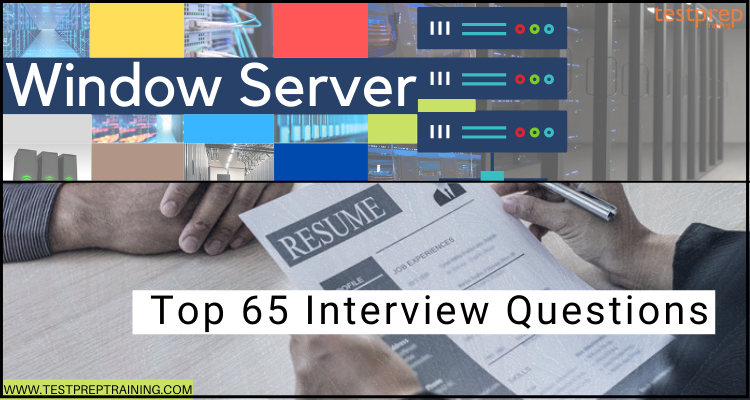Windows Server is a widely used operating system that is designed for server-side applications and services. As a result, it is an important skill for any IT professional to have experience with Windows Server. If you’re preparing for a Windows Server interview, you might be wondering what kinds of questions you can expect.
In this blog post, we’ve compiled a list of 65 Windows Server interview questions that cover a wide range of topics, from installation and configuration to troubleshooting and performance tuning. By going through these questions, you can prepare yourself for your upcoming interview and increase your chances of landing your dream job. So whether you’re a seasoned Windows Server professional or just starting out, read on to learn more!
Question 1: You have been assigned to deploy a new Windows Server that will be used as a file server for a small organization. What steps would you take to ensure the server is secure and can handle the expected load of files and users?
Answer: First, I would ensure that the server has the latest Windows Server updates installed and that it meets the minimum hardware requirements for the expected workload. Next, I would configure the server with appropriate security settings, such as disabling unnecessary services, configuring firewall rules, and enabling antivirus software. Then, I would create shared folders for the different groups of users and set appropriate permissions to control access. Finally, I would configure backups and disaster recovery procedures to ensure that the organization’s data is protected in case of any unforeseen incidents.
Question 2: Your company is experiencing network connectivity issues. What steps would you take to diagnose and resolve the issue on a Windows Server environment?
Answer: First, I would check if the server’s network adapter is properly configured and connected to the network. I would then check the event logs for any errors related to network connectivity or services. If the issue is not resolved, I would perform a network trace to identify any network issues such as dropped packets, latency, or network congestion. I would also check the DNS configuration, DHCP settings, and routing tables to ensure that they are configured correctly. If the issue persists, I would escalate it to the network team for further troubleshooting.
Question 3: Your organization is planning to migrate to a new version of Windows Server. What steps would you take to ensure a smooth migration process?
Answer: First, I would create a detailed migration plan that includes a timeline, a list of servers and applications that need to be migrated, and a list of potential risks and issues. I would also create a backup plan to ensure that data can be restored in case of any unforeseen incidents. Next, I would test the migration process in a non-production environment to identify any potential issues or conflicts. Once the migration plan has been finalized and tested, I would perform the migration during a maintenance window to minimize any disruption to the organization’s operations. Finally, I would verify that all servers and applications are functioning correctly after the migration.
Question 4: Your organization is planning to implement a new Active Directory domain. What steps would you take to ensure a successful implementation?
Answer: First, I would plan the domain structure and create a detailed plan for the deployment, including domain controllers, replication, and group policies. I would then install and configure the domain controllers and ensure that they are properly synchronized with each other. Next, I would create the necessary user and computer accounts and groups and set appropriate permissions and access controls. I would also configure group policies to enforce security policies and settings. Finally, I would test the domain to ensure that it is functioning correctly and that all users and computers can authenticate and access resources.
Question 5: You have been tasked with setting up a virtualized environment on a Windows Server host. What steps would you take to ensure that the virtual machines are secure and efficient?
Answer: First, I would ensure that the host server has sufficient hardware resources to support the virtual machines. I would then create a virtual switch and configure it to isolate the virtual machines from the host network. Next, I would install the necessary virtualization software, such as Hyper-V, and configure the virtual machines with appropriate settings, such as processor and memory allocation, disk space, and virtual network adapters. I would also configure backups and disaster recovery procedures to ensure that the virtual machines’ data is protected. Finally, I would ensure that the virtual machines are patched and updated regularly to address any security vulnerabilities or performance issues.
Question 6: Your organization is experiencing slow performance on a Windows Server. What steps would you take to troubleshoot and resolve the issue?
Answer: First, I would check the system resources, such as CPU, memory, and disk usage, to identify any bottlenecks. I would also check the event logs for any errors related to system performance or services. If the issue is not resolved, I would perform a performance analysis using performance monitoring tools to identify any specific processes or services that are causing the issue. I would also check the network connectivity and bandwidth usage to ensure that there are no network issues causing the slow performance. Once the root cause of the issue has been identified, I would implement appropriate solutions, such as increasing system resources, optimizing services, or resolving network issues.
Question 7: Your organization is planning to implement a Remote Desktop Services (RDS) environment. What steps would you take to ensure a successful implementation?
Answer: First, I would plan the RDS environment, including the number of servers required, user groups, and the applications that will be published. Next, I would configure the RDS roles on the servers, including the Remote Desktop Gateway, Remote Desktop Session Host, and Remote Desktop Web Access. I would also configure security settings, such as SSL certificates, group policies, and firewall rules, to ensure that the RDS environment is secure. Finally, I would test the RDS environment to ensure that it is functioning correctly and that all users can access the published applications.
Question 8: Your organization is experiencing slow network performance. What steps would you take to diagnose and resolve the issue on a Windows Server environment?
Answer: First, I would check the server’s performance metrics, such as CPU, memory, and disk usage, to identify any bottlenecks. I would also check the event logs for any errors related to network connectivity or services. If the issue is not resolved, I would perform a network trace to identify any network issues such as dropped packets, latency, or network congestion. I would also check the DNS configuration, DHCP settings, and routing tables to ensure that they are configured correctly. If the issue persists, I would escalate it to the network team for further troubleshooting.
Question 9: Your organization is experiencing issues with domain controller replication. What steps would you take to diagnose and resolve the issue?
Answer: First, I would use the built-in tools such as Active Directory Replication Monitor and Repadmin to diagnose the replication issue. I would check the event logs for any errors related to replication, such as missing or duplicate entries. I would also check the DNS configuration and ensure that the domain controllers are properly configured to replicate with each other. If the issue is not resolved, I would use the DCDiag tool to perform a comprehensive diagnosis of the domain controllers’ health and integrity. Finally, I would escalate the issue to the domain administrators or Microsoft support if necessary.
Question 10: Your organization is planning to implement a new backup strategy for its Windows Servers. What steps would you take to ensure that the backup strategy is effective and efficient?
Answer: First, I would determine the organization’s data backup requirements, such as retention periods, backup frequency, and recovery time objectives. I would then select an appropriate backup solution, such as Windows Server Backup or a third-party backup tool, based on the organization’s needs and budget. Next, I would configure the backup jobs to ensure that they are scheduled and run regularly, and that they back up all critical data and system files. I would also test the backup and recovery process to ensure that it is reliable and efficient. Finally, I would ensure that the backups are securely stored and that there are procedures in place to handle any backup failures or data loss.
Basic Interview Questions
11. How do you configure and manage Remote Access in Windows Server?
To configure and manage remote access in Windows Server, you can follow these steps:
- Install the Remote Access role: Open Server Manager and select Add Roles and Features. Follow the wizard to select the Remote Access role, and choose the appropriate sub-roles such as DirectAccess, VPN, or Web Application Proxy.
- Configure Remote Access policies: After installing the Remote Access role, you can configure policies for remote access, such as authentication methods, network access rules, and connection protocols. To configure policies, open the Remote Access Management Console and select the appropriate policy type such as VPN or DirectAccess.
- Configure Remote Access clients: Once policies are configured, you can configure clients to connect to the remote access server. Clients can be configured using standard Windows VPN clients, DirectAccess clients, or web-based clients using Web Application Proxy.
- Monitor and troubleshoot Remote Access: To monitor and troubleshoot Remote Access, you can use built-in tools such as the Remote Access Management Console, the Routing and Remote Access console, or event logs. These tools can help you track connection attempts, diagnose connection issues, and view performance statistics.
- Secure Remote Access: It’s important to secure remote access by using appropriate authentication methods, such as multi-factor authentication or certificate-based authentication, and by using encryption for data in transit. You can also use features such as Network Access Protection (NAP) to enforce security policies on remote access clients.
- Manage Remote Access infrastructure: To manage Remote Access infrastructure, you can use tools such as PowerShell, System Center Configuration Manager (SCCM), or third-party management tools. These tools can help you automate configuration, monitor performance, and ensure compliance with organizational policies.
12. What is a certificate authority (CA) and how do you set one up in Windows Server?
A Certificate Authority (CA) is a trusted entity that issues digital certificates used for secure communication over the Internet. Digital certificates are used to verify the identity of an individual, organization, or server and ensure secure communication between two parties. In Windows Server, you can set up a CA using the following steps:
- Install the Certificate Services role: Open Server Manager and select Add Roles and Features. Follow the wizard to select the Certificate Services role.
- Configure the CA: After installing the Certificate Services role, you can configure the CA by running the Certification Authority snap-in from the Start menu. Choose the type of CA you want to set up, such as an enterprise CA or standalone CA, and configure the CA settings, such as the certificate validity period, key length, and certificate revocation settings.
- Configure certificate templates: Certificate templates are used to define the types of certificates that can be issued by the CA. You can create and configure certificate templates by running the Certificate Templates snap-in from the Start menu.
- Issue certificates: Once the CA and certificate templates are configured, you can issue certificates by running the Certificate Authority snap-in and selecting the appropriate template. You can choose to issue certificates manually or automatically, depending on your needs.
- Manage the CA: To manage the CA, you can use tools such as the Certification Authority snap-in, the Certificate Templates snap-in, or PowerShell cmdlets. These tools can help you monitor certificate issuance, revoke certificates, and manage certificate revocation lists (CRLs).
13. What is the role of LDAP?
LDAP stands for Lightweight Directory Access Protocol which is a directory service similar to the database that is used for storing computers, users, objects, etc. Moreover, it helps in adding, removing, and updating computer objects in the directory.
14. What is Active Directory Federation Services (ADFS) and how does it work in Windows Server?
Active Directory Federation Services (ADFS) is a Microsoft technology that enables secure single sign-on (SSO) between different organizations, allowing users to authenticate with their own organization’s identity provider (IDP) and access resources in another organization without having to provide separate login credentials. ADFS uses standards-based authentication protocols such as Security Assertion Markup Language (SAML) and OAuth to establish trust relationships between identity providers and service providers.
In Windows Server, ADFS can be set up using the following steps:
- Install ADFS: Open Server Manager and select Add Roles and Features. Follow the wizard to select the ADFS role.
- Configure ADFS: After installing the ADFS role, you can configure ADFS by running the ADFS Management snap-in from the Start menu. Configure the ADFS settings, such as the federation service name, certificate settings, and trust relationships.
- Add identity providers and service providers: ADFS relies on trust relationships between identity providers and service providers to enable SSO. You can add identity providers and service providers to ADFS by using the ADFS Management snap-in and specifying the appropriate SAML or OAuth endpoints.
- Test SSO: Once the identity providers and service providers are configured, you can test SSO by logging in to a service provider application and being redirected to the identity provider for authentication. After successful authentication, you should be redirected back to the service provider application and granted access.
- Monitor and troubleshoot ADFS: To monitor and troubleshoot ADFS, you can use tools such as the ADFS Management snap-in, the Event Viewer, or the ADFS diagnostics cmdlets. These tools can help you diagnose authentication issues, view log files, and monitor performance statistics.
15. What do you understand by WSUS and WDS?
WSUS stands for Windows Server Update Services (WSUS) which refers to a computer program and network service developed by Microsoft. This helios the managing and handling of the distribution of updates of products in the Windows environment.
WDS stands for Windows Deployment Services, and it’s used to remotely install Windows operating systems (OS) over the network. This is a Microsoft server technology that facilitates the installation of Windows operating systems via a network. Remote Installation Services has been superseded by this.
16. Explain the term PowerShell.
Windows PowerShell refers to Command-Line Shell developed by Microsoft. This is used for automating the administrative tasks that work both for local and remote Windows machines. However, on .NET Framework, PowerShell is built.
17. What is the difference between a stand-alone server and a member server in Windows Server?
In Windows Server, a stand-alone server is a server that operates independently and does not belong to any domain or Active Directory forest. It has its own set of local user accounts and security policies and does not share resources or authentication information with other servers.
On the other hand, a member server is a server that belongs to a domain or Active Directory forest and can share resources and authentication information with other servers in the same domain or forest. It relies on the domain or forest for user authentication and security policies, and can be managed centrally using tools such as Group Policy.
The main difference between a stand-alone server and a member server is their relationship with Active Directory. A stand-alone server does not participate in Active Directory, while a member server is a participant in Active Directory and can leverage its features and benefits, such as centralized management and authentication, resource sharing, and group policy control.
18. How do you configure and manage server roles and features in Windows Server?
In Windows Server, you can configure and manage server roles and features using Server Manager, a graphical tool that provides a central location for managing servers, roles, and features. Here are the steps to configure and manage server roles and features using Server Manager:
- Open Server Manager: Click on the Server Manager icon in the taskbar or search for Server Manager in the Start menu.
- Add a server: If the server you want to manage is not already listed in the Server Manager dashboard, you can add it by clicking on the Add servers button and specifying the server name or IP address.
- Install a role or feature: To install a role or feature, click on the Add roles and features button in the Dashboard or select the Manage menu and choose Add Roles and Features. Follow the wizard to select the desired roles and features, customize the installation settings, and complete the installation.
- Configure a role or feature: Once a role or feature is installed, you can configure its settings by selecting the appropriate role or feature from the Server Manager dashboard and choosing the appropriate options.
- Manage a role or feature: To manage a role or feature, you can use the Server Manager tools and features, such as the Remote Desktop Services Manager or the DHCP Manager. These tools allow you to monitor and manage the settings and activity of the selected role or feature.
- Remove a role or feature: If you no longer need a role or feature, you can remove it by selecting the appropriate role or feature from the Server Manager dashboard and choosing the Remove option.
19. What do you understand by the non-authoritative and authoritative restore of an Active Directory (AD)?
- A non-authoritative restoration refers to a process in which the domain controller is restored. And after that, the Active Directory (AD) objects are brought up to date by replicating the latest version of those objects from other domain controllers in the domain.
- On the other hand, an authoritative restore refers to an operation in which the data that has been restored supersedes the data existing on other domain controllers in the domain. However, while performing an authoritative restore, the current versions of objects in the Active Directory are overwritten by the versions of the objects which were restored.
20. What is the process of installing an application if MSI is not available?
For adding the application using the Software Installer, the dot ZAP text file can be used rather than the windows installer.
21. What is tattooing in terms of Registry?
Tattooing in the registry can be defined as suggesting to the users that they can change and view the preference of the customers that are not stored in the Registry portions. Moreover, even if the group policy is removed or changed, the user preference will still remain in the registry.
22. What is the difference between a file share and a file system in Windows Server?
In Windows Server, a file system is the underlying structure used to organize and store files and folders on a storage device, such as a hard drive, SSD, or network-attached storage (NAS) device. Common file systems used in Windows Server include NTFS (New Technology File System) and ReFS (Resilient File System).
A file share, on the other hand, is a resource that allows multiple users and computers to access the files and folders stored on a file system over a network. When you share a folder or drive on a server, you create a file share that can be accessed by other users and computers on the network.
The main difference between a file system and a file share is their level of accessibility. A file system is a low-level component that is managed by the operating system and is responsible for organizing and managing files and folders on a storage device. A file share, on the other hand, is a higher-level component that allows users and computers to access and interact with the files and folders stored on a file system over a network.
23. Explain the following:
1. Computer Process
Computer process refers to a computer program case that is executed repeatedly by a computer. This is capable of running numerous programs on a computer at the same time.
2. Thread
A thread consists of many executable programs that combine as a solitary process. For example, a thread can send a notification error to the customer. Therefore, an alternative can contract with the signals of error even though the third thread may execute the primary action.
24. What is Microsoft Azure and how does it integrate with Windows Server?
Microsoft Azure is a cloud computing platform and infrastructure offered by Microsoft. It provides a wide range of cloud services, including virtual machines, storage, database services, networking, and more. Azure is designed to enable businesses to build, deploy, and manage applications and services in the cloud, using a flexible and scalable infrastructure.
Windows Server can integrate with Azure in several ways:
- Azure Virtual Machines: Windows Server can be deployed as a virtual machine (VM) in Azure. This allows you to run Windows Server workloads in the cloud, without having to maintain the physical infrastructure. You can also use Azure Virtual Machines to extend your on-premises Windows Server environment into the cloud.
- Azure Backup: Windows Server can be backed up to Azure using Azure Backup. This provides a reliable and secure way to protect your data, without having to maintain your own backup infrastructure. You can also use Azure Backup to restore your Windows Server environment in case of a disaster.
- Azure Active Directory: Windows Server can be integrated with Azure Active Directory (AAD), which is Microsoft’s cloud-based identity and access management service. This allows you to manage user identities and access permissions across your Windows Server environment and Azure services from a single console.
- Azure Site Recovery: Windows Server can be protected with Azure Site Recovery, which provides disaster recovery and business continuity services. This enables you to replicate your Windows Server environment to Azure, and failover to Azure in case of a disaster.
25. Name the types of FSMO roles?
- Firstly, Primary Domain Controller (PDC)
- Secondly, Infrastructure master
- Thirdly, Relative ID (RID) master
- Then, Schema master
- Lastly, Domain naming master
26. What do you understand by Group Policy?
Group Policy refers to a feature of Microsoft Windows NT which also belongs to the family of OS. This helps in controlling the work setting of computer accounts and user accounts. Further, it also provides the central configuration management of the operating systems, user settings, and applications in an Active Directory setting.
27. Explain Group Policy Objects (GPO) and name its types.
GPO refers to the setting that manages the client records at the workplace, and also at computer records. This helps in explaining the programming establishment, security alternatives, upkeep choices and library-dependent arrangements, folder redirection choices, and content choices. Further, there are two types of GPO:
- Firstly, Local GPO. These are kept on close devices.
- Secondly, Non-local GPO. These can be accessed from the Active Directory and are kept on a domain controller.
28. Is it possible to associate a third-party directory service to an Active Directory?
Yes, it is possible to associate a third-party directory service to an Active Directory (AD). This is commonly referred to as a directory integration or directory synchronization.
There are various third-party directory services available that can be integrated with AD, such as Okta, OneLogin, and JumpCloud. These directory services provide identity management and authentication services that can be used in conjunction with AD to manage user identities and access permissions across multiple systems and applications.
To integrate a third-party directory service with AD, you will typically need to use a synchronization tool that can connect to both AD and the third-party directory service. This tool will synchronize user identities and attributes between the two directories, ensuring that user information is consistent across both systems.
Once the integration is set up, users can authenticate using their credentials from either directory service, and access permissions can be managed across both environments. This allows for a more flexible and scalable identity management solution, which can be especially useful in complex and heterogeneous environments.
29. Name the commands for checking TCP/IP configurations.
There are two commands for checking the TCP/IP configurations:
1. Ipconfig
This is for checking the IP setup of the computer. Moreover, you can also use it for reestablishing the IP address of the users if it is defined by a DHCP server.
2. Ping
This is for checking the link between the computer in use and the other computers.
30. What is the role of Windows Server in a hybrid cloud environment?
In a hybrid cloud environment, Windows Server plays a crucial role in providing a bridge between on-premises infrastructure and cloud-based resources. Here are some of the key roles that Windows Server can play in a hybrid cloud environment:
- Identity and Access Management: Windows Server can provide a central identity and access management solution for both on-premises and cloud-based resources. This allows users to use a single set of credentials to access resources across both environments.
- Application Deployment: Windows Server can be used to deploy and manage applications across on-premises and cloud-based environments. This allows for a consistent and unified application deployment experience, regardless of where the applications are running.
- Data Management: Windows Server can be used to manage data across on-premises and cloud-based environments. This includes storage, backup, and disaster recovery services, which can be used to ensure data availability and resilience.
- Networking: Windows Server can provide networking services, such as DNS, DHCP, and VPN, to bridge on-premises and cloud-based environments. This allows for a consistent and unified network experience, regardless of where the resources are located.
- Hybrid Cloud Management: Windows Server can provide management tools that allow you to manage both on-premises and cloud-based resources from a single console. This can simplify management and monitoring, and provide a unified view of your entire hybrid cloud environment.
31. Explain the basic functionality of the domain controller?
The domain controller is responsible for verifying the customer’s too many networks. Moreover, it also brings a set of objects that are involved in the Active Directory.
32. Explaining the role of local DNS servers.
A local DNS server provides the local mapping of complete skillful domains to IP addresses. They provide record data to remote DNS servers for resolving requests concerning the domains on the network.
33. Define the term INODE.
The inode refers to a data structure in a Unix-style file system that explains a file-system object like a file or a directory. Every inode can store the attributes and disk block locations of the object’s data. However, the file-system object attributes may include metadata including owner and permission data.
34. What do you understand by RAID in Windows Server?
RAID stands for Redundant Array of Independent Disks which is used for storing the same data at a different place. This method aids in fault tolerance and storage capacity expansion. On distinct drives, however, it allows you to aggregate one or more volumes for access via a single drive letter.
35. What is Windows Server Core and how is it different from the full GUI version of Windows Server?
Windows Server Core is a minimalistic installation option of Windows Server that includes only the essential components needed to run specific server roles. It does not include the full graphical user interface (GUI) that is included in the full version of Windows Server. Instead, it provides a command-line interface for managing the server, along with a limited set of graphical tools.
The main difference between Windows Server Core and the full GUI version of Windows Server is the amount of resources that each version requires to run. Since Windows Server Core has fewer components and services installed, it requires less disk space, memory, and CPU resources, making it a more lightweight and efficient option for running certain server roles. This can be especially useful in scenarios where resources are limited, such as in virtualized environments.
Another benefit of Windows Server Core is improved security. Since it includes fewer components and services, there are fewer attack surfaces that can be exploited by malicious actors. Additionally, the lack of a GUI reduces the need for additional software, reducing the overall attack surface of the server.
However, the lack of a GUI in Windows Server Core means that management tasks must be performed using command-line tools or remote management tools. This can be more difficult for administrators who are used to using the graphical tools in the full GUI version of Windows Server.
36. Explain the following:
1. Domain local groups
These are used to assign access clearances to international domain groups for the domain’s local resources.
2. Global groups
These provide access to other trusted domains’ resources.
3. Universal groups
This helps in providing access to all trusted domain resources.
37. Is it possible to restore Active Directory Partitions?
Yes, you can restore the objects from the domain and configuration partition.
38. Name the types of partitions in the active directory.
There are four types of partitions:
- Firstly, the Configuration partition
- Secondly, the Application partition
- Thirdly, Schema partition
- Lastly, Domain partition
39. Define Configuration Partition.
This is for storing all the data of Active Directory. The data here consists of site-link, Site, subnet, etc. Further, the partition duplicates all domain controllers that are available in the Forest.
40. Explain the difference between application and scheme partition.
- Application partition is for storing the information of applications in Active Directory. For example, ForestDNSZones and DomainDNSZones.
- Schema Partition is for storing all the information of the objects and their qualities. Further, this duplicates to other domain controllers in the Forest.
41. What is PowerShell Desired State Configuration (DSC) and how does it work in Windows Server?
PowerShell Desired State Configuration (DSC) is a configuration management tool that allows administrators to define and manage the configuration of Windows servers using PowerShell scripts. DSC enables administrators to automate the configuration of servers, ensuring that they remain in a desired state and are always compliant with established policies.
DSC works by defining a desired state for a server or group of servers, which is defined in a PowerShell script. This script defines the configuration settings that need to be applied to the server, including settings related to the operating system, applications, and security. Once the desired state is defined, DSC continuously monitors the server to ensure that it remains in the desired state.
If the configuration of the server changes, DSC will automatically apply the necessary configuration changes to bring the server back into the desired state. This ensures that servers remain compliant with established policies and reduces the risk of configuration drift and other issues that can impact server performance and security.
DSC can be used to manage configuration across a wide range of Windows Server roles and features, including Active Directory, Internet Information Services (IIS), Hyper-V, and more. It can also be integrated with other Microsoft technologies, such as System Center Configuration Manager (SCCM), to provide a comprehensive configuration management solution for Windows Server environments.
42. Explaining the DHCP server configuring process for assigning the same IP address to define devices whenever there is a change or removing of the address?
For configuring the DHCP server, you can build a reservation for the device. However, for creating a reservation, you must know the MAC hardware address of the device. Further, for discovering the MAC address for a network device you can use the IP config command-line utilities.
43. What do you understand by the SYSVOL folder?
This refers to a set of files and folders placed on the local hard disk of each domain controller in a domain. They are replicated by the File Replication Service with having files containing group or user policy details.
44. What is Windows Server Manager and how is it used to manage multiple servers?
Windows Server Manager is a management tool included in Windows Server that provides a centralized interface for managing multiple servers in a Windows Server environment. With Server Manager, administrators can manage multiple servers from a single console, reducing the amount of time and effort required to manage server infrastructure.
Server Manager provides a dashboard-style interface that displays an overview of server status, including system health, updates, and alerts. Administrators can use this interface to view and manage server roles and features, monitor performance, configure security settings, and more.
Server Manager also supports remote management of servers, which allows administrators to manage servers from a central location without having to physically access each server. This can be especially useful in large, distributed environments where servers are located in different geographic locations.
In addition to managing individual servers, Server Manager also provides the ability to create server groups, which allows administrators to manage multiple servers as a single unit. This can be useful for managing servers that share common characteristics or roles, such as web servers, file servers, or database servers.
45. Explain the various zones in the Windows DNS server.
- Firstly, Primary Zone. In this, the record is provided as a text file with the typical extension “.DNS”
- Secondly, Secondary Zone. This is a support for the important server that goes about load adjusting and provides for non-critical failure.
- Lastly, Stub Zone. This consists of the name server and SOA records that help in reducing the DNS seek orders.
46. Differentiate Windows and Windows Server.
- Windows Server OS was released for server systems like Workstation, Rack, Tower, etc. This is capable of multiple users who can log in and work continuously. Further, this has the support of CPU(64), cores(320), and RAM(24TB).
- Windows OS was released for user systems like desktop, Laptop, Tablet, Mobile, X-box, etc. In this, multiple user accounts can be created, but, only one user can log in at a time. Further, this has the support of limited CPU(2), core(256), and RAM(2TB).
47. What is the Windows Server Storage Spaces feature and how does it work?
Windows Server Storage Spaces is a feature in Windows Server that allows administrators to create virtual storage pools by combining multiple physical storage devices into a single, logical storage unit. Storage Spaces provides a flexible and scalable storage solution for Windows Server environments, allowing administrators to easily manage and expand storage capacity as needed.
Storage Spaces works by abstracting physical storage devices, such as hard drives or solid-state drives (SSDs), into virtual storage pools. These pools can then be partitioned into virtual disks, which can be used to store data. Administrators can configure various features of the virtual disks, including their size, resiliency, and performance characteristics.
One of the key benefits of Storage Spaces is its ability to provide resiliency to storage. By combining multiple physical storage devices into a virtual storage pool, Storage Spaces can create redundant copies of data to protect against hardware failures. There are several resiliency options available, including simple, mirror, parity, and dual parity.
In addition to providing resiliency, Storage Spaces can also improve performance by using techniques such as striping and tiered storage. Striping involves dividing data across multiple physical storage devices, which can improve read and write performance. Tiered storage involves using multiple tiers of storage, such as SSDs and hard drives, to improve performance for frequently accessed data while reducing costs for less frequently accessed data.
48. What do you understand by a Proxy Server?
This refers to a computer that acts as a gateway between a local network and a larger-scale system such as the Internet. Further, this also provides increased security and performance as well as helps in monitoring the employees using outside resources.
49. Define WINS server?
The WINS servers, which map IP addresses to NetBIOS names, are known as Windows Internet Name Service servers. Employers can now access resources using the computer’s name rather than the IP address. This machine can also be set up as a WINS server to keep track of the IP addresses and names of other computers on the network.
50. What is the difference between Windows Server Backup and third-party backup solutions?
Windows Server Backup is a backup and recovery solution included in Windows Server, while third-party backup solutions are backup and recovery solutions developed by third-party vendors. While both types of solutions are designed to provide data protection for Windows Server environments, there are several differences between them.
One key difference is the level of functionality and features provided. Windows Server Backup provides basic backup and recovery functionality, including support for system state backups, full server backups, and selective file backups. However, it does not provide advanced features such as backup scheduling, backup replication, or centralized management of backups across multiple servers. Third-party backup solutions, on the other hand, typically provide a broader range of features and functionality, including support for cloud backups, backup replication, advanced scheduling, and more.
Another difference between Windows Server Backup and third-party backup solutions is the level of support and customization available. While Windows Server Backup is a Microsoft product and is fully supported by Microsoft, third-party backup solutions may have different levels of support and may require additional configuration or customization to integrate with Windows Server environments.
Finally, there may be differences in cost between Windows Server Backup and third-party backup solutions. While Windows Server Backup is included with Windows Server at no additional cost, third-party backup solutions may require a separate license or subscription fee.
51. What is the major advantage of GPMC?
Group Policy Management Console (GPMC) provides easy management of all GPOs diagonally the whole Active Directory Forest View of GPOs in one list. This allows to perform GPOs backup and restore, Immigration of GPOs over many forest and domains.
52. Explaining the process to backup Group policy?
- For backing up one single GPO, then click the GPO, and select Back Up.
- Further, for backup of all GPOs in the domain, click Group Policy Objects and then, click Back Up All.
53. What are some best practices for monitoring and optimizing the performance of a Windows Server?
Here are some best practices for monitoring and optimizing the performance of a Windows Server:
- Monitor key performance indicators: Use performance monitoring tools to track key metrics such as CPU usage, memory usage, disk usage, network traffic, and application performance. This can help you identify potential performance issues before they become critical.
- Analyze performance data: Analyze the performance data you collect to identify trends and patterns that may indicate performance bottlenecks or other issues. Use this data to optimize your server configuration and make informed decisions about capacity planning.
- Optimize hardware resources: Ensure that your hardware resources (CPU, memory, storage, and network) are properly configured and allocated to support the applications and services running on your server. Make sure to periodically review and adjust resource allocation as needed.
- Use optimized software settings: Ensure that your server is configured with optimized software settings to improve performance. This includes settings for the operating system, applications, and services.
- Use best practices for storage: Implement best practices for storage, including using RAID arrays, optimizing disk performance, and using storage tiering to balance performance and cost.
- Use virtualization where appropriate: Consider using virtualization to optimize hardware resources and improve performance. Virtualization can also make it easier to manage and scale your server environment.
- Implement caching: Implement caching solutions such as Content Delivery Networks (CDNs) or server-side caching to improve performance for web-based applications and services.
- Regularly update and maintain the server: Regularly update and maintain the server with the latest patches, firmware, and drivers to ensure optimal performance and security.
- Monitor system logs: Monitor system logs to detect and diagnose potential issues before they become critical. Use this information to improve performance and optimize server configurations.
- Use automation: Use automation tools to help streamline routine tasks such as backups, updates, and maintenance. This can help reduce downtime and improve overall performance.
54. Explain the types of Domain control?
- Firstly, the primary domain controller. This emphasis on services of the domain for avoiding the system possibility of a crash or slowing down because of the overtasking from handling other security requests and functionality.
- Secondly, a backup domain controller is promoted and becomes the primary domain controller for preserving the server systems working appropriately.
55. What is Hyper-V and how does it work in Windows Server?
Hyper-V is a virtualization technology developed by Microsoft that is included in Windows Server. It enables administrators to create and manage virtual machines (VMs) on a physical server.
Hyper-V works by creating a virtualized environment on a physical server that enables multiple VMs to run on the same hardware. Each VM operates as a separate computer with its own operating system, applications, and hardware resources, but all of the VMs share the same physical resources.
Hyper-V uses a hypervisor, a thin layer of software that sits between the hardware and the operating system, to manage the allocation of resources to each VM. The hypervisor creates and manages the virtualized environment, and provides a layer of isolation between the VMs and the host operating system.
Hyper-V supports a variety of virtual machine types, including Windows and Linux VMs, and provides a range of features such as live migration, high availability, and virtual networking. These features enable administrators to manage VMs efficiently, and provide high levels of availability and scalability for critical applications.
Hyper-V is a key component of Microsoft’s virtualization strategy, and is widely used in enterprise environments to reduce hardware costs, improve server utilization, and increase flexibility and agility.
56. Define Trust Relationship.
The trust relationship is used for providing access between various domains or forests.
57. Define NTDS.DIT.
This refers to the Active Directory database which contains all the AD objects. However, the default location is %system root%nrdsnrds.dit. Further, it depends on the Jet database.
58. What is EDB.Log?
This file is used for tracking the transactions on the database. However, when EDB.Log is full then, it gets renamed to EDB Num.log where num can be a number starting from 1 like EDB1.log
59. Define EDB.Che.
This file is for checking the data that is not yet written to a database. However, this file has the starting point to the data that can be retrieved during failures.
60. What is Res in Res1.log and Res2.log.
Res here stands for reserved transaction file which is used for providing the transaction log file enough time for shutting down if the disk runs out of space.
61. Explain the role of Flexible Single Master Operations?
The role of FSMOs is that it follows the Schema Master and Domain Naming Master. These both are available only on each forest and also in the Infrastructure Master, RID Master, and PDC.
62. What will you do if an HTTP monitor warns that a website is down, and you can telnet to the port?
Firstly, I will figure the problem with the monitor if the web page is up. The other issues can be flapping, or system overload.
63. Define Windows server backup.
The Windows Server Backup was released for Windows 2008 that works as a recycle bin tool in the Active Directory. This offers you a large variety of solutions for backing up data on your system. Moreover, it provides access to a large amount of data backup and in this, you can access the server backup using command lines and the management console.
64. What is KCC?
KCC refers to a built-in process used for running on all domain controllers and creating replication topology for the Active Directory forest. This builds separate replication topologies based on whether replication is occurring within a site () or between sites. Further, it has the capability for dynamically adjusting the topology to:
- Firstly, accommodating the addition of a new domain controller
- Secondly, the removal of existing domain controllers
- Thirdly, the movement of domain controllers to and from sites
- Then, changing costs and schedules
- Lastly, domain controllers, which are temporarily unavailable or in an error state.
65. Deine SID.
SID is a security identifier that refers to a unique value of variable length used for identifying a security principle in Windows operating systems.
Final Words
Above, we have covered the top Windows Server interview questions best for both beginners and professionals. Windows Server Admin is best known for providing solutions using its various server skills. So, for getting into this area, it is necessary that you should put your knowledge and skills together for covering all the areas and crack the interview. Just start your Windows server journey using the questions above and enhance your level of knowledge. And, don’t forget to comment if there is any doubt.
Test your skills and knowledge by using the Windows Servers Exam Practice Tests!