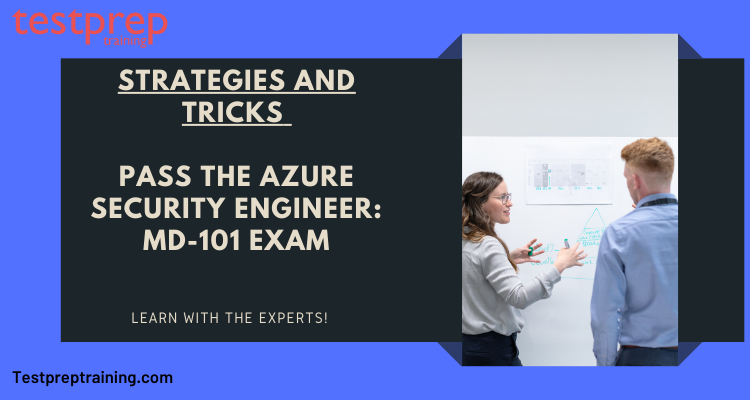The Azure Security Engineer Exam AZ-500 covers a wide range of technologies and topics. As soon as you consider taking this exam, you must have comprehensive knowledge of Azure’s skills – that make sense. You must first understand the various Azure framework technologies in order to develop strategies to protect them.
To begin learning about Azure technologies, take the Azure Fundamentals AZ-900 exam or the Azure Administrator AZ-103 exam. It is not currently required to take the AZ-500 exam; however, it is a good initiative. If you are already familiar with Azure technologies, enrolling in the AZ-500 Azure Security Engineer Examination is a great next step. Let us know How to Pass the Azure Security Engineer: MD-101 Exam!
Strategies to pass the Azure Security Engineer: MD-101 Exam
Applicants must be familiar with the topics covered in the Azure certification examination. Those topics are acting as a blueprint, with a wealth of information to assist you. These are the domains:
MD-101 Exam Course outline was updated on February 3, 2023.
1. Deploy Windows client (25–30%)
Plan a Windows client deployment
- Assess infrastructure readiness by using Endpoint Analytics (Microsoft Documentation: What is Endpoint analytics?)
- Select a deployment tool based on requirements (Microsoft Documentation: Windows 10 deployment scenarios and tools)
- Choose between migrate and rebuild (Microsoft Documentation: Windows upgrade and migration considerations)
- Choose an imaging and/or provisioning strategy (Microsoft Documentation: Windows 10 deployment considerations, deployment scenarios)
- Plan and implement changes to Windows edition by using subscription activation or MAK license management (Microsoft Documentation: Windows subscription activation, Deploy Windows Enterprise licenses)
Plan and implement Windows client provisioning by using Windows Autopilot
- Choose an Autopilot deployment method based on requirements, including user-driven mode, self-deploying mode, autopilot reset, and pre-provisioning (Microsoft Documentation: Windows Autopilot self-deploying mode, Windows Autopilot user-driven mode, Windows Autopilot for pre-provisioned deployment)
- Configure device registration for Autopilot (Microsoft Documentation: Windows Autopilot registration overview)
- Create, validate, and assign deployment profiles (Microsoft Documentation: Configure Autopilot profiles, Create a device profile in Microsoft Intune)
- Set up the Enrollment Status Page (Microsoft Documentation: Set up the Enrollment Status Page)
- Provision Windows devices by using Autopilot
- Troubleshoot an Autopilot deployment (Microsoft Documentation: Troubleshooting overview)
Plan and implement Windows client deployment by using Microsoft Deployment Toolkit (MDT)
- Plan and implement an MDT deployment infrastructure (Microsoft Documentation: Prepare for deployment with MDT, Get started with MDT)
- Choose configuration options based on requirements, such as boot images, OS images, upgrade packages, task sequences, and drivers (Microsoft Documentation: Task sequence steps, Manage drivers in Configuration Manager, Manage boot images with Configuration Manager, Manage OS images with Configuration Manager)
- Create, manage, and deploy images
- Plan and implement PXE boot by using Windows Deployment Services (WDS) (Microsoft Documentation: Configure a PXE server to load Windows PE)
- Create and use task sequences (Microsoft Documentation: Manage task sequences)
- Manage application and driver deployment (Microsoft Documentation: Manage drivers in Configuration Manager, Get started with MDT)
- Customize an MDT deployment by using customsettings.ini and bootstrap.ini
- Monitor and troubleshoot deployment (Microsoft Documentation: Deployment Monitoring Tool)
- Plan and configure user state migration (Microsoft Documentation: Getting started with the User State Migration Tool (USMT))
2. Manage identity and access (10–15%)
Manage identity
- Register devices in and join devices to Microsoft Azure Active Directory (Azure AD), part of Microsoft Entra (Microsoft Documentation: Azure AD registered devices, Azure AD joined devices)
- Enable users and groups from Azure AD to access Windows client (Microsoft Documentation: Assign users and groups to an application)
- Manage AD DS and Azure AD groups (Microsoft Documentation: What is Azure Active Directory Domain Services?)
- Manage AD DS and Azure AD users
- Configure Enterprise State Roaming in Azure AD (Microsoft Documentation: Enable Enterprise State Roaming in Azure Active Directory)
Plan and implement conditional access policies
- Plan conditional access (Microsoft Documentation: What is conditional access)
- Set up conditional access policies (Microsoft Documentation: Building a Conditional Access policy)
- Determine which users are affected by a conditional access policy (Microsoft Documentation: Conditional Access: Users, groups, and workload identities, Conditional Access: Conditions)
- Troubleshoot conditional access (Microsoft Documentation: Troubleshooting Conditional Access policy changes)
3. Manage compliance policies and configuration profiles (10–15%)
Implement device compliance policies
- Plan device compliance policies (Microsoft Documentation: Use compliance policies to set rules for devices you manage with Intune)
- Implement device compliance policies
- Manage notifications for device compliance policies (Microsoft Documentation: Use compliance policies to set rules for devices you manage with Intune)
- Monitor device compliance (Microsoft Documentation: Monitor results of your Intune Device compliance policies)
- Troubleshoot device compliance policies
Plan and implement device configuration profiles
- Plan device configuration profiles (Microsoft Documentation: Create a device profile in Microsoft Intune)
- Implement device configuration profiles
- Monitor and troubleshoot device configuration profiles (Microsoft Documentation: Monitor device configuration profiles in Microsoft Intune)
- Configure and implement assigned access on public devices, including kiosks and dedicated devices (Microsoft Documentation: Set up a single-app kiosk on Windows 10/11, Set up a multi-app kiosk on Windows 10 devices, Prepare a device for kiosk configuration)
4. Manage, maintain, and protect devices (25–30%)
Manage device lifecycle
- Configure enrollment settings in Intune (Microsoft Documentation: Set up automatic enrollment for Windows 10/11 devices)
- Configure automatic and bulk enrollment in Intune (Microsoft Documentation: Bulk enrollment for Windows devices)
- Configure policy sets (Microsoft Documentation: Use policy sets to group collections of management objects)
- Restart, retire, or wipe devices (Microsoft Documentation: Remove devices by using wipe, retire, or manually unenrolling the device)
Monitor devices
- Monitor devices by using Azure Monitor (Microsoft Documentation: Azure Monitor overview)
- Monitor device hardware and software inventory by using Endpoint Manager Admin Center
- Monitor devices by using Endpoint Analytics (Microsoft Documentation: What is Endpoint analytics?)
Manage device updates
- Plan for device updates (Microsoft Documentation: Feature updates for Windows 10 and later policy in Intune)
- Create and manage quality update policies by using Intune (Microsoft Documentation: Update rings for Windows 10 and later policy in Intune)
- Create and manage feature update policies by using Intune
- Create and manage iOS/iPadOS update policies by using Intune (Microsoft Documentation: Manage iOS/iPadOS software update policies in Intune)
- Manage Android updates by using device configuration profiles
- Monitor updates
- Troubleshoot updates in Intune
- Configure Windows client delivery optimization by using Intune (Microsoft Documentation: Delivery Optimization settings in Microsoft Intune)
- Create and manage update rings by using Intune (Microsoft Documentation: Update rings for Windows 10 and later policy in Intune)
Plan and implement endpoint protection
- Plan endpoint security (Microsoft Documentation: Microsoft Defender for Endpoint)
- Implement and manage security baselines in Intune (Microsoft Documentation: Use security baselines to configure Windows devices in Intune)
- Create and manage configuration policies for Endpoint Security including antivirus, encryption, firewall, endpoint detection and response, and attack surface reduction
- Onboard devices into Microsoft Defender for Endpoint (Microsoft Documentation: Onboard devices and configure Microsoft Defender for Endpoint capabilities)
- Monitor Microsoft Defender for Endpoint (Microsoft Documentation: Microsoft Defender for Endpoint)
- Investigate and respond to threats (Microsoft Documentation: Threat investigation and response)
5. Manage apps (10–15%)
Deploy and update applications
- Deploy apps by using Intune (Microsoft Documentation: Windows 10/11 app deployment by using Microsoft Intune)
- Configure Microsoft 365 Apps deployment by using Office Deployment Toolkit or Office Customization Tool (Microsoft Documentation: Overview of the Office Deployment Tool)
- Manage Microsoft 365 Apps by using Microsoft 365 Apps Admin Center (Microsoft Documentation: Overview of the Microsoft 365 Apps admin center)
- Deploy Microsoft 365 Apps by using Intune (Microsoft Documentation: Add Microsoft 365 Apps to Windows 10/11 devices with Microsoft Intune)
- Manage Office app settings by using group policy or Intune (Microsoft Documentation: Policies for Office apps)
- Deploy apps by using Microsoft Store for Business, Apple store, and Google store (Microsoft Documentation: Distribute apps using your private store)
Implement app protection and app configuration policies
- Plan app protection policies (Microsoft Documentation: App protection policies overview)
- Plan app configuration policies for iOS and Android (Microsoft Documentation: App configuration policies for Microsoft Intune)
- Implement app protection policies
- Implement app configuration policies for iOS and Android (Microsoft Documentation: App configuration policies for Microsoft Intune)
- Manage app protection policies
- Manage app configuration policies
The MD-101 exam has the advantage of being simple. Because the domains are the building blocks, you don’t need any rigorous or in-depth knowledge to take this exam. Here are a few pro tips you can incorporate into your prep strategy to make it even easier:
- Examine the Microsoft study guide. Understand the exam objectives and make a schedule. You won’t leave anything until the last minute this way.
- Also, Begin with the subjects covered in the prerequisites and recommendations. Examine client computer networking, policy-based and device management rules, and cloud solutions in greater depth.
- Then follow Microsoft’s learning path to delve deeper into the domains and subtopics. Watch the instructor-led videos to gain a better understanding of the subject.
- Furthermore, When you are confident in your preparation, go ahead and take the MD-101 practice test and MD-101 sample questions. There are numerous question dumps available for Microsoft certifications. Proceed with self-evaluation, close any learning gaps, and try again.
Let us now have a look at some preparation resources –
Use the practice tests to evaluate yourself.
Practice exams can help you determine how much time you’ll need to answer each question and how well you understand each topic. Furthermore, the practice tests help you focus on single-domain subjects, which can be a good first step. After you’ve mastered the domain, start taking full-length practice exams to hone your revision skills. Begin by taking an MD-101 practice exam to learn more about your strengths and weaknesses.
Participate in Microsoft Study Groups
Joining an online study group for the Microsoft MD-101 exam can help you gain a firm grasp on all of the areas where you previously struggled. Furthermore, You will benefit from online study groups because you will be surrounded by people who are studying for the same exam or have previously passed it. Moreover, These people can provide you with the best advice on the subject and help you resolve your problems with their answers.
study timetable
After you’ve determined what you need to learn, it’s time to create a study plan. We’ve gone over the exam topics and all of the sections that go with them. Also, Using this information, carefully plan your study sessions, keeping all topics in the same category together. Furthermore, Make sure you’re learning new things about the previous domain and getting ready for the next one.
Final Words
Azure Security Engineers are experts at obtaining large payouts. You are about to live a standard life by putting your existing skills and expertise into action because you have already evolved them. Furthermore, The top earners in the world earn around $166,000 per year. Aside from that, 75% of Azure security engineers earn $152,000 per year globally. Moreover, The annual salary for an Azure security engineer with Azure certifications is $130,000 worldwide. As a result, the pay scale is high and will rise over time, with individuals gaining vast experience in the long run.