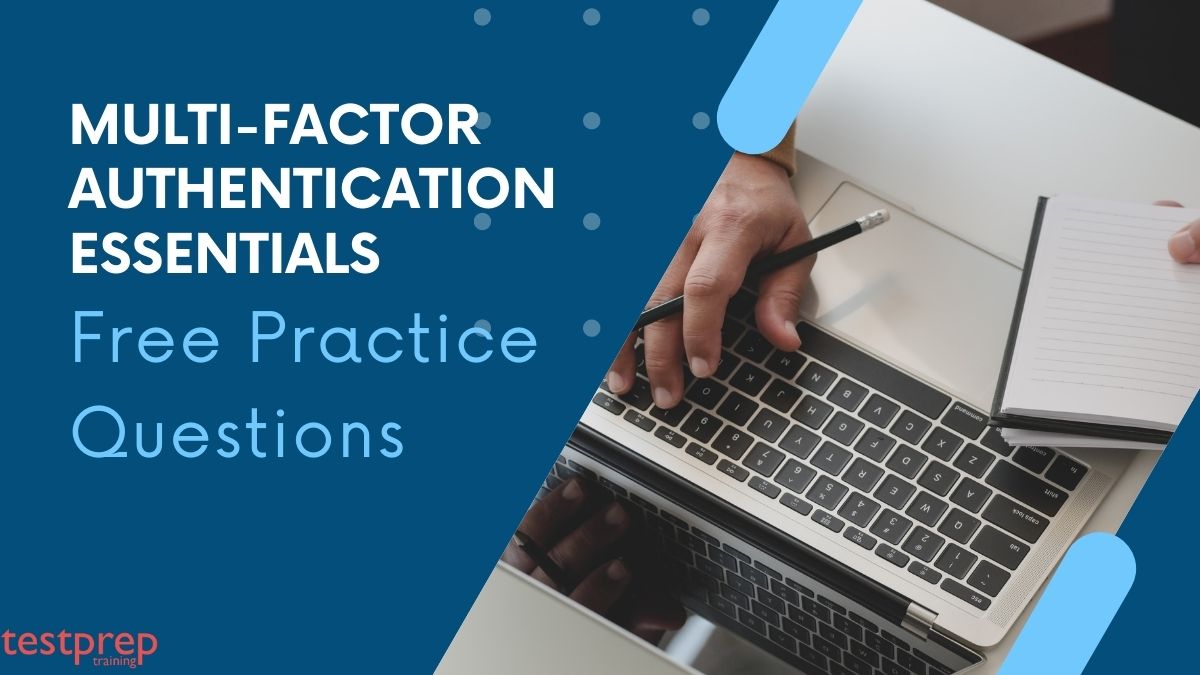In today’s fast-paced and interconnected world, safeguarding our online presence has never been more vital. With cyber threats becoming increasingly sophisticated, traditional password protection alone is no longer sufficient. That’s where Multi-Factor Authentication comes in, and we’re here to equip you with the knowledge and skills to fortify your online defenses. In this blog, we’ll delve into Multi-Factor Authentication Essentials Free Questions, exploring its areas and concepts to help you pass the exam.
Whether you’re an individual seeking to secure your personal accounts or a business owner aiming to enhance your organization’s cybersecurity, understanding MFA is a crucial step toward maintaining digital resilience. We understand that the concept of Multi-Factor Authentication may seem complex and overwhelming at first, using these free practice questions, detailed explanations, and practical examples, you can grasp the concept of MFA and its practical implementation.
1. Basics of MFA
This topic provides candidates with a comprehensive understanding of fundamental multi-factor authentication (MFA) concepts, laying the groundwork for broader applications beyond AuthPoint. The sections covered encompass essential MFA basics, including its significance and core principles, as well as an exploration of distinguished names in the context of MFA. Candidates will also gain insights into the practical use of Active Directory tools, which play a crucial role in implementing MFA in various environments.
Furthermore, the topic delves into SAML (Security Assertion Markup Language) roles, highlighting its importance in facilitating secure authentication and authorization processes. By familiarizing themselves with these key aspects, candidates will be equipped with a solid foundation in MFA principles, empowering them to apply their knowledge in diverse settings and platforms beyond the scope of AuthPoint.
Topic: MFA Basics
Question 1: What does MFA stand for?
A) Multiple Factor Authentication
B) Multi-Factor Authorization
C) Multi-Function Access
D) Managed Firewall Application
Explanation: A) MFA stands for Multiple Factor Authentication. It is a security mechanism that requires users to provide multiple forms of identification or verification to access a system or application, increasing security by adding an extra layer of protection beyond just a username and password.
Question 2: What are the typical factors used in MFA?
A) Username and password
B) Fingerprint scan
C) Security token
D) All of the above
Explanation: D) All of the above. MFA typically involves a combination of factors such as something the user knows (e.g., username and password), something the user has (e.g., security token, smartphone), and something the user is (e.g., fingerprint, facial recognition).
Question 3: How does MFA enhance security?
A) MFA makes it easier for users to access systems and applications.
B) MFA prevents unauthorized access by requiring multiple forms of verification, reducing the risk of security breaches due to stolen credentials.
C) MFA only protects against physical security threats.
D) MFA is not effective in real-world scenarios.
Explanation: B) MFA prevents unauthorized access by requiring multiple forms of verification, reducing the risk of security breaches due to stolen credentials. It adds an extra layer of security, making it more challenging for malicious actors to gain access to sensitive information.
Question 4: What is the primary purpose of MFA in a security context?
A) To make login processes more complicated for users.
B) To reduce the need for strong passwords.
C) To protect sensitive information by requiring additional verification beyond passwords.
D) To restrict access to authorized users only.
Explanation: C) The primary purpose of MFA in a security context is to protect sensitive information by requiring additional verification beyond passwords. It helps ensure that only authorized users can access systems and applications, reducing the risk of data breaches and unauthorized access.
Question 5: Which of the following is an example of MFA in action?
A) Logging in with just a username and password.
B) Scanning a fingerprint and entering a PIN to access a smartphone.
C) Using the same password for multiple accounts.
D) Sharing login credentials with a colleague.
Explanation: B) Scanning a fingerprint and entering a PIN to access a smartphone is an example of MFA in action. In this case, the user must provide both something they have (the smartphone with a registered fingerprint) and something they know (the PIN) to unlock the device.
Topic: Understanding Distinguished Names
Question 1: What is a Distinguished Name (DN) in the context of directory services?
A) A unique identifier for a computer system.
B) A globally unique name that identifies an entry in a directory, following a specific format.
C) The username and password used for authentication.
D) A name used to identify specific roles in an organization.
Explanation: B) A Distinguished Name (DN) is a globally unique name that identifies an entry in a directory, following a specific format. It is commonly used in directory services, such as LDAP (Lightweight Directory Access Protocol), to locate and manage directory entries.
Question 2: Which of the following components are typically included in a Distinguished Name (DN)?
A) Country, state, city
B) Organization name, department name
C) Common name (e.g., user or resource name)
D) All of the above
Explanation: D) All of the above. A Distinguished Name (DN) is typically composed of multiple components, including country, state, city, organization name, department name, and common name (e.g., user or resource name). The specific components depend on the organization’s directory structure and naming conventions.
Question 3: Why is it important to have globally unique Distinguished Names (DNs) in directory services?
A) Unique DNs are not important in directory services.
B) Globally unique DNs help prevent name collisions and ensure each entry in the directory can be uniquely identified.
C) DNs are only used for display purposes and do not impact directory functionality.
D) Using the same DN for multiple entries is a common practice in directory services.
Explanation: B) Globally unique DNs help prevent name collisions and ensure each entry in the directory can be uniquely identified. Having unique DNs is crucial for accurate and reliable directory management, allowing administrators to distinguish between different entries without confusion.
Question 4: In which directory service protocol is the Distinguished Name (DN) commonly used?
A) DNS (Domain Name System)
B) DHCP (Dynamic Host Configuration Protocol)
C) LDAP (Lightweight Directory Access Protocol)
D) HTTP (Hypertext Transfer Protocol)
Explanation: C) The Distinguished Name (DN) is commonly used in LDAP (Lightweight Directory Access Protocol), which is a directory service protocol used to access and manage directory information.
Question 5: How are Distinguished Names (DNs) represented in directory services?
A) As alphanumeric strings.
B) As IP addresses.
C) As QR codes.
D) As graphical representations.
Explanation: A) Distinguished Names (DNs) are represented as alphanumeric strings. The format and structure of the DN follow a specific convention, such as “CN=John Doe,OU=HR,O=Company,C=US,” where CN stands for Common Name, OU for Organizational Unit, O for Organization, and C for Country.
Topic: Learn about Active Directory Tools
Question 1: What is Active Directory (AD)?
A) A cloud-based email service provided by Microsoft.
B) A database management system used for storing user profiles and network resources in a Windows environment.
C) A social networking platform for enterprise users.
D) A tool for managing internet domain names.
Explanation: B) Active Directory (AD) is a database management system used for storing user profiles, network resources, and security information in a Windows environment. It provides centralized authentication, authorization, and directory services for users and devices.
Question 2: What is the primary purpose of Active Directory tools?
A) To manage internet domain names.
B) To provide cloud-based email services.
C) To manage user accounts, groups, and network resources in an Active Directory environment.
D) To analyze website traffic.
Explanation: C) The primary purpose of Active Directory tools is to manage user accounts, groups, and network resources in an Active Directory environment. These tools allow administrators to create, modify, and delete user accounts, manage group memberships, and configure access to shared resources.
Question 3: Which of the following Active Directory tools is used to create and manage user accounts and groups?
A) Active Directory Users and Computers
B) Active Directory Domain Services
C) Active Directory Lightweight Directory Services
D) Active Directory Federation Services
Explanation: A) Active Directory Users and Computers is used to create and manage user accounts and groups in an Active Directory environment. It is one of the primary tools for managing Active Directory objects.
Question 4: What is the purpose of Active Directory Domain Services (AD DS)?
A) To manage user accounts and groups.
B) To provide lightweight directory services for specific applications.
C) To federate identities across different directories and authentication systems.
D) To provide centralized authentication and authorization services in an Active Directory environment.
Explanation: D) The purpose of Active Directory Domain Services (AD DS) is to provide centralized authentication and authorization services in an Active Directory environment. It is the core service responsible for storing directory information and handling authentication requests.
Question 5: Which Active Directory tool is used for providing single sign-on (SSO) and identity federation capabilities?
A) Active Directory Users and Computers
B) Active Directory Domain Services
C) Active Directory Federation Services
D) Active Directory Lightweight Directory Services
Explanation: C) Active Directory Federation Services (AD FS) is used for providing single sign-on (SSO) and identity federation capabilities. It allows users to access multiple applications and services with a single set of credentials, enabling seamless and secure authentication across different systems.
2. Basics of AuthPoint
AuthPoint Basics is designed to provide candidates with a comprehensive understanding of setting up AuthPoint, a powerful multi-factor authentication solution. The topic covers three essential sections that lay the groundwork for successfully implementing AuthPoint. Firstly, candidates will explore AuthPoint Gateway, which serves as a central component for managing authentication processes and user access. Understanding its functionalities and configuration is crucial for seamless integration. Secondly, candidates will delve into the resources of AuthPoint, which encompass the various applications, systems, and services that can be protected with MFA. This section equips candidates with the knowledge to extend protection to a wide array of resources.
Lastly, candidates will learn about AuthPoint authentication policies, which play a pivotal role in defining the rules and criteria for user authentication. Mastery of this section ensures candidates can tailor the MFA experience to meet specific security needs.
Topic: Understand AuthPoint Gateway
Question 1: What is AuthPoint Gateway in the context of AuthPoint?
A) A physical device that serves as a user authentication point.
B) An administrative interface for managing AuthPoint users and policies.
C) A cloud-based service that authenticates users and grants access to protected resources.
D) A network component that connects AuthPoint to on-premises applications.
Explanation: D) AuthPoint Gateway is a network component that connects AuthPoint to on-premises applications and services. It acts as a bridge between the cloud-based AuthPoint service and the local network, allowing secure authentication for on-premises resources.
Question 2: What role does AuthPoint Gateway play in the AuthPoint authentication process?
A) AuthPoint Gateway performs user identity verification.
B) AuthPoint Gateway encrypts data during transmission.
C) AuthPoint Gateway connects on-premises resources to the AuthPoint service for authentication.
D) AuthPoint Gateway generates one-time passwords for users.
Explanation: C) AuthPoint Gateway connects on-premises resources to the AuthPoint service for authentication. It enables secure communication between the cloud-based AuthPoint service and on-premises applications, ensuring that users can access resources securely regardless of their location.
Question 3: In which type of network environment is AuthPoint Gateway typically deployed?
A) Cloud-only networks without any on-premises resources.
B) On-premises networks without any cloud-based services.
C) Hybrid networks that include both on-premises and cloud-based resources.
D) AuthPoint Gateway is not relevant to network environments.
Explanation: C) AuthPoint Gateway is typically deployed in hybrid networks that include both on-premises and cloud-based resources. It facilitates secure authentication for users accessing on-premises applications from outside the local network or over the internet.
Question 4: How does AuthPoint Gateway enhance security in the authentication process?
A) AuthPoint Gateway provides an additional layer of encryption for user credentials.
B) AuthPoint Gateway prevents unauthorized access to on-premises resources.
C) AuthPoint Gateway ensures that all authentication requests are processed locally on the user’s device.
D) AuthPoint Gateway centralizes user authentication data for easy management.
Explanation: B) AuthPoint Gateway enhances security in the authentication process by preventing unauthorized access to on-premises resources. It acts as a secure communication channel between the AuthPoint service and on-premises applications, ensuring that only authenticated users can access sensitive resources.
Question 5: What is the primary function of AuthPoint Gateway in the AuthPoint infrastructure?
A) To manage user accounts and passwords.
B) To store and maintain authentication policies.
C) To facilitate user authentication for on-premises resources.
D) To generate and distribute one-time passwords.
Explanation: C) The primary function of AuthPoint Gateway in the AuthPoint infrastructure is to facilitate user authentication for on-premises resources. It establishes a secure connection between the AuthPoint service and on-premises applications, allowing users to access resources securely.
Topic: AuthPoint Resources
Question 1: In the context of AuthPoint, what are “resources”?
A) Physical devices used for user authentication.
B) Digital assets, such as files and documents, protected by the AuthPoint service.
C) User accounts and passwords stored in the AuthPoint database.
D) Authentication policies and rules defined in the AuthPoint system.
Explanation: B) In the context of AuthPoint, “resources” refer to digital assets, such as files, documents, applications, or services, that are protected by the AuthPoint service. Users must go through the authentication process to access these resources securely.
Question 2: How are resources typically protected by AuthPoint?
A) By encrypting the resources with a master password known only to administrators.
B) By requiring users to go through multi-factor authentication (MFA) before accessing the resources.
C) By allowing unrestricted access to all authenticated users.
D) By requiring users to change their passwords regularly.
Explanation: B) Resources are typically protected by requiring users to go through multi-factor authentication (MFA) before accessing them. MFA adds an extra layer of security by verifying the user’s identity through multiple factors, such as passwords, tokens, or biometric data.
Question 3: What is the purpose of protecting resources with AuthPoint?
A) To restrict access to resources only to administrators.
B) To make it easier for users to access resources without additional authentication steps.
C) To ensure that only authorized users can access sensitive resources and data.
D) To prevent users from accessing resources from outside the local network.
Explanation: C) The purpose of protecting resources with AuthPoint is to ensure that only authorized users can access sensitive resources and data. It helps prevent unauthorized access and data breaches by enforcing strong authentication requirements.
Question 4: What are some examples of resources that can be protected by AuthPoint?
A) Hardware devices, such as printers and scanners.
B) Software applications used for project management.
C) User accounts and passwords in the AuthPoint database.
D) Shared network drives containing confidential documents.
Explanation: D) Some examples of resources that can be protected by AuthPoint include shared network drives containing confidential documents, internal applications with sensitive data, and cloud-based services accessed by employees.
Question 5: How does AuthPoint enforce resource protection?
A) By requiring users to change their passwords regularly.
B) By automatically granting access to all authenticated users.
C) By requiring users to go through the authentication process, such as MFA, before accessing resources.
D) By encrypting the resources and storing them in a secure database.
Explanation: C) AuthPoint enforces resource protection by requiring users to go through the authentication process, such as MFA, before accessing resources. Users must prove their identity through multiple factors before they are granted access to protected resources.
Topic: AuthPoint Authentication Policies
Question 1: What are AuthPoint authentication policies?
A) Guidelines for configuring network settings in AuthPoint.
B) Rules and criteria defined to determine how users are authenticated and granted access to resources.
C) A list of supported authentication factors in AuthPoint.
D) Instructions for deploying AuthPoint Gateway in a network environment.
Explanation: B) AuthPoint authentication policies are rules and criteria defined to determine how users are authenticated and granted access to resources. These policies specify the authentication methods, factors, and conditions required for users to access specific resources.
Question 2: How do AuthPoint authentication policies enhance security?
A) AuthPoint authentication policies encrypt data during transmission.
B) AuthPoint authentication policies enforce regular password changes for users.
C) AuthPoint authentication policies ensure that users are granted access only after successful multi-factor authentication (MFA).
D) AuthPoint authentication policies prevent unauthorized access to the AuthPoint service.
Explanation: C) AuthPoint authentication policies ensure that users are granted access only after successful multi-factor authentication (MFA). By enforcing strong authentication requirements, these policies enhance security and reduce the risk of unauthorized access to resources.
Question 3: What factors can be included in AuthPoint authentication policies?
A) User location, time of day, and device used for authentication.
B) User’s physical health status and biometric data.
C) User’s job title and department in the organization.
D) AuthPoint Gateway’s network connection speed.
Explanation: A) AuthPoint authentication policies can include factors such as user location, time of day, and device used for authentication. These factors help determine the level of access and authentication requirements based on specific conditions.
Question 4: How are AuthPoint authentication policies applied to users?
A) AuthPoint authentication policies are applied to all users in the organization without any differentiation.
B) AuthPoint authentication policies are only applied to administrators and privileged users.
C) AuthPoint authentication policies are defined and assigned to users or groups based on their roles, privileges, and resource access needs.
D) AuthPoint authentication policies are not configurable and cannot be modified.
Explanation: C) AuthPoint authentication policies are defined and assigned to users or groups based on their roles, privileges, and resource access needs. Different users may have different authentication requirements based on their responsibilities and access levels.
Question 5: How can administrators manage AuthPoint authentication policies?
A) Administrators can only view authentication policies and cannot make any changes.
B) Administrators can create and modify authentication policies through the AuthPoint user interface or management console.
C) AuthPoint authentication policies are automatically generated based on user activity and cannot be edited.
D) AuthPoint authentication policies are managed by a separate security team and are not accessible to administrators.
Explanation: B) Administrators can create and modify authentication policies through the AuthPoint user interface or management console. This allows administrators to tailor authentication requirements to the organization’s security needs and compliance requirements.
3. Exploring Users and Tokens
This topic provides candidates a deeper understanding of setting up AuthPoint by focusing on user management and token configurations. The topic covers four crucial sections essential for optimizing AuthPoint’s functionality. Candidates will explore AuthPoint external identities, which enable seamless integration with external identity providers, streamlining user authentication processes across platforms. LDAP synchronization is another key section, illustrating how to synchronize user data from Lightweight Directory Access Protocol (LDAP) sources, ensuring accurate and up-to-date user information for authentication.
Furthermore, LDAP user management is covered extensively, empowering candidates to efficiently manage user accounts and permissions within AuthPoint using LDAP. Lastly, candidates will learn about hardware tokens and token management, essential for implementing robust multi-factor authentication. This section equips candidates with the knowledge to configure and manage hardware tokens for enhanced security.
Topic: AuthPoint External Identities
Question 1: What are AuthPoint external identities?
A) User accounts that are managed within the AuthPoint system.
B) User accounts that are synchronized with an external identity provider, such as Microsoft Azure Active Directory or Google Workspace.
C) User accounts that use external authentication factors, such as hardware tokens or smart cards.
D) User accounts that are limited to access external resources only.
Explanation: B) AuthPoint external identities refer to user accounts that are synchronized with an external identity provider, such as Microsoft Azure Active Directory or Google Workspace. These accounts allow users to authenticate using their existing credentials from the external identity provider.
Question 2: What is the benefit of using AuthPoint external identities?
A) External identities simplify the user onboarding process in AuthPoint.
B) External identities provide additional security by requiring users to use external authentication factors.
C) External identities allow users to access external resources without authentication.
D) External identities are not used in AuthPoint.
Explanation: A) The benefit of using AuthPoint external identities is that they simplify the user onboarding process in AuthPoint. Users can use their existing credentials from the external identity provider, eliminating the need to create separate AuthPoint-specific accounts.
Question 3: How are AuthPoint external identities synchronized with the external identity provider?
A) External identities are synchronized automatically without any configuration.
B) External identities are manually added to the AuthPoint system.
C) External identities are synchronized through a scheduled process that fetches user data from the external identity provider.
D) External identities are not supported in AuthPoint.
Explanation: C) AuthPoint external identities are synchronized through a scheduled process that fetches user data from the external identity provider. This process keeps the user accounts in AuthPoint up-to-date with the latest information from the external source.
Question 4: What happens if a user’s external identity is disabled or deleted in the external identity provider?
A) The user account will be automatically disabled or deleted in AuthPoint.
B) The user account will remain active in AuthPoint, but they will not be able to authenticate with the external identity.
C) The user account will be automatically converted to an internal AuthPoint account.
D) The user account will be unaffected in AuthPoint.
Explanation: A) If a user’s external identity is disabled or deleted in the external identity provider, the user account will be automatically disabled or deleted in AuthPoint during the next synchronization process. This ensures that user accounts remain consistent between the two systems.
Question 5: Can users have both internal AuthPoint accounts and external identities?
A) Yes, users can have both internal AuthPoint accounts and external identities.
B) No, users can only have either internal AuthPoint accounts or external identities, not both.
C) External identities are only supported for administrator accounts, not regular users.
D) External identities can only be used for specific types of resources, not all resources in AuthPoint.
Explanation: A) Yes, users can have both internal AuthPoint accounts and external identities. Some users may have internal AuthPoint accounts for specific resources, while others may use their external identity credentials to access other resources.
Topic: LDAP Synchronization
Question 1: What is LDAP synchronization in AuthPoint?
A) A process that synchronizes user data from AuthPoint to the Lightweight Directory Access Protocol (LDAP) server.
B) A process that synchronizes user data from an external LDAP server to AuthPoint, keeping user accounts up-to-date.
C) A process that encrypts LDAP server data to enhance security during transmission.
D) A process that synchronizes token data with the LDAP server for hardware token management.
Explanation: B) LDAP synchronization in AuthPoint is a process that synchronizes user data from an external Lightweight Directory Access Protocol (LDAP) server to AuthPoint. It ensures that user accounts in AuthPoint are updated with the latest information from the external LDAP server.
Question 2: What information is typically synchronized during LDAP synchronization?
A) Token information used for hardware token management.
B) User account details, such as usernames, passwords, and access privileges.
C) Biometric data for user authentication.
D) LDAP server configuration settings.
Explanation: B) During LDAP synchronization, user account details, such as usernames, passwords, and access privileges, are typically synchronized from the external LDAP server to AuthPoint. This ensures that user accounts in AuthPoint reflect the latest data from the LDAP server.
Question 3: How does LDAP synchronization benefit organizations using AuthPoint?
A) LDAP synchronization simplifies the process of hardware token management.
B) LDAP synchronization enhances security by encrypting user data in the LDAP server.
C) LDAP synchronization centralizes user account management, reducing the need for manual updates in AuthPoint.
D) LDAP synchronization is not relevant to organizations using AuthPoint.
Explanation: C) LDAP synchronization benefits organizations using AuthPoint by centralizing user account management. It reduces the need for manual updates in AuthPoint, ensuring that user accounts remain up-to-date with the latest information from the external LDAP server.
Question 4: How often is LDAP synchronization typically performed?
A) LDAP synchronization is a one-time process and does not require further updates.
B) LDAP synchronization is performed every hour.
C) LDAP synchronization is performed daily.
D) The frequency of LDAP synchronization can be configured by administrators.
Explanation: D) The frequency of LDAP synchronization can be configured by administrators. They can set the schedule for synchronization based on the organization’s needs, such as hourly, daily, or more frequent updates.
Question 5: Can LDAP synchronization update user passwords in AuthPoint?
A) Yes, LDAP synchronization can update user passwords in AuthPoint.
B) No, LDAP synchronization does not affect user passwords in AuthPoint.
C) LDAP synchronization can only update user passwords if they are stored in plaintext.
D) LDAP synchronization is not compatible with password updates in AuthPoint.
Explanation: A) Yes, LDAP synchronization can update user passwords in AuthPoint. When a user’s password is updated in the external LDAP server, the new password is synchronized with AuthPoint during the next synchronization process.
Topic: Understand Hardware Tokens and Token Management
Question 1: What are hardware tokens in AuthPoint?
A) Physical devices used for user authentication, such as smartphones or tablets.
B) Authentication factors that are generated and managed by the AuthPoint service.
C) External identities that provide access to hardware resources in the network.
D) Physical devices that generate one-time passwords for user authentication.
Explanation: D) Hardware tokens in AuthPoint are physical devices that generate one-time passwords for user authentication. Users can use these tokens to provide an additional factor during the authentication process, enhancing security.
Question 2: How do hardware tokens enhance the security of user authentication?
A) Hardware tokens provide a graphical user interface for user authentication.
B) Hardware tokens eliminate the need for user passwords, making authentication more secure.
C) Hardware tokens generate one-time passwords that are time-sensitive and cannot be reused, reducing the risk of password-based attacks.
D) Hardware tokens can be used as standalone authentication methods without any additional factors.
Explanation: C) Hardware tokens enhance the security of user authentication by generating one-time passwords that are time-sensitive and cannot be reused. This reduces the risk of password-based attacks, as the passwords change with each authentication attempt.
Question 3: How are hardware tokens managed in AuthPoint?
A) Hardware tokens are automatically distributed to all users in the organization.
B) Hardware tokens are managed through the AuthPoint user interface or management console, where administrators can assign and revoke tokens for specific users.
C) Hardware tokens are managed directly by users, and administrators have no control over their distribution or revocation.
D) Hardware tokens are not supported in AuthPoint.
Explanation: B) Hardware tokens are managed through the AuthPoint user interface or management console, where administrators can assign and revoke tokens for specific users. Administrators have control over the distribution and revocation of hardware tokens.
Question 4: Can users have multiple hardware tokens in AuthPoint?
A) Yes, users can have multiple hardware tokens, and all of them can be used for authentication.
B) No, users can only have one hardware token assigned to their account.
C) Hardware tokens are not used in AuthPoint; only software-based tokens are supported.
D) Users can have multiple hardware tokens, but only one can be used for authentication at a time.
Explanation: A) Yes, users can have multiple hardware tokens, and all of them can be used for authentication. Having multiple hardware tokens provides redundancy and flexibility for users, allowing them to choose the token that best suits their needs.
Question 5: How are hardware tokens synchronized with the AuthPoint system?
A) Hardware tokens are automatically synchronized without any manual intervention.
B) Hardware tokens are manually entered by users during the authentication setup process.
C) Hardware tokens are synchronized with AuthPoint through a scheduled process that fetches token data from the hardware token provider.
D) Hardware tokens are not synchronized with the AuthPoint system.
Explanation: C) Hardware tokens are synchronized with AuthPoint through a scheduled process that fetches token data from the hardware token provider. This ensures that the token data in AuthPoint remains up-to-date with the latest information from the hardware token provider.
4. Understand AuthPoint Services
This topic equips candidates with the knowledge and skills to effectively set up AuthPoint by focusing on essential AuthPoint services and configurations. The Logon App setup section guides candidates through the process of configuring the Logon App, a key component that enables secure and convenient authentication for various applications and resources. Understanding Logon App resources is crucial for extending MFA protection to a diverse range of applications and systems, enhancing overall security.
Candidates will also explore Logon App MFA options, gaining insights into the various multi-factor authentication methods available and tailoring them to suit specific security requirements. Furthermore, the IdP portal resource configuration section provides essential knowledge for seamless integration with Identity Providers (IdP), streamlining authentication processes for users.
Topic: Logon App Setup
Question 1: What is the Logon App in AuthPoint?
A) An administrative tool used to manage user accounts and access permissions.
B) A mobile application used by users to generate one-time passwords for authentication.
C) A hardware token device used for multi-factor authentication.
D) A cloud-based service that synchronizes user data with external identity providers.
Explanation: B) The Logon App in AuthPoint is a mobile application used by users to generate one-time passwords for multi-factor authentication. Users can use the Logon App to receive push notifications for authentication or generate one-time passwords on their mobile devices.
Question 2: How does the Logon App simplify the authentication process for users?
A) The Logon App eliminates the need for authentication altogether, allowing instant access to resources.
B) The Logon App automatically grants access to all authenticated users without any additional steps.
C) The Logon App allows users to authenticate with a single factor (e.g., username and password) without requiring additional factors.
D) The Logon App provides a convenient and secure way for users to receive push notifications or generate one-time passwords for multi-factor authentication.
Explanation: D) The Logon App provides a convenient and secure way for users to receive push notifications or generate one-time passwords for multi-factor authentication. It simplifies the authentication process by eliminating the need for hardware tokens and allowing users to authenticate directly from their mobile devices.
Question 3: How is the Logon App set up for users in AuthPoint?
A) The Logon App is automatically installed on users’ devices without any setup required.
B) The Logon App is manually configured by administrators for each user account in AuthPoint.
C) The Logon App is not used in AuthPoint; only hardware tokens are supported.
D) Users can download and install the Logon App from their device’s app store, then link it to their AuthPoint account.
Explanation: D) To set up the Logon App, users can download and install it from their device’s app store, such as the Apple App Store or Google Play Store. After installation, they can link the Logon App to their AuthPoint account by scanning a QR code or entering an activation code.
Question 4: Can the Logon App be used offline for authentication?
A) Yes, the Logon App can generate one-time passwords even without an internet connection.
B) No, the Logon App requires a constant internet connection to function.
C) The Logon App can be used offline, but it does not support multi-factor authentication.
D) The Logon App is only used for administrative purposes and does not function as an authentication method.
Explanation: A) Yes, the Logon App can generate one-time passwords even without an internet connection. This allows users to authenticate offline when necessary, making it a reliable authentication method even in areas with limited connectivity.
Question 5: Can users use the Logon App for authentication on multiple devices simultaneously?
A) Yes, users can link the Logon App to multiple devices and use any of them for authentication.
B) No, the Logon App can only be linked to one device, and it cannot be used on other devices.
C) The Logon App is only supported on specific devices and cannot be used on multiple devices.
D) Users can only use the Logon App for authentication on a single device, and they cannot change devices once linked.
Explanation: A) Yes, users can link the Logon App to multiple devices and use any of them for authentication. This provides flexibility for users who may use different devices depending on their location or convenience.
Topic: Logon App Resources
Question 1: What are Logon App resources in AuthPoint?
A) Software applications that can be accessed and managed through the Logon App.
B) Physical devices that are used for multi-factor authentication with the Logon App.
C) Online services and websites that can be accessed and authenticated through the Logon App.
D) The Logon App is the only resource available in AuthPoint.
Explanation: C) Logon App resources in AuthPoint refer to online services and websites that can be accessed and authenticated through the Logon App. Users can use the Logon App to securely log in to these resources using multi-factor authentication.
Question 2: How are Logon App resources added to AuthPoint?
A) Logon App resources are automatically added to AuthPoint when the Logon App is installed on user devices.
B) Logon App resources are manually configured and added to AuthPoint by administrators.
C) Logon App resources are added to AuthPoint through a third-party integration process.
D) Logon App resources are not supported in AuthPoint.
Explanation: B) Logon App resources are manually configured and added to AuthPoint by administrators. Administrators can define the resources that users can access and authenticate using the Logon App.
Question 3: How do users access Logon App resources?
A) Users can access Logon App resources without any additional steps once the Logon App is installed.
B) Users must enter a one-time password generated by the Logon App to access Logon App resources.
C) Users need to request access to Logon App resources from administrators before they can authenticate.
D) The Logon App does not provide access to resources; it is only used for authentication.
Explanation: B) Users must enter a one-time password generated by the Logon App to access Logon App resources. The one-time password provides an additional layer of security for accessing resources through the Logon App.
Question 4: Can administrators control which users have access to specific Logon App resources?
A) No, all users have access to all Logon App resources by default.
B) Yes, administrators can grant or revoke access to specific Logon App resources for individual users or user groups.
C) Access to Logon App resources is managed by the Logon App service, and administrators have no control over it.
D) Only administrators can access Logon App resources; regular users cannot.
Explanation: B) Yes, administrators can grant or revoke access to specific Logon App resources for individual users or user groups. This allows administrators to control resource access based on users’ roles and responsibilities.
Question 5: Can users access Logon App resources without using the Logon App?
A) Yes, users can access Logon App resources using their regular usernames and passwords without the Logon App.
B) No, the Logon App is the only authentication method for accessing Logon App resources.
C) Users can access Logon App resources using other multi-factor authentication methods, such as hardware tokens or biometric authentication.
D) The Logon App is only used for administrative purposes and does not affect resource access for users.
Explanation: C) Users can access Logon App resources using other multi-factor authentication methods, such as hardware tokens or biometric authentication, if those methods are enabled and configured in AuthPoint. The Logon App is one of the available authentication options, but it is not the only method for accessing resources.
Topic: IdP Portal Resource Configuration
Question 1: What is the IdP portal in AuthPoint?
A) A web-based portal used by administrators to manage user identities in AuthPoint.
B) An identity provider (IdP) that authenticates users for access to AuthPoint resources.
C) A portal where users can access and manage their own AuthPoint resources and account settings.
D) The initial setup portal used to configure the AuthPoint service.
Explanation: C) The IdP portal in AuthPoint is a portal where users can access and manage their own AuthPoint resources and account settings. Users can use the IdP portal to review their authentication history, update their contact information, and manage authentication methods.
Question 2: How is the IdP portal accessed by users?
A) Users can access the IdP portal by entering a unique URL provided by administrators.
B) The IdP portal is automatically accessed by users when they log in to AuthPoint.
C) The IdP portal is only accessible to administrators and is not available to regular users.
D) The IdP portal does not exist in AuthPoint.
Explanation: A) Users can access the IdP portal by entering a unique URL provided by administrators. This URL allows users to access the portal and manage their AuthPoint resources and settings.
Question 3: What resources and settings can users manage in the IdP portal?
A) Users can only manage their username and password in the IdP portal.
B) Users can manage their authentication methods, contact information, and review their authentication history.
C) The IdP portal is only used for viewing resources and settings and does not allow users to make changes.
D) The IdP portal is not accessible to users.
Explanation: B) In the IdP portal, users can manage their authentication methods, update their contact information, and review their authentication history. This gives users control over their own authentication experience.
Question 4: How does the IdP portal resource configuration benefit administrators?
A) The IdP portal resource configuration allows administrators to manage users’ access to the IdP portal itself.
B) The IdP portal resource configuration simplifies the process of managing hardware tokens for users.
C) The IdP portal resource configuration centralizes the management of authentication methods for all users.
D) The IdP portal resource configuration is not relevant to administrators.
Explanation: C) The IdP portal resource configuration centralizes the management of authentication methods for all users. Administrators can configure which authentication methods are available in the IdP portal for users to manage, providing a unified and consistent experience for authentication method management.
Question 5: Can administrators control which users have access to the IdP portal?
A) No, all users have access to the IdP portal by default.
B) Yes, administrators can grant or revoke access to the IdP portal for individual users or user groups.
C) Access to the IdP portal is automatically assigned based on user roles and cannot be modified by administrators.
D) Only administrators can access the IdP portal; regular users cannot.
Explanation: B) Yes, administrators can grant or revoke access to the IdP portal for individual users or user groups. This allows administrators to control which users have access to the portal based on their roles and responsibilities.
5. AuthPoint Integrations
This provides candidates with the expertise to configure RADIUS and SAML authentication, two crucial integration methods for AuthPoint. Candidates will gain a thorough understanding of RADIUS communication, a widely used protocol for network access control and user authentication. This section covers the intricacies of setting up RADIUS communication for secure authentication.
Exploring RADIUS client resources enables candidates to extend MFA protection to various network resources, enhancing overall security and access control. Network location policy objects are covered in detail, providing candidates with the knowledge to tailor authentication policies based on the user’s network location. The topic also delves into SAML resource configuration, an essential aspect of integrating AuthPoint with SAML-based applications for seamless and standardized authentication.
Topic: RADIUS Communication
Question 1: What is RADIUS communication in AuthPoint?
A) RADIUS is a protocol used for authenticating users to the AuthPoint service.
B) RADIUS is a feature in AuthPoint that allows users to communicate with the authentication server using radio waves.
C) RADIUS is a method for integrating AuthPoint with external network access servers, such as VPN gateways or Wi-Fi access points.
D) RADIUS communication is not supported in AuthPoint.
Explanation: C) RADIUS communication in AuthPoint is a method for integrating AuthPoint with external network access servers, such as VPN gateways or Wi-Fi access points. It enables users to authenticate using multi-factor authentication when accessing network resources.
Question 2: How does RADIUS communication enhance security in network access?
A) RADIUS communication replaces the need for user authentication with multi-factor authentication.
B) RADIUS communication encrypts user data during transmission, ensuring secure authentication.
C) RADIUS communication allows users to bypass multi-factor authentication when accessing network resources.
D) RADIUS communication only applies to administrators and does not affect regular user authentication.
Explanation: B) RADIUS communication enhances security in network access by encrypting user data during transmission. This ensures that user authentication information is securely transmitted between the external network access servers and the AuthPoint service.
Question 3: What authentication methods can be used with RADIUS communication in AuthPoint?
A) RADIUS communication supports all authentication methods available in AuthPoint.
B) RADIUS communication only supports password-based authentication.
C) RADIUS communication does not support multi-factor authentication.
D) The authentication methods for RADIUS communication are determined by the external network access servers, not AuthPoint.
Explanation: A) RADIUS communication supports all authentication methods available in AuthPoint. Users can use multi-factor authentication methods, such as one-time passwords, push notifications, and biometric authentication, during RADIUS-based authentication.
Question 4: Can administrators control which network access servers use RADIUS communication with AuthPoint?
A) No, RADIUS communication is automatically enabled for all network access servers.
B) Yes, administrators can configure and control which network access servers use RADIUS communication with AuthPoint.
C) RADIUS communication is not compatible with network access servers; it is only used for user authentication.
D) RADIUS communication can only be enabled for specific user groups, not network access servers.
Explanation: B) Yes, administrators can configure and control which network access servers use RADIUS communication with AuthPoint. This allows administrators to define the specific network resources that require multi-factor authentication for access.
Question 5: What happens if RADIUS communication with AuthPoint fails during user authentication?
A) If RADIUS communication fails, users can access network resources without any additional authentication.
B) If RADIUS communication fails, users will be denied access to network resources until communication is restored.
C) RADIUS communication failure has no impact on user authentication; users can still access network resources with their regular credentials.
D) RADIUS communication failure only affects administrators and does not impact regular user authentication.
Explanation: B) If RADIUS communication with AuthPoint fails during user authentication, users will be denied access to network resources until communication is restored. This ensures that network access remains secure and protected by multi-factor authentication even in the event of communication issues.
Topic: Understand Network Location Policy Objects
Question 1: What are Network Location Policy Objects in AuthPoint?
A) Objects used to define network access rules and restrictions for users in AuthPoint.
B) Objects that define the physical locations of network access servers in AuthPoint.
C) Network Location Policy Objects are used to configure RADIUS communication settings in AuthPoint.
D) Network Location Policy Objects are not supported in AuthPoint.
Explanation: A) Network Location Policy Objects in AuthPoint are objects used to define network access rules and restrictions for users. These objects allow administrators to specify different authentication policies based on the network location from which users are attempting to access resources.
Question 2: How are Network Location Policy Objects used in AuthPoint?
A) Network Location Policy Objects are only used for administrators to manage network access rules.
B) Network Location Policy Objects are applied to all users, and they cannot be customized for specific user groups.
C) Network Location Policy Objects allow administrators to create different authentication policies based on the network location of users.
D) Network Location Policy Objects are not relevant to network access management.
Explanation: C) Network Location Policy Objects allow administrators to create different authentication policies based on the network location of users. This means that administrators can define specific authentication methods and requirements for users accessing resources from different network locations.
Question 3: What criteria can be used to create Network Location Policy Objects?
A) Network Location Policy Objects can be created based on user roles and groups in AuthPoint.
B) Network Location Policy Objects are based on the type of network access servers used by users.
C) Network Location Policy Objects can only be created for specific users, not user groups.
D) Network Location Policy Objects are not configurable and apply to all users universally.
Explanation: A) Network Location Policy Objects can be created based on user roles and groups in AuthPoint. Administrators can define different policies for specific user roles or groups depending on their network location.
Question 4: How does the use of Network Location Policy Objects improve network access security?
A) Network Location Policy Objects enforce multi-factor authentication for all network access regardless of the user’s location.
B) Network Location Policy Objects allow users to bypass multi-factor authentication when accessing specific network locations.
C) Network Location Policy Objects ensure that network access policies are consistently applied to all users, regardless of their roles or groups.
D) The use of Network Location Policy Objects does not impact network access security.
Explanation: C) The use of Network Location Policy Objects ensures that network access policies are consistently applied to all users, regardless of their roles or groups, based on their network location. This enhances security by providing a unified and consistent approach to network access management.
Question 5: Can administrators create overlapping Network Location Policy Objects with conflicting rules?
A) Yes, administrators can create overlapping Network Location Policy Objects without any issues.
B) No, AuthPoint does not allow administrators to create overlapping Network Location Policy Objects.
C) Overlapping Network Location Policy Objects will cause conflicts, and administrators must ensure that there are no overlaps.
D) Overlapping Network Location Policy Objects can only be created for specific user groups, not network locations.
Explanation: C) Overlapping Network Location Policy Objects can cause conflicts in network access rules and should be avoided. Administrators must ensure that there are no overlaps between Network Location Policy Objects to prevent conflicting policies and ensure consistent network access management.
Topic: SAML Applications
Question 1: What are SAML applications in AuthPoint?
A) Applications used for managing user identities in the AuthPoint service.
B) Applications that use Secure Access Markup Language (SAML) for user authentication.
C) SAML applications are specific to network access servers that support SAML communication.
D) SAML applications are used for RADIUS communication only.
Explanation: B) SAML applications in AuthPoint are applications that use the Secure Access Markup Language (SAML) for user authentication. SAML enables single sign-on (SSO) for users, allowing them to log in once and access multiple applications without additional logins.
Question 2: How does SAML improve the user experience for authentication?
A) SAML eliminates the need for user authentication altogether, providing instant access to applications.
B) SAML allows users to log in once and access multiple applications without having to enter credentials multiple times.
C) SAML enhances security by enforcing multi-factor authentication for all SAML applications.
D) SAML is only used for administrators and does not impact regular user authentication.
Explanation: B) SAML improves the user experience for authentication by allowing users to log in once and access multiple applications without having to enter credentials multiple times. This single sign-on (SSO) capability streamlines the authentication process and reduces the need for users to remember multiple usernames and passwords.
Question 3: How are SAML applications integrated with AuthPoint?
A) SAML applications are integrated automatically with AuthPoint when users install the Logon App.
B) SAML applications must be manually configured and integrated with AuthPoint by administrators.
C) SAML applications can only be integrated with AuthPoint through RADIUS communication.
D) SAML applications are not supported in AuthPoint.
Explanation: B) SAML applications must be manually configured and integrated with AuthPoint by administrators. The integration process involves setting up SAML authentication parameters between AuthPoint and the SAML application, ensuring secure communication for user authentication.
Question 4: Can SAML applications be used in conjunction with other authentication methods in AuthPoint?
A) No, SAML applications can only be used exclusively with the Logon App for authentication.
B) Yes, SAML applications can be used in conjunction with other authentication methods, such as one-time passwords and push notifications.
C) SAML applications can only be used for single-factor authentication, not multi-factor authentication.
D) SAML applications are not compatible with AuthPoint; only RADIUS communication is supported.
Explanation: B) Yes, SAML applications can be used in conjunction with other authentication methods in AuthPoint, such as one-time passwords and push notifications. This allows administrators to implement multi-factor authentication for SAML-based single sign-on (SSO) access.
Question 5: What is the benefit of using SAML applications with AuthPoint?
A) SAML applications allow administrators to manage user identities directly from the AuthPoint management console.
B) SAML applications provide additional layers of security, eliminating the need for other authentication methods.
C) SAML applications simplify the authentication process by automatically logging in users to all integrated applications.
D) SAML applications centralize the management of user access and permissions for all applications in AuthPoint.
Explanation: C) The benefit of using SAML applications with AuthPoint is that they simplify the authentication process by automatically logging in users to all integrated applications. Users can log in once using the Logon App or other authentication methods and gain access to multiple applications without additional logins.
6. Understanding Troubleshooting
Troubleshooting is a comprehensive guide that equips candidates with essential methods to diagnose and resolve issues related to AuthPoint. The topic covers four key sections, each addressing specific areas of troubleshooting. Candidates will learn how to troubleshoot user authentication issues, enabling them to identify and resolve issues that may arise during the authentication process, ensuring a smooth user experience.
The AuthPoint Gateway section offers insights into troubleshooting this central component, empowering candidates to identify and resolve potential issues related to managing authentication processes and user access. Lastly, candidates will explore troubleshooting RADIUS client configurations, which is critical for resolving any connectivity or access-related issues with network resources.
Topic: Troubleshooting User Authentication
Question 1: A user is unable to authenticate using the Logon App. What could be a possible reason for this issue?
A) The user has not installed the Logon App on their device.
B) The user’s account has been locked due to multiple failed login attempts.
C) The user’s device does not support the Logon App.
D) The user is trying to authenticate from an unsupported location.
Explanation: B) The user’s account has been locked due to multiple failed login attempts. When a user enters incorrect credentials or authentication methods multiple times, their account may be locked for security reasons to prevent unauthorized access.
Question 2: A user is receiving an “Invalid Credentials” error while attempting to log in. What should be the first troubleshooting step?
A) Check if the user has the required permissions to access the resource.
B) Verify if the user has enabled multi-factor authentication for their account.
C) Verify if the user is entering the correct username and password.
D) Review the network connectivity of the user’s device.
Explanation: C) Verify if the user is entering the correct username and password. The “Invalid Credentials” error typically indicates that the user is entering incorrect login credentials.
Question 3: A user is unable to receive push notifications for authentication. What could be a possible reason for this issue?
A) The user has not enabled push notifications as an authentication method in AuthPoint.
B) The user’s device is not connected to the internet.
C) The user’s device does not have the required permissions to receive push notifications.
D) The user’s device is not supported by the Logon App.
Explanation: A) The user has not enabled push notifications as an authentication method in AuthPoint. To receive push notifications for authentication, users need to enable this method in their authentication settings.
Question 4: A user reports that they are unable to authenticate with the Logon App after a recent update. What should the administrator do first?
A) Reinstall the Logon App on the user’s device.
B) Check if the Logon App is compatible with the user’s device’s operating system.
C) Verify if the user’s account is active and not locked.
D) Restart the user’s device and check for software updates.
Explanation: B) Check if the Logon App is compatible with the user’s device’s operating system. After a recent update, there may be compatibility issues between the Logon App and the device’s operating system.
Question 5: A user is experiencing delays in receiving one-time passwords (OTPs) via SMS. What could be a possible reason for this issue?
A) The user’s mobile service provider is experiencing network issues.
B) The user’s mobile device does not support receiving SMS messages.
C) The user’s account has been temporarily suspended.
D) The user has exceeded the maximum number of OTP requests allowed.
Explanation: A) The user’s mobile service provider is experiencing network issues. Delays in receiving SMS messages can be caused by network problems on the mobile service provider’s end.
Topic: Troubleshoot LDAP Synchronization
Question 1: An administrator notices that LDAP synchronization is not updating user information in AuthPoint. What could be a possible reason for this issue?
A) The LDAP server is not running or is unreachable.
B) The administrator does not have the necessary permissions to synchronize LDAP data.
C) The AuthPoint service is not enabled for LDAP synchronization.
D) The AuthPoint server is not connected to the internet.
Explanation: A) The LDAP server is not running or is unreachable. If the LDAP server is not operational or cannot be accessed by the AuthPoint server, LDAP synchronization will not update user information.
Question 2: An administrator receives an error message “Authentication Failed: User Not Found” during LDAP synchronization. What should be the first troubleshooting step?
A) Check the LDAP server’s configuration settings in AuthPoint to ensure they are correct.
B) Verify if the user exists in the LDAP directory and is properly mapped in AuthPoint.
C) Restart the AuthPoint server to refresh the LDAP synchronization process.
D) Review the network connectivity between the AuthPoint server and the LDAP server.
Explanation: B) Verify if the user exists in the LDAP directory and is properly mapped in AuthPoint. The “Authentication Failed: User Not Found” error indicates that the user being synchronized does not exist in the LDAP directory or has not been properly mapped in AuthPoint.
Question 3: An administrator notices that LDAP synchronization is taking longer than usual. What could be a possible reason for this issue?
A) The LDAP server is experiencing high traffic and processing delays.
B) The AuthPoint server’s hardware resources are insufficient to handle the synchronization load.
C) There is a network issue between the AuthPoint server and the LDAP server.
D) LDAP synchronization cannot be paused or delayed.
Explanation: A) The LDAP server is experiencing high traffic and processing delays. When the LDAP server is handling a high volume of requests, it may cause delays in the synchronization process.
Question 4: During LDAP synchronization, some user attributes are not being updated in AuthPoint. What could be a possible reason for this issue?
A) The LDAP server is not configured to synchronize certain user attributes.
B) The AuthPoint server does not have the necessary permissions to access certain user attributes in the LDAP directory.
C) The AuthPoint server’s hardware resources are insufficient to process all user attributes during synchronization.
D) LDAP synchronization only updates a specific set of predefined user attributes.
Explanation: A) The LDAP server is not configured to synchronize certain user attributes. LDAP synchronization can be configured to include or exclude specific user attributes from being updated in AuthPoint. If certain attributes are not set for synchronization in the LDAP server’s configuration, they will not be updated in AuthPoint.
Question 5: A user’s information is not updated in AuthPoint after a recent change in the LDAP directory. What should the user do to trigger the synchronization process?
A) The user should log in to AuthPoint with their updated LDAP credentials.
B) The user should manually trigger the LDAP synchronization process from their AuthPoint account.
C) The synchronization process occurs automatically and does not require any user action.
D) The user should uninstall and reinstall the Logon App on their device.
Explanation: C) The synchronization process occurs automatically and does not require any user action. Once the LDAP directory is updated, the synchronization process will automatically update the user’s information in AuthPoint without requiring any additional action from the user.
Topic: Troubleshoot RADIUS Client
Question 1: A network access server is unable to communicate with AuthPoint using RADIUS. What could be a possible reason for this issue?
A) The network access server is not properly configured to communicate with AuthPoint using RADIUS.
B) The AuthPoint service is not enabled for RADIUS communication.
C) The RADIUS client has exceeded its maximum connection limit.
D) The network access server does not support RADIUS communication.
Explanation: A) The network access server is not properly configured to communicate with AuthPoint using RADIUS. For successful RADIUS communication, both the network access server and AuthPoint must be correctly configured with the appropriate RADIUS settings.
Question 2: An administrator receives a “Timeout” error when testing the RADIUS client configuration. What could be a possible reason for this issue?
A) The RADIUS client has not been added to the network access server.
B) There is a network connectivity issue between the network access server and the AuthPoint server.
C) The RADIUS secret key between the network access server and AuthPoint does not match.
D) The AuthPoint service is not running.
Explanation: B) There is a network connectivity issue between the network access server and the AuthPoint server. The “Timeout” error during RADIUS testing indicates that the network access server cannot establish a connection with the AuthPoint server.
Question 3: A network access server successfully communicates with AuthPoint using RADIUS, but users are unable to authenticate. What could be a possible reason for this issue?
A) The RADIUS client is not added to the AuthPoint policy to allow user authentication.
B) The RADIUS secret key between the network access server and AuthPoint does not match.
C) Users are not using the correct authentication method for RADIUS-based authentication.
D) The network access server’s hardware resources are insufficient to handle user authentication.
Explanation: A) The RADIUS client is not added to the AuthPoint policy to allow user authentication. Even if the RADIUS communication is successful, user authentication will not work if the network access server is not properly configured in the AuthPoint policy.
Question 4: An administrator notices that RADIUS communication between the network access server and AuthPoint is intermittent. What could be a possible reason for this issue?
A) The AuthPoint service is experiencing high traffic and processing delays.
B) There is a network issue between the network access server and the AuthPoint server.
C) The RADIUS secret key has expired and needs to be renewed.
D) The network access server’s hardware resources are insufficient to handle RADIUS communication.
Explanation: B) There is a network issue between the network access server and the AuthPoint server. Intermittent RADIUS communication issues are often caused by network connectivity problems or network interruptions between the network access server and AuthPoint.
Question 5: A user is receiving an “Access Denied” error when trying to authenticate using RADIUS. What could be a possible reason for this issue?
A) The user is using an incorrect username or password for RADIUS authentication.
B) The user’s RADIUS client is not properly configured to communicate with AuthPoint.
C) The user’s account has been locked due to multiple failed RADIUS authentication attempts.
D) RADIUS authentication is not supported for the user’s network location.
Explanation: A) The user is using an incorrect username or password for RADIUS authentication. The “Access Denied” error indicates that the user’s credentials are incorrect and cannot be authenticated using RADIUS.
Final Words
In conclusion, the exploration of Multi-Factor Authentication (MFA) essentials through the free questions has shed light on the critical role this security measure plays in safeguarding digital assets. MFA offers a formidable defense against cyber threats by requiring users to authenticate their identity through multiple means, significantly reducing the risk of unauthorized access. By delving into the various components of MFA, we have come to understand its diverse factors, such as passwords, biometrics, tokens, and one-time codes, each adding layers of protection.
Furthermore, the Multi-Factor Authentication Essentials Free Questions have highlighted the importance of MFA implementation across various sectors, from personal accounts to enterprise-level systems. It is evident that organizations must prioritize the adoption of MFA to thwart potential data breaches, thereby preserving user trust and maintaining confidentiality.