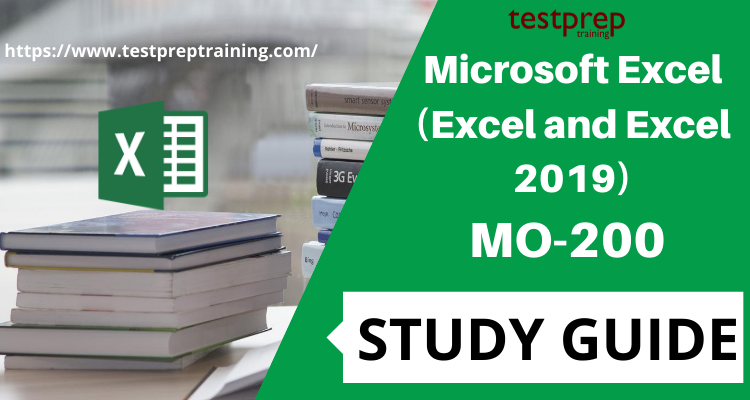Exam MO-200 Microsoft Excel (Excel and Excel 2019) focuses on Microsoft Excel. It tests the user’s ability to perform various tasks in Excel, including creating and managing worksheets and workbooks, formatting data and content, creating tables and charts, and applying formulas and functions to analyze data. It explains how to build and update a workbook with numerous sheets and how to display data graphically using a graphic element.
The certification exam tests your knowledge of Microsoft Excel and your ability to use it to solve business problems. The exam covers a range of topics, including creating and editing worksheets and workbooks, using formulas and functions, formatting data, creating charts and graphs, and using advanced Excel features such as PivotTables and PowerPivot.
To earn the Microsoft Certified: Microsoft Excel Associate certification, you must pass the MO-200 exam. This certification demonstrates your expertise in Microsoft Excel and your ability to use it to effectively analyze and present data. To prepare for the MO-200 exam, you can review Microsoft’s official exam objectives and take advantage of training resources available through Microsoft, such as online courses and practice exams. In this article, we provide you with a Study Guide to help you embark on your journey to success.
Key Objectives: MO-200 Exam
The key objectives of the MO-200: Microsoft Excel (Excel and Excel 2019) exam include:
- Creating and managing worksheets and workbooks: Demonstrate your ability to create and manage worksheets and workbooks, including creating and editing formulas and functions, formatting data, and using templates.
- Analyzing data: Demonstrate your ability to analyze data, including sorting and filtering data, using conditional formatting, and creating PivotTables and PowerPivot.
- Presenting data: Demonstrate your ability to present data effectively, including creating charts and graphs, customizing charts and graphs, and inserting and formatting tables.
- Automating tasks: Demonstrate your ability to automate tasks, including using functions and macros, and protecting worksheets and workbooks.
- Collaborating on worksheets and workbooks: Demonstrate your ability to collaborate on worksheets and workbooks, including sharing and reviewing worksheets, and protecting and tracking changes to worksheets.
Study Guide for Exam MO-200 Microsoft Excel (Excel and Excel 2019)
This Study guide helps you embark on your journey towards the exam. Gain a comprehensive understanding of Microsoft Excel and be well-prepared for the MO-200 exam using this guide. Follow the below listed steps to pass the exam in the very first attempt.
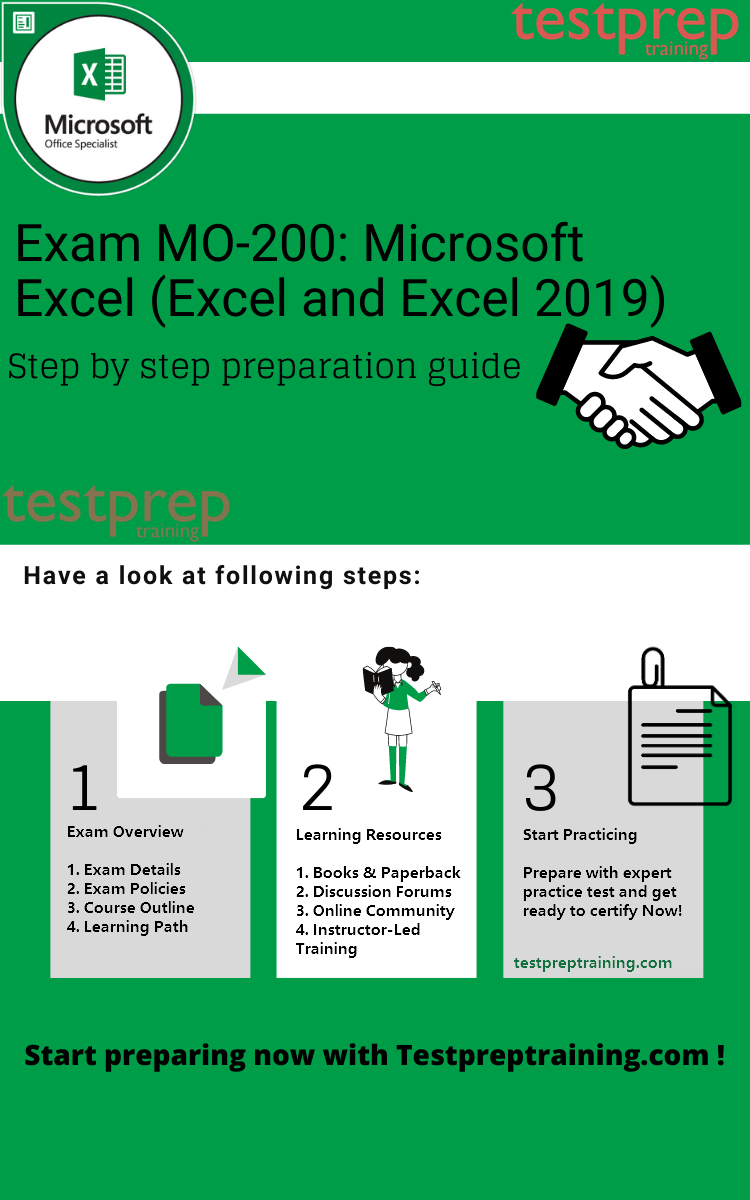
Step 1- Refer the MO-200 Official Guide
Referring the Official Guide by Microsoft for the MO-200 exam is the next step. You can refer the official study guide form Microsoft’s website. Also it provides details about exam scheduling and registration, which makes referring the official guide a must while preparing. This official guide will provide you all information on the exam course and will help you focus on the important aspects.
The domains and subtopics of the course serve as the basis for your preparation. Clarity regarding them is so crucial. It aids in confidence development and planning of preparations. The following areas are covered by the Microsoft MO-200 test
1. Manage worksheets and workbooks (10-15%)
Import data into workbooks (Microsoft Documentation: Get data from Excel workbook files)
- Import data from .txt files (Microsoft Reference: Import or export text (.txt ) files)
- Import data from .csv files (Microsoft Reference: Import or export text (.csv) files)
Navigate within workbooks (Microsoft Reference: Two tips for faster worksheet navigation)
- Search for data within a workbook (Microsoft Reference: Find or replace text and numbers on a worksheet)
- Navigate to named cells, ranges, or workbook elements (Microsoft Reference: Find named ranges)
- Insert and remove hyperlinks (Microsoft Reference: Remove or turn off hyperlinks)
Format worksheets and workbooks (Microsoft Reference: Ways to format a worksheet)
- Modify page setup (Microsoft Documentation: Set page setup attributes for more than one sheet in Excel)
- Adjust row height and column width (Microsoft Reference: Change the column width and row height)
- Customize headers and footers (Microsoft Reference: Insert a header or footer)
Customize options and views (Microsoft Reference: Create, change, or customize a view)
- Customize the Quick Access toolbar (Microsoft Reference: Customize the Quick Access Toolbar)
- Display and modify workbook content in different views (Microsoft Reference: Create, apply, or delete a custom view)
- Freeze worksheet rows and columns (Microsoft Reference: Freeze the first two columns)
- Change window views (Microsoft Reference: View display settings in Windows 10)
- Modify basic workbook properties (Microsoft Reference: View or change the properties for an Office file)
- Display formulas (Microsoft Reference: Display or hide formulas)
Configure content for collaboration (Microsoft Documentation: Collaborate with guests on a document)
- Set a print area (Microsoft Reference: Set or clear a print area on a worksheet)
- Save workbooks in alternative file formats (Microsoft Reference: Save a workbook in another file format)
- Configure print settings (Microsoft Documentation: Use Group Policy settings to control printers in Active Directory)
- Inspect workbooks for issues (Microsoft Reference: Remove hidden data and personal information by inspecting documents, presentations, or workbooks)
2. Manage data cells and ranges (20-25%)
Manipulate data in worksheets
- Paste data by using special paste options (Microsoft Reference: Paste options)
- Fill cells by using Auto Fill
- Insert and delete multiple columns or rows (Microsoft Reference: Insert or delete rows, and columns)
- Insert and delete cells (Microsoft Reference: Insert or delete rows, and columns)
Format cells and ranges (Microsoft Reference: Highlight patterns and trends with conditional formatting)
- Merge and unmerge cells (Microsoft Reference: Merge and unmerge cells)
- Modify cell alignment, orientation, and indentation (Microsoft Reference: Align or rotate text in a cell)
- Format cells by using Format Painter (Microsoft Reference: Use the Format Painter)
- Wrap text within cells (Microsoft Reference: Wrap text in a cell)
- Apply number formats (Microsoft Reference: Create and apply a custom number format)
- Applying cell formats from the Format Cells dialog box (Microsoft Documentation: Applying Borders)
- Apply cell styles (Microsoft Reference: Apply, create, or remove a cell style)
- Clear cell formatting (Microsoft Reference: Clear cells of contents or formats)
Define and reference named ranges
- Define a named range (Microsoft Reference: Define and use names in formulas)
- Name a table
Summarize data visually (Microsoft Documentation: Summarize Query Results (Visual Database Tools))
- Insert Sparklines (Microsoft Reference: Create sparklines)
- Apply built-in conditional formatting (Microsoft Reference: Use conditional formatting to highlight information)
- Remove conditional formatting
3. Manage tables and table data (15-20%)
Create and format tables
- Create Excel tables from cell ranges (Microsoft Reference: Create and format tables)
- Apply table styles (Microsoft Reference: Apply a table style)
- Convert tables to cell ranges (Microsoft Reference: Convert to Range)
Modify tables (Microsoft Reference: Create or modify tables or indexes by using a data-definition query)
- Add or remove table rows and columns (Microsoft Reference: Add a column)
- Configure table style options (Microsoft Reference: Format an Excel table)
- Insert and configure total rows (Microsoft Reference: Total the data in an Excel table)
Filter and sort table data (Microsoft Reference: Sort data in a table)
- Filter records (Microsoft Documentation: Sorting, Searching, and Filtering)
- Sort data by multiple columns (Microsoft Reference: Sort data in a table)
4. Perform operations by using formulas and functions (20-25%)
Insert references (Microsoft Reference: Add citations to your document)
- Insert relative, absolute, and mixed references (Microsoft Reference: Switch between relative, absolute, and mixed references)
- Reference named ranges and named tables in formulas (Microsoft Reference: Define and use names in formulas)
Calculate and transform data (Microsoft Reference: Get & Transform in Excel)
- Perform calculations by using the AVERAGE (), MAX (), MIN (), and SUM () functions (Microsoft Documentation: Average, Max, Min, StdevP, Sum, and VarP functions in Power Apps)
- Count cells by using the COUNT (), COUNTA (), and COUNTBLANK () functions
- Perform conditional operations by using the IF () function (Microsoft Reference: IF function)
Format and modify text (Microsoft Reference: Customize or create new styles)
- Format text by using RIGHT (), LEFT (), and MID () functions
- Formatting text by using UPPER (), LOWER (), and LEN () functions (Microsoft Reference: Text functions (reference))
- Format text by using the CONCAT () and TEXTJOIN () functions (Microsoft Reference: TEXTJOIN function)
5. Manage charts (20-25%)
Create charts (Microsoft Reference: Create a chart from start to finish)
- Create charts (Microsoft Reference: Create a chart with recommended charts)
- Create chart sheets
Modify charts (Microsoft Reference: Change the chart type of an existing chart)
- Add data series to charts (Microsoft Reference: Add a data series to your chart)
- Switch between rows and columns in source data (Microsoft Reference: Change how rows and columns of data are plotted in a chart)
- Add and modify chart elements (Microsoft Reference: Format elements of a chart)
Format charts (Microsoft Reference: Present data in a chart)
- Apply chart layouts (Microsoft Reference: Change the layout or style of a chart)
- Apply chart styles
- Add alternative text to charts for accessibility (Microsoft Reference: Add alternative text to a shape, picture, chart, SmartArt graphic, or other objects)
Step 2- Discover Learning Resources
There are many resources available for preparation. Indeed, you should be very careful while choosing the resources as they will determine how well will you pass the exam. let us have a look at handful of resources.
Paperbacks and hardcovers

Books are the best valued resources for preparation. you can refer to multiple books that covers the same syllabus and has a lot of practice questions. You can refer to paperbacks or hardcovers, in whatever way you’re comfortable in. but make sure to never compromise on quality of the content. You can even refer to the Microsoft MO-200 exam e-books available on many informative sites.
We advise you to refer the book- MOS Study Guide for Microsoft Excel Exam MO-200 by Joan Lambert. This book is part of the Microsoft Study Guide series and is highly recommended.
Online classes and instructor-led training
These classes and trainings are prepared by the experts in the subject matter. You can refer to many educational sites that provide with quality training sessions coupled with regular doubt sessions and test series. These discussions may be quite engaging and aid in generating enthusiasm as well as a crystal-clear understanding of the subject. For the purpose of preparing for this exam, Microsoft provides its own training program. You have a choice of two ways to complete the Microsoft MO-200 training course: online training or instructor-led training. We strongly advise you to enroll in these courses since they will help you ace the exam.

Join a Community
An online community is a platform where you can find people with similar interest or those who have already passed the exam. so, don’t be hesitant to clear your doubts over these communities. There is also the official cloud community of Microsoft which you can join for convenience. You can also know about the additional resources or the study strategy of the people who have already passed the exam. pooling or exchanging resources in the communities can also be beneficial by providing you the variety of study material.
Step 3- Practice Tests
Practising is your way ahead while preparing. This exam is practical oriented hence you need enough hands on experience and lots of practising. While preparing it’s also important to analyse your knowledge. Self-Evaluation is necessary and this can be done by attempting practice tests. Microsoft MO-200 practice tests help you evaluate your preparations and also identify your weaker areas. Work upon strengthening them by focusing your preparations in the right direction. More the practice tests you attempt more you become thorough with the preparations. Lets Start using Microsoft MO-200 Practice Test Now!

Exam Tips for Better Preparation
Here are some tips to help you prepare for the Microsoft MO-200: Microsoft Excel (Excel and Excel 2019) exam:
- Familiarize yourself with the exam format: Review the exam content and format, and familiarize yourself with the types of questions that will be on the exam.
- Get hands-on experience: Use Microsoft Excel to complete various tasks and solve business problems. This will help you reinforce your understanding of the concepts and features covered in the exam.
- Study the official documentation: Make sure to review the Microsoft Excel documentation and tutorials to deepen your understanding of the software.
- Utilize Microsoft’s learning resources: Use Microsoft’s online courses and instructor-led training to reinforce your understanding of the concepts covered in the exam.
- Take practice exams: Take online practice exams to test your knowledge and identify areas for improvement.
- Join a study group: Consider joining an online study group or community to connect with others who are preparing for the exam and to share resources and knowledge.
- Stay current: Stay up-to-date with the latest updates and best practices by following the Microsoft Excel blog and attending virtual events and webinars.
- Manage your time during the exam: Read the questions carefully and manage your time effectively during the exam. If you don’t know the answer to a question, move on and come back to it later if you have time.
By following these tips, you will increase your chances of success on the Microsoft MO-200 exam and earn the Microsoft Certified: Microsoft Excel Associate certification.