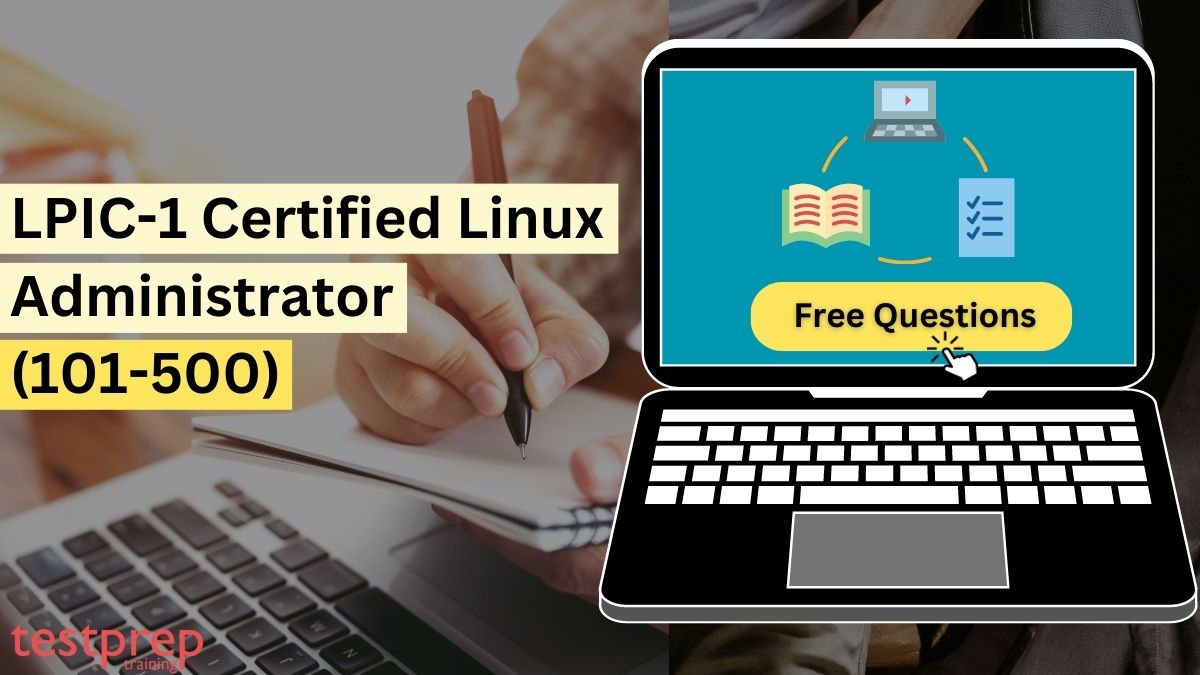If you have set your sights on becoming a Certified Linux Administrator, you’re in the right place. This blog is your ultimate resource to prepare for the exam with a collection of LPIC-1 Certified Linux Administrator (101-500) Free Questions that will put your Linux knowledge to the test. LPIC-1, short for Linux Professional Institute Certification Level 1, is a highly regarded certification designed to validate your fundamental skills as a Linux administrator.
Whether you’re looking to bolster your resume, advance in your career, or simply explore the world of Linux, LPIC-1 offers the perfect stepping stone. In this blog, we’ll dive deep into the LPIC-1 (101-500) exam, exploring its key concepts and providing you with an invaluable resource – a curated set of practice questions to assess your proficiency. These questions cover essential topics, including system architecture, Linux installation and package management, GNU and Unix commands, devices, filesystems, and much more.
1. Understanding System Architecture
In the topic of System Architecture, candidates are expected to demonstrate essential skills related to system hardware, booting process, and runlevel management. They should be able to determine and configure the fundamental hardware settings of the system, ensuring optimal performance and compatibility. Candidates should also be proficient in guiding the system through the booting process, ensuring a successful startup. Managing runlevels or boot targets is crucial for controlling the system’s behavior during different stages of operation, such as switching to single-user mode or performing system shutdowns and reboots. Candidates should also be aware of alternative init systems like Upstart in addition to SysVinit and systemd.
Topic: Configuring hardware settings
Question 1: What does “hardware settings” refer to in the context of system architecture?
A) The system’s software applications and programs
B) The physical components and configurations of the computer system
C) The network settings and configurations
D) The user account settings and permissions
The correct answer is B.
Explanation: “Hardware settings” in the context of system architecture refer to the physical components and configurations of the computer system, including the CPU, memory, storage devices, and peripherals.
Question 2: Which of the following tasks falls under configuring hardware settings?
A) Installing a new software application
B) Adjusting the screen resolution
C) Replacing a faulty hard drive
D) Creating a new user account
The correct answer is C.
Explanation: Configuring hardware settings involves making changes to the physical components of the computer system, such as replacing faulty hardware like a hard drive, memory module, or graphics card.
Question 3: Why is configuring hardware settings important in system architecture?
A) It enhances the performance of the software applications.
B) It improves network connectivity and security.
C) It ensures proper compatibility and functionality of hardware components.
D) It allows users to access the system remotely.
The correct answer is C.
Explanation: Configuring hardware settings is essential in system architecture to ensure proper compatibility and functionality of the hardware components. Correct configuration ensures that the hardware works optimally with the software applications and prevents potential issues.
Question 4: What hardware settings might be adjusted to increase the system’s performance?
A) Network adapter settings
B) Display resolution settings
C) CPU clock speed and core voltage
D) User account permissions
The correct answer is C.
Explanation: Adjusting the CPU clock speed and core voltage can increase the system’s performance by boosting the processing power of the CPU. However, it requires proper knowledge and caution, as incorrect adjustments may lead to instability or overheating.
Topic: Explain the Boot the system
Question 1: What does “booting the system” mean in the context of system architecture?
A) Shutting down the system completely
B) Restarting the system after installing updates
C) Powering on the computer and initializing the operating system
D) Configuring the BIOS settings
The correct answer is C.
Explanation: “Booting the system” in the context of system architecture refers to the process of powering on the computer and initializing the operating system, allowing the system to become operational.
Question 2: What happens during the boot process of a computer system?
A) The operating system is loaded into memory from the hard drive.
B) The BIOS settings are configured.
C) All software applications are launched automatically.
D) The network connection is established.
The correct answer is A.
Explanation: During the boot process, the computer loads the operating system into memory from the hard drive or another bootable storage device. The BIOS (Basic Input/Output System) plays a role in the initial stages of the boot process, but the primary goal is to start the operating system.
Question 3: What is the purpose of the boot process in system architecture?
A) To configure hardware settings
B) To connect to the internet
C) To load the operating system into memory and prepare the system for use
D) To shut down the system gracefully
The correct answer is C.
Explanation: The purpose of the boot process in system architecture is to load the operating system into memory and prepare the system for use. Once the operating system is loaded, the computer becomes fully functional, and users can start using applications and performing tasks.
Question 4: Which component of the computer is responsible for initiating the boot process?
A) Central Processing Unit (CPU)
B) Graphics Processing Unit (GPU)
C) Basic Input/Output System (BIOS)
D) Random Access Memory (RAM)
The correct answer is C.
Explanation: The Basic Input/Output System (BIOS) or its modern equivalent, Unified Extensible Firmware Interface (UEFI), is responsible for initiating the boot process. The BIOS/UEFI firmware is stored in a chip on the computer’s motherboard and controls the initial startup operations, such as hardware initialization and loading the operating system.
Topic: Explain run levels / boot targets and shutdown or reboot the system
Question 1: In a Linux-based system, what is a “runlevel”?
A) The system’s boot target
B) The specific user account currently logged in
C) The level of performance of the hardware components
D) The version number of the installed operating system
The correct answer is A.
Explanation: In a Linux-based system, a “runlevel” refers to a specific mode or configuration that determines which services and processes are started or stopped during the system’s startup process.
Question 2: What is the purpose of changing runlevels/boot targets in system architecture?
A) To update the operating system
B) To install new hardware components
C) To change the graphical user interface theme
D) To control which services are running on the system
The correct answer is D.
Explanation: Changing runlevels/boot targets allows users to control which services are running on the system. Different runlevels/boot targets correspond to different configurations of services and processes, allowing users to switch between different operational states.
Question 3: In a Linux system, which runlevel corresponds to a complete shutdown of the system?
A) Runlevel 0
B) Runlevel 1
C) Runlevel 5
D) Runlevel 6
The correct answer is A.
Explanation: In a Linux system, Runlevel 0 corresponds to a complete shutdown of the system. Runlevel 6 is used for a reboot.
Question 4: How is changing runlevels/boot targets different from shutting down or rebooting the system?
A) Changing runlevels/boot targets only affects system services, while shutting down or rebooting the system turns off the entire computer.
B) Changing runlevels/boot targets requires administrator privileges, while shutting down or rebooting the system can be done by any user.
C) Changing runlevels/boot targets is a temporary configuration change, while shutting down or rebooting the system is a permanent action.
D) Changing runlevels/boot targets and shutting down or rebooting the system are the same thing.
The correct answer is A.
Explanation: Changing runlevels/boot targets only affects system services, allowing users to control which services are running. Shutting down or rebooting the system, on the other hand, turns off or restarts the entire computer, affecting all users and services.
2. Understanding Linux Installation and Package Management
In this topic, candidates are expected to demonstrate key skills related to setting up and managing a Linux system. They should be able to design a disk partitioning layout that efficiently organizes the system’s storage. Installing and configuring a boot manager is essential for managing the system’s boot process effectively. Candidates should be proficient in using Debian package management tools to handle software installation, updates, and removals on Debian-based systems. Moreover, candidates should also be skilled in using RPM, YUM, and Zypper package management systems on RPM-based distributions.
Topic: Learn Design Hard Disk Layout
Question 1: What does “designing hard disk layout” mean in the context of Linux installation?
A) Creating a backup of existing data on the hard disk
B) Partitioning the hard disk to allocate space for the operating system and user data
C) Configuring the BIOS settings for the hard disk
D) Formatting the hard disk to prepare it for installation
The correct answer is B.
Explanation: “Designing hard disk layout” in the context of Linux installation refers to partitioning the hard disk to allocate space for the operating system, user data, and possibly other partitions like swap space.
Question 2: Which of the following best describes the purpose of hard disk partitioning during Linux installation?
A) To improve the performance of the operating system
B) To create multiple user accounts on the system
C) To allocate separate storage spaces for the operating system, user data, and other purposes
D) To encrypt the data on the hard disk for security purposes
The correct answer is C.
Explanation: Hard disk partitioning during Linux installation allows users to allocate separate storage spaces for different purposes, such as the operating system, user data, and possibly other partitions like swap space for virtual memory.
Question 3: What is the recommended approach for partitioning the hard disk during Linux installation?
A) Creating a single large partition for the entire hard disk
B) Creating multiple small partitions for specific directories, such as /home and /var
C) Creating a single partition for the operating system and another for user data
D) Not creating any partitions and using the entire disk for the operating system and data
The correct answer is B.
Explanation: The recommended approach for partitioning the hard disk during Linux installation is to create multiple small partitions for specific directories, such as /home (for user data) and /var (for variable data like log files). This approach allows for better data management and separation of concerns.
Question 4: What is the role of a partitioning tool during Linux installation?
A) To format the hard disk for installation
B) To allocate memory for the operating system
C) To create separate storage spaces for the operating system and user data
D) To install device drivers for the hard disk
The correct answer is C.
Explanation: The role of a partitioning tool during Linux installation is to create separate storage spaces (partitions) on the hard disk for different purposes, such as the operating system, user data, and possibly other partitions for specific directories or purposes.
Topic: Install a boot manager
Question 1: What is the purpose of a boot manager in Linux?
A) To manage package installations on the system
B) To control the hardware resources of the computer
C) To provide a graphical user interface for the operating system
D) To enable the selection of different operating systems at startup
The correct answer is D.
Explanation: The purpose of a boot manager in Linux is to enable the selection of different operating systems installed on the computer at startup. It allows users to choose which operating system to boot into when the computer starts.
Question 2: Which boot manager is commonly used in most Linux distributions?
A) GRUB (GRand Unified Bootloader)
B) LILO (LInux LOader)
C) Syslinux
D) BootX
The correct answer is A.
Explanation: GRUB (GRand Unified Bootloader) is commonly used as the boot manager in most Linux distributions. It is a versatile and feature-rich boot loader that allows users to select the operating system to boot into and supports various configurations.
Question 3: During Linux installation, where is the boot manager typically installed?
A) In the BIOS settings
B) In the CPU cache
C) In the Master Boot Record (MBR) of the hard disk
D) In the /boot directory
The correct answer is C.
Explanation: During Linux installation, the boot manager is typically installed in the Master Boot Record (MBR) of the hard disk. This allows the boot manager to be loaded and executed when the computer starts.
Question 4: What happens if the boot manager is not installed during Linux installation?
A) The installation process will fail.
B) The computer will not be able to boot into any operating system.
C) The computer will automatically boot into the first installed operating system.
D) The user will be prompted to choose an operating system every time the computer starts.
The correct answer is B.
Explanation: If the boot manager is not installed during Linux installation, the computer will not be able to boot into any operating system installed on the hard disk. The boot manager is essential for allowing users to select the operating system to boot into.
Topic: Use Debian package management
Question 1: What is the package management system used in Debian-based Linux distributions?
A) RPM (Red Hat Package Manager)
B) YUM (Yellowdog Updater Modified)
C) APT (Advanced Package Tool)
D) DPKG (Debian Package)
The correct answer is C.
Explanation: The package management system used in Debian-based Linux distributions, such as Debian itself and Ubuntu, is APT (Advanced Package Tool).
Question 2: What is the primary purpose of a package management system in Linux?
A) To manage system hardware settings
B) To create backups of user data
C) To install and remove software packages and their dependencies
D) To configure network settings
The correct answer is C.
Explanation: The primary purpose of a package management system in Linux is to install and remove software packages and their dependencies. It allows users to easily install, update, and remove software applications from the system.
Question 3: Which command is commonly used with APT to install a software package in Debian-based Linux distributions?
A) install
B) update
C) apt-get
D) remove
The correct answer is C.
Explanation: The apt-get command is commonly used with APT to install software packages in Debian-based Linux distributions. For example, apt-get install <package_name> is used to install a specific package.
Question 4: What is the purpose of using package management in Linux?
A) To encrypt user data for security
B) To create separate partitions on the hard disk
C) To simplify software installation and management
D) To manage user account permissions
The correct answer is C.
Explanation: The purpose of using package management in Linux is to simplify software installation and management. Package management systems handle the installation, updating, and removal of software packages and their dependencies, making it easier for users to manage their software applications.
Topic: RPM and YUM package management
Question 1: Which Linux distributions commonly use RPM as their package management system?
A) Debian-based distributions like Ubuntu
B) Red Hat Enterprise Linux (RHEL) and CentOS
C) Arch Linux
D) SUSE Linux Enterprise
The correct answer is B.
Explanation: RPM (Red Hat Package Manager) is commonly used in Red Hat Enterprise Linux (RHEL) and CentOS distributions. These distributions are RPM-based and use the .rpm package format.
Question 2: What is the purpose of the RPM package management system in Linux?
A) To manage network settings and connections
B) To partition the hard disk for installation
C) To install and manage software packages and their dependencies
D) To configure the graphical user interface
The correct answer is C.
Explanation: The purpose of the RPM package management system in Linux is to install and manage software packages and their dependencies. RPM allows users to easily install, update, and remove software applications from the system.
Question 3: Which command is commonly used with RPM to install a software package?
A) install
B) add
C) rpm -i
D) yum install
The correct answer is C.
Explanation: The rpm -i command is commonly used with RPM to install a software package. For example, rpm -i <package_name.rpm> is used to install a specific package.
Question 4: What is the role of YUM (Yellowdog Updater Modified) in RPM-based Linux distributions?
A) YUM is a graphical user interface for managing software packages.
B) YUM is a package management tool that provides automatic updates for the system.
C) YUM is a command-line package manager that handles software installations and dependency resolution.
D) YUM is a tool for configuring the hardware settings of the computer.
The correct answer is C.
Explanation: YUM is a command-line package manager in RPM-based Linux distributions. It handles software installations, updates, and dependency resolution, making it easier for users to manage their software packages.
Question 5: What is the advantage of using YUM over manual RPM installations?
A) YUM provides automatic updates for all installed packages.
B) YUM allows users to install packages without checking for dependencies.
C) YUM uses a graphical user interface for easier package management.
D) YUM automatically resolves dependencies and installs required packages.
The correct answer is D.
Explanation: The advantage of using YUM over manual RPM installations is that YUM automatically resolves package dependencies and installs any required packages. This makes the installation process more efficient and prevents potential issues related to missing dependencies.
3. Understanding GNU and Unix Commands
This topic demonstrates a range of essential skills for effective command-line usage in a Unix-based environment. They should be proficient in interacting with shells and executing commands using the command line, with a focus on the Bash shell. Candidates should be able to process text streams using filters to manipulate data efficiently. Additionally, they should be skilled in basic file management commands to handle files and directories effectively. Understanding streams, pipes, and redirects is crucial for managing textual data flow. Candidates are also expected to create, monitor, and terminate processes to perform basic process management tasks in the system.
Topic: Learn to Work on the command line
Question 1: Which command is used to display the current working directory in the command line?
A) pwd
B) cd
C) ls
D) cp
The correct answer is A.
Explanation: The pwd command stands for “print working directory” and is used to display the current working directory in the command line.
Question 2: What does the cd command do in the command line?
A) Copies a file or directory
B) Lists files and directories in the current directory
C) Changes the current working directory
D) Renames a file or directory
The correct answer is C.
Explanation: The cd command stands for “change directory” and is used to change the current working directory in the command line. For example, cd Documents will change the working directory to the “Documents” folder.
Question 3: Which command is used to list the files and directories in the current directory?
A) pwd
B) cd
C) ls
D) rm
The correct answer is C.
Explanation: The ls command is used to list the files and directories in the current directory in the command line.
Question 4: What is the purpose of the cp command in the command line?
A) Moves a file or directory to a different location
B) Deletes a file or directory
C) Copies a file or directory to a different location
D) Renames a file or directory
The correct answer is C.
Explanation: The cp command stands for “copy” and is used to copy a file or directory to a different location in the command line.
Topic: Process text streams using filters
Question 1: What is the purpose of using filters in the command line?
A) To perform arithmetic calculations
B) To manipulate and process text data
C) To create and manage files and directories
D) To interact with external devices
The correct answer is B.
Explanation: Filters in the command line are used to manipulate and process text data. They can perform various operations on text streams, such as searching, filtering, and transforming the data.
Question 2: Which command is used to display the contents of a text file in the command line?
A) cat
B) grep
C) wc
D) sort
The correct answer is A.
Explanation: The cat command is used to display the contents of a text file in the command line. For example, cat filename.txt will display the content of “filename.txt” on the screen.
Question 3: What does the grep command do in the command line?
A) Counts the number of lines, words, and characters in a text file
B) Sorts lines of text in alphabetical order
C) Searches for a specific pattern or text in a text file
D) Translates or substitutes characters in a text file
The correct answer is C.
Explanation: The grep command is used to search for a specific pattern or text in a text file. It can also be used with regular expressions for more complex pattern matching.
Question 4: Which command is used to count the number of lines, words, and characters in a text file?
A) cat
B) grep
C) wc
D) sort
The correct answer is C.
Explanation: The wc command is used to count the number of lines, words, and characters in a text file. For example, wc filename.txt will display the line, word, and character count of “filename.txt” on the screen.
Topic: Perform basic file management
Question 1: What is the purpose of file management in the command line?
A) To process and manipulate text data
B) To create and manage directories
C) To install software packages
D) To manage hardware resources
The correct answer is B.
Explanation: File management in the command line involves creating, deleting, moving, and organizing files and directories on the system.
Question 2: Which command is used to create a new directory in the command line?
A) mkdir
B) touch
C) rm
D) mv
The correct answer is A.
Explanation: The mkdir command is used to create a new directory in the command line. For example, mkdir new_directory will create a new directory named “new_directory.”
Question 3: What does the rm command do in the command line?
A) Copies a file or directory to a different location
B) Deletes a file or directory
C) Renames a file or directory
D) Displays the contents of a text file
The correct answer is B.
Explanation: The rm command is used to delete a file or directory in the command line. It permanently removes the specified file or directory from the system.
Question 4: Which command is used to move a file or directory to a different location in the command line?
A) mkdir
B) touch
C) rm
D) mv
The correct answer is D.
Explanation: The mv command is used to move a file or directory to a different location in the command line. It can also be used to rename files and directories by moving them within the same directory. For example, mv file.txt new_location/file.txt will move “file.txt” to the “new_location” directory.
Topic: Perform basic file management
Question 1: Which command is used to list files and directories in the current directory in the command line?
A) pwd
B) ls
C) cd
D) rm
The correct answer is B.
Explanation: The ls command is used to list files and directories in the current directory in the command line. It provides a directory listing, showing the names of files and subdirectories in the current working directory.
Question 2: What is the purpose of the touch command in the command line?
A) To rename a file or directory
B) To copy a file to a different location
C) To create a new, empty file or update the timestamp of an existing file
D) To delete a file or directory
The correct answer is C.
Explanation: The touch command is used to create a new, empty file or update the timestamp of an existing file. If the file doesn’t exist, touch will create it; if the file exists, touch will update its modification timestamp.
Question 3: How do you create a new directory named “documents” in the command line?
A) mkdir documents
B) newdir documents
C) touch documents
D) cd documents
The correct answer is A.
Explanation: To create a new directory named “documents” in the command line, you would use the mkdir command followed by the directory name. So the correct command is mkdir documents.
Question 4: What is the purpose of the rm command in the command line?
A) To list files and directories
B) To rename a file or directory
C) To remove (delete) a file or directory
D) To copy a file to a different location
The correct answer is C.
Explanation: The rm command is used to remove (delete) files or directories in the command line. It is used to permanently delete files or directories from the system, and its use should be done with caution as the data cannot be easily recovered.
Question 5: How do you remove a file named “document.txt” in the command line?
A) rm document.txt
B) del document.txt
C) rmdir document.txt
D) remove document.txt
The correct answer is A.
Explanation: To remove (delete) a file named “document.txt” in the command line, you would use the rm command followed by the file name. So the correct command is rm document.txt.
4. Understanding Devices, Linux Filesystems, Hierarchy Standard
In the topic of Devices, Linux Filesystems, and Filesystem Hierarchy Standard, candidates are expected to demonstrate several key skills. They should be capable of creating partitions and filesystems on various storage media like hard disks, including handling swap partitions. Additionally, candidates are required to maintain the integrity of both standard filesystems and those with journaling. They should have the ability to control the mounting and unmounting of filesystems. Moreover, candidates should be proficient in managing file permissions and ownership to control file access effectively.
Topic: Learn to create partitions and filesystems
Question 1: Which command is used to create a new partition on a disk in Linux?
A) mkfs
B) fdisk
C) mount
D) df
The correct answer is B.
Explanation: The fdisk command is used to create a new partition on a disk in Linux. It allows you to manage disk partitions by creating, deleting, and resizing partitions.
Question 2: What is the purpose of the mkfs command in Linux?
A) To mount a filesystem
B) To format a partition with a specific filesystem
C) To display disk usage statistics
D) To check the integrity of a filesystem
The correct answer is B.
Explanation: The mkfs command is used to format a partition with a specific filesystem in Linux. For example, mkfs.ext4 /dev/sda1 creates an Ext4 filesystem on the partition /dev/sda1.
Question 3: Which filesystem is widely used in Linux due to its stability, performance, and features?
A) NTFS (New Technology File System)
B) FAT32 (File Allocation Table)
C) Ext4 (Fourth Extended Filesystem)
D) HFS+ (Mac OS Extended)
The correct answer is C.
Explanation: Ext4 (Fourth Extended Filesystem) is widely used in Linux due to its stability, performance, and features. It is the default filesystem for many Linux distributions.
Question 4: How do you view the existing partitions on a disk in Linux?
A) ls
B) fdisk -l
C) df -h
D) mkfs
The correct answer is B.
Explanation: To view the existing partitions on a disk in Linux, you would use the fdisk -l command. This command displays a list of all partitions on all disks in the system.
Topic: Maintaining the integrity of filesystems
Question 1: What is the purpose of running the fsck command in Linux?
A) To check the amount of free disk space
B) To format a new partition with a filesystem
C) To repair and check the integrity of a filesystem
D) To create a new filesystem on a partition
The correct answer is C.
Explanation: The fsck command is used to repair and check the integrity of a filesystem in Linux. It checks the filesystem for errors and inconsistencies and attempts to fix them.
Question 2: Which option should be used with the fsck command to automatically repair any found filesystem errors without user interaction?
A) -a
B) -r
C) -y
D) -f
The correct answer is C.
Explanation: The -y option should be used with the fsck command to automatically repair any found filesystem errors without user interaction. For example, fsck -y /dev/sda1 will automatically repair filesystem errors on the partition /dev/sda1.
Question 3: What happens if you run the fsck command on a mounted filesystem?
A) It displays disk usage statistics.
B) It checks the filesystem for errors and repairs them automatically.
C) It prompts you to unmount the filesystem before proceeding.
D) It formats the filesystem, erasing all data.
The correct answer is C.
Explanation: Running the fsck command on a mounted filesystem will prompt you to unmount the filesystem before proceeding with the check. This is to ensure the integrity of the filesystem and prevent potential data corruption during the check.
Question 4: How do you manually run the filesystem check on the next system boot in Linux?
A) fsck -a
B) fsck -r
C) fsck -y
D) fsck -f
The correct answer is B.
Explanation: To manually run the filesystem check on the next system boot in Linux, you would use the fsck -r command. This will schedule a filesystem check to be performed during the next system startup.
Topic: Control mounting and unmounting of filesystems
Question 1: What is the purpose of the mount command in Linux?
A) To format a partition with a filesystem
B) To check the integrity of a filesystem
C) To display the list of mounted filesystems
D) To mount a filesystem to the directory tree
The correct answer is D.
Explanation: The mount command is used to mount a filesystem to the directory tree in Linux. It associates a storage device or partition with a directory, making the files and directories on the filesystem accessible in the specified location.
Question 2: How do you unmount a mounted filesystem in Linux?
A) unmount /path/to/mount
B) mount -u /path/to/mount
C) umount /path/to/mount
D) mount -r /path/to/mount
The correct answer is C.
Explanation: To unmount a mounted filesystem in Linux, you would use the umount command followed by the path to the mount point. For example, umount /mnt/data will unmount the filesystem mounted on the directory /mnt/data.
Question 3: Which command is used to display a list of all mounted filesystems in Linux?
A) listfs
B) df
C) mount
D) lsfs
The correct answer is B.
Explanation: The df command is used to display a list of all mounted filesystems in Linux. It shows information about disk space usage and filesystems’ mount points.
Question 4: What is the purpose of the -o option in the mount command?
A) To specify the file system type
B) To enable read-only access to the mounted filesystem
C) To mount the filesystem with extended options
D) To unmount the filesystem
The correct answer is C.
Explanation: The -o option in the mount command is used to specify additional mount options or extended options for the mounted filesystem. For example, -o ro would mount the filesystem in read-only mode, and -o rw would mount it with read-write access.
Final Words
As you’ve immersed yourself in the world of Linux, you’ve undoubtedly sharpened your skills and honed your understanding of essential concepts. Throughout this blog, you’ve experienced the value of LPIC-1 Certified Linux Administrator (101-500) Free Questions in enhancing your knowledge and exam readiness. Remember, the journey to becoming a Certified Linux Administrator doesn’t end here. It’s a continuous process of learning and growth in the ever-evolving world of technology.
By mastering the LPIC-1 (101-500) exam objectives, you’ve laid a solid foundation for your future in Linux administration. Armed with this certification, you’ll be equipped to tackle real-world challenges and make a significant impact in the IT industry. But don’t stop here – keep exploring, experimenting, and embracing new challenges in the Linux ecosystem. Embrace open-source philosophy, collaborate with the vibrant Linux community, and stay up-to-date with the latest developments.