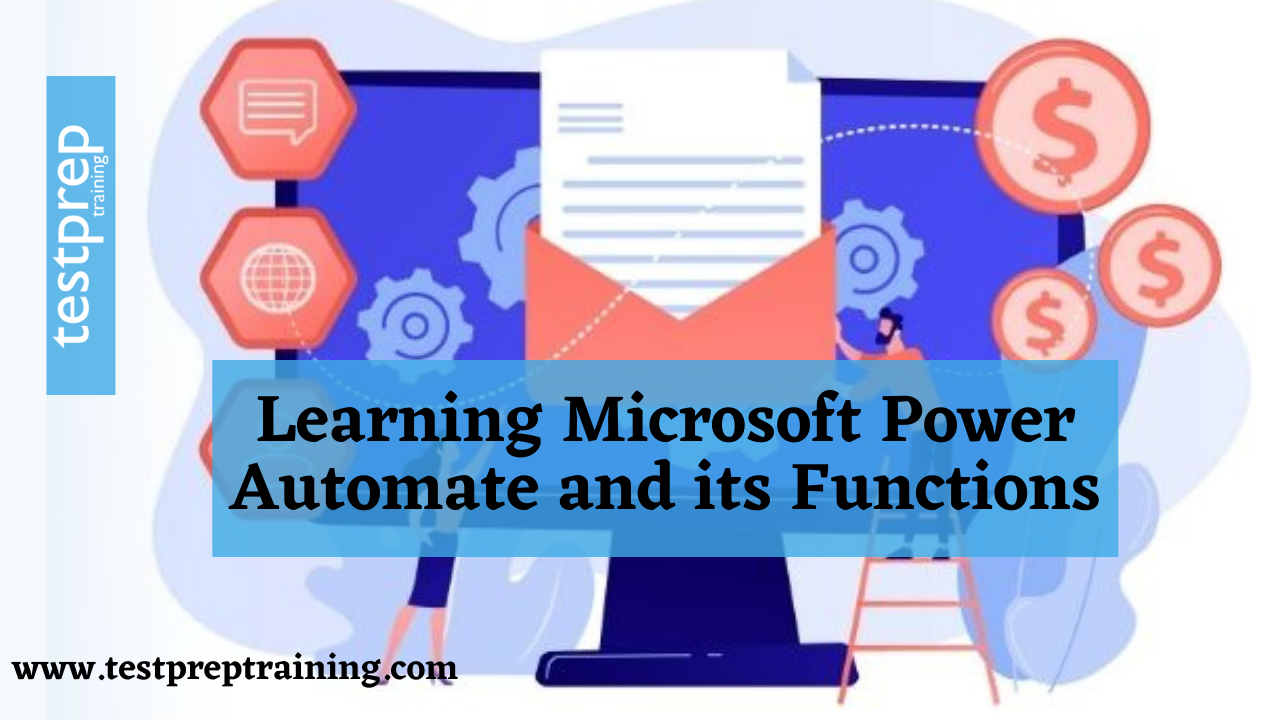Microsoft Power Automate is a cloud-based solution that lets users construct their own workflows. Thus, repetitive routine operations and procedures in various applications and services can be automated. Working becomes easier and more efficient as a result of this. Until the only way to map and automate business processes was to use programming. There were no IT connectors that were standardized. Workflows could previously only be created using the SharePoint Designer in the Office environment.
This is changed by Microsoft Power Automate, a cloud-based service: Create your own custom workflows that span several services both inside and outside the Microsoft Cloud. This improves the degree of automation and, as a result, the efficiency of the company’s procedures.
What is Microsoft Power Automate?
Microsoft Power Automate is a solution for linking different apps and platforms to automate processes and operations. Users in both cloud and on-premises environments can link Microsoft Office 365 applications to each other and to a huge library of other applications.
Automations may be developed quickly and easily, allowing even users with a rudimentary understanding of Office 365 to construct simple automation to help with day-to-day business tasks. Advanced users can design unique business processes using Microsoft Power Apps or Power BI. Users may simply map out how applications should interact with one another using workflows (also known as flows).
How to use Microsoft Power Automate?
Power Automate is simple to use; all you need is an email address and a web browser to get started. The first step is to register for free, after which you will be able to begin.
The software includes ready-to-use layouts and suggestions for which apps should be linked. The navigation is simple and straightforward, making it ideal for users with little or no programming experience.
From there, you can construct a flow that transfers a potential client’s data to Dynamics, record tweets with certain characteristics and automatically repost them, save document attachments in emails to OneDrive or SharePoint, and receive notifications on your mobile device, among other things. The list goes on and on.
Features of Microsoft Power Automate
With the rebranding to Microsoft Power Automate, the formerly feature-rich Microsoft Flow now comes with an expanded set of capabilities.
- Firstly, Collaboration with third-party database systems is possible thanks to the Power BI connectors in the flow. Organizations will be able to obtain analytics in this manner.
- Secondly, It only takes a single click to automate utilizing templates and a zero-code UI.
- Further, To create a sophisticated team flow, the project group oversees the workflow collaboratively.
- Next, RPA monitors and records all actions, such as mouse clicks, keyboard keys, and database entries, and then replicates and automates the workflows.
- Followed by, Running automated chores on the fly has never been easier thanks to smartphone apps.
- Hundreds of connectors that have already been created
- No-code advice
- Identity and access management
- Peek code feature
- Dynamic Content expression editor
- Last by not least, Trigger search
Different types of flows
Power Automate is a service that allows you to automate monotonous processes in order to increase efficiency in your business. There are three types of flows in Microsoft Power Automate:
Cloud flows
When you want your automation to be triggered automatically, instantly, or on a schedule, create a cloud flow.
| Flow Type | Use Case | Automation target |
| Automated flows | Create an automation that is triggered by an event such as the arrival of an email from a specific person, or a mention of your company on social media. | Connectors for cloud or on-premises services connect your accounts and enable them to talk to each other. |
| Instant flows | Start automation with a click of a button. You can automate repetitive tasks from your Desktop or Mobile devices. For example, instantly send a reminder to the team with a push of a button from your mobile device. | Wide range of tasks such as requesting approval, an action in Teams or SharePoint. |
| Scheduled flows | Schedule automation such as daily data upload to SharePoint or a database. | Tasks that need to be automated on a schedule. |
Desktop flows
Desktop flows automate tasks on the web or on the desktop. Power Automate Desktop allows you to automate processes on both the desktop and the web. You may also create desktop flows using the two historical approaches of Windows recorder (V1) and Selenium IDE.
Business process flows
People can use business process flows to help them get things done. They offer a streamlined user experience that guides individuals through the processes that their company has established for encounters that must be brought to a conclusion. This user experience can be customized so that persons in various security jobs can have the greatest experience possible.
Workflows, Templates, and Connectors
At its most basic level, a workflow consists of describing an action that, in turn, triggers an event. When the event receives an email from a team member, it uploads the attachment to SharePoint. Workflows can be as simple as two stages or as complicated as tens of thousands of steps and applications.
Microsoft provides flow templates, which are pre-built automation that addresses the most common purposes for Power Automate. There are hundreds of pre-built templates available, including Salesforce, Google Drive, Dropbox, social media platforms, SQL server, and more.
Connectors allow users to integrate and connect directly into a wide range of Microsoft Office 365 products as well as other apps on the web. Facebook, Salesforce (and other CRM systems), Azure, Google products including Drive, Gmail, and Sheets, Slack, and others are among the ever-growing list of connectors.
Advantages of Microsoft Power Automate
- Easy Data Transfer: Data can easily be transferred using connectors in a very short amount of time. It allows data to be exchanged and vital info to be accessed quickly.
- Zero Codings: Power Automate is a cloud-based solution for automating chores and workflows that anybody may use. Furthermore, they are not requirement to write a single line of code. It’s just a series of clicks.
- Effortless Collaboration: Connecting and collaborating with other applications using Power Automate is a breeze. This is only feasible because of the connectors. A connector joins two or more apps, allowing information and data to flow between them.
- Automated AI Capability: Power Automate has pre-programmed AI skills that automate time-consuming and repetitive chores. This frees up employees’ time to focus on other critical activities within the company. Instead of spending time on mundane activities, they can deal with organizational difficulties.
- Enhanced Efficiency: The tool enables you to add flexibility to your workflows. This comprises anything from simple to complex jobs and processes. This saves a large amount of time and enhances performance efficiency.
How to create your first flow?
- Firstly, select a template that’s useful for you. For instance we have used a simple template:
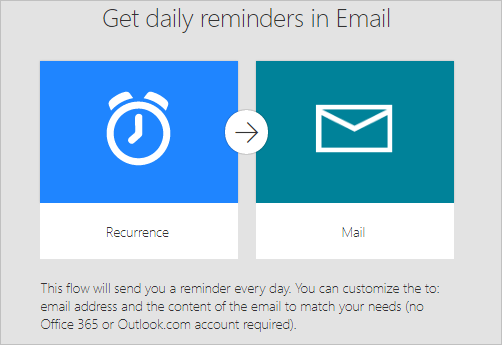
- Click on continue. Fill in the email addresses that will receive the daily reminder. After that, type in the reminder message. Finally, select Create flow and double-check that your flow is working properly. Next, click on done.
How to Create a mobile task flow?
Create a flow based on frequent tasks your users undertake in Dynamics 365 for phones or Dynamics 365 for tablets. Create a task flow, for example, if they need to conduct a number of follow-up activities after client meetings on a regular basis. When users tap the new task in their mobile app, it will guide them through the process from beginning to end, ensuring that they do not miss any key steps.
Task flows support multi-entity forms and logic, as well as form logic that spans multiple pages.
- Firstly, Go to Processes in the Settings menu.
- Next, Select New from the Actions toolbar.
- Thirdly, Fill in the appropriate fields in the Create Process dialogue box:
- Followed by, Give the procedure a name.
- Next, Select Business Process Flow from the Category drop-down menu.
- Select the entity you want from the Entity List.
- Choose the option to run the procedure as a task flow (Unified Interface only).
- Select OK.
- In a new window, the task flow designer appears.
- Drag the Page component from the Components menu on the right side of the screen and drop it on the + sign in the appropriate spot if your users will proceed from one page to the next in succession. To give a page a new name, select it, go to the Properties tab, type a new name, and click Apply.
- Drag the Condition component from the Components tab and drop it on the + sign in the proper spot to add a branch to the task flow. To change the properties of a condition, click it, go to the Properties tab, and change the properties, then select Apply.
- Drag Field, Label, or Section Label from the Components tab to the relevant page to add a field, label, or section label. To edit the properties of one of these items, first, pick it, then go to the Properties tab and update the properties. Finally, select Apply.
- Next, Select Validate from the action bar to validate the task flow and Save at the top of the screen to save the procedure.
- Select Activate to make the task flow available to others.
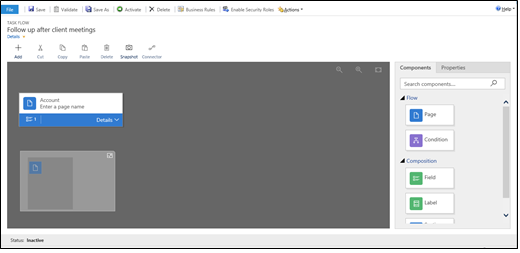
Source: Microsoft
Conclusion
Microsoft made a bold step forward in developing Microsoft Power Automate. It’s the ideal tool for breaking down big jobs into manageable chunks. Power Automate relieves employees of a lot of their burdens and boring activities. And, as we’ve seen, this frees them up to focus on more difficult jobs. When it comes to tech-savvy businesses, Microsoft Power Automate is the way to go. Power Automate will revolutionize the way organizations operate in the coming years.