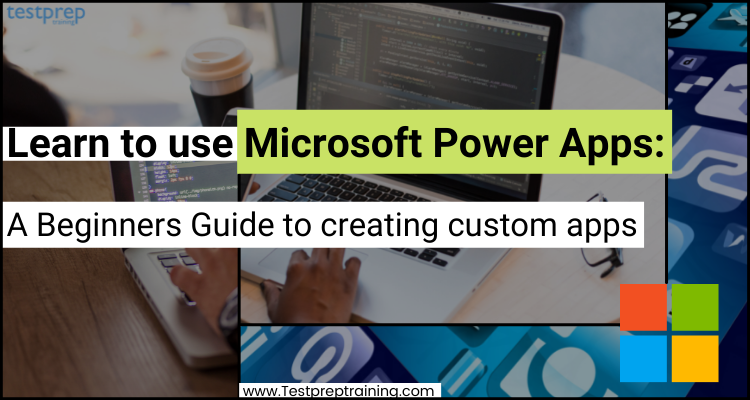While making timely preparation for the future, a great solution for quickly building and sharing low-code apps, Microsoft Power Apps is playing a big role in many business transformations. This helps in the creation of professional-grade apps, resulting in increased organizational agility through the quick development of low-code apps that update processes and address difficult problems.
However, to better understand the Microsoft Power Apps services, in this blog, we will cover all the major areas and steps to beginning with this service.
What is Microsoft Power Apps?
Power Apps refers to a collection of apps, services, and connectors, as well as a data platform, that allows you to quickly create unique apps for your organization. You may easily create custom business apps using Power Apps that link to data stored in the underlying data platform (Microsoft Dataverse) or in a variety of online and on-premises data sources.
However, the apps created with Power Apps have a lot of business logic and workflow features, so they may help you turn your manual business processes into digital, automated ones. Furthermore, the apps are responsive and can be used on both the internet and on mobile devices (phone or tablet). By allowing users to develop feature-rich, personalized business applications without writing code, Power Apps “democratizes” the business-app-building process.
Features of Microsoft Power Apps
The topmost qualities that make power apps a useful service are:
Creating apps without compromises
- Using Power Apps, give everyone the ability to create the apps they want with sophisticated features previously only available to professional developers, including AI components that are already built-in.
Enabling extensibility for developers
- Professional developers may use Power Apps to increase app features using Azure Functions and customized connections to proprietary or on-premises systems in a seamless manner.
Empowering everyone for creating apps
- Building apps using Power Apps helps business analysts and professional developers for easy collaboration. Moreover, work quicker with a platform that allows data integration and dissemination, and expand the platform with building blocks for skilled developers to solve business challenges with easy visual tools that don’t need coding.
Allowing businesses to innovate
Power Apps enables the construction of a variety of app scenarios, including the digital transformation of manual and outdated methods. Using this you can create Power Applications that address business challenges for the job and role-specific scenarios like,
- Inspections
- Field sales enablement
- The prospect to cash
- Combine marketing views using both canvas and model-driven apps.
Creating highly tailored applications
- In power applications, you may customize every aspect of your app to optimize individual tasks and responsibilities. Moreover, you can create applications for any device that supports a range of features, such as cameras and location, or start with an example app that demonstrates basic business scenarios, such as expense reporting and site inspections.
Building sophisticated apps from your data
- For creating immersive, responsive apps that can operate on any device, start with your data model and business processes. Customize corporate entities and adjust the user experience to individual roles using a simple drag-and-drop designer.
Designing low-code portals for external users
- Unlock your CDS data, link your model-driven forms, views, and charts, and embed your Power BI reports or dashboards to create pixel-perfect low-code websites for your external users. Further, users may log in to the portal using a number of authentication methods, including Azure AD, LinkedIn, Microsoft Account, Okta, and others.
Combining and extending your apps
- For storing data and representing processes and business logic, use the built-in Microsoft Dataverse. However, you can even use more than 200 connections to link data and systems that you already have.
Microsoft Power Apps: Roles
Some of the major roles that define power apps include:
1. Power Apps for app makers/creators
You can make three different types of apps with Power Apps:
Power Apps Studio
- This is the app designer that is used to make canvas apps. The app designer makes designing apps seem more like putting together a PowerPoint presentation.
App designer
- This is for model-driven apps, and it allows you to create a model-driven app by defining the sitemap and adding components.
Power Apps portals Studio
- Add and customize websites, components, forms, and lists with this WYSIWYG design tool.
2. Power Apps for app users
- In a browser or on mobile devices, you can run apps that you produced or that someone else created and shared with you (phone or tablet).
3. Power Apps for admins
- Administrators of Power Apps and Power Automate may utilize the Power Platform admin area to establish and manage environments, examine Dataverse analytics, and obtain real-time self-help tips and assistance.
4. Power Apps for developers
Developers are app creators who can develop code to enhance the creation and modification of commercial apps. Moreover, they can:
- Firstly, use code to create data and metadata
- Secondly, use Azure functions, plug-ins, and workflow extensions to apply server-side logic
- Thirdly, use JavaScript to apply client-side logic
- Lastly, use virtual entities and webhooks to combine with external data, build custom connectors, and embed apps into your website experiences for creating integrated solutions.
5. Power Apps and Dynamics 365
Dynamics 365 apps (such as Dynamics 365 Sales, Dynamics 365 Customer Service, and Dynamics 365 Marketing) store and safeguard data using the same Dataverse platform as Power Apps. This, as a result, eliminates the requirement for integration by allowing you to develop apps utilizing Power Apps and Dataverse directly against your Dynamics 365 core business data.
6. Power Apps US Government plans
Power Apps US Government is a collection of programs created specifically for US government enterprises to suit the unique and ever-changing needs of the US public sector. The Power Apps GCC environment complies with federal cloud service standards, such as FedRAMP High, DoD DISA IL2, and criminal justice system requirements (CJI data types).
Beginning with Microsoft Power Apps
Let us now look at the steps towards building Microsoft Power Apps.
Step 1 – Creating apps in Power Apps
Power Apps can be considered as a productivity business app development platform with four primary elements:
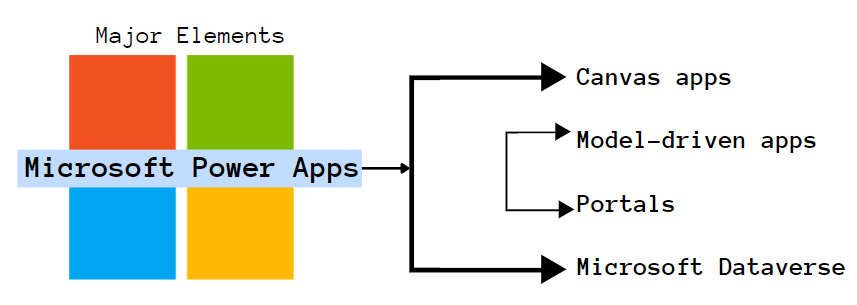
Canvas apps
Canvas apps start with your user experience, allowing you to develop a highly customizable interface by combining the power of a blank canvas with the ability to connect it to a variety of data sources. This can be created for the web, mobile, and tablet platforms. Moreover, it provides you the freedom to customize the user experience and interface to your liking. Allow your imagination and business acumen to drive the appearance and feel of your apps. Further, you can start creating apps from Microsoft tools where your data lives.
Model-driven apps
Model-driven apps are created by modeling forms, views, and other components based on the layout of your essential business data and processes in the Dataverse. It provides a great UI that is responsive across devices on the time. Moreover, You can utilize all of the Dataverse’s capability to quickly set up your forms, business rules, and process flows when you construct a model-driven app. From the Power Apps portal, you develop a model-driven app.
However, the new canvas-based page type can be added to a new or existing model-driven app as part of the custom page public preview. This gives the model-driven app the strength and flexibility of a canvas experience. Pages with custom content allow:
- Firstly, complete control over a page layout
- Secondly, controls and custom components
- Thirdly, Power Apps connectors
- Lastly, low-code authoring
Portals
Portals allow you to establish web pages for external users that allow them to:
- Firstly, sign in with a variety of identities
- Secondly, generate and view data in Dataverse
- Lastly, browse material anonymously.
Dataverse
Dataverse is a data platform included with Power Apps that lets you store and model business data. Dynamics 365 apps (such as Dynamics 365 Sales, Customer Service, Field Service, Marketing, and Project Service Automation) is created on this platform. Your data is already in Dataverse if you’re a Dynamics 365 customer.
Further, Dataverse allows you to securely store and manage data in a collection of standard and custom tables, with the ability to add columns as needed.
Taking an example, let’s create a canvas app in the Sharepoint list.
Step 2 – Creating a canvas app: SharePoint list
We’ll utilize Power Apps to develop a canvas app based on items in a SharePoint list in this section. The app may be created using Power Apps or SharePoint Online. If you connect to an on-premises SharePoint site using a data gateway, you may develop a Power App based on a list on that site.
However, there will be three screens in the app you create:
- You may scroll through the entire list on the browse screen.
- Secondly, you may display all information about a single item in the list on the details screen.
- Lastly, you may create an item or update information about an existing item at the edit screen.
Further, for following the steps exactly:
- Firstly, create a list named SimpleApp in a SharePoint Online site.
- Secondly, create entries for Vanilla, Chocolate, and Strawberry in a column named Title.
Creating an app from within Power Apps
- Firstly, log in to Power Apps.
- Secondly, select SharePoint under Start from data.
- Thirdly, select Create with the Connect directly option selected.
- Now, type or paste the URL for your SharePoint Online site under Connect to a SharePoint site. Then, select Go.
- After that, select SimpleApp under choose a list and then select Connect.
- After a few minutes, your app will open to the browse screen, which displays the items in your list that you generated. The app will display data from columns other than Title if your list includes more than one. However, a title bar near the top of the screen has icons for refreshing the list, sorting the list, and adding new items to the list. And, a search box behind the title bar allows you to filter the list depending on the text you input or paste.
Creating an app from within SharePoint Online
The app of a custom list that you build using the SharePoint Online command bar displays as a view of that list. In addition to a web browser, you may use an iOS or Android smartphone to run the app.
- Firstly, open a custom list in SharePoint Online. Then, choose Integrate. After that, Power Apps and then, create an app.
- Secondly, type a name for your app in the panel that appears. After that, select Create.
- Here, in your web browser, a new tab appears that displays the app you generated based on your SharePoint list. The app will appear in Power Apps Studio, where you may make changes to it.
- (optional) Lastly, for executing or managing your app, first, refresh the browser tab for your SharePoint list (by choosing it and then pressing F5), and then follow these steps:
- Firstly, for running the app (in a separate browser tab), select Open.
- Secondly, for letting others in your organization run the app, select Make this view public.
- Then, for letting others edit your app, share it with Can edit permissions.
- Next, for removing the view from SharePoint, select Remove this view.
- Lastly, for removing the app from Power Apps, delete the app.
Microsoft Power Apps pricing
Power Apps two ways of pricing:
1. Subscription plans
These are ideal for enterprises that want predictable user-based licensing with the option of allowing users to run one app at a time or an infinite number of applications. The plan includes:
Per-app plan
This will cost $5 per user/app/month. Using this, you can run one app or portal per user, stacking licenses for access to additional apps or portals as their requirements change. However, access to the Microsoft 365 admin center is required, as well as the responsibilities of a global administrator or billing administrator.
Per-user plan
This will cost $20 per user/month. However, for a single monthly fee, users can run an infinite number of apps and portals. Further, you can use a credit card for purchasing it.
2. Pay-as-you-go plan
This is ideal for companies who want the flexibility of just paying when a customer utilizes an app during a certain month. The plan includes:
Per-app plan
This will cost $10 per active user/app/month1. You can utilize the Azure subscription to pay per user depending on the number of unique apps or portals a user runs every month. However, for this, it is necessary to have an Azure subscription.
Final Words
Above we have gone through the in-depth details of Microsoft Power Apps by covering its features, roles, and major areas. This service is proven to provide solutions to many top companies. Take an example:
- With Power Apps and Microsoft Power Platform, Capitol Records was able to reduce time to market by allowing workers for creating workflow solutions that were used by 250 collaborators.
- IKEA Sweden customized kitchen purchases by leveraging Power Apps and Dynamics 365 to consolidate customer journey information, resulting in stronger human relationships and higher B2B sales.
- Toyota Motor Corporation implemented Power Apps to enable employees to build new apps and promote rapid change, resulting in 400 distinct apps that address inefficiencies.
So, if you have an interest in using this service, then start matching requirements using the above information and begin with the Microsoft Power Apps.