Mainframe computers and punch cards were the first to be in use for batch processing which led to the discovery of Microsoft Azure Batch Services: Compute Management Platform. It is still in use in business, engineering, science, and other fields that require a large number of automated tasks, such as processing bills and payroll, calculating portfolio risk, designing new products, rendering animated films, testing software, searching for energy, predicting the weather, and discovering new disease cures. Previously, only a small number of people had access to the computational power required for these circumstances.
To better understand the concept of Microsoft Azure Batch Services, read on this blog as we will be covering all the important concepts. Let us Learn about Microsoft Azure Batch Services: Compute Management Platform!
What is Azure Batch?
Use Azure Batch to efficiently conduct large-scale parallel and high-performance computing (HPC) batch workloads in Azure. Azure Batch generates and manages a pool of computing nodes (virtual machines), installs apps, and schedules jobs to perform on the nodes. There is no software to install, administer, or grow for clusters or task schedulers. Instead, you configure, manage, and monitor your operations using Batch APIs and tools, command-line scripts, or the Azure site.
Developers may utilize Batch as a platform service to create SaaS services or client apps that require large-scale execution. For example, you may use Batch to create a service that runs a Monte Carlo risk simulation for a financial services organization, or a service that processes a large number of photos.
When should we use Azure Batch?
Azure Batch is intended to do general-purpose batch computing in the cloud across numerous nodes that may expand depending on the workload. It’s ideal for ETL or AI use-cases where numerous processes may be run in parallel and independently of one another.
As a result, use cases such as:
- Engineering simulations — for example, running simulations for each machine concurrently
- Deep learning and Monte Carlo simulations — for example, running models with varying many parameters to get the optimal performance –
- ETL — for example, conducting a transformation job concurrently
- Image manipulation and rendering and there are many more.
Batch pricing
- No upfront cost
- No termination fees
- Per-second billing
Features of Azure Batch
Let us have a look at the features –
1. Choose your operating system and tools
Select the operating system and development tools required to perform large-scale jobs on Batch. Batch provides uniform administration and task scheduling regardless of whether you use Windows Server or Linux computing nodes, but it also allows you to make use of the unique characteristics of each environment. Use your current Windows code, including Microsoft.NET, to perform large-scale computation operations in Azure with Windows. To execute your computing operations on Linux, select from popular distributions such as CentOS, Ubuntu, and SUSE Linux Enterprise Server, or utilize Docker containers to lift and shift your apps. Batch provides SDKs and supports a variety of programming technologies such as Python and Java.
2. Cloud-enable your cluster applications
Batch executes apps on workstations and clusters. To scale-out, it is simple to cloud-enable your executable files and scripts. Batch creates a queue for the work you wish to conduct and then executes your programs. Describe the data that must be transported to the cloud for processing, how the data should be dispersed, what parameters to use for each operation, and the command to initiate the process. Consider it as an assembly line with numerous applications. You may use Batch to transfer data across phases and manage the execution as a whole.
3. Imagine running at 100x scale
To run your jobs, you utilize a workstation, maybe a small cluster or you wait in a queue. What if you could have access to 16 cores or even 100,000 cores whenever you wanted them and just pay for what you used? You may do so using Batch. Avoid waiting, which might restrict your creativity. What would you be able to achieve on Azure that you couldn’t do today?
4. Tell batch what to execute
Batch is built on a large-scale work scheduling engine, which is accessible to you as a manageable service. To dispatch tasks, use the scheduler in your application. Batch can also be in use in conjunction with cluster task schedulers or behind the scenes of software as a service (SaaS). It is not necessary for you to create your own work queue, dispatcher, or monitor. Batch provides this as a service.
5. Let Batch take care of scale for you
When you’re ready to execute a job, Batch launches a pool of compute virtual machines for you, installing apps and staging data, executing jobs with as many tasks as you have, discovering problems and re-queuing work, and scaling down the pool once work completes. You regulate scale in order to fulfill deadlines, manage expenses, and run at the appropriate scale for your application.
6. Deliver solutions as a service
Batch processes jobs on demand rather than on a set timetable, allowing your clients to perform jobs in the cloud when they need to. Control who has access to Batch and how much resources they may use, as well as verify that criteria like encryption are followed. Rich monitoring allows you to keep track of what’s going on and spot problems. You can track use with detailed reporting.
How to create a Batch account?
To establish a sample Batch account for testing purposes, follow these instructions. To create pools and jobs, you must have a Batch account. You may also connect the Batch account to an Azure storage account. While not required for this quickstart, the storage account is useful for deploying apps and storing input and output data for most real-world tasks.
- Select Create a resource from the Azure portal.
- In the search box, type “batch service,” then select Batch Service.
- Choose Create.
- Select Create new in the Resource group section and give your resource group a name.
- Fill up the Account name field with a value. This name must be unique inside the Azure Location that you have chosen. It can only contain lowercase letters and digits and must be between 3 and 24 characters long.
- Click Select a storage account under Storage account, then choose an existing storage account or create a new one.
- Leave the other options alone. To create the Batch account, click Review + Create, then Create.
- When you get the Deployment successful message, navigate to the Batch account you established.
Microsoft Azure Batch Services work Tools
Azure Batch is a non-visual tool, meaning it doesn’t have a graphical user interface. After you’ve activated the Azure Batch component in Azure, you can start building compute pools.
- To begin, Azure Batch will presume that there is data somewhere that needs to be crunch. This data typically stores in Azure Blob Storage or Azure Data Lake Store. Your first duty should thus be to ensure that your data is upload to these storage areas.
- Once that is complete, we may construct a compute pool, which is a collection of one or more compute nodes to which you will jointly allocate work. When configuring the compute pool, you will be ask for the pool’s name and the type of nodes it should include (which OS, which software install, link to which Azure Storage, etc.).
- As a result, all computing nodes inside a compute pool are identical. They are Azure VMs that have been customise to your requirements – they may be Linux or Windows nodes, they can be mount with an Azure VM, a custom image, or a docker image configuration, they can be dedicate or low-priority nodes, and they can be dedicate or low-priority nodes.
Jobs and Tasks:
Once we have a computing pool and nodes in place, we can allocate work to them. Work will organize into Jobs and Tasks:
- A job is a set of tasks, each of which can be parallelized. Job examples include: running 10 distinct simulations of this model and running 1000 iterations of transformation scripts (for which each transformation is a task).
- A Task refers to a single run of the job. In the above scenario, it would be one simulation run, one ETL run, or one AI task run. Downloading input files from Azure Storage – such as CSV or parquet files – may include in each run. Executing a transformation or AI programs — for example, in Python or R, Returning the findings to Azure Storage
Once jobs are submitted, Azure Batch will dynamically assign work to the various nodes. Each node can take on one or more jobs (depending on the number of cores the VM has). When all tasks gets complete, the job will mark as complete, and the compute nodes will be ready to start another job.
How to work with Microsoft Azure Batch Services?
Azure Batch necessitates the use of an application or service manager that sets pools, assigns jobs, and, if necessary, monitors. This service manager can serve as the portal interface, however, we encourage utilizing the accessible Python or R tools. In practice, you will use this Python (or R) script to create the pool, tasks, and jobs.
The parallel package in R is a fantastic utility that lets you delegate jobs to Azure Batch by executing a for each loop. The R-script within the foreach-loop will execute directly in the Azure Batch nodes. And the results will immediately blend and sent to the R user. The Azure Batch library in Python is equally powerful but operates in a different manner. This module makes it simple to use Python to establish clusters, add jobs, and tasks. It is up to the user, however, to combine the findings.
How Microsoft Azure Batch Services works?
A typical Batch scenario involves scaling out intrinsically parallel work, such as image rendering for 3D scenes, on a pool of compute nodes. This pool can serve as your “render farm,” supplying tens, hundreds, or even thousands of cores to your rendering project. The diagram below depicts steps in a typical Batch workflow using a client application or hosted service that uses Batch to perform a parallel workload.
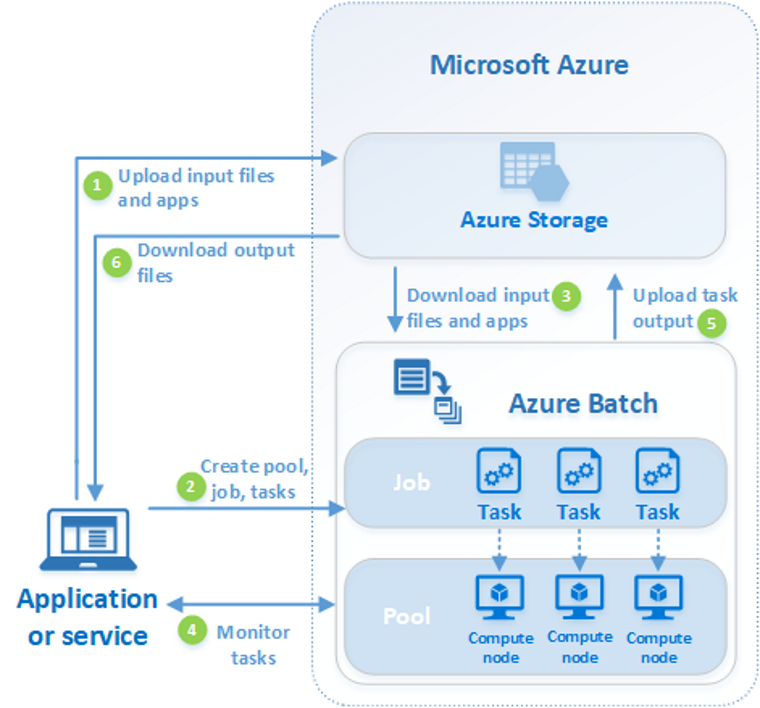
Steps to Implement
| STEPS | DESCRIPTION |
| 1. Upload input files as well as the apps that will be used to process those files to your Azure Storage account. | Any data that your application handles, such as financial modeling data or video files to be transcoded, can be used as input files. Scripts or applications that process data, such as a media transcoder, might be included in the application files. |
| 2. In your Batch account, create a Batch pool of compute nodes, a job to perform the workload on the pool, and tasks within the job. | Compute nodes are virtual machines (VMs) that carry out your commands. Pool parameters, such as the number and size of nodes, a Windows or Linux VM image, and an application to be deployed when nodes join the pool, must be specified. When you add tasks to a job, the Batch service schedules them to be executed on the compute nodes in the pool. Each task runs the software you provided to process the input files. |
| 3. Transfer the input files and apps to Batch. | Each job can download the input data that it will process to the allocated node before it executes. If the program hasn’t already been installed on the pool nodes, you can get it from this page. The job is run on the selected node after the downloads from Azure Storage are complete. |
| 4. Monitor task execution | Query Batch as the tasks run to keep track of the job’s and its tasks’ progress. Over HTTPS, the Batch service communicates with your client application or service. Because you may be monitoring thousands of tasks running on thousands of compute nodes, make the most of the Batch service. |
| 5. Upload task output | When the jobs are finished, they can submit the results to Azure Storage. On a computing node, you may also get files directly from the file system. |
| 6. Download output files | When your monitoring detects that the tasks in your job have been finish, the output data may be downloaded by your client application or service for further processing. |
Conclusion
Azure Batch is a cloud computing platform for performing big parallel tasks. The constraints of on-premise resources’ compute capacity, as well as the costly infrastructure, require to execute large workloads, may be overcome using Azure Batch. Using several processing nodes to run work in parallel results in faster and more efficient job execution while only paying for what you need.


