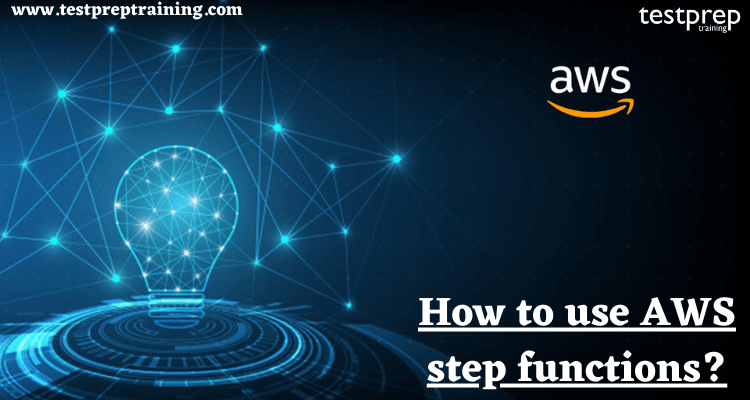AWS Step Functions, as we all know, is a low-code visual workflow setting for organizing AWS services, automating business processes, and building serverless apps. Workflows take care of failures, service integrations, parallelization, retries, and observability, allowing developers to focus on more important business logic.
AWS Step Functions offers three workflow options: Standard, Express, and Custom. When a business procedure is expected to take more than 5 minutes to complete, we should choose Standard. An ETL orchestration pipeline is an example of a long-running workflow, as is any step in the process that requires a response from a person before proceeding to the next phase. Furthermore, Express workflows are suitable for processes that take less than five minutes and are ideal when a large execution capacity is required, such as 100,000 invocations per second. We can use either Express or Standard distinctly or consolidate them such that a more extended Standard workflow triggers various shorter Express workflows that perform in parallel. Now, let us discuss some Benefits of AWS step functions.
We investigate the condition of each stage in the workflow using Step Functions’ built-in controls to ensure that the programme runs in the correct sequence. Step Functions can use AWS services like Lambda to complete tasks, depending on the use case. Workflows for preparing and promoting machine learning models may be created. Step Functions may be used to handle AWS services such as AWS Glue in order to accomplish extract, transform, and load (ETL) processes. In addition, for applications that require human contact, we may undertake long-running, automated workflows.
Benefits of AWS step functions:
The advantages of AWS step functions are:
1. Build and deploy rapidly
Let us start with a simplistic drag-and-drop interface. Step Functions can formulate complicated business logic as low-code, event-driven workflows that combine services, systems, or characters within minutes.
2. Write less integration code
Compose AWS resources incorporating ECS, Lambda, Fargate, Batch, SNS, DynamoDB, EventBridge, SQS, SageMaker, or EMR into resilient business workflows, data pipelines, or applications.
3. Build fault-tolerant and stateful workflows
Step Functions maintains checkpoints, states, and restarts for us to make certain that the workflows administer in order and as required. Built-in try/catch, retry, and rollback abilities automatically deal with mistakes and exceptions based on the stipulated business logic.
4. Designed for any use case
Next, Step Functions extends two workflow types – Standard or Express – that can be depending on the specific use case. Standard Workflow is applied to handle long-running workloads. Express Workflows assist high-volume event processing workloads.
Next, it is time to discuss Use cases.
Some Use cases
Following are some of the use cases that we should know.
1. Automate Extract, Transform, and Load (ETL) process
It assure that long-running, multiple ETL jobs administer in order and execute successfully, rather than manually organizing those jobs or managing a separate application.
2. Prepare Data for Machine Learning (ML)
To facilitate machine learning, source data should be consolidated, treated, and normalized so that ML modeling systems such as Amazon SageMaker can lead on that data. Step Functions makes it more straightforward to sequence the steps it takes to automate the ML pipeline.
3. Orchestrate microservices
Use Step Functions to consolidate various AWS Lambda functions into learning serverless determinations and microservices. We can also arrange data and services that operate on Amazon EC2 instances, on-premises servers, or containers.
4. Liberty Mutual
Liberty Mutual formed an event-driven workflow with the Step Functions in which the data serves from each line of interest is converted into a range of events or financial transactions.
5. Freebird
Use Step Functions to connect various AWS Lambda functions into knowing serverless applications and microservices, without ought to draft code for workflow logic, error handling, timeouts, parallel processes, or retries. Further, we can also arrange data and services that operate on Amazon EC2 instances, on-premises servers, or containers.
6. The Guardian
The Guardian arranged data flow among multiple systems saving technical units 4 hours a week in standard account deletion.
Next, we are obliged to discuss the AWS Step Functions in brief!
Getting started with AWS Step Functions
Understand the following mentioned steps!
Step 1: Make a state machine
A state machine is a graphical illustration of the workflow that we can use to monitor the different steps that define it.
To build a state machine
- Sign in to Step Functions console.
- Click on Create state machine.
- On Choose authoring method sheet, pick Design your workflow visually.
- Under Type, pick Standard.Step Functions has 2 workflow types: first is Standard and other is Express. These workflows shows how Step Functions execute tasks, integrates with the AWS services, and maintains pricing. After we make a state machine, we can’t modify its workflow type.
- Choose Next. It will open Workflow Studio.
- Select Flow panel, next drag a
Passstate to empty state labelled Drag first state here. - Under the Definition, review state machine’s workflow.
- In the code for this workflow, 2
Passstates are determined. OnePassstate is named Hello, and the otherPassstate is named World. - Select Next. You can see view the Amazon States Language workflow definition.
- Choose Next. Give the workflow the name
HelloWorld. - Under Permissions, select Create a new IAM role.When you create a state machine, you select an IAM role that defines which resources the state machine has permission to access during its execution. Choose from the following options:
- Create a new IAM role – Select this option when you want Step Functions to create a new IAM role for you based on the definition of your state machine and its configuration details.
- Choose an existing role – Select this option if you previously created an IAM role for Step Functions and your state machine has the correct permissions.
- Enter a role ARN – Select this option if you know the ARN details for the IAM role that you want to use for Step Functions.
- Choose Create state machine.
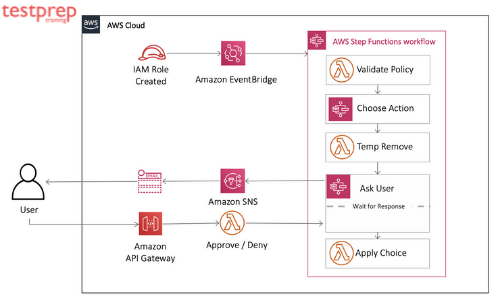
Step 2: Start a new execution
State machine executions are instances where we run the workflow to perform tasks.
To start a new execution
- On the Helloworld page, choose Start execution.
- Optional – On the New execution page, in the exection ID field, we can insert a name of our choice.Make certain that the execution name doesn’t include any non-ASCII characters. If we don’t specify our own execution ID, Step Functions forms a unique execution ID for us.
- On the New execution page, choose Start execution. After we choose Start execution, the Step Functions console directs us to a page that’s titled with our execution ID. On this page, we can review the results of our new execution. Under Execution details, we can see the execution ARN and a status to indicate whether our execution succeeded. Also, we can see the timestamps for when the execution started and ended.
- To view the results of the execution, choose Output.The output is
World.
Step 3: Update a state machine
Change a Pass state’s the result, and update the state machine for future exceptions. Then view the changes in the visual workflow pane. An exception is an incident that disrupts a step in the workflow.
When we renew a state machine, our updates are ultimately consistent. After a few seconds or minutes, all recently begun executions will reflect the state machine’s updated determination and roleARN. All running executions will run to completion under the previous definition and before updating.
To change a Pass state’s result
- On the page titled with the execution ID, pick Edit state machine.
- On the Edit Helloworld sheet, in the code pane, update the 2nd
ResulttoWorld has been updated! - Select Save, and then pick Start execution.After we choose Save, the message appears:“The changes to your state machine may affect which resources it needs to access. To ensure your state machine has the right permissions, you might need to edit the current IAM role, create a new one, or select a different role.”This message is standard. Select Save anyway.
- On the New execution page, select Start Execution again.
- On the next page, in the visual workflow pane, examine the steps that define the workflow.
- To view the conclusion of the execution, in the visual workflow pane, select World, and then, under Step details, choose Output.The output is
World has been updated!
Step 4: Clean up
In some cases, we might need to delete the state machine and execution role.
If we are done with this tutorial, delete the state machine and the execution role that Step Functions made for you.
To delete your state machine
- From navigation menu, select State machines.
- On the State machines sheet, under State machines, pick Helloworld, and then select Delete. After we select Delete, the following message appears:“You are about to delete your state machine. Do you want to proceed?”This message is standard. Choose Delete state machine.A green status bar appears at the top of your screen. The green status bar tells us that the state machine mark for deletion. The state machine will be deleted when all of its executions stop running.
To delete your execution role
- Open the Roles page for the IAM.
- Select the IAM role that Step Functions made for you: StepFunctions-Helloworld-role-EXAMPLE.
- Choose Delete role.
- Choose Yes, delete.Now that we completed this tutorial, we know how to create, test, debug, and delete a state machine.
To Conclude!
So this is how we use the AWS step functions. With Step Functions’ established-in controls, we explore the state of each step in the workflow to make certain that the application operates in order and as required. Depending on the use case, we can have Step Functions summon AWS services, like Lambda, to accomplish tasks. We can make workflows that prepare and advertise machine learning models. We can have Step Functions manage AWS services, like AWS Glue, to perform extract, transform, and load (ETL) workflows. Also, We can perform long-running, computerized workflows for applications that need human interaction. Start practicing NOW!