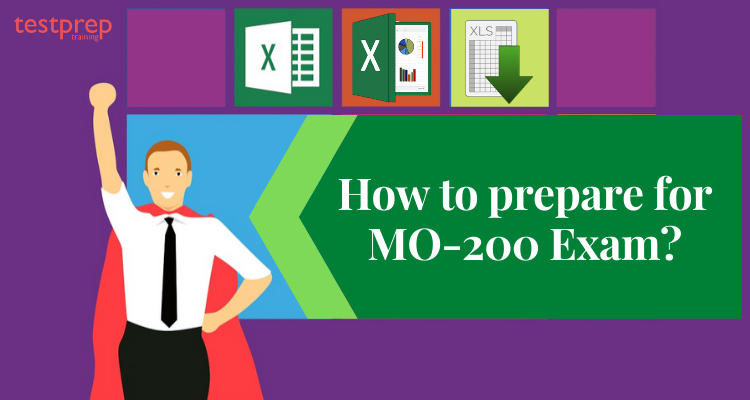MO-200 is a certification exam offered by Microsoft that assesses an individual’s knowledge and skills in using Microsoft Excel (Excel and Excel 2019) for data management, analysis, and visualization. The exam measures the ability of candidates to perform tasks such as managing worksheets and workbooks, managing data cells and ranges, working with tables and table data, performing operations by using formulas and functions, and creating charts.
The exam consists of 40-60 multiple-choice and multiple-response questions that must be answered within a time limit of 1 hour and 30 minutes. The cost of the exam is typically around USD 100, although it may vary depending on location
MO-200: Microsoft Excel (Excel and Excel 2019) (MO-200) Glossary
Here are some key terms related to MO-200: Microsoft Excel (Excel and Excel 2019) (MO-200) certification exam:
- Microsoft Excel: A special computer tool made by Microsoft that helps arrange, study, and show information in tables.
- Excel 2019: The newest edition of Microsoft Excel, launched in 2018 along with the Microsoft Office 2019 package of programs.
- Data management: Arranging and taking care of information in a manner that makes it simple to find, get back, and study.
- Learn Data analysis: The process of examining data to extract useful information, identify patterns and trends, and make informed decisions.
- Data visualization: The use of charts, graphs, and other visual aids to present data in a way that is easy to understand and interpret.
- Worksheets and workbooks: Worksheets are the individual tabs within a workbook where data can be enter and analyze. Workbooks are collections of one or more worksheets.
- Data cells and ranges: Cells are the individual boxes within a worksheet where data can be enter. Ranges refer to groups of cells that can be manipulate together.
- Tables and table data: Tables are collections of data organize into rows and columns. Table data refers to the individual data points within a table.
- Formulas and functions: Formulas are equations that perform calculations on data within a worksheet. Functions are pre-built formulas that can perform a variety of calculations.
- Charts: Visual representations of data that can be use to identify patterns and trends, and to communicate data to others.
MO-200: Microsoft Excel (Excel and Excel 2019) (MO-200) Exam Guide
Here are some resources and links that can help you prepare for the MO-200: Microsoft Excel (Excel and Excel 2019) (MO-200) certification exam:
- Microsoft’s Official Exam Page: This is the official exam page on Microsoft’s website that provides information on the exam format, exam objectives, and exam policies: https://docs.microsoft.com/en-us/learn/certifications/exams/mo-200
- Microsoft’s Official Exam Study Guide: This is the official exam study guide that provides a comprehensive overview of the exam objectives and tips for preparation: https://www.microsoft.com/en-us/learning/exam-mo-200.aspx
- Microsoft Excel Training: Microsoft offers a range of online training courses for Excel, which can help you learn and master the program: https://support.microsoft.com/en-us/topic/excel-training-9bc05390-e94c-46af-a5b3-d7c22f6990bb
- MeasureUp Practice Tests: MeasureUp is a company that offers practice tests for Microsoft certification exams, including MO-200: https://www.measureup.com/microsoft-excel-associate-excel-and-excel-2019-mo-200.html
- Exam-Labs Practice Tests: Exam-Labs is another company that offers practice tests for Microsoft certification exams, including MO-200: https://www.exam-labs.com/exam/MO-200
Remember that it’s important to use official study resources and practice tests to ensure that you’re adequately prepare for the exam. Good luck with your exam preparation!
Course Outline
The Course Outline forms the most important part of any certification exam. And, here too course outline is the most crucial aspect that a candidate should be familiar with. So, here is a quick view of the course outline before, we bring each and every part of the course outline.
1. Manage worksheets and workbooks (10-15%)
Import data into workbooks (Microsoft Documentation: Get data from Excel workbook files)
- Import data from .txt files (Microsoft Reference: Import or export text (.txt ) files)
- Import data from .csv files (Microsoft Reference: Import or export text (.csv) files)
Navigate within workbooks (Microsoft Reference: Two tips for faster worksheet navigation)
- Search for data within a workbook (Microsoft Reference: Find or replace text and numbers on a worksheet)
- Navigate to named cells, ranges, or workbook elements (Microsoft Reference: Find named ranges)
- Insert and remove hyperlinks (Microsoft Reference: Remove or turn off hyperlinks)
Format worksheets and workbooks (Microsoft Reference: Ways to format a worksheet)
- Modify page setup (Microsoft Documentation: Set page setup attributes for more than one sheet in Excel)
- Adjust row height and column width (Microsoft Reference: Change the column width and row height)
- Customize headers and footers (Microsoft Reference: Insert a header or footer)
Customize options and views (Microsoft Reference: Create, change, or customize a view)
- Customize the Quick Access toolbar (Microsoft Reference: Customize the Quick Access Toolbar)
- Display and modify workbook content in different views (Microsoft Reference: Create, apply, or delete a custom view)
- Freeze worksheet rows and columns (Microsoft Reference: Freeze the first two columns)
- Change window views (Microsoft Reference: View display settings in Windows 10)
- Modify basic workbook properties (Microsoft Reference: View or change the properties for an Office file)
- Display formulas (Microsoft Reference: Display or hide formulas)
Configure content for collaboration (Microsoft Documentation: Collaborate with guests on a document)
- Set a print area (Microsoft Reference: Set or clear a print area on a worksheet)
- Save workbooks in alternative file formats (Microsoft Reference: Save a workbook in another file format)
- Configure print settings (Microsoft Documentation: Use Group Policy settings to control printers in Active Directory)
- Inspect workbooks for issues (Microsoft Reference: Remove hidden data and personal information by inspecting documents, presentations, or workbooks)
2. Manage data cells and ranges (20-25%)
Manipulate data in worksheets
- Paste data by using special paste options (Microsoft Reference: Paste options)
- Fill cells by using Auto Fill
- Insert and delete multiple columns or rows (Microsoft Reference: Insert or delete rows, and columns)
- Insert and delete cells (Microsoft Reference: Insert or delete rows, and columns)
Format cells and ranges (Microsoft Reference: Highlight patterns and trends with conditional formatting)
- Merge and unmerge cells (Microsoft Reference: Merge and unmerge cells)
- Modify cell alignment, orientation, and indentation (Microsoft Reference: Align or rotate text in a cell)
- Format cells by using Format Painter (Microsoft Reference: Use the Format Painter)
- Wrap text within cells (Microsoft Reference: Wrap text in a cell)
- Apply number formats (Microsoft Reference: Create and apply a custom number format)
- Apply cell formats from the Format Cells dialog box (Microsoft Documentation: Applying Borders)
- Apply cell styles (Microsoft Reference: Apply, create, or remove a cell style)
- Clear cell formatting (Microsoft Reference: Clear cells of contents or formats)
Define and reference named ranges
- Define a named range (Microsoft Reference: Define and use names in formulas)
- Name a table
Summarize data visually (Microsoft Documentation: Summarize Query Results (Visual Database Tools))
- Insert Sparklines (Microsoft Reference: Create sparklines)
- Apply built-in conditional formatting (Microsoft Reference: Use conditional formatting to highlight information)
- Remove conditional formatting
3. Manage tables and table data (15-20%)
Create and format tables
- Create Excel tables from cell ranges (Microsoft Reference: Create and format tables)
- Apply table styles (Microsoft Reference: Apply a table style)
- Convert tables to cell ranges (Microsoft Reference: Convert to Range)
Modify tables (Microsoft Reference: Create or modify tables or indexes by using a data-definition query)
- Add or remove table rows and columns (Microsoft Reference: Add a column)
- Configure table style options (Microsoft Reference: Format an Excel table)
- Insert and configure total rows (Microsoft Reference: Total the data in an Excel table)
Filter and sort table data (Microsoft Reference: Sort data in a table)
- Filter records (Microsoft Documentation: Sorting, Searching, and Filtering)
- Sort data by multiple columns (Microsoft Reference: Sort data in a table)
4. Perform operations by using formulas and functions (20-25%)
Insert references (Microsoft Reference: Add citations to your document)
- Insert relative, absolute, and mixed references (Microsoft Reference: Switch between relative, absolute, and mixed references)
- Reference named ranges and named tables in formulas (Microsoft Reference: Define and use names in formulas)
Calculate and transform data (Microsoft Reference: Get & Transform in Excel)
- Perform calculations by using the AVERAGE (), MAX (), MIN (), and SUM () functions (Microsoft Documentation: Average, Max, Min, StdevP, Sum, and VarP functions in Power Apps)
- Count cells by using the COUNT (), COUNTA (), and COUNTBLANK () functions
- Perform conditional operations by using the IF () function (Microsoft Reference: IF function)
Format and modify text (Microsoft Reference: Customize or create new styles)
- Format text by using RIGHT (), LEFT (), and MID () functions
- Formatting text by using UPPER (), LOWER (), and LEN () functions (Microsoft Reference: Text functions (reference))
- Format text by using the CONCAT () and TEXTJOIN () functions (Microsoft Reference: TEXTJOIN function)
5. Manage charts (20-25%)
Create charts (Microsoft Reference: Create a chart from start to finish)
- Create charts (Microsoft Reference: Create a chart with recommended charts)
- Create chart sheets
Modify charts (Microsoft Reference: Change the chart type of an existing chart)
- Add data series to charts (Microsoft Reference: Add a data series to your chart)
- Switch between rows and columns in source data (Microsoft Reference: Change how rows and columns of data are plotted in a chart)
- Add and modify chart elements (Microsoft Reference: Format elements of a chart)
Format charts (Microsoft Reference: Present data in a chart)
- Apply chart layouts (Microsoft Reference: Change the layout or style of a chart)
- Apply chart styles
- Add alternative text to charts for accessibility (Microsoft Reference: Add alternative text to a shape, picture, chart, SmartArt graphic, or other objects)
How do I study for MO 200? Answer is Microsoft MO-200 Study Guide!
How to prepare for MO-200: Microsoft Excel (Excel and Excel 2019) (MO-200)?
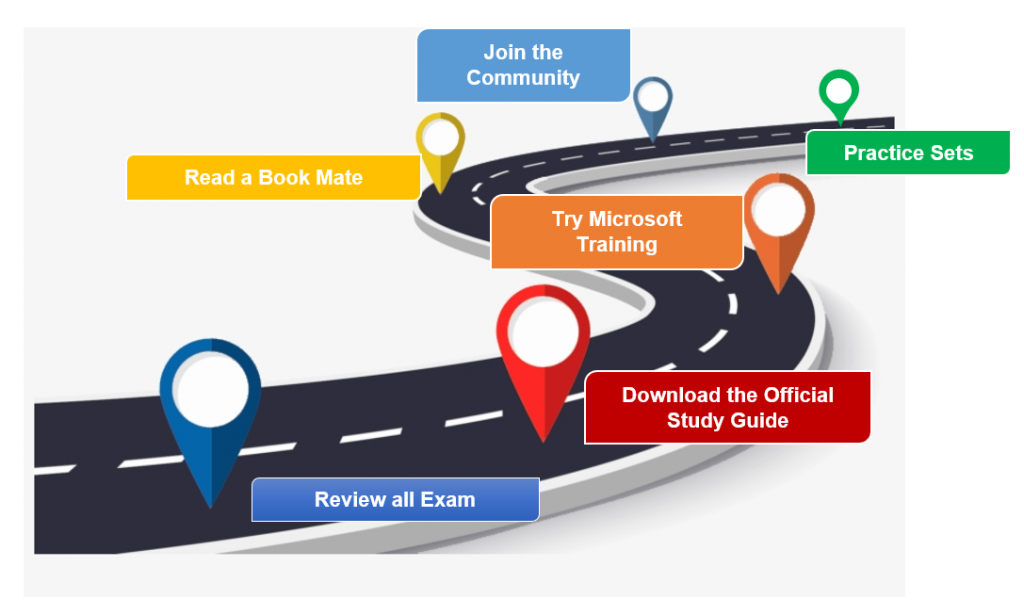
Here are some tips on how to prepare for MO-200: Microsoft Excel (Excel and Excel 2019) (MO-200) certification exam:
- Review the exam objectives: Microsoft gives you a list of things you need to learn. Checking this list will show you what you need to concentrate on.
- Use official study resources: Microsoft offers a range of official study resources, including online training courses, practice tests, and study guides. These resources are design to help you prepare for the exam and provide a comprehensive understanding of the exam topics.
- Practice with free questions: There are many free and paid practice tests available online. Doing practice questions will help you see what you’re good at and what you need to work on. It also lets you become familiar with how the exam is set up.
- Use Excel regularly: The best way to prepare for the exam is to use Excel regularly. Practice creating formulas, formatting cells, and working with charts and tables. The more you use Excel, the more comfortable you will be with the program and the better prepared you will be for the exam.
- Seek help from others: Consider joining a study group or seeking help from a tutor or mentor. Collaborating with others can be a great way to share knowledge and learn from others.
- Manage your time effectively: You have 1 hour and 30 minutes for the exam. Practice using your time well so you can answer all the questions in the given time.
- Take care of yourself: Finally, make sure to take care of yourself by getting enough sleep, eating well, and managing stress. Being well-rested and relax can help you perform at your best on exam day.
Expert’s View
You might not think this certification is a big deal, but remember that good job opportunities could come from passing this test. You need to prove your skills. It’s not just about knowing computers anymore for IT professionals. Certifications have become really valuable recently. Organizations appreciate the extra skills that certified professionals have. Certification’s benefits are clear now, but a while ago, many people doubted its value. So don’t wait – go get certified now!
GO GET CERTIFIED NOW!
Stand out from the crowd with advanced learning skills and expert tutorials on MO-200 exam. Prepare and become a Certified Microsoft Office Specialist: Excel Associate (Excel and Excel 2019)