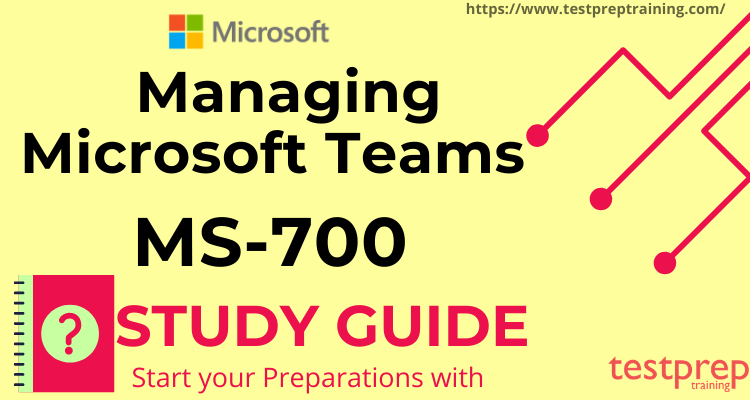Managing Microsoft Teams MS-700 Exam assesses your skills in setting up Microsoft Teams, handling chats, calls, and meetings, and managing teams and app policies. As a team administrator, you’ll need to know how to integrate Teams with other apps and services like SharePoint, OneDrive for Business, Exchange, Azure AD, and Office 365 Groups. You’ll also be responsible for transitioning from Skype for Business to Teams.
Certification Details : Microsoft MS-700
By successfully completing the MS-700 Managing Microsoft Teams Exam you will earn the certification for Microsoft 365 Certified Teams Administrator Associate. This definitely is a great reason to have this much admired exam in your academic records.

Preparatory Guide for Microsoft Exam MS-700: Managing Microsoft Teams
The key to crack an exam is by preparing right. Preparations demand consistency and determination. We present you our specially curated study guide to help you achieve the Microsoft MS-700 Exam Certification in the very first attempt. Let’s discuss step by step.
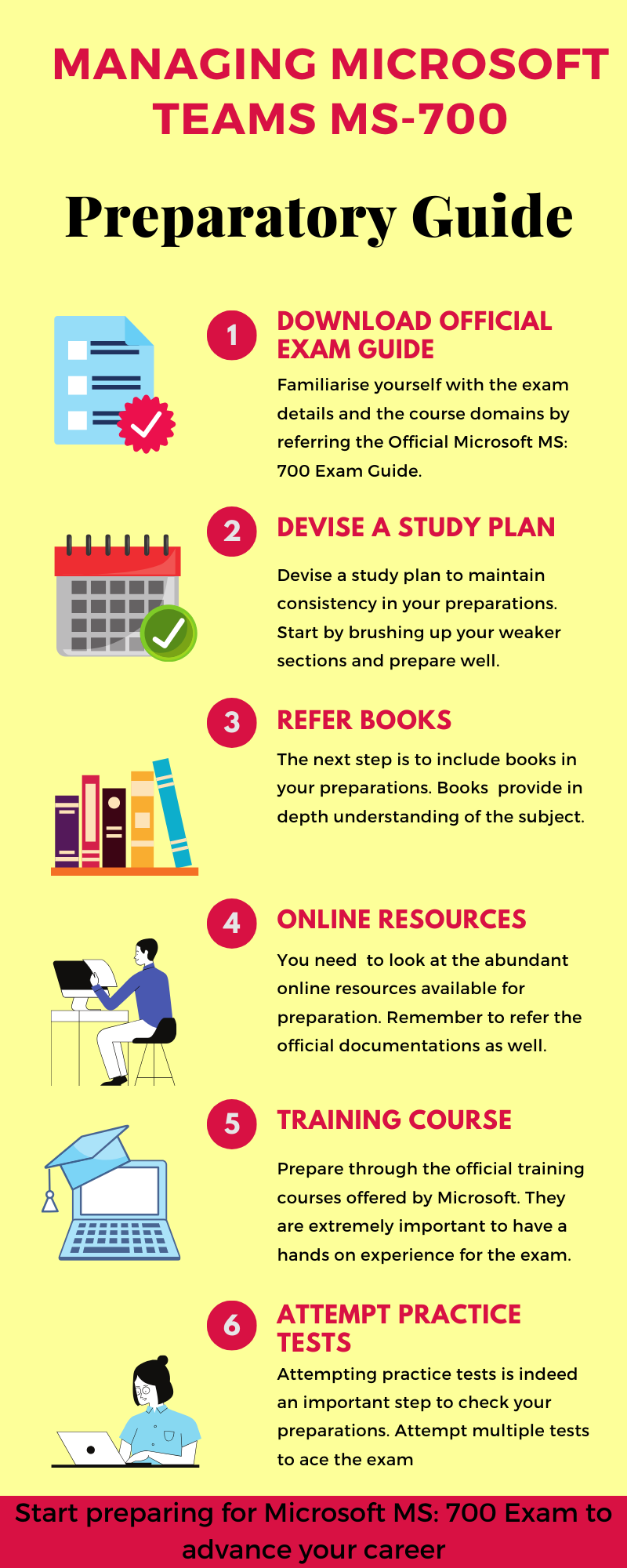
Step1- Refer the Official Exam Guide of Microsoft MS-700
Firstly, take a close look at the Official guide of the Microsoft MS-700 exam.. Get to know all the topics and areas the exam covers. Spend ample time studying each topic and aim to fully understand them. Plan your study schedule based on these areas to do well in the exam. The MS-700 exam includes the following domains:
Topic 1: Configure and manage a Teams environment (40-45%)
1.1 Plan and configure network settings for Teams
- Calculate network bandwidth capacity for Teams voice, video, meetings, and Events
- Analyze network impact by using Network Planner (Microsoft Documentation: Use the Network planner for Microsoft Teams)
- Specify network ports and protocols used by Teams
- Specify optimal network architecture for Teams, including Microsoft eCDN
- Assess network readiness and connectivity by using the Microsoft Teams Network Assessment Tool and Microsoft 365 network connectivity test tool
1.2 Manage security and compliance settings for Teams
- Identify licensing requirements for security and compliance features
- Specify security and compliance alert policies for Teams
- Choose appropriate Teams administrator roles
- Plan and configure enhanced encryption policies (Microsoft Documentation: Use end-to-end encryption for one-to-one Microsoft Teams calls)
- Plan and configure threat policies in Microsoft Defender XDR
- Specify retention policies (Microsoft Documentation: Create and configure retention policies)
- Specify sensitivity labels and policies, including Teams meeting policies (Microsoft Documentation: Learn about sensitivity labels, Get started with sensitivity labels)
- Specify Data Loss Prevention (DLP) policies (Microsoft Documentation: Learn about data loss prevention)
- Specify conditional access for Teams (Microsoft Documentation: Conditional Access)
- Specify information barrier (IB) policies (Microsoft Documentation: Get started with information barriers)
- Identify appropriate use cases for communication compliance and insider risk management
1.3 Plan and implement governance for Teams
- Identify licensing requirements for lifecycle management of teams
- Identify where Teams stores content
- Plan and manage update policies
- Create and manage policy packages in Teams (Microsoft Documentation: Managing policy packages in Teams)
- Plan and configure policy assignment for users and groups (Microsoft Documentation: Assign policies to users and groups)
- Configure settings for Microsoft 365 groups creation (Microsoft Documentation: Manage who can create Microsoft 365 Groups)
- Configure an expiration policy for Microsoft 365 groups (Microsoft Documentation: Microsoft 365 group expiration policy, Configure the expiration policy for Microsoft 365 groups)
- Configure a naming policy for Microsoft 365 groups, including blocked words
- Archive, delete, or unarchive one or more teams (Microsoft Documentation: Archive or delete a team in Microsoft Teams)
- Restore or troubleshoot deletion of a Microsoft 365 group (Microsoft Documentation: Restore a deleted Microsoft 365 group)
- Identify when to use Microsoft Entra Access reviews for Teams and Groups.
- Perform operations for Teams by using PowerShell and Microsoft Graph
1.4 Configure and manage external collaboration
- Identify licensing requirements for external collaboration
- Configure SharePoint Online and OneDrive external sharing settings (Microsoft Documentation: Change the sharing settings for a site, Change the external sharing setting for a user’s OneDrive)
- Configure External access in the Microsoft Teams admin center (Microsoft Documentation: Manage external meetings and chat in Microsoft Teams)
- Configure external collaboration settings in Microsoft Entra ID for guest access
- Configure guest access and sharing in the Microsoft Teams admin center, Microsoft 365 admin center, or Microsoft Entra admin center, or the SharePoint admin center (Microsoft Documentation: Guest users in Microsoft 365 admin center, Manage guest access in Microsoft 365 groups)
- Control guest access to a specific team by using Microsoft Purview and Microsoft Entra ID
- Remove guests from Teams, including from a team or a tenant
- Configure shared channels for external access
- Configure and manage B2B direct connect cross-tenant access settings in Microsoft Entra ID for shared channels
1.5 Manage Teams clients and devices
- Identify licensing requirements for Teams Phone accounts and resource accounts
- Identify licensing requirements for Teams devices
- Manage configuration profiles for Teams devices (Microsoft Documentation: Manage devices in Teams)
- Configure accounts and systems for Microsoft Teams Rooms (Microsoft Documentation: Create and configure resource accounts for rooms and shared Teams devices)
- Manage device settings and firmware (Microsoft Documentation: Apply features and settings on your devices using device profiles in Microsoft Intune)
- Manage Teams device tags (Microsoft Documentation: Manage Microsoft Teams device tags)
- Provision and configure remote sign-in for new devices (Microsoft Documentation: Remote provisioning and sign in for Teams Android devices)
Plan and configure Teams for VDI
- Identify infrastructure requirements for Teams on VDI
- Identify performance requirements for Teams on VDI
- Choose between persistent and non-persistent modes
- Specify the deployment method for Teams on VDI
- Configure media optimization
Topic 2: Manage teams, channels, chats, and apps (20-25%)
2.1 Create and manage teams
- Plan for a Teams rollout by using Advisor for Teams
- Create a team by using the Microsoft Teams admin center, Teams client, or the Teams PowerShell module, or Microsoft Graph
- Create a team from an existing Microsoft 365 group, SharePoint site, or team
- Create a team from a template (Microsoft Documentation: Create a custom team template in Microsoft Teams)
- Create and manage Teams templates and template policies for teams (Microsoft Documentation: Manage team templates in the admin center)
- Manage the membership and roles for a team
- Manage a team in the Microsoft Teams admin center
- Manage Teams environment settings
- Configure privacy and sensitivity settings for Teams
2.2 Manage channels and chats
- Recommend channel types, including standard, private, and shared (Microsoft Documentation: Overview of teams and channels in Microsoft Teams)
- Add, edit, and remove channels
- Manage channel settings
- Create and manage channel policies
- Manage private and shared channel membership
- Create and manage messaging policies
2.3 Manage apps for Teams
- Manage Org-wide app settings in the Microsoft Teams admin center (Microsoft Documentation: Overview of app management and governance in Teams admin center)
- Create and manage app permission policies (Microsoft Documentation: Use app permission policies to control user access to apps)
- Create and manage app setup policies (Microsoft Documentation: Use app setup policies to pin and auto-install apps for users)
- Manage permissions and consent for apps, including blocking apps (Microsoft Documentation: Configure how users consent to applications)
- Recommend appropriate extensibility options, including apps, connectors, tabs, meetings, and messaging extensions (Microsoft Documentation: Message extensions, Understand your use cases, App manifest schema for Teams)
- Manage purchasing of apps in the Teams app store (Microsoft Documentation: Purchase third-party Teams apps and manage subscriptions)
- Customize the appearance of the Teams app store
- Customize the branded experience of an app (Microsoft Documentation: Use app customization to update branding of apps in your org store)
- Upload an app to Teams
- Enable Loop experiences in Teams
Topic 3: Manage meetings and calling (15–20%)
3.1 Manage meetings and events
- Recommend an appropriate meeting types
- Enable intelligent meeting recap
- Configure meeting settings (Microsoft Documentation: Manage meeting settings in Microsoft Teams)
- Create and manage meeting templates and template policies
- Create and manage meeting policies (Microsoft Documentation: Manage meeting policies in Microsoft Teams)
- Create and manage meeting customization policies
- Create and manage conference bridges (Microsoft Documentation: Change the settings for an Audio Conferencing bridge)
- Create and manage audio conferencing policies (Microsoft Documentation: Manage the Audio Conferencing settings for your organization in Microsoft Teams)
- Create and manage event settings and policies
- Manage immersive experiences in meetings
3.2 Manage phone numbers and services for Teams Phone
- Evaluate Public Switched Telephone Network (PSTN) options, including Calling Plan, Direct Routing, Operator Connect, and Teams Phone Mobile (Microsoft Documentation: PSTN connectivity options)
- Identify device requirements, including Teams Rooms on Windows and Teams Rooms on Android
- Add, change, or remove an emergency address for an organization (Microsoft Documentation: Add, change, or remove an emergency location for your organization)
- Provision and manage phone numbers for users, services, and conferencing bridges
- Assign, change, or remove a phone number for a user or a resource account (Microsoft Documentation: Assign, change, or remove a phone number for a user)
- Create and manage resource accounts in the Microsoft Teams admin center
- Manage voice settings and policies for users
- Create and manage voicemail policies
- Configure auto-attendants and call queues
- Create and manage calling policies
Topic 4: Monitor, report on, and troubleshoot Teams (15–20%)
4.1 Monitor and report on Teams
- Monitor and report on voice and meeting quality (Microsoft Documentation: Improve call quality in Microsoft Teams)
- Configure reporting labels
- Configure alert rules
- Report on Microsoft Teams usage, including teams activity, app usage, active users, per-meeting metrics, and storage usage (Microsoft Documentation: Microsoft Teams usage report)
- Monitor and report on the creation and deletion of teams (Microsoft Documentation: Search the audit log for events in Microsoft Teams, Delete a team)
- Monitor and report on guest access (Microsoft Documentation: Manage guest access with access reviews, Auditing and reporting a B2B collaboration user)
- Monitor the Microsoft 365 network connectivity test tool
- Manage feedback, including policies (Microsoft Documentation: Manage feedback policies)
4.2 Troubleshoot audio, video, and client issues
- Collect client-side logs (Microsoft Documentation: Configure log files for monitoring and troubleshooting in Teams)
- Clear the Teams client cache (Microsoft Documentation: Clear the Teams client cache)
- Troubleshoot issues by using self-help diagnostics for Teams
- Troubleshoot Team client installation and update issues
- Troubleshoot sign-in issues to Teams
Step 2 – Devise a Study Plan
Next, create a study plan using the MS-700 Managing Microsoft Teams study guide. Stick to your plan to stay on track and avoid getting sidetracked. When making your plan, consider the exam goals and the time you have left before the actual test. Begin by reviewing the areas where you feel less confident. It’s essential to start early and stay motivated for the best results.

Step 3 – Books: Your Best friends
Books are the most important ingredient of the preparation. There are a vast variety of books available in the market which you can use to prepare for the Microsoft MS-700 Exam. For the Microsoft MS-700 book, we recommend you to refer the Exam MS-700: Microsoft 365 Certified: Teams Administrator Associate
Step 4 – Learn from Online Resources
There are plenty of Online Resources Available online for the preparation of your Microsoft MS-700 Exam. Each resource tries to offer you clarity about your exam domains. We recommend you to refer the official Microsoft documentation.
Additionally, you can refer the Microsoft Learning Path for further learning.
Step 5 – Go for a Training Course
Microsoft provides its own Microsoft MS-700 Training Courses for the preparation of this Exam. We know that being a practical exam requires hands-on training. Therefore, to solve this issue Microsoft has come up with training options in two modes. Hence, choose the one that best suits you.
- Instructor Led Training- The Microsoft instructor led training is similar to the traditional classroom training setting. You can in depth understanding of the exam course and hands on experience.
- Online Training- Online Training offered by Microsoft is an ultimate resource for you to prepare. Such training help you learn on your own schedule, at your own pace, and in your own place.
Step 6 – Practice Tests
Practice tests are really significant to check your preparations. They provide you with insights about your strengths and weaknesses. Strengthening your weakness will help you ace the exam. Attempt as many MS-700 practice exam papers as you can and try to perform better than the previous one each time. There are plenty of practice papers available online. Make sure you choose the right and authentic ones. Start using Microsoft MS-700 Practice Exam Tests Now!
Step 7- Join a community
Joining a study group or online forum helps you stay connected with the exam. These groups keep you involved with the latest happenings and trends in the learning world. Moreover, it helps you connect with subject matter experts as well as your competitors. This comes handy at times to clear your doubts and clarify your queries. You are guaranteed the best solution to your doubts.