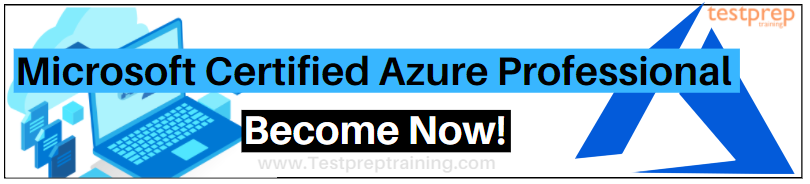We live in a world where the cloud technology market has no limit. It is enhancing with a rapid speed by adding new features and modifying the previous versions whether it is for software or the development sector. Related to this, one sector that is in the trend nowadays is the Azure DevOps market.
According to a survey conducted, by the year 2026, the DevOps market will get a huge gain in the job sector. Thus, providing more opportunities for individuals. But, this is not just it! Big companies like Microsoft are already providing certifications for DevOps. Earning the Microsoft Azure DevOps certification will not only enhance the individual’s skills but, also helps in creating a good future. Talking about the blog, here we will learn and understand the Microsoft Azure DevOps and all its related areas.
But, before moving on to the Azure DevOps, it is important to understand the value and brief about the term DevOps. So, that those who are new here, will not get any sign of doubt in their minds.
What is DevOps?
- DevOps refers to a software development practice that encourages collaboration between development and operations in order to get reliable software delivery.
- Secondly, this is responsible for connecting people, processes, and technology for delivering continuous value.
- Thirdly, it also helps in developing efficiency across all tasks involved in the development, deployment, and maintenance of software.
- Lastly, it bridges the space between development and operations by creating significant efficiencies across the development and deployment of software. And, it also provides a strong emphasis on automation thus, helping in reducing the overall number of errors.
Moving on, now, we are all set to start our journey for Microsoft Azure DevOps. Let’s begin!
Microsoft Azure DevOps Overview
Microsoft Azure DevOps offers developer services that support teams for planning work, collaborating on code development, and building and deploying applications. Moreover, it supports culture and processes that bring developers, project managers, and contributors together for completing software development. It also allows organizations for creating and improving products at a faster pace than they can with traditional software development approaches.
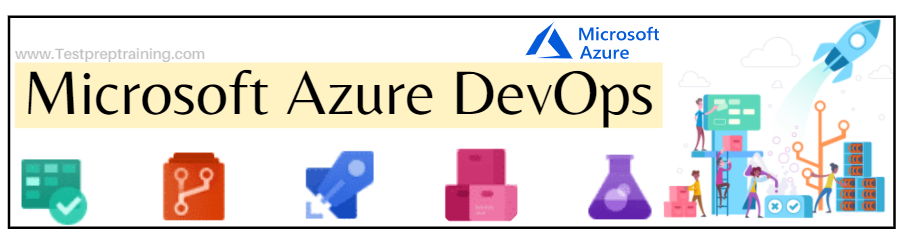
Azure DevOps provides the use of following collaboration tools:
- Firstly, customizable team dashboards with configurable widgets for sharing information, progress, and trends
- Secondly, built-in wikis to share information
- Lastly, configurable notifications
Further, Azure DevOps provides integrated services with features that can be accessed using the web browser or IDE client. Let’s understand about these!
Microsoft Azure DevOps Services
With Azure DevOps, you will be able to enhance an integrated set of services and tools for managing software projects, planning, and development through testing and deployment. However, Azure DevOps Services are delivered through a client/server model. And, most of them are delivered through an easy-to-use web interface that can be accessed from all major browsers. Let’s check out the services:
 Azure Boards
Azure Boards
- Azure Boards web service is used by teams for managing their software projects. As it provides a good set of capabilities with also providing native support for Scrum and Kanban, customizable dashboards, and integrated reporting.
- Secondly, this provides a feature to track work with Kanban boards, backlogs, team dashboards, and custom reporting. Moreover, it merges drag-and-drop sprint planning and flexible work item tracking with complete traceability for having both big and small ideas.
- Thirdly, the Azure board uses built-in scrum boards and planning tools for helping your teams in running sprints, stand-ups, and also for planning meetings.
Here, you can gain new insights into the health and status of your project with the availability of powerful analytics tools and dashboard widgets. And for those, using GitHub, try Azure Boards Integration. That is to say, using this you can enhance your team’s productivity with Boards, Backlogs, and Sprints for even the most complex project. Just, connect your GitHub repo to Azure Boards and start connecting commits and PRs to work items.
Further, Azure boards provide access to,
- Firstly, proven productivity tools. These tools include modern agile tools like Kanban boards, backlogs, dashboards, and scrum boards for completing work.
- Secondly, customize your dashboards. Hare, you can build tailored views of the data required for configuring the layout which makes sense for your team. Moreover, you can easily monitor progress throughout the lifecycle of your project.
- Then, choose your workflow. This provides a powerful and flexible customization engine for creating the workflow which fits your team’s needs.
- Lastly, use your favorite tools. You must know that Azure Boards includes all of your favorite tools you want to work with.
 Azure Pipelines
Azure Pipelines
Azure Pipelines are responsible for building and testing code projects to make them available to others. This combines continuous integration (CI) and continuous delivery (CD) for consistently testing and building your code and then, ship it to any target. Moreover, this offers cloud-hosted pipelines for Linux, macOS, and Windows in order to build web, desktop, and mobile applications.
Further, it includes various features that are:
- Firstly, Azure Pipelines if for any language, any platform. That is to say, you can build, test and deploy Node.js, Python, Java, PHP, Ruby, C/C++, .NET, Android, and iOS apps. Moreover, it can be run in parallel on Linux, macOS, and Windows.
- Secondly, it provides Containers and Kubernetes for building and pushing images to container registries like Docker Hub and Azure Container Registry. Further, it deploys the containers to individual hosts or Kubernetes.
- Thirdly, it helps in implementing a wide range of community-built build, test, and deployment tasks including the hundreds of extensions from Slack to SonarCloud.
- Next, this has the power to implement continuous delivery (CD) of your software to any cloud, including Azure, AWS, and GCP.
- For all open source projects, Azure Pipelines provides quick continuous integration/continuous delivery (CI/CD) pipelines. Moreover, it provides advanced workflows and features for build chaining and multi-phased builds.
- Then, in this, you can make use of container jobs for creating consistent and reliable builds with the exact tools you need.
- Lastly, it provides flexible deployments to Kubernetes, serverless, or VMs by using stages, gates, and approvals for creating a deployment strategy.
 Azure Repos
Azure Repos
Azure Repos basically is a set of version control tools for managing your code. Whether your software project is large or small, using version control is the best choice. This provides free private Git repositories pull requests, and code search. Moreover, by using this you can have access to unlimited private Git repository hosting and support for TFVC. This will further scales from a hobby project to the world’s largest repository.
Major features include –
- Firstly, Azure Repos include support for any Git client. That is to say, you can securely connect with and push code into your Git Repos from any IDE, editor, or Git client.
- Secondly, it includes Webhooks and API integration in which you can add validations and extensions from the marketplace. Moreover, you can build your own using webhooks and REST APIs.
- Thirdly, it provides a Semantic code search that is useful for quickly find what you are looking for with a code-aware search that understands classes and variables.
- Next, Azure Repos perform more effective Git code reviews using threaded discussion and continuous integration when there is a change.
- This set up continuous integration/continuous delivery (CI/CD) for automatically triggering builds, tests, and deployments with every completed pull request using Azure Pipelines or your tools.
- Lastly, it protects your code quality with branch policies. Azure Repos keeps code quality level high by necessary code reviewer signoff, successful builds, and passing tests before pull requests can be combined. And, you can use Git and TFVC repositories on Azure Repos with having your favorite editor and IDE.
 Azure Test Plans
Azure Test Plans
We know that quality is the major aspect of software systems. But, for maximization, manual testing and exploratory testing are considered important techniques. However, nowadays for software development processes, everyone in the team owns quality including the developers, managers, product owners, and user experience advocates.
Here, Azure DevOps and TFS offer powerful tools for driving quality and collaboration for the complete development process. Talking about Azure Test Plans, it test and ship with confidence using the manual and exploratory testing toolkit.
The major feature of Azure Test Plans include:
- Firstly, it consists of the planned and exploratory testing solution. This helps in improving the code quality by using planned and exploratory testing services for your applications.
- Secondly, Azure Test Plans capture rich scenario data as you execute tests for making the discovered defects actionable.
- Thirdly, this tests your application by executing tests across desktop or web apps.
- Azure Test Plans provide end-to-end traceability. Moreover, it provides manual and exploratory testing tools. Using these tools you can plan, execute and track scripted tests with actionable defects and end-to-end traceability.
- Lastly, it has Exploratory testing. In this, you do the designing and can execute tests simultaneously for maximizing quality in modern software development processes using exploratory test sessions.
 Azure Artifacts
Azure Artifacts
Azure Artifacts are for creating and sharing Maven, npm, and NuGet package feeds from public and private sources with teams of any size. Here, you can add fully integrated package management using a single click for continuous integration/continuous delivery (CI/CD) pipelines.
However, Azure Artifacts refers to an extension to Azure DevOps Services and Azure DevOps Server.
Features include:
- Firstly, using this you can share code efficiently across small teams and large enterprises.
- Secondly, this can manage all types of packages and can get universal artifact management for Maven, npm, NuGet, and Python.
- Thirdly, using Azure Artifacts you can add packages to any pipeline. Moreover, you can also share packages and use built-in CI/CD, versioning, and testing.
- Next, here you can keep your artifacts organized and share code effortlessly by storing Maven, npm, NuGet, and Python packages together. There is no need for storing binaries in Git just store them using Universal Packages.
- Azure Artifacts protect your packages like public source package or packages from npmjs and nuget.org. Further, you can delete it and where it is backed by the enterprise-grade Azure SLA.
- Lastly, you can easily have access to all your artifacts in builds and releases. As they integrate naturally with the Azure Pipelines CI/CD tool. And, you must know that Azure Artifacts is based on standard package formats and has the ability to works with your favorite tools and services.
Pricing for Azure DevOps Services
The pricing for Azure DevOps Services:
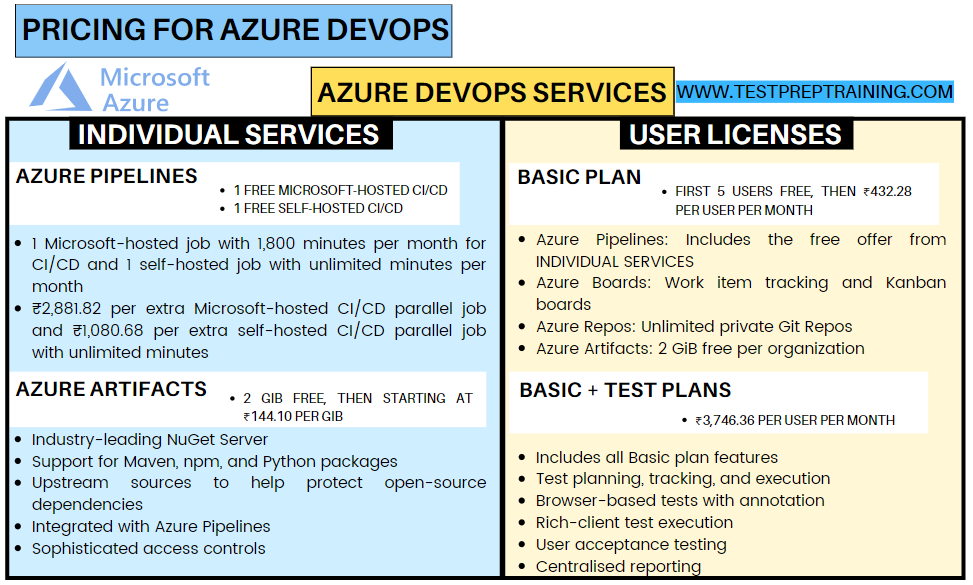
Above we have covered the major services and brief of the Microsoft Azure DevOps. But, what makes its services different from Azure DevOps Server. This is important to understand. So, let’s have a quick comparison between the Azure DevOps services and Azure DevOps Server.
Azure DevOps Services vs Azure DevOps Server
The cloud offering, Azure DevOps Services offers a scalable, reliable, and globally available hosted service. Whereas, the on-premises offering, Azure DevOps Server, is built on a SQL Server back end. Customers usually choose the on-premises version when they require their data to stay within their network. However, to identify the difference between these two, let’s focus on the major areas related to both:
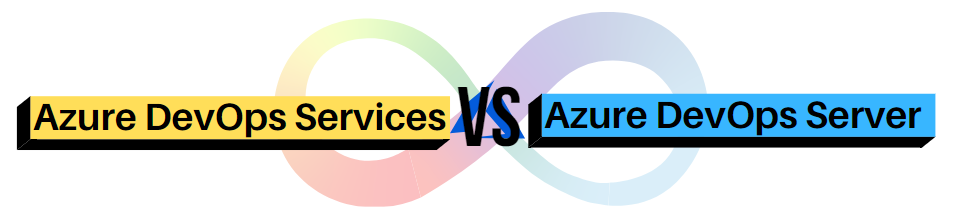
1. Scope and scale data
For every business to grows, it is needed to scale up your Azure DevOps instance.
- Azure DevOps Services has currently only two options for scoping and scaling data that are organizations and projects. Where the Organizations in this get their own URLs with having exactly one project collection. Further, Organizations can have many projects within a collection.
- On the other hand, Azure DevOps Server performs scaling by using deployments, project collections, and projects. In this, the deployments can be more complicated with two-server deployment and high-availability farms with lots of servers. The project collections here act as containers for security and administration as well as for physical database boundaries. And, finally, projects are for encapsulating the assets of individual software projects.
2. Authentication
- You connect over the public internet using Azure DevOps Services. In this, you can authenticate with Microsoft account credentials and with Azure AD credentials. This depends on the organization setup.
- On the other hand, you connect to an intranet server using Azure DevOps Server. Moreover, you can authenticate with Windows Authentication and Active Directory domain credentials.
3. Manage users and groups
- In Azure DevOps Services, a similar mechanism is used for providing access to groups of users.
- And, in Azure DevOps Server, user access is provided for deployments by adding Active Directory (AD) groups to various Azure DevOps groups.
4. Manage user access
- In Azure DevOps Services, you must assign an access level for each user in your organization. However, this validates Visual Studio subscribers after they sign in.
- In Azure DevOps Server, the honor system has all the use. From setting access levels for users based on their licenses to specifying their access levels on the administration page.
If you want a better understanding of the Azure DevOps. Below we will be talking about changes and modifications that happened in Azure DevOps.
Azure Board Delivery Plans 2.0: 
In 2021, Microsoft resolved issues by doing modifications in the Azure Board Delivery Plans 2.0. However, the update includes:
- Firstly, Delivering Plans 2.0 Dependency tracking cleanup. This update has resolved several dependency tracking issues.
- Secondly, Displaying custom work item types in the burndown widget. With this update is possible to see custom work item types in the burndown widget.
Now, we have almost understood Azure DevOps and its services. But, the question that arises here is, “How to get started with Azure DevOps”. For this, below we will learn about the signing up process and other details that will help you in getting started with Azure DevOps.
Getting Started with Azure DevOps
Signing up with a personal Microsoft account
- Firstly, select the sign-up link for Azure DevOps.
- Secondly, enter your email address, phone number, or Skype ID for your Microsoft account.
- However, if you are a Visual Studio subscriber and you get Azure DevOps as a benefit. Then, use the Microsoft account associated with your subscription and select Next.
- And, if you don’t have a Microsoft account, then, choose to create one.
- Thirdly, enter your password and select Sign in.
- Lastly, to get started with Azure DevOps, select Continue.
Sign up with a GitHub account
- Firstly, select the sign-up link for Azure DevOps for starting free with GitHub. However, if you are already part of an Azure DevOps organization, then, directly Sign in to Azure DevOps.
- Secondly, select Sign in with GitHub
- Here, if you have an account in session already, then, select Use another account. Now, you are taken to GitHub sign-in where you can enter your GitHub user name or email address.
- Thirdly, enter your GitHub account credentials. Then, select Sign in.
- Now, select Authorize Microsoft corporation.
- Lastly, to get started with Azure DevOps, select Continue.

After creating an account with either of the two options above. You can have access to the following:
1. Enable GitHub invitations
- By creating a new Azure DevOps organization with your GitHub username turns on the Invite GitHub users policy by default. However, for existing organizations, your administrator can turn on this capability via Organization settings > Policies tab.
- After the setting is changed, sign out of Azure DevOps. And then, from a fresh browser session, sign back into the organization that is, dev.azure.com/{organizationName} or organizationName.visualstudio.com using GitHub credentials.
2. Create a project
For those who are signed up for Azure DevOps with a newly created Microsoft account (MSA). You must know that your project is automatically created and named based on your sign-in.
However, if you signed up for Azure DevOps with an existing MSA or GitHub identity. Then, you are automatically prompted for creating a project. Now, you can create either a private or public project.
- Firstly, enter information into the form provided that includes a project name, description, visibility selection, initial source control type, and work item process.
- Secondly, when your project is complete, the welcome page appears.
3. Invite team members
You can give team members access to your organization by adding their email addresses or GitHub usernames to your organization. However, for GitHub user invitations, ensure that you have enabled the policy. Then, Invite GitHub users in Organization settings and click on the Policies tab.
- Firstly, sign in to your organization (https://dev.azure.com/{yourorganization}).
- Secondly, select Organization settings
- Thirdly, select Users > Add new users.
- Then, enter the following information:
- Firstly, Users. You have to enter the email addresses (Microsoft accounts) or GitHub usernames for the users. Moreover, you can now add several email addresses by separating them using a semicolon (;). Remember that, an email address appears in red when it’s accepted.
- Secondly, Access level. For users who will contribute to the code base leave the access level as Basic.
- Thirdly, Add to the project. Here, select the project you want to add them to.
- Lastly, DevOps Groups. Leave it as Project Contributors. They are the default security group for users who will contribute to your project.
- Lastly, after completing, select Add to complete your invitation.
Now, you have all the tips and ways to get started with Azure DevOps. It’s time to take this discussion to the next level that will set your energy and interest level up. The Career. I have used the term Career because in the next section we will be understanding the trending role of Azure DevOps Engineer.
Azure DevOps Engineer: Role and Value
Microsoft Certified Azure DevOps Engineer job role is trending in the job sector. Getting certified with Microsoft itself increase the career value and adding DevOps in this will take it to the next level. However, to understand let’s take a look at what are some of the DevOps Engineer basic tasks:
- Firstly, they are responsible for implementing integrations requested by customers.
- Secondly, the deploy updates and provide Level 2 technical support.
- Thirdly, they build tools for reducing occurrences of errors and for improving customer experience.
- Next, they develop software for integrating with internal back-end systems. And, they also perform root cause analysis to check the production errors.
- Lastly, they develop scripts for automated visualization and design procedures for system troubleshooting and maintenance.
Want to become Microsoft Azure DevOps Engineer? Check Microsoft AZ-400 Exam Tutorial Now!
Want to know about the salary?|
In India, the average salary of an Azure DevOps Engineer is ![]() .
.

Final Words
Above we have covered all the details that are necessary to get started with Microsoft Azure DevOps. I hope this will provide you a better understanding after reading. With combining all the services and features, the Azure DevOps area is the best to start your career with. Moreover, Microsoft various certifications related to DevOps that will help you in becoming a Certified Azure DevOps Professional. So, start learning and take yourself to the top with Azure DevOps!

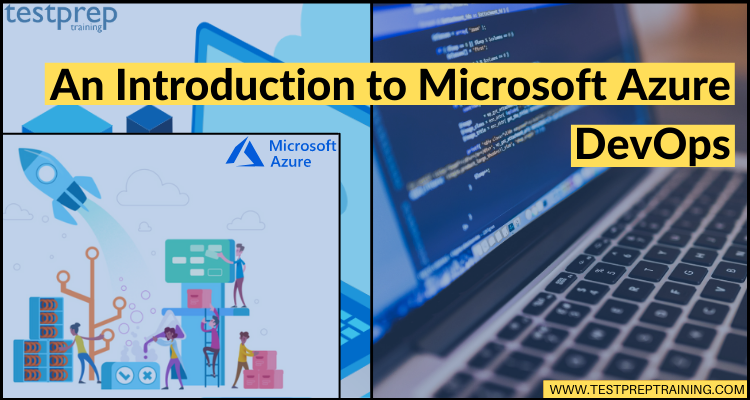
 Azure Boards
Azure Boards Azure Pipelines
Azure Pipelines Azure Repos
Azure Repos Azure Test Plans
Azure Test Plans Azure Artifacts
Azure Artifacts