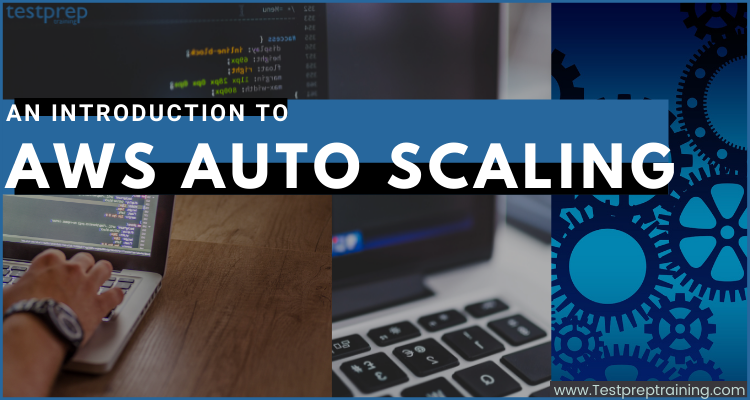AWS Auto Scaling is a cloud computing service that automatically scales up or down the resources of an application or workload to maintain a desired level of performance and availability, while optimizing costs. With AWS Auto Scaling, you can ensure that your applications and workloads have the right amount of resources at the right time, without manual intervention.
AWS Auto Scaling is important because it helps organizations to maintain the desired level of performance, availability, and scalability of their applications and workloads, while optimizing costs. By automatically adjusting the capacity of resources to meet the changing demands of an application or workload, AWS Auto Scaling helps to ensure that the application is always available and responsive to users.
Want to know more? Then get ready to explore, learn, and understand more about AWS Auto Scaling by coverings its overview, uses, features, and how to get started with it. So, let’s begin our journey!
What is AWS Auto Scaling?
AWS Auto Scaling helps in easily configuring application scaling for multiple resources over several services. The service offers an easy and powerful user interface that allows you to create scaling plans for resources including,
- Amazon EC2 instances and Spot Fleets
- Then, Amazon ECS tasks
- Amazon DynamoDB tables and indexes
- Lastly, Amazon Aurora Replicas.
AWS Auto Scaling helps in making scaling simpler using various recommendations that enables the performance and cost optimization to maintain a balance. Moreover, now, you can integrate Amazon EC2 instances with AWS Auto Scaling for scaling additional resources for other AWS services.
Working:
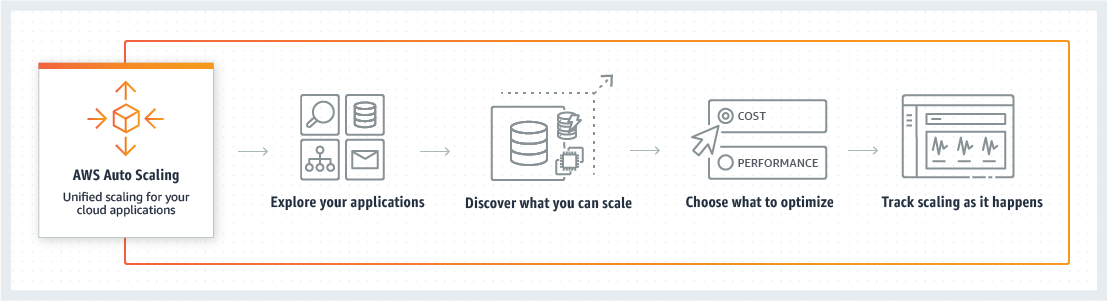
Benefits of AWS Auto Scaling
- Cost optimization: AWS Auto Scaling can help to optimize costs by automatically adjusting the capacity of resources based on demand. This means that you only pay for the resources you need, when you need them, and you can avoid over-provisioning or under-provisioning resources, which can result in wasted resources and higher costs.
- High availability: AWS Auto Scaling can help to ensure high availability of your application or workload by automatically adding or removing resources based on demand. This means that if a resource fails, or if there is a sudden spike in traffic, AWS Auto Scaling can quickly adjust the capacity to ensure that the application remains available.
- Improved performance: AWS Auto Scaling can help to improve the performance of your application or workload by automatically adding resources when demand increases. This means that the application can handle sudden spikes in traffic without slowing down or crashing.
- Increased elasticity: AWS Auto Scaling can help to increase the elasticity of your application or workload by automatically adding or removing resources based on demand. This means that the application can easily scale up or down to meet changing demands, without requiring manual intervention.
Let’s understand the Auto Scaling process using an example.
Web app architecture example:
In a simple web app scenario, you run versions of the program at the same time for handling the volume of traffic. These numerous versions of your application are each handling consumer requests on identical EC2 instances (cloud servers).

And, for this, Amazon EC2 Auto Scaling takes care of the start-up and shutdown of these EC2 instances. When the Auto Scaling group launches or terminates EC2 instances, then you can create a set of conditions (Amazon CloudWatch alarm). Here, adding Auto Scaling groups to your network design improves the availability and fault tolerance of your application.
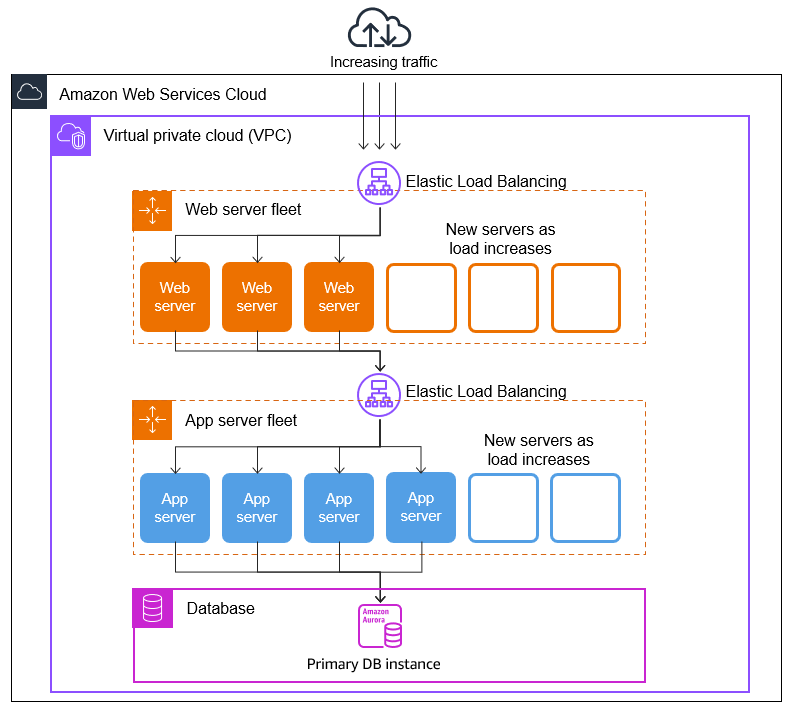
Further, you can also make as many Auto Scaling groups as you want.

What are the features of AWS Auto Scaling?
The top-most features of Amazon Auto Scaling are:
1. Unified scaling
From a single unified interface, you can configure automated scaling for scalable resources supporting your application with AWS Auto Scaling. It also include:
- Firstly, Amazon EC2: Launching or terminating Amazon EC2 instances in an Amazon EC2 Auto Scaling group.
- Secondly, Amazon EC2 Spot Fleets: Launching or terminating instances from an Amazon EC2 Spot Fleet, or automatically replacing instances that get interrupted for price or capacity reasons.
- Thirdly, Amazon ECS: Adjusting ECS service desired count up or down for responding to load variations.
- Then, Amazon DynamoDB: Allowing a DynamoDB table or a global secondary index for increasing its provisioned read and write capacity for handling sudden increases in traffic without throttling.
- Lastly, Amazon Aurora: Dynamically adjusting the number of Aurora Read Replicas provisioned for an Aurora DB cluster for handling sudden increases in the active connections or workload.
2. Automatic resource discovery
- AWS Auto Scaling explores the environment and automatically detects the scalable cloud resources providing support to your application. That is to say, you don’t have to go through different service interfaces to find them one by one.
3. Built-in scaling strategies
- You can use AWS Auto Scaling to choose from three predefined optimization options for improving performance, lowering costs, or balancing the two.
- Secondly, you can define your own resource use target if you wish.
- Lastly, AWS Auto Scaling will create scaling policies for each resource based on the selected scaling approach.
4. Predictive Scaling
- Predictive Scaling helps in estimating the regular increases, future traffic and allocates the suitable number of EC2 instances in advance.
- Secondly, machine learning algorithms in Predictive Scaling detect changes in daily and weekly patterns and automatically update predictions. This as a result removes the requirment of manual Auto Scaling parameter adjustments over time. And, it makes Auto Scaling easy to set up and use.
- Lastly, Auto Scaling with Predictive Scaling makes capacity provisioning faster, easier, and more precise, leading to lower costs and more responsive applications.
5. Completely-managed
- AWS Auto Scaling creates target tracking scaling policies for all of the resources in your scaling plan automatically, using the scaling strategy you choose to set the target values for each metric.
- And, the Amazon CloudWatch alarms that trigger scaling adjustments for each of your resources are also created and managed by AWS Auto Scaling.
6. Smart scaling policies
- AWS Auto Scaling determines the required scaling adjustments in real-time and adds/removes capacity as needed to keep your metrics on track.
- Secondly, the target tracking scaling policies on AWS are self-optimizing, and they learn your actual demand patterns to reduce resource capacity variations. This allows for easier, intelligent scaling, and you only pay for the resources you actually use.
Now that we have understood the basics and features of Amazon AutoScaling, it’s time to get started with this service.
Getting started with Amazon EC2 Auto Scaling
In this, we will configure the building blocks for creating Amazon EC2 Auto Scaling basic infrastructure.
1. Creating a launch template
Before beginning, take a look at what exactly the launch template and launch configuration are!
A launch configuration can be considered as an instance configuration template used by the Auto Scaling group for launching EC2 instances. While creating a launch configuration,
- Firstly, define information for the instances
- Secondly, include the ID of the Amazon Machine Image (AMI),
- Lastly, include the instance type, a key pair, one or more security groups, and a block device mapping.
On the other hand, a launch template is for defining the instance configuration information and is similar to a launch configuration. This includes,
- Firstly, the ID of the Amazon Machine Image (AMI)
- Secondly, the instance type, a key pair, security groups
- Lastly, parameters used for launching EC2 instances.
Moving on, first, log in to the Amazon EC2 console with your AWS account credentials and create a launch template defining the type of EC2 instance that Amazon EC2 Auto Scaling creates.
For creating a launch template:
- Firstly, open the Amazon EC2 console.
- Secondly, choose an AWS Region on the navigation bar.
- Thirdly, select Launch Templates in the left navigation pane. Then, select Create launch template.
- Fourthly, enter my template-for-auto-scaling for the Launch template name.
- Fifthly, select the check box under Auto Scaling guidance.
- Then, select a version of Amazon Linux 2 (HVM) from the QuickStart list for Amazon machine image (AMI).
- After that, select a hardware configuration for Instance type. This must be compatible with the AMI you defined.
- Now, leave the Networking platform set to VPC.
- Then, select a security group in the same VPC from where you were planning to use it as the VPC for your Auto Scaling group. However, if you don’t define a security group, then the instance is automatically linked with the default security group for the VPC.
- You can now leave Network interfaces empty. Doing this will create a primary network interface with IP addresses that we choose for your instance. However, if you select to define a network interface, then the security group must be a part of it.
- After that, select Create launch template.
- Lastly, select Create Auto Scaling group on the confirmation page.
For creating a launch configuration:
- Firstly, go on the Launch configurations page of the Amazon EC2 console.
- Secondly, select an AWS Region on the navigation bar.
- Thirdly, select Create launch configuration. Then, in the name field enter my first-launch-configuration.
- Fourthly, select AMI for Amazon machine image (AMI). For finding AMI, make note of its ID, and enter the ID as search criteria. However, for obtaining the ID of the Amazon Linux 2 AMI:
- Firstly, open the Amazon EC2 console.
- Secondly, select Instances in the navigation pane, under Instances. Then, select Launch instances.
- After that, select an Amazon Machine Image page, note the ID of the AMI next to Amazon Linux 2 AMI (HVM).
- Fifthly, choose a hardware configuration for your instance for Instance type.
- Then, for Advanced details, IP address type, make a selection under Additional configuration. Then, select an option that allocates a public IP address for providing internet connectivity to instances in a VPC. However, the default is to allocate a public IP address if an instance is launched into a default VPC.
- After that, select an existing security group for Security groups. Further, a default SSH rule is configured for Amazon EC2 instances running Linux if you leave the Create a new security group option selected.
- Now, select an option under Keypair options as instructed for Key pair (login).
- Then, select Create launch configuration.
- Lastly, choose the check box. This is available next to the name of new launch configuration. After that, select Actions, Create Auto Scaling group.
2. Creating a single-instance Auto Scaling group
For creating an Auto Scaling group:
- Firstly, for the Auto Scaling group name, enter my-first-asg on the Choose launch template or configuration page.
- Then, select Next. Here, the configure settings page appears, enabling you to configure network settings and giving you options for launching On-Demand and Spot Instances over multiple instance types.
- Thirdly, [Launch template only] remain Purchase options and instance types set to attach to the launch template.
- Now, choose your own VPC or continue Network set to the default VPC for your chosen AWS Region. However, the default VPC is automatically configured for offering internet connectivity to your instance.
- After that, select a subnet from each Availability Zone that you want to include. Further, get high availability by using subnets in multiple Availability Zones.
- Then, continue to keep the rest of the defaults for this tutorial and select Skip for reviewing.
- Lastly, review the information for the group, and then select the Auto Scaling group.
3. Verifying your Auto Scaling group
For confirming that your Auto Scaling group has launched an EC2 instance:
- Firstly, in the in the Amazon EC2 console go on the Auto Scaling groups page.
- Secondly, choose the check box that is available next to the Auto Scaling group.
- Here, a split pane will appear in the bottom part of the Auto Scaling groups page, displaying group information.
- Thirdly, select the second tab, Activity. There you can view the progress of activities that are linked with the Auto Scaling group. Here, the Status column displays the present status of your instance. Further, the status modifies to Successful after the instance is launched. And, you can also use the refresh button for seeing the present status of your instance.
- After that, the Instance management tab>under Instances> view the status of the instance.
- Lastly, confirm that your instance launched successfully. Here, the Lifecycle column displays the state of your instance. At first, your instance is in the Pending state. After some instance is ready for receiving traffic, its state is InService. Check more steps at Getting started with AWS Auto Scaling Page.
Pricing for Amazon EC2 Auto Scaling
With Amazon EC2 Auto Scaling, there are no additional expenses, making it simple to check it out and discover how it can benefit your AWS architecture. You only pay for AWS resources that you use (such as EC2 instances, EBS volumes, and CloudWatch alerts).
Future of Auto Scaling in AWS
The future of Auto Scaling in AWS looks promising, as the demand for highly available, scalable, and cost-effective applications continues to grow. AWS is constantly investing in new technologies and services to make Auto Scaling even more powerful and efficient. Some potential future developments in Auto Scaling could include:
- More intelligent and predictive Auto Scaling: AWS could introduce new algorithms and technologies to enable Auto Scaling to predict demand more accurately and adjust resource capacity accordingly.
- Greater integration with other AWS services: AWS could enable even greater integration between Auto Scaling and other AWS services, such as Elastic Load Balancing and Amazon EC2, to create a seamless and highly efficient cloud computing environment.
- Better support for containerized workloads: With the growing popularity of containerization and microservices, AWS could develop new Auto Scaling features specifically tailored to containerized workloads, to enable even more efficient scaling and resource allocation.
Final Words
Auto Scaling is important in AWS because it enables organizations to maintain the desired level of performance, availability, and scalability of their applications and workloads, while optimizing costs. With Auto Scaling, AWS customers can ensure that their applications are always available and responsive to users, even during periods of high demand or unexpected traffic spikes. Additionally, Auto Scaling helps AWS customers to optimize their costs by automatically adjusting the capacity of resources to match demand, thereby avoiding over-provisioning or under-provisioning resources.
Prepare and become Certified AWS Solution Architect Professional Now!