Word 2016: Exam 77-725 Interview Questions
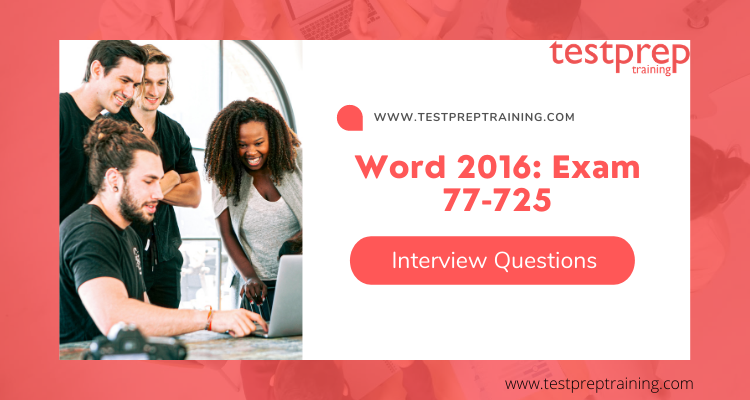
While preparing for an exam like Google Professional Cloud Network Engineer it is equally important to prepare yourself for the interview. The most important part while preparing for an interview is to prepare yourself for the questioning round. Candidates should research the company, job roles, and responsibilities, and most importantly look confident while answering any question. The interview round is your only chance to leave a remarkable mark on everyone and you can achieve your desired job. Therefore, for an exam like Word 2016: Exam 77-725, it is equally important to prepare yourself for the same. We along with our exam experts have researched the past interview questions and studied every aspect carefully and hence, provide our candidates with the best Google Professional Cloud Network Engineer Interview questions. But first, you should be familiar with the basics of what this exam is all about.
Overview
The Word 2016: Exam 77-725 is specially intended for candidates with a fundamental understanding of the Word environment and the ability to complete tasks independently. Moreover, they demonstrate the correct application of the principal features of Word 2016 by creating and editing two- to three-page documents for a variety of purposes and situations. Document examples include professional-looking reports, multi-column newsletters, resumes, and business correspondence.
Now, let’s begin some of the best Word 2016: Exam 77-725 Interview Questions.
1. How to create a new Word document project in Visual Studio?
- Start Visual Studio.
- On the File menu, point to New, and then click Project.
- On the Create a New Project dialog select the Word VSTO Document project.
- Click Next.
- Type FirstWorkbookCustomization in the Name box on the Configure your new project dialog and click Create.
- Select Create a new document from the Visual Studio Tools for Office Project Wizard, and click OK.
2. How to save a document with a new name?
One should use the Saveas method to save a document with a new name.
3. How to add a picture to a Word document at design time?
- Place your cursor where you want to insert the picture in the document.
- Click the Insert tab of the ribbon.
- In the Illustrations group, click Picture.
- In the Insert Picture dialog box, navigate to the picture you want to insert, and click Insert.
4. How to add WordArt to a Word document at design time?
- Place your cursor where you want to insert the WordArt in the document.
- Click the Insert tab of the Ribbon.
- In the Text group, click WordArt, and then select a WordArt style.
- Add the text that you want to appear in the document to the Edit WordArt Text dialog box and click OK.
5. Define Unit and Count?
The Count argument is the number of units to move, and the Unit argument can be any one WdUnits values.
6. List some primary ways to insert text into Microsoft Office Word documents?
There are three primary ways to insert text into Microsoft Office Word documents:
- Insert text in a range.
- Replace text in a range with new text.
- Lastly, Use the TypeText method of a Selection object to insert text at the cursor or selection.
7. Explain the TypeText method?
The TypeText method inserts text at the selection. TypeText behaves differently depending on the options set on the user’s computer.
8. Define Table?
Tables make complex information easier to understand by presenting it in a clear structure. In a table, data is arranged into two or more rows (plus a header row) and two or more columns.
9. How can you hide text in documents?
You can hide text in a document by setting the Hidden property of the Font for a particular range of text.
10. How can you delete a break in column?
- Click the show/hide button on the Home tab in the Paragraph section to display non-printing characters
- Select and Click in the section break
- Press the delete button from the keyboard, it will remove break from the column.
11. How to add foot-node and end note in word?
- Click where you want to reference the footnote or endnote.
- On the References tab, select Insert Footnote or Insert Endnote.
- Enter what you want in the footnote or endnote.
- Return to your place in the document by double-clicking the number or symbol at the beginning of the note.
12. Explain a Section?
A section is similar to a tab. It is often used to describe any area of a page that organizes a specific category of information. Summary, Orders and favorites, and Links are all examples of sections.
13. Define a List?
A list is a collection of records that you can scroll through. These records are brought into the page by selecting them. Often, this will open a grid.
14. How to change to a TOC entry that doesn’t have a page number?
- Select File > Options.
- Click the Show all formatting marks check box, and then select OK.
- Select the TC field.
- On the Insert tab, select Quick Parts, and then select Field.
- Select File > Word Options.
- Clear the Show all formatting marks check box, and then select OK.
- Select the existing table of contents.
- Press F9 to update the table of contents.
- If you receive the following message, select Update entire table, and then select OK.
15. What does the underlines indicate in Word?
These underlines indicate the following items:
- Spelling errors
- Grammar errors
- Contextual spelling errors
- Smart tags
16. How to create a link in Word?
- Select the text you typed.
- On the Home tab, select Copy in the Clipboard group.
- Select the File menu, and then select New.
- Select Blank document, and then select Create.
- On the Home tab, select the arrow on the Paste button in the Clipboard group, and then select Paste Special.
- Select Paste link, select Formatted Text (RTF).
- Select OK.
17. How to change the document template?
- Open the damaged document in Word.
- Select File on the Ribbon, and then select Options.
- Select Add-Ins.
- In the Manage box, select Templates, and then select Go.
- Select Attach.
- In the Templates folder, select Normal.dotm, and then select Open.
- Select OK to close the Templates and Add-ins dialog box.
- Exit Word.
18. What do you understand by Markup Compatibility?
Markup compatibility is the ability for a document expressed in one of the above markup languages to facilitate interoperability between applications, or versions of an application, with different feature sets.
19. Describe the ProcessMode?
The ProcessMode property determines the parts to be preprocessed. The content in those parts is filtered to contain only elements that are understood by the application version indicated in the TargetFileFormatVersions property.
20. List the three places Where you can create a template?
- Firstly, From the Settings page
- Secondly, from a record
- Lastly, from a list of records
21. Explain the Hidden formatting property?
The Hidden formatting property is a toggle property, which means that its behavior differs between using it within a style definition and using it as direct formatting.
22. What is the RemoveHeadersAndFooters Method?
The RemoveHeadersAndFooters method is used to remove all header and footer information from a word processing document. This method accepts a single parameter, a string that indicates the path of the file that you want to modify.
23. List the different types of Headers?
- First page header
- Odd page header
- Lastly, Even page header
24. What is the use of ReplaceStyles Method?
The ReplaceStyles sample method is used to replace the styles in a word processing document with the styles in another word processing document.
25. What are Comments Element?
The Comment element specifies all of the comments defined in the current document. It is also known as the root element of the comments part of a WordprocessingML document.
26. What happens if a comment is not referenced by document?
If a comment is not referenced by document content, then it may be ignored when loading the document. If more than one comment shares the same value for the id attribute, then only one comment shall be loaded and the others may be ignored.
27. List the four parameters of SetCustomProperty Method?
- The name of the document to modify.
- The name of the property to add or modify.
- The value of the property.
- The kind of property.
28. How to merge Word documents?
- Select the Insert tab.
- Select-Object, and then select Text from File from the drop-down menu.
- Select the files to be merged into the current document. Press and hold Ctrl to select more than one document.
29. Mention the different ways in which content control can appear?
- Bounding box
- Start/End tags
- None
30. What happens when content control show Start / End tag?
When content control shows the Start/End tag, the tags are displayed regardless of user interaction, and the title never appears; but buttons, such as the Drop-Down List button, appear on mouseover.

