Tableau Certified Data Analyst

The Tableau Certified Data Analyst certification is for people who help others in making business decisions. They do this by understanding the business problem, finding the right data for analysis, and sharing useful insights.
This certification shows that individuals know the basics of Tableau and can actually use it. It’s good for employees, partners, customers, and freelancers working with Tableau products like Tableau Desktop, Tableau Prep, and either Tableau Server or Tableau Online.
You don’t need any special requirements to take the exam. If you pass the exam, you become a Tableau Certified Data Analyst, and this title is valid for two years.
Knowledge Area:
People taking this exam should know how to use Tableau Desktop, Tableau Prep, and either Tableau Server or Tableau Online. They need to be able to:
- Connect to a data source
- Change the data as needed
- Explore and analyze the data
- Create visualizations that give important answers to business questions
- Share content and keep it up to date by putting it on the web through publishing, scheduling, and maintaining.
A Data Analyst usually has at least 6 months of experience with Tableau and its products, which include Tableau Prep, Tableau Desktop, and either Tableau Server or Tableau Online.
If someone has the skills to pass the Tableau Desktop Specialist (TDS) certification exam, they already have a good foundation. The Data Analyst exam builds on that foundation. People won’t be tested on the TDS exam level because it’s assumed they already have the skills covered in that exam.
Exam Details
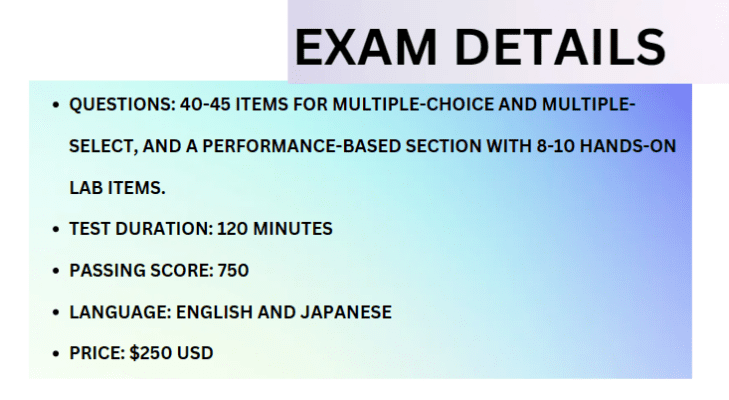
- The exam consists of two parts: a knowledge-based section with 40-45 items of various types like multiple-choice and multiple-select, and a performance-based section with 8-10 hands-on lab items.
- The test is based on Tableau 2022.3, and you have a total of 120 minutes for the exam, which includes 3 minutes for reviewing the NDA and 5 minutes for the tutorial.
- The exam is available in English and Japanese, and the passing score is 750.
- After completing the exam, you’ll receive your results by email within 48 hours. There are no prerequisites for this exam, and the registration fee is USD $250, with a rescheduling fee of USD $25.
- The exam can be taken at a Pearson VUE testing center or in an online proctored environment.
- Check-in for the exam begins 30 minutes before the scheduled time, and it’s important to note that no hard-copy or online materials are allowed during the exam.
Exam Registration, Scheduling, and System Preparation
To register and schedule your Tableau exam:
- Log in or create an account on the Tableau Certification website.
- Go to “Schedule My Exam.”
- Choose “Schedule or Manage my exam with Pearson” on your Pearson Dashboard.
- Select the exam you want to take and follow the scheduling steps.
For a smooth exam, make sure your computer, network, and surroundings are set up correctly. Do a system test before the exam under the same conditions you’ll have during the actual test, like the time of day and the number of people on the system.
Check the Technical Requirements for more details. Using larger monitors is recommended for the best experience, especially for exams with hands-on lab items. If you have questions, contact Trailhead Help or go to tableau.com/certification.
During check-in, present a valid government-issued ID in its original form (not a copy). The name on your ID must match your exam registration and have a recent, recognizable photo. If you don’t meet these ID requirements, your exam session will be terminated.
Course Outline
This guide provides information on test domains, coverage percentages, and objectives exclusively. The below outlines the primary content domains and their respective weights, indicating the importance of each area in the exam. Understanding these domains and their weightings will help you prepare effectively for the test. Take note of the emphasis placed on each section as it reflects the distribution of questions in the exam. Familiarizing yourself with this information ensures a well-rounded and targeted approach to your exam preparation.
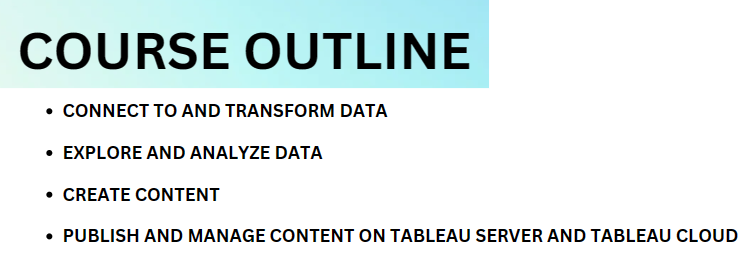
Domain 1: Connect to and Transform Data 24%
1.1 Connect to Data Sources
- 1.1.1. Choose an appropriate data source
- 1.1.2. Choose between live connection or extract
- 1.1.3. Connect to extracts
- 1.1.4. Connect to spreadsheets
- 1.1.5. Connect to .hyper files (or .tde files)
- 1.1.6. Connect to relational databases
- 1.1.7. Pull data from relational databases by using custom SQL queries
- 1.1.8. Connect to a data source on Tableau Server
- 1.1.9. Replace the connected data source with another data source for an existing chart or sheet
1.2. Prepare data for analysis
- 1.2.1. Assess data quality (completeness, consistency, accuracy)
- 1.2.2. Perform cleaning operations
- 1.2.3. Organize data into folders
- 1.2.4. Use multiple data sources (establish relationships, create joins, union tables, blend data)
- 1.2.5. Prepare data by using Data Interpreter, pivot, and split
- 1.2.6. Create extract filters
1.3. Perform data transformation in Tableau Prep
- 1.3.1. Choose which data transformation to perform based on a business scenario
- 1.3.2. Combine data by using unions
- 1.3.3. Combine data by using joins
- 1.3.4. Shape data by using aggregations
- 1.3.5. Perform filtering
- 1.3.6. Shape data by using pivots
1.4. Customize fields
- 1.4.1. Change default field properties (types, sorting, etc.)
- 1.4.2. Rename columns
- 1.4.3. Choose when to convert between discrete and continuous
- 1.4.4. Choose when to convert between dimension and measure
- 1.4.5. Create aliases
Domain 2: Explore and Analyze Data 41%
2.1. Create calculated fields
- 2.1.1. Write date calculations (DATEPARSE, DATENAME…)
- 2.1.2. Write string functions
- 2.1.3. Write logical and Boolean expressions (If, case, nested, etc.)
- 2.1.4. Write number functions
- 2.1.5. Write type conversion functions
- 2.1.6. Write aggregate functions
- 2.1.7. Write FIXED LOD calculations
2.2. Create quick table calculations
- 2.2.1. Moving average
- 2.2.2. Percent of total
- 2.2.3. Running total
- 2.2.4. Difference and percent of difference
- 2.2.5. Percentile
- 2.2.6. Compound growth rate
2.3. Create custom table calculations
- 2.3.1. Year to date
- 2.3.2. Month to date
- 2.3.3. Year over year
- 2.3.4. Index
- 2.3.5. Ranking
- 2.3.6. First-last
2.4. Create and use filters
- 2.4.1. Apply filters to dimensions and measures
- 2.4.2. Configure filter settings including Top N, Bottom N, include, exclude, wildcard, and conditional
- 2.4.3. Add filters to context
- 2.4.4. Apply filters to multiple sheets and data sources
2.5. Create parameters to enable interactivity
- 2.5.1. In calculations
- 2.5.2. With filters
- 2.5.3. With reference lines
2.6. Structure the data
- 2.6.1. Sets
- 2.6.2. Bins
- 2.6.3. Hierarchies
- 2.6.4. Groups
2.7. Map data geographically
- 2.7.1. Create symbol maps
- 2.7.2. Create heat maps
- 2.7.3. Create density maps
- 2.7.4. Create choropleth maps (filled maps)
2.8. Summarize, model, and customize data by using the Analytics feature
- 2.8.1. Totals and subtotals
- 2.8.2. Reference lines
- 2.8.3. Reference bands
- 2.8.4. Average lines
- 2.8.5. Trend lines
- 2.8.6. Distribution bands
- 2.8.7. Forecast by using default settings
- 2.8.8. Customize a data forecasting model
- 2.8.9. Create a predictive model
Domain 3: Create Content 26%
3.1. Create charts
- 3.1.1. Create basic charts from scratch (bar, line, pie, highlight table, scatter plot, histogram, tree map, bubbles, data tables, Gantt, box plots, area, dual axis, combo)
- 3.1.2. Sort data (including custom sort)
3.2. Create dashboards and stories
- 3.2.1. Combine sheets into a dashboard by using containers and layout options
- 3.2.2. Add objects
- 3.2.3. Create stories
3.3. Add interactivity to dashboards
- 3.3.1. Apply a filter to a view
- 3.3.2. Add filter, URL, and highlight actions
- 3.3.3. Swap sheets by using parameters or sheet selector
- 3.3.4. Add navigation buttons
- 3.3.5. Implement user guiding sentences (click…, hover…, menu options)
3.4. Format dashboards
- 3.4.1. Apply color, font, shapes, styling
- 3.4.2. Add custom shapes and color palettes
- 3.4.3. Add annotations
- 3.4.4. Add tooltips
- 3.4.5. Apply padding
- 3.4.6. Remove gridlines, row-level and column-level bands, and shading
- 3.4.7. Apply responsive design for specific device layouts
Domain 4: Publish and Manage Content on Tableau Server and Tableau Cloud 9%
4.1. Publish Content
- 4.1.1. Publish a workbook
- 4.1.2. Publish a data source
- 4.1.3. Print content
- 4.1.4. Export content
4.2. Schedule data updates
- 4.2.1. Schedule data extract refreshes
- 4.2.2. Schedule a Tableau Prep workflow
4.3. Manage Published workbooks
- 4.3.1. Create alerts
- 4.3.2. Create subscriptions
Tableau Certified Data Analyst Exam FAQs
Exam Basic Information
- The Tableau Certified Data Analyst exam is divided into three parts, and each section has a different number of questions.
- In the first section, there are 20-25 knowledge-based questions of various types, but no hands-on tasks are involved.
- The second section focuses on hands-on lab tasks, with 6-10 tasks that assess the candidate’s Tableau skills. It’s recommended to allocate 30-45 minutes for this hands-on lab section.
- The third section is similar to the first, with 20-25 knowledge-based questions but no hands-on lab tasks.
- It’s important to note that once you move on to the next section, you can’t go back to a previous one.
- After completing the exam, candidates will receive an email notification within 48 hours about the availability of their score report. To access the score report, log in to your certification account, click on “Schedule My Exam/Schedule or Manage my exam with Pearson,” then proceed to PEARSON. On your Pearson VUE account dashboard, click on “My Exam History” or “View Exam Results” to download your score report.
- The scoring system involves scaled scores, which are a mathematical conversion of the number of correct answers. This conversion ensures a consistent scale across all exam forms, similar to converting pounds to kilograms where the weight remains constant, only the units change.
- Tableau exam results are reported on a scale from 100 to 1000, indicating overall performance and the pass or fail status. Scaled scoring models are used to standardize scores across different exam forms with varying difficulty levels.
- If a candidate fails the exam, a score report is sent, detailing performance in different categories for each section. This report offers general feedback on exam performance. The exam follows a compensatory scoring model, meaning candidates don’t need to pass individual sections, only the overall exam. Each section has a specific weight, with some sections having more questions than others. While the scoring table provides insights into strengths and weaknesses, it’s essential to interpret section-level feedback cautiously and consider other remediation options before retaking the exam.
Tableau Certified Data Analyst Study Guide
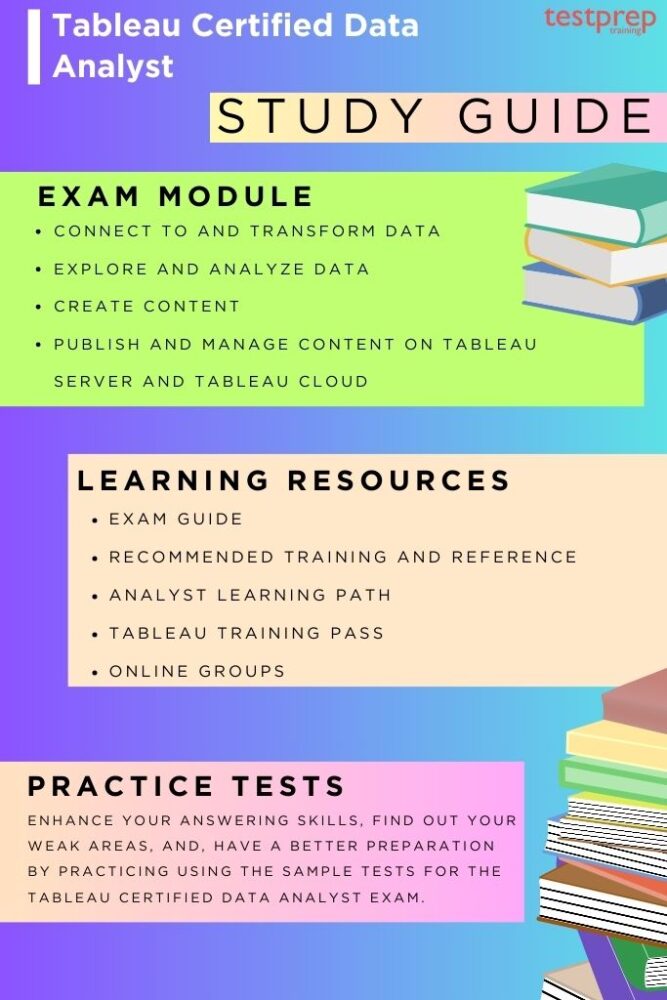
1. Understand Exam Guide
This guide aims to assist you in determining your readiness to pass the Tableau Certified Data Analyst exam successfully. It includes details about who the exam is for, the training and documentation you should consider, and a comprehensive list of exam objectives. To increase your chances of success, we strongly suggest a mix of practical experience, attending courses, and self-study. However, the learning areas are:
- Connect to and Transform Data
- Explore and Analyze Data
- Create Content
- Publish and Manage Content on Tableau Server and Tableau Cloud
2. Recommended Training and References
Tableau suggests a mix of practical experience, completing training courses, and self-study based on the topics outlined in the Exam Outline section of this guide. Alongside hands-on experience, candidates are also advised to be acquainted with the content found in the following Tableau training and resources:
Analyst Learning Path:
For more: Check here
This learning path covers various aspects:
- Get Started with Tableau:
- Acquire foundational skills for your Tableau Desktop journey.
- Learn core data literacy and Tableau concepts.
- Receive guidance on creating your initial Tableau workbook, facilitating a quick start with Tableau.
- Connect to and Transform Data:
- Learn to connect to different data sources.
- Understand how to modify data source properties and save customizations.
- Enhance skills in adjusting data connections and working with multiple data sources.
- Gain tools and knowledge to clean, shape, and combine data using Tableau Prep Builder.
- Create Views and Dashboards:
- Learn the art of creating views, dashboards, and stories using both basic and advanced chart types.
- Understand how to structure data using groups, bins, and hierarchies.
- Apply sorting and filtering techniques for revealing additional insights.
- Develop skills in designing dashboards that adhere to visual best practices.
- Explore and Analyze Data:
- Utilize calculations, LOD expressions, and table calculations to generate new views and insights.
- Create parameters and user controls for a more interactive experience.
- Illustrate data trends, forecasts, and distributions.
- Publish and Manage Content:
- Comprehend Tableau roles, licenses, governance models, and content management policies.
- Learn the process of publishing data and content on Tableau Server and Tableau Cloud.
- Understand how to schedule extract refreshes and manage published content effectively.
Tableau Training Pass:
For more: Check here
With the Tableau Training Pass, you will learn to:
- Prep Your Data:
- Develop skills in preparing data using Tableau Prep Builder.
- Address data inconsistencies through cleaning operations.
- Combine data using joins and unions.
- Shape data using pivots and aggregates.
- Configure data samples for effective analysis.
- Output prepared data for further utilization in Tableau.
- Visualize Your Data:
- Create engaging views and dashboards in Tableau.
- Connect to one or more data sources to enrich your visualizations.
- Construct histograms, scatter plots, box plots, and maps for a comprehensive display.
- Enhance interactivity with filters, parameters, and sets.
- Customize data using calculated fields.
- Publish your views, allowing others to explore and gain insights.
- Fine Tune Your Views:
- Apply visual best practices to your Tableau views and dashboards.
- Gain an understanding of the science behind visual analytics.
- Utilize short-term and sensory memory for effective presentation.
- Present data in an informative manner without misguiding.
- Use various chart types strategically.
- Improve the usability of your dashboards for a better user experience.
3. Join Study Groups and Communities
Tableau communities and groups play a pivotal role in fostering collaboration, knowledge-sharing, and innovation among Tableau users. These online and offline platforms provide a space for enthusiasts, professionals, and experts to come together, exchange ideas, and explore the vast capabilities of Tableau. Online communities often thrive on forums, social media, and Tableau’s official community platform, where members can seek advice, troubleshoot challenges, and showcase their achievements. These digital spaces enable users to tap into a collective pool of expertise, gaining insights into advanced techniques and emerging trends.
4. Take Practice Tests
Engaging in practice tests is a crucial component of effective certification preparation, particularly in the context of Tableau certification. Practice tests offer a simulated exam environment, allowing candidates to familiarize themselves with the format, question types, and time constraints they’ll encounter during the actual certification exam. By actively participating in these tests, individuals can identify areas of strength and weakness in their knowledge, enabling a targeted and strategic approach to further study.
Practice tests also serve as a valuable tool for building confidence and reducing exam-related stress, as candidates become more accustomed to the testing conditions. Moreover, the instant feedback provided by practice tests allows individuals to review their performance, understand correct solutions, and refine their exam-taking strategies.



