PowerPoint 2013 (77-422) Interview Questions
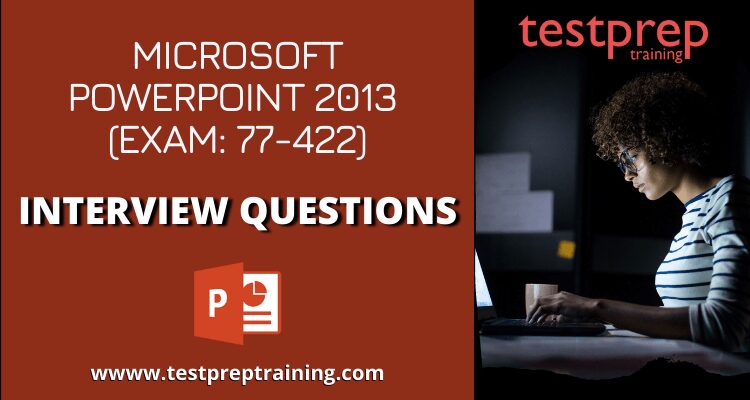
Getting the accreditation of a Microsoft Office Specialist (MOS) by taking the Microsoft Powerpoint 2013 Exam (77-422 ) exam requires a high level of competency with the software. To pass the interview phase, you should have a fundamental knowledge of the PowerPoint environment, as well as the ability to complete tasks independently. You ought to sound confident while facing the panel. Also, hands-on experience in the below-mentioned areas is crucial for passing the interview:
- Creating and managing presentations from Design Template, blank presentation, or from AutoContent Wizard
- Inserting and re-sizing shapes, altering the fill, outline, and shape effect, and also using the quick style option along with creating custom shapes.
- Creating slide contents including videos, shapes, charts, and more
- Applying transitions and animations like special visual or sound effects
- Managing multiple presentations by merging, tracking changes, ensuring compatibility, etc
So, in order to increase your chances of landing the job you want, prepare with the list of some of the most predictable PowerPoint 2013 (77-422) Interview Questions. Let’s get started!
1. How would you explain PowerPoint and its works?
PowerPoint is a slideshow presentation program developed by Microsoft and marketed as part of the Microsoft Office Suite. It allows users to create presentations with graphics, text, and multi-media elements, which can then be displayed to an audience.
2. Can you explain the merits of using PowerPoint?
Talking about the merits, PowerPoint is a user-friendly software program, with which you can easily create and organize slides. It provides an attractive design and contains various organizational features. PowerPoint also makes it easy to add graphics, charts, and other visual aids.
3. Can you explain the merits of using PowerPoint?
As far as the demerits are concerned, PowerPoint slides are generally not a good way to communicate complex ideas. Using them without planning and preparation can be particularly problematic. The slides themselves require multiple features, detracting from the presentation. And the lines and boxes of a slide deck tend to distract.
4. What is a trigger? Explain it in the context of animation?
PowerPoint offers many ways to animate objects. One way is to define a trigger—a stimulus that makes action happen. In the Animation Pane, select the animation effect you want to trigger (such as motion) and click the Trigger tab.
5. What is the document inspector tool in PowerPoint?
The Document Inspector is one of PowerPoint’s most useful features. It allows you to remove hidden properties from a document that might be added automatically when you save it.
6. What is the Live PowerPoint presentation feature?
Live Presentation is a new feature that Microsoft has introduced available only for PowerPoint on the web. It allows you to share and present your PowerPoint presentations worldwide through the internet. This is a free service, but you have to login in with your Microsoft account
7. Is a subscription required for accessing Live presentations?
For presenters with Microsoft 365 subscriptions, they can use the Live feature of PowerPoint to have an interactive session with their audience. With that feature, the audience can view the presentation and read subtitles in their preferred languages. They do not require a subscription in order to view the presentation. They can watch the presentation without downloading anything. Moreover, they can also use the subtitle function to read a presentation in a language of their choice while providing a live commentary on the presentation
8. How can a PowerPoint presentation be converted into pdf?
PowerPoint lets you export your presentation as a PDF document. To do this, go to File > Export, then click the ‘Create PDF/XPS Document’ option. Give your file a name, and save it in your desired place.
9. What are the steps involved in setting up a password in PowerPoint?
To safeguard your PowerPoint presentations, and encrypt them with a password, follow these steps:
- Firstly, go to File > Click on Info.
- Then, click on the “Protect Presentation” option. Under this option, there will be the option of “Encrypt with Password”. Click on it
- Finally, click “OK” after entering your password. It will then ask you to re-type the password
- Re-enter the password, click OK, and exit
10. How can you safeguard your presentation in Powerpoint 2013?
You can protect a presentation you created in PowerPoint 2013 by opening the file in the Backstage view and then clicking the Protect Presentation command in the Info panel. Choose from options under Protect Presentation to add a password or digital signature that prevents unauthorized changes to your presentation.
11. What’s in a PowerPoint Environment?
PowerPoint makes use of many tools that can be used to help create a quality presentation. The most common elements on a PowerPoint slide are the Quick Access Toolbar, Ribbon, Slides tab, Outline tab, Zoom Control, and Scroll bar.
12. How will you explain the objective of the Quick Access toolbar?
PowerPoint’s Quick Access toolbar is a row of commands with icons and text, which is located at the top of the screen by default and allows users to easily access commonly used commands no matter what tab they are using. It is customizable, and by adding features you can enhance the presentation’s flow and make it more effective.
13. What are a ribbon and its purpose?
Ribbons are strips of function names that run the width of PowerPoint. The ribbons give you access to menus and submenus which lead you to the functions that you need to complete a task. The program offers easy access to features and tools as well as saves you time by allowing you to find the features you need quickly.
14. How can someone customize a ribbon?
One can easily create his own ribbon by right-clicking the Ribbon, choosing to Customize the Ribbon, clicking a group name in the dialog box that appears, selecting a command from the list on the left, then clicking Add. Or you can drag commands into the group from the ribbon. Once you are finished adding commands, click OK.
15. Can you tell me the difference between the slides and the outline tabs?
The Slides tab display slides for viewing or modifying. While the Outline tab is used to view and edit the text content of slides.
16. Can you differentiate between slide views, backstage view, slide sorter view, reading view, and slide show view?
- PowerPoint’s Slide Views allow you to view your slides in different ways, such as Normal View, Slide Sorter View, Reading View, and Slide Show View.
- The Backstage view is where you’ll find yourself working with files and managing the information they contain, like, creating, saving, inspecting for hidden metadata, preserving personal information, and setting options.
- In Slide sorter view, several slide images are available in a single view, so we can check and view them at a single glance.
- PowerPoint’s Reading view provides a preview of the presentation and buttons that enable you to navigate it.
- Slide show view is the view that is shown to the audience. It is a view that enables you to do several things, such as navigate backward and forward through the slides or jump to a slide.
17. What are Placeholders in PowerPoint?
The areas enclosed by dotted borders on a slide are called placeholders.
18. How do you customize slide layouts?
In order to customize the slide layout, you should follow these steps:
- On the Home tab, in the Slides group, choose Layout
- A menu will appear with layout options. From the menu, select a layout option. Consequently, the slide will now get changed
19. Can you tell the different ways of entering the speaker notes in PowerPoint? How to use them?
Speaker Notes can be entered into via the Notes pane or the Notes page view.
- Notes pane view – It is located at the bottom of the screen, directly below the Slide pane. Click and drag to adjust the size of the Notes pane, and type your notes in the Notes pane
- Notes page view – To take notes during a PowerPoint presentation, click the Notes Page command in the Presentation Views group on the View tab. Now, you can type your personal notes in the text box present, or you can use the scroll bar to review the slides.
20. Can someone view the presentation without having Powerpoint? If yes, how?
Yes, to make this possible, the presentation will need to be saved as different file types including PDF, XPS, video, and as a package for CD.
21. Can we have line spacing with greater precision?
Yes, we can adjust the line spacing. Select the paragraph you want to modify. On the Home tab, select Line Spacing from the Paragraph group. The Paragraph dialog box opens. Select the spacing option you want to use and click OK.
22. How can you determine if a PowerPoint 2013 presentation can be opened and displayed in previous versions of PowerPoint?
When you share or send a PowerPoint 2013 presentation to people with older versions of PowerPoint, use the File> Info> Check for Issues> Check Compatibility command to find out which new features are not compatible with the older version.
23. Can you tell some of the features that have been removed from PowerPoint 2010?
PowerPoint has eliminated many old features, such as saving presentations as HTML files and the ability to apply transition effects from the Animations tab. Instead, the ability to apply transitions is now available from a separate tab in the ribbon. Also, the removal of the Print dialog box as a separate entity; you can now access printing options through the File tab in Microsoft Office Backstage view.
24. How do you customize Slide in Powerpoint?
To customize your slide, first, you need to open a new PowerPoint slide. Then, choose one of the theme options in the Design menu, and finally, you can then change individual elements of a slide by clicking on a thumbnail and choosing an alternate version from the dropdown menu
25. How would you define an action button? What is its use in a slide?
Action buttons are one of the most common PowerPoint objects. You can use them for various purposes, the most common being to move to the next slide or play a sound when clicked. Moreover, these action buttons are significantly used in self-running PowerPoint presentations.
26. How will you change the order of staking items?
To change the order in which objects appear in a stack, click the object you want to move, click the Format tab under Drawing or Picture Tools, and then click Bring to Front or Bring Forward.
27. What are the steps to make objects equidistant in Powerpoint?
Firstly, you must select all the objects, by clicking and dragging a selection box around them or by clicking one object and then pressing Ctrl or Shift as you click the rest. Then, on the Format tab, in the Arrange group, click Align. Finally, choose according to your need, either Distribute Horizontally or Distribute Vertically.
28. How can someone access the translation options in PowerPoint?
To access the translation options, follow the steps below:
- Firstly, on the Review tab, you need to click Translate>Translate Selected Text
- Then, under Translation, in the Research pane, you must click the Translation options
29. How can someone insert a blank table?
To insert a blank table, follow the steps below:
- Firstly, click the Table command from the Insert tab
- Then, you need to hover your mouse over the diagram squares for selecting the number of rows and columns. Now, left-click your mouse, and the table will be displayed on the slide.
- Finally, you can place the insertion point, to add text, anywhere in the table
30. How would you define a handout master in PowerPoint?
PowerPoint’s Handouts feature lets you include as many as nine slides on each page, with each slide taking the place of a tiny thumbnail image. PowerPoint allows you to make handouts from your presentation so that audiences can easily carry away key information from your presentation.
Expert’s Corner
Your skill level must meet your organization’s standards if you want to get hired. The PowerPoint 2013 (77-422) interview questions listed above will prove your worth during the interview.
Last but not the least, to perform well in the PowerPoint 2013 (77-422) exam, brush your knowledge by taking lots of mock tests. It’s not how many practice tests you take, but how well you do on them. The more you take, the more familiar you’ll be with the format and the way that questions are phrased. So get yourself prepared to pass the exam, with our numerous PowerPoint 2013 (77-422) Practice tests, designed by subject experts, for free!!

