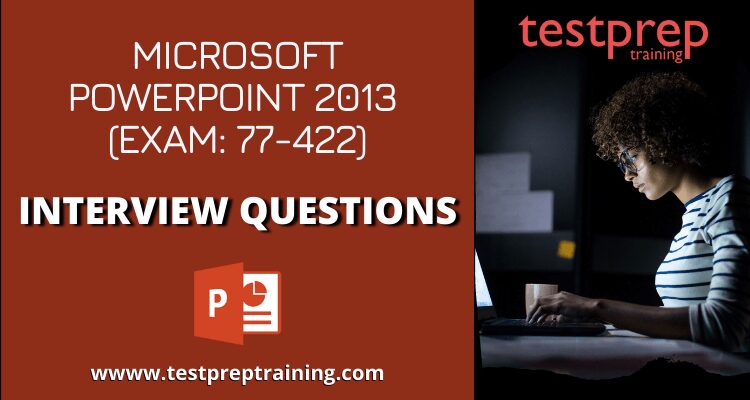PowerPoint 2013 (77-422) Exam
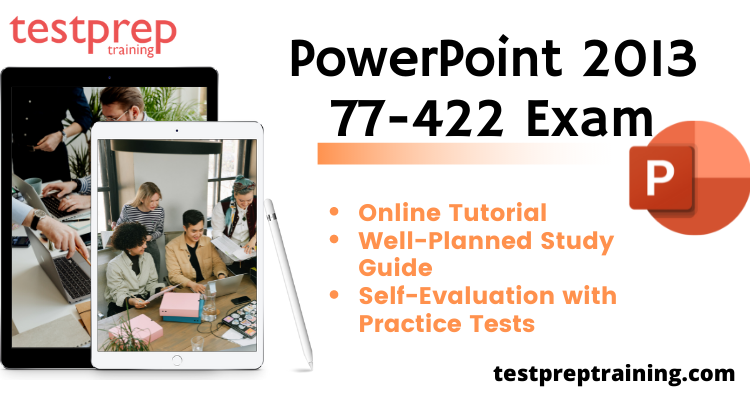
Microsoft Powerpoint 2013 Exam (77-422 ) is intended to assist students in the development of abilities such as generating complicated slide shows, such as product plans, reports, and marketing materials. Candidates will also learn how to reuse slides and build slide shows using custom templates created by others. They’ll be experts at creating presentations with complex data that are presented in a visual way. Candidates will learn how to pause and advance slide displays, jump to specific slides, dig down to supporting material, mark up slides, and do a variety of other tasks. The candidate should also have a basic awareness of the Powerpoint environment, as well as the ability to conduct and finish tasks on their own.
Who should take this exam?
The suitable candidates for this exam are-
- IT professionals
- Candidates who use Office to build secure and flexible applications
- Candidates who wants to give Microsoft Office Specialist: Powerpoint 2013, and Microsoft Office Specialist 2013 Master.
Skills acquired from this certification
- Creating and Managing presentations: creating, formatting a presentation using slide masters, customizing presentation options and views, configuring presentations to print or save, configuring and presenting slideshows.
- Inserting and formatting shapes and slides: adding slide layouts, duplicating existing slides, hiding them, modifying the shape backgrounds, applying borders, resizing, and creating custom shapes.
- Creating slide content: inserting and formatting text, tables, charts, SmartArt, images, and media
- Applying transitions and animations: applying transition between slides, managing and modifying transition effect options, animating slide content, applying animations to shapes, text strings, and modifying animation options, setting time for transitions and animations.
- Managing multiple presentations: learning how to merge multiple presentations, reusing and viewing them. Tracking changes and resolving differences. Protecting and sharing presentations, encrypting them with a password, proofing presentations, checking issues with compatibility.
PowerPoint 2013 (77-422) Exam Details
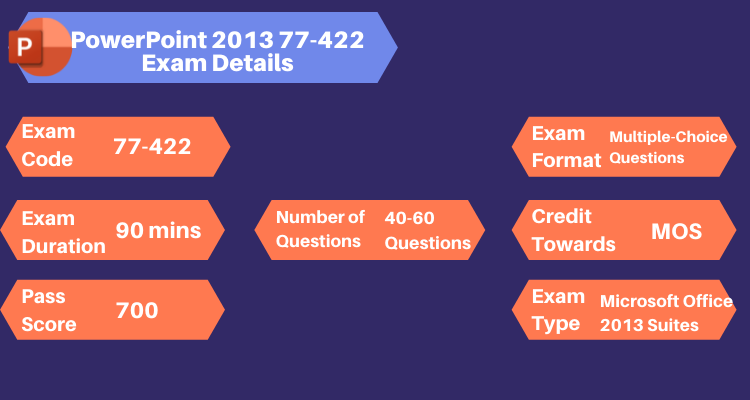
- PowerPoint 2013 (77-422) Exam comprises a total of 40-60 questions. All the questions are either multiple-choice or multiple-response questions in which the candidates have to choose from a list of possible answers.
- The exam duration is 90 minutes.
- Thirdly, the examination fee is $100 USD. This exam is conducted in various languages such as English, Chinese (Simplified), Chinese (Traditional), German, Spanish, French, Italian, Japanese, Korean, Norwegian, Dutch, Polish, Portuguese (Brazil), Russian, Arabic (Saudi Arabia), Vietnamese (Vietnam).
- Lastly, the candidates need to score 700 (on a scale of 1000) in order to pass the exam successfully. There is no negative marking for the incorrect answers attempted.
Prerequisites/Eligibility Criteria for this exam
There are no mandatory prerequisites for the (77-422) Exam but the candidates are recommended to have a fundamental understanding of the PowerPoint environment and complete the tasks independently. Also, this exam is considered as a prerequisite for the following two Microsoft exams-
- Microsoft Office Specialist: PowerPoint 2013
- Secondly, Microsoft Office Specialist 2013 Master
Microsoft PowerPoint 2013 (77-422) Interview Questions
Rescheduling and Cancellation Policy
The candidate can reschedule or cancel the exam appointment 24 hours prior to the scheduled exam timing. If you fail to cancel or reschedule the exam at least 24 hours before the appointed time, then your examination fee will be forfeited. Follow the steps below to cancel/reschedule-
- Firstly, log into your Certification Dashboard.
- Go to the “Appointments” section and find the appointment you want to reschedule/cancel.
- Select the ‘Cancel/Reschedule’ option
- Then, you will be automatically redirected to the exam delivery provider’s site where you can proceed with the rescheduling/Cancelling.
PowerPoint 2013 (77-422) Exam FAQs
Get to know some of the most important information regarding this exam and get all your doubts and queries resolved by clicking here
PowerPoint 2013 (77-422) Exam Retake Policy
- If the candidate has failed or has not achieved a passing score on the exam on the first attempt, then they must wait for at least 24 hours before retaking the exam.
- If the candidates fail to achieve a passing score on the second attempt too, then they must wait for 2 days(48 hours) before retaking the exam for the third time.
- There is a two-day waiting period imposed between each subsequent retake of the exam.
- There is no limit on the number of attempts annually for the same exam.
Microsoft also offers exam retake exceptions, following are the valid reasons for such retakes-
- There is a lab crash
- The candidates faced failure because of an internet connectivity issue
- There is an equipment failure
Course Outline
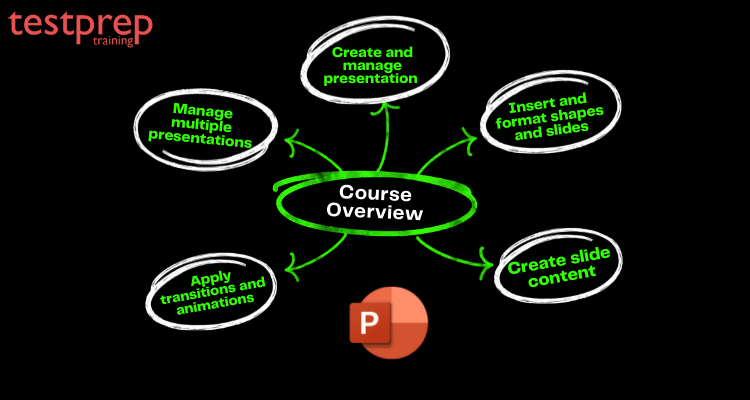
1. Creating and managing presentations
- Creating a presentation
- Generating blank presentations, and using templates, importing text files into presentations, and Word document outlines into presentations
- Formating a presentation using slide masters
- Applying a slide master, modifying existing layouts, adding new layouts, background images, control page numbers, insert headers and footers, modifying presentation themes
- Customizing presentation options and views
- Changeing page setup options, changing it to view in color/grayscale, using views to navigate through presentations, modifying presentation properties
- Configuration of presentations to print or save
- Setting handout print options, printing selections from presentations, packaging presentations for CD, saving presentations as webpages, presentations in grayscale, printing speaker notes, and maintaining backward compatibility
- Configuring and presenting slideshows
- Creating custom slideshows, configuration of slideshow options, rehearsing timing, configuration of slideshow resolution, using Presenter View, navigating within slideshows, annotating slideshows
2. Inserting and formatting shapes and slides
- Inserting and formatting slides
- Adding slide layouts, duplicating existing slides, hiding slides, deleting slides, modifying slide backgrounds, applying styles to slides
- Inserting and formatting shapes
- Modifying shape backgrounds, applying borders to shapes, resizing shapes, inserting shapes, creating custom shapes, applying styles to shapes
- Ordering and grouping shapes and slides
- Inserting section headers, modifying slide ordering, aligning and grouping shapes, displaying gridlines
3. Creating slide content
- Inserting and formatting text
- Changing text to WordArt, creating multiple columns in a single shape, inserting hyperlinks, applying formatting and styles to text, creating bulleted and numbered lists
- Inserting and formatting tables
- Creating new tables, modifying number of rows and columns, applying table styles, importing tables from external sources
- Inserting and formatting charts
- Creating and modifying chart styles, inserting charts, modifying chart type, adding legends to charts, modifying chart parameters, importing charts from external sources
- Inserting and formatting SmartArt
- Adding shapes to SmartArt, changing color of SmartArt, moving text within SmartArt shapes, reversing direction, converting lists to SmartArt
- Inserting and formatting images
- Resizing images, cropping images, applying effects, applying styles
- Inserting and formatting media
- Adjusting media window size, trim timing on media clips, setting start/stop times, and set media options, link to external media
4. Applying transitions and animations
- Applying transitions between slides
- Inserting transitions between slides, managing multiple transitions, modifying transition effect options
- Animating slide content
- Applying animations to shapes, applying animations to text strings, adding paths to animations, modifying animation options
- Setting timing for transitions and animations
- Modifying duration of effects, configuration of start and finishing options, reordering animations, using the Animation panel
5. Managing the multiple presentations
- Merging content from several presentations
- Merging several presentations, reusing slides from other presentations, viewing multiple presentations
- Tracking changes and resolving differences
- Setting tracking changes, modifying options for tracking changes, discarding changes from specific users, managing comments
- Protecting and sharing presentations
- Encrypting presentations with a password, proofing presentations, marking as final, compressing media, embedding fonts, restricting permissions, removing presentation metadata, checking for accessibility issues, checking for compatibility issues
Registration Process
- Go to the certification home page or the detail page, select the option ‘schedule the exam’. You can choose among the available exam delivery provider to register with.
- You will be redirected to sign in with a personal Microsoft account. If you already have a Microsoft account, use that account for logging in. If you don’t have an account associated with Microsoft, you can create one.
- Move on to provide information which includes your legal name, contact information. Ensure that the identification you will present at the exam should match your contact information. Once, you have filled in all the details asked, move on to “Save and Continue”.
- Proceed to the ‘Schedule exam’ option, and you will be redirected to your chosen exam delivery provider to schedule the exam.
- Follow the steps on the screen and select a proctoring method, if available. Then, book your exam appointment, and complete the payment procedure.
- Once, the registration process is completed, you can view your appointment in the Certification Dashboard. If you have opted for an online exam, you can start the exam from the dashboard itself.
PowerPoint 2013 (77-422) Exam Results and Score Report
The candidates are supposed to get their results within a few minutes of completing the exam with the status of ‘pass or fail’. The candidates will also get a report of exam scores and feedback on their performance in the skill areas measured. The score report provides the following information-
- A numeric score for overall performance in the exam.
- Status displaying whether you passed or failed the exam.
- A bar chart displaying your performance on every skill area measured on the exam.
- A guide on how to interpret your results.
Microsoft Exam 77-422 Preparatory Guide
Start your preparation with the help of this study guide which offers you a well-organized, planned format of all the study resources, course syllabus, and practice tests needed to ace this exam. Ensuring success in the exam requires a lot of focus and determination. It will be a smart move if you have planned your preparation beforehand. Keep learning and practicing!
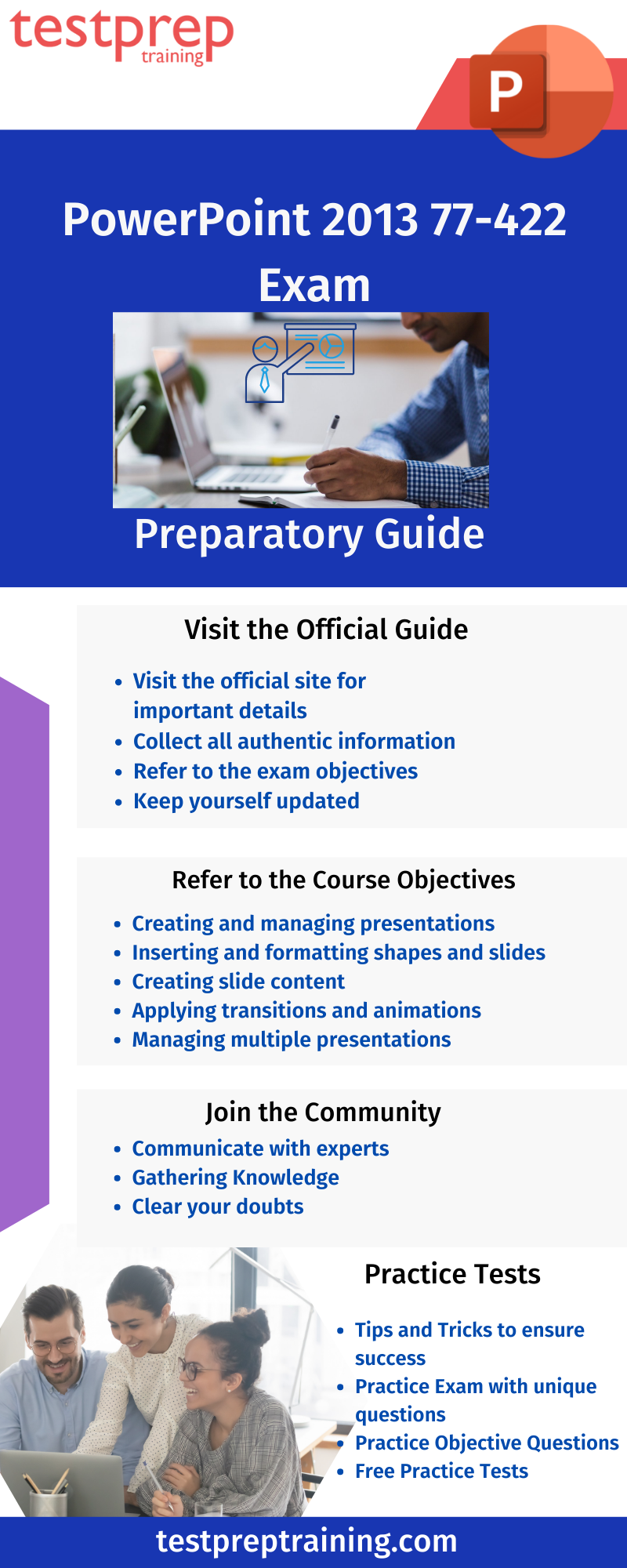
1. Visit the Official Guide
Before starting the preparation, it is crucial that you gather all the relevant and important details, information regarding the exam. This should be the first step a candidate needs to take when preparing for this exam. The candidate should visit the official site of Exam (77-422): Microsoft PowerPoint 2013 as it will contain the most authentic information. This site will provide you with all the latest updates about the exam and all the important exam guidelines.
This also includes the resources you will need to prepare for the exam such as sample papers, online documentation, e-resources, access to online and classroom training programs. Most of these are provided free of cost and some might charge you. Don’t forget to visit the website or lose out any important information.
2. Refer to the Cource Objectives
The candidates should have a clear understanding of each and every course objective. Make sure you have studied in detail and covered all the modules and topics thoroughly. This will help you to know the scope of each module and plan accordingly. Working hard is not enough in today’s competitive world, you need to work smart too, and for that you need to first understand the course objectives properly.
- Generating and managing presentations
- Inserting and formatting shapes and slides
- Creating slide content
- Applying transitions and animations
- Managing multiple presentations
3. Join the Community
For passing the PowerPoint 2013 (77-422) Exam, the candidates need to get and share knowledge among themselves. It will be highly beneficial for you, if you join some study group or an online community/forum where you can have group discussions, brainstorming sessions with your fellow peers who are on the same journey as you. This will boost up your confidence and get you familiar with the exam environment.
4. Practice Tests
Keep learning and enhancing your knowledge by taking as many practice tests as you can. These will help you get familiar with the course patter, exam environment, and boost up your confidence. Self-evaluate all your mistakes and perform better with every attempt. All the questions are revised, unique, and updated. Start preparing now!