Microsoft Word Expert (Word and Word 2019) MO-101
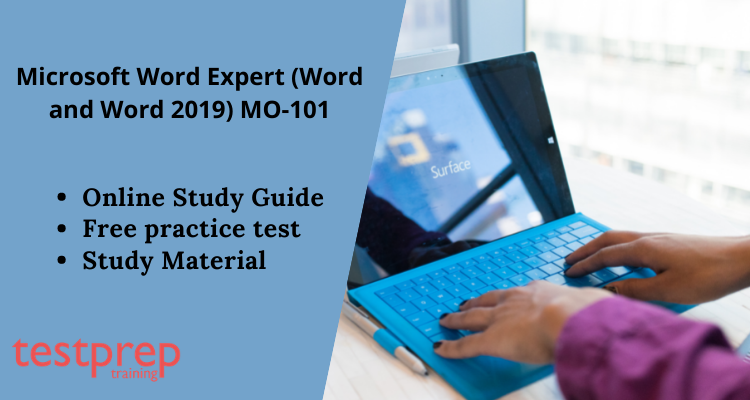
The Exam MO-101: Microsoft Word Expert (Word and Word 2019) examination designed to develop the knowledge and skills required for the correct application of the principal features of Word at an expert level and can complete tasks independently. The exam covers the ability to customize Word environments to meet project needs and to enhance productivity. Examples of expert-level documents include a business plan, a research paper, a book, a specialized brochure, and a mass mailing.
Knowledge Required for the Exam
An individual earning this certification has approximately 150 hours of instruction and hands-on experience with the product, has proven competency at an industry expert level, and is ready to enter the job market.
Exam Overview
The Exam MO-101 : Microsoft Word Expert (Word and Word 2019) examination consists primarily of multiple-choice questions, but you might also encounter build a tree, reorder, or simulation questions. Furthermore, the cost of the examination is $100 and you need to get at least a score of 700/1000 to clear the examination. You are approximately given 90 minutes to complete the examination but Microsoft does not disclose the exam’s time limit. Furthermore, it is available in the English language only.
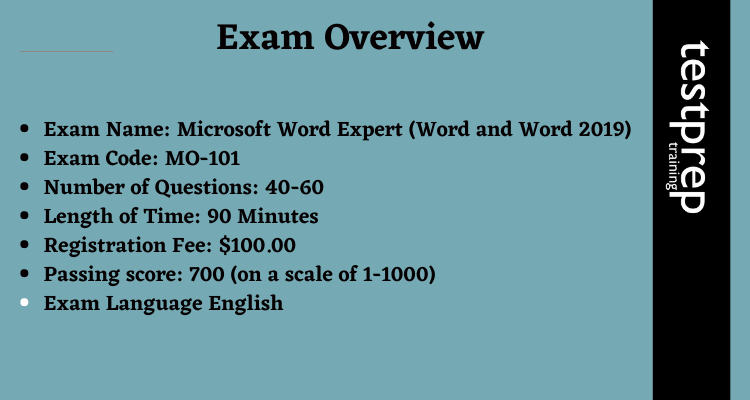
Exam Registration
For Registering yourself for the Microsoft Word Expert (Word and Word 2019) MO-101 examination, follow the following steps:
- Go to the official website and click on the schedule now option.
- You will be redirected to the Certiport registration page.
- Follow the steps and complete your registration.
- Furthermore, you will be receiving a confirmation mail once you have made your payment.
Exam Policies for Microsoft Word Expert (Word and Word 2019) MO-101
The candidate is recommended to read these policies so as to avoid any kind of confusion in the future. These policies contain information about registration options, learning credits, etc.
Exam Retake Policy
If the candidate failed to achieve the passing score, then he/she has to wait for 24 hours before reapplying to the examination. The candidate can go to their certificate dashboard and reschedule the exam themselves. The candidate can reappear for the examination only five times. Failure in the second attempt will result in a waiting time of 14 days before rescheduling your third attempt. The waiting period for the fourth and the fifth attempts will also be 14 days.
Exam Cancellation Policy
Microsoft offers candidates to cancel or reschedule their exams within a minimum of 24 hours prior to the exam date. However, to prevent any cancellation fee, you must cancel or reschedule your exam, at least 6 business days prior to the date scheduled for your exam. Also, if you fail to appear in the exam, then you will not receive any refund of the exam fee.
Recertification Policy
Microsoft certification is expected to expire when the products are out of mainstream support although the person`s certification will be recognized. Officially, the certification will never expire.
You can read the full policies on the official website of Microsoft.
For more inforamtion, click on Microsoft Word Expert (Word and Word 2019) MO-101 FAQ.
Course Outline
The Microsoft Word Expert (Word and Word 2019) MO-101 examination covers the following topics:
Manage document options and settings (20-25%)
- Manage documents and templates
- modify existing document templates (Microsoft Documentation: Edit templates)
- manage document versions (Microsoft Documentation: Use versioning with Word.)
- compare and combine multiple documents (Microsoft Documentation: Combine document revisions)
- link to external document content (Microsoft Documentation: Embed or link to a file in Word)
- enable macros in a document (Microsoft Documentation: Enable or disable macros in Microsoft 365 files)
- customize the Quick Access toolbar (Microsoft Documentation: Customize the Quick Access Toolbar)
- display hidden ribbon tabs (Microsoft Documentation: Show or hide the ribbon in Office)
- change the Normal template default font (Microsoft Documentation: Change the default font in Word)
- Prepare documents for collaboration
- restrict editing (Microsoft Documentation: Make a document read only)
- protect documents by using passwords (Microsoft Documentation: Protect a document with a password)
- Use and configure language options
- configure editing and display languages (Microsoft Documentation: Add an editing or authoring language or set language preferences in Office)
- use language-specific features (Microsoft Documentation: Add an editing or authoring language or set language preferences in Office)
Use advanced editing and formatting features (25-30%)
- Find, replace, and paste document content
- find and replace text by using wildcards and special characters and find and replace formatting and styles (Microsoft Documentation: Find and replace text, Examples of wildcard characters)
- apply Paste options (Microsoft Documentation: Control the formatting when you paste text)
- Configure paragraph layout options
- configure hyphenation and line numbers (Microsoft Documentation: Control hyphenation)
- set paragraph pagination options (Microsoft Documentation: Control pagination)
- Create and manage styles
- create paragraph and character styles (Microsoft Documentation: Customize or create new styles)
- modify existing styles
- copy styles to other documents or templates
Create custom document elements (25-30%)
- Firstly, create and modify building blocks
- create QuickParts (Microsoft Documentation: Use Quick Parts and AutoText in Word and Outlook)
- manage building blocks
- Secondly, create custom design elements
- create custom color set and create custom font sets and custom themes (Microsoft Documentation: Change a theme and make it the default in Word or Excel)
- create custom style sets (Microsoft Documentation: Customize or create new styles)
- Thirdly, create and manage indexes
- mark index entries
- create indexes (Microsoft Documentation: Create and update an index)
- update indexes (Microsoft Documentation: Create and update an index)
- Next, create and manage tables of figures
- insert figure and table captions (Microsoft Documentation: Add, format, or delete captions in Word)
- configure caption properties
- insert and modify a table of figures (Microsoft Documentation: Create or change a table of figures)
Use advanced Word features (20-25%)
- Firstly, Manage forms, fields, and controls
- add custom fields
- modify field properties (Microsoft Documentation: Update fields)
- insert standard content controls (Microsoft Documentation: Add Content controls to Word documents)
- configure standard content controls (Microsoft Documentation: About content controls)
- Secondly, Create and modify macros
- record simple macros (Microsoft Documentation: Create or run a macro)
- name simple macros (Microsoft Documentation: Auto Macros)
- edit simple macros (Microsoft Documentation: Edit a macro)
- copy macros to other documents or templates
- Last but not least, Perform mail merges
- manage recipient lists (Microsoft Documentation: Set up a new mail merge list with Word)
- insert merged fields (Microsoft Documentation: Insert mail merge fields)
- preview merge results (Microsoft Documentation: Mail merge: Preview Results)
- create merged documents, labels, and envelopes (Microsoft Documentation: Mail merge with envelopes)
Preparatory Guide for Microsoft Word Expert (Word and Word 2019) MO-101
Preparing for any examination always requires lots of hard work and patience. To be able to clear any examination you need a proper structured guide and study plan which will help you to ace the examination. It is necessary to have an in-depth knowledge of the topics and other important aspects of the examination. To help you in your preparation, we have curated a preparatory guide. Therefore, let’s get started:
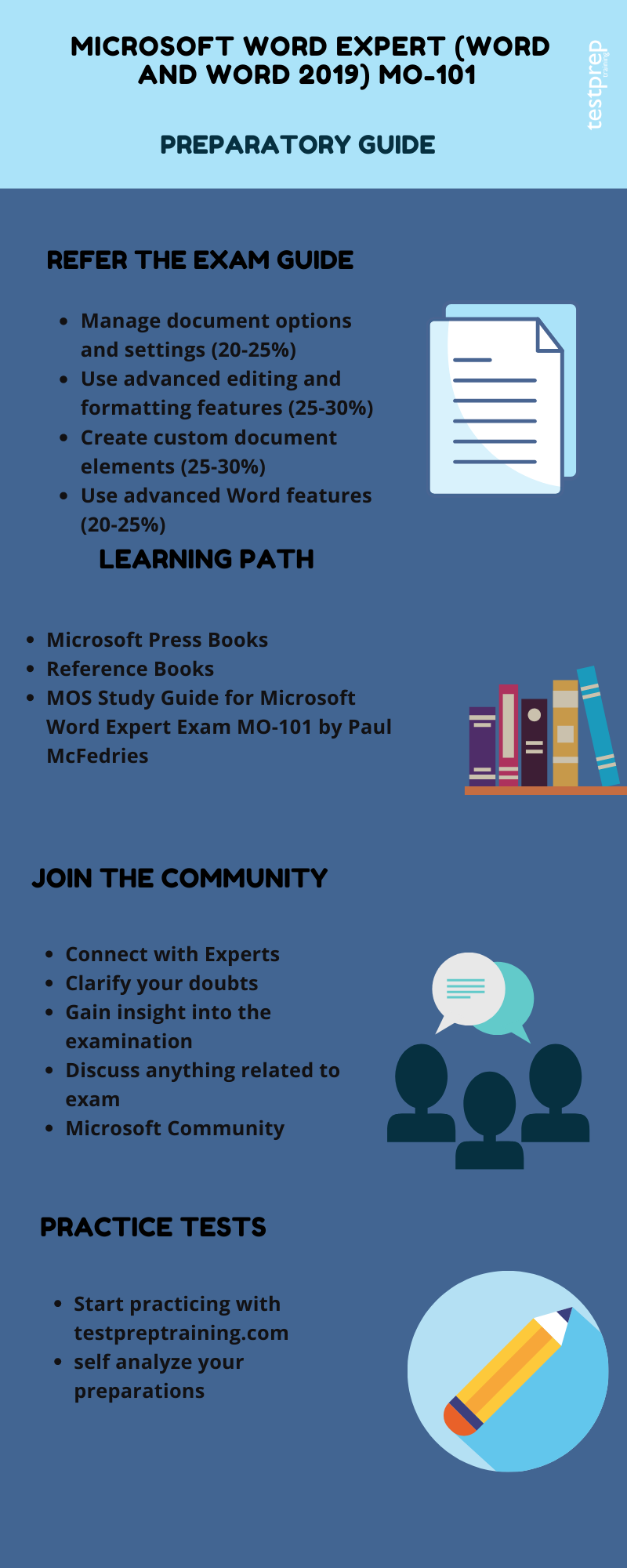
Refer the Exam Guide
It is important to know the topics beforehand. Significantly, this is the most important step in the preparation guide. Furthermore, exam objectives are very important when it comes to preparing the exam strategy. So, let’s take a quick look:
- Manage document options and settings (20-25%)
- Use advanced editing and formatting features (25-30%)
- Create custom document elements (25-30%)
- Use advanced Word features (20-25%)
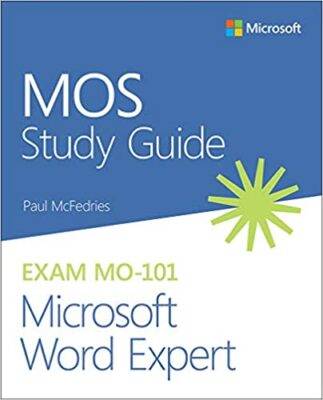
Microsoft Books
Microsoft provides reference books that can be helpful while studying for the exam. Furthermore, these books contain various useful resources that can be used while studying. Visit Microsoft Press books, to find relevant books to get a deeper insight into the exam objectives, and hence crack the test, and earn your certification. You can also buy these books from Amazon. These books will help you prepare for the examination in a structural way.
- MOS Study Guide for Microsoft Word Expert Exam MO-101 by Paul McFedries
Join Microsoft Community
A healthy discussion is always beneficial, no matter where it is done. The prospects of getting resolutions to an issue increase steeply when a greater number of people are involved. These discussions make the studies more comprehensive. Forums work really well to build a community that is essential for understanding others. Interacting with people with the same goal puts you one step forward in achieving those goals. Furthermore, it is suggested that you should join Microsoft Community.
Evaluate yourself with Practice Test
It is very important to practice what you have learned so that you are in a position to analyze your practice. Furthermore, by practicing you will be able to improve your answering skills that will result in saving a lot of time. Moreover, the best way to start doing practice tests is after completing one full topic. It will work as a revision part for you. Furthermore, practicing you will be able to improve your answering skills that will result in saving a lot of time. Moreover, the best way to start doing practice tests is after completing one full topic as this will work as a revision part for you. Moreover, the best way to start doing practice tests is after completing one full topic. Furthermore, it will work as a revision part for you. Start practicing now!


