Google Associate Workspace Administrator
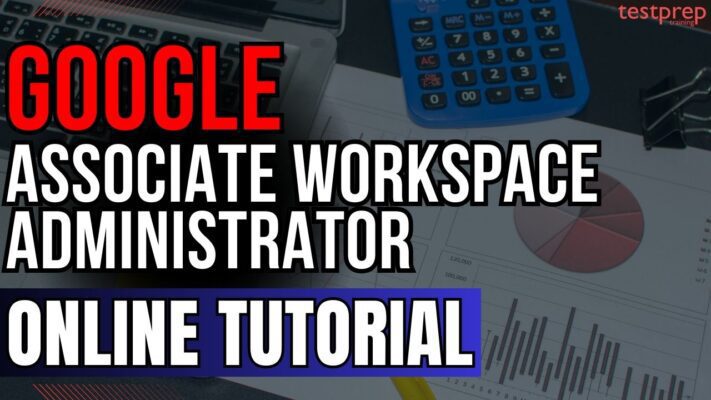
An Associate Google Workspace Administrator is responsible for overseeing the daily operations of a Google Workspace environment, ensuring seamless collaboration and secure communication among team members. Key responsibilities include managing user accounts, configuring essential Workspace services such as Gmail and Drive, and enforcing security and compliance measures. Additionally, this role involves setting up organizational units, managing groups, configuring sharing permissions, and troubleshooting common issues. The Associate Google Workspace Administrator certification validates your proficiency in:
- Managing user accounts and objects
- Configuring and overseeing core Workspace services
- Supporting data governance and compliance
- Implementing security policies and access controls
- Managing endpoints
- Diagnosing and resolving common technical issues
Recommended Experience
Candidates should have at least six months of Google Workspace Super Admin experience in a real or test environment. Hands-on familiarity with Business Plus edition and an understanding of Enterprise Edition features and functionality are also recommended.
Relevant Job Roles
IT Administrator, Systems Administrator, Help Desk Personnel, Technical Support Engineer, Collaboration Engineer
Exam Details
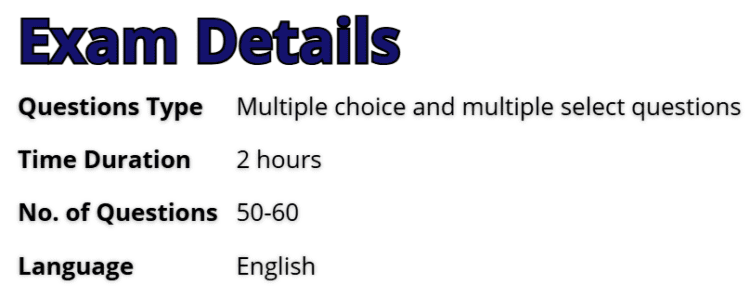
The Associate Google Workspace Administrator exam has a duration of two hours and is available in English. It consists of 50-60 multiple-choice and multiple-select questions, assessing candidates on key administrative tasks within Google Workspace. The exam can be taken through two delivery methods. Candidates can opt for the online proctored exam, allowing them to complete the test remotely while adhering to online testing requirements. Alternatively, they can choose the onsite-proctored exam, which requires visiting an authorized testing center. Those preferring this option can locate a nearby test center for scheduling.
Course Outline
Understanding the significance of each domain is essential, as it enables you to focus your study efforts effectively. The exam is designed around fundamental domains that represent the primary responsibilities of a Google Workspace Administrator. These key areas include:
Section 1: Managing user accounts, domains, and Directory (22%)
Managing the user life cycle.
- Manually creating user accounts.
- Automating the provisioning and deprovisioning of users.
- Using a third-party identity provider (IdP) to provision and authorize users.
- Configuring basic SAML SSO.
- Configuring GCDS.
- Modifying user attributes (e.g., names, email addresses, passwords, aliases).
- Deleting, suspending, restoring, and archiving accounts.
- Transferring ownership of data to another account.
- Assigning licenses.
- Administering passwords (e.g., password resets, forcing password changes, monitoring password strength)
Designing and creating organizational units (OUs).
- Designing the OU hierarchy in alignment with an organizational structure while following Google-recommended practices.
- Creating and managing OUs for hierarchical user management.
Managing groups.
- Designing a groups hierarchy.
- Creating and managing distribution lists.
- Creating and managing shared mailboxes (Collaborative Inbox).
- Creating and managing dynamic groups.
- Creating and managing security groups
Managing domains.
- Adding and verifying primary and secondary domains.
- Managing domain aliases.
- Configuring MX records for email routing
Managing buildings and resources.
- Creating buildings and rooms in bulk.
- Creating and managing new resources for booking and scheduling.
- Establishing resource booking permissions.
- Creating features to add specific details to resources (e.g., capacity, whiteboard, wheelchair accessible).
Section 2: Managing core Workspace services (20%)
Configuring Gmail.
- Configuring MX records for email routing.
- Configuring basic mail routing scenarios for split and dual delivery.
- Using content compliance rules to filter and route emails based on their content.
- Configuring spam, phishing, and malware settings (e.g., allowlist, denylist, inbound gateway, IP allowlist).
- Managing email attachment size limits and blocked file types.
- Configuring Gmail forwarding and POP/IMAP access.
- Implementing Google-recommended email security practices (e.g., SPF, phishing prevention, DKIM, DMARC).
- Migrating email data to and from Gmail (e.g., when migrating from other email providers).
- Delegating Gmail access to other users.
- Managing compliance footers and email quarantines.
Configuring Google Drive and Docs.
- Configuring default sharing options for new files, folders, and Docs (e.g., internal versus external sharing, Drive trust rules).
- Configuring Drive settings to limit external sharing based on organizational policies.
- Managing target audiences.
- Creating, managing, and sharing custom Docs templates.
- Enabling Docs add-ons.
- Creating and managing Shared Drives.
- Setting and adjusting storage quotas for individual users or OUs.
- Installing and configuring Google Drive for desktop.
- Transferring ownership of files and folders to other users.
- Managing Drive Labels.
- Enabling and disabling offline access
Configuring Google Calendar.
- Creating and managing resource calendars (e.g., meeting rooms, equipment).
- Configuring booking policies for resources.
- Delegating calendar and resource access to another user.
- Configuring shared calendars for teams or groups.
- Managing external sharing options for calendars.
- Configuring Calendar to support third-party web conferencing tools.
- Canceling and transferring events to another user.
- Preventing invitations from unknown senders.
Configuring Google Meet.
- Enabling or disabling Meet for an organization or specific OUs.
- Configuring Meet safety settings.
- Configuring Meet video settings (e.g., quality, recordings, transcripts).
- Enabling and managing Stream settings.
Configuring Google Chat.
- Enabling or disabling Chat for an organization or specific OUs.
- Configuring Chat settings in the Admin console (e.g., chat history, space settings, allowing outside domains to join Chat spaces, moderation).
- Managing Chat invite settings.
- Adding Chat apps.
Configuring Gemini for Google Workspace.
- Enabling or disabling Gemini for an organization or specific OUs.
- Assigning Gemini licenses to specific users or groups.
- Enabling Alpha features.
- Monitoring Gemini adoption.
Supporting Workspace development.
- Identifying use cases for AppSheet and Apps Script (e.g., task automation).
- Enabling AppSheet for an organization or specific OUs.
Section 3: Managing data governance and compliance (14%)
Using Google Vault for eDiscovery and data retention.
- Identifying the differences between Gmail content compliance and DLP rules.
- Configuring DLP rules to prevent unauthorized sharing or loss of sensitive data.
- Creating and configuring automatic DLP rules and actions based on content detectors (e.g., credit card numbers, personally identifiable information) or regular expressions.
- Applying DLP rules to specific Workspace services (e.g., Gmail, Drive, Chat).
- Customizing DLP notification messages.
Creating and managing data loss prevention (DLP) rules.
- Installing and configuring the command line interface (CLI) for Kubernetes (kubectl)
- Deploying a Google Kubernetes Engine cluster with different configurations (e.g., Autopilot, regional clusters, private clusters, GKE Enterprise)
- Deploying a containerized application to Google Kubernetes Engine
Creating and managing Drive trust rules.
- Limiting sharing to specific OU groups, domains, or users.
- Blocking sharing of certain OU groups, domains, or users.
- Allowing or restricting sharing outside an organization (e.g., visitors, external users).
Determining how to store and export your environment’s data.
- Managing Google Takeout settings (e.g., allowing or restricting certain data types).
- Using the Data Export tool.
- Choosing a geographic location for your data.
- Configuring legal and compliance settings based on industry regulations.
Classifying data.
- Identifying use cases for applying labels to data (e.g., user classification, DLP, default classification, AI classification).
- Applying Drive Labels.
- Applying Gmail Labels.
Section 4: Managing security policies and access controls (20%)
Securing user access.
- Enforcing strong password policies and two-step verification (2SV) rules.
- Configuring password policies and recovery options (e.g., security questions, verification codes).
- Configuring 2SV methods (e.g., Google Authenticator app, text message, passkeys).
- Managing context-aware access policies.
- Applying security policies and access controls to specific OUs.
- Creating and managing security groups that control access to resources (e.g., files, calendars).
- Assigning prebuilt and custom administrative roles to users (e.g., super admin, groups admin, user management admin) and delegating specific administrative tasks.
Reporting, auditing, and investigating security risks and events.
- Investigating and analyzing logs and security events by using the Security Investigation Tool.
- Identifying security risks and threats by using the security center.
- Identifying gaps in security-related configurations by using the security health page in the security center.
- Creating activity rules and alerts.
Enabling additional Google and third-party applications.
- Managing the Marketplace allowlist.
- Deploying and restricting Google Workspace Marketplace and Google Play Store applications.
- Configuring SAML in third-party applications.
- Managing access to additional Google services (e.g., AdSense and YouTube) for a specific set of users.
- Removing connected applications and sites.
- Implementing automatic releases of browser extensions to OUs within a domain.
Section 5: Managing endpoints (10%)
Managing mobile devices.
- Determining when to use a basic, advanced, or third-party mobile management solution.
- Applying security policies to mobile devices by using Google basic mobile management.
- Maintaining visibility and control over registered devices, including both company-owned and bring your own device (BYOD).
- Offboarding mobile devices from former employees
Managing Chrome browsers.
- Applying Chrome browser policies (e.g., offline access, update policies).
- Enrolling browsers and applying policies.
- Managing extensions and apps (e.g., allowing, blocking, force-installing).
Section 6: Troubleshooting common issues (14%)
Identifying and diagnosing Workspace issues.
- Navigating the Admin console to access audit logs.
- Interpreting log entries to identify error messages, unusual activity, or patterns related to an issue.
- Checking the Google Workspace Status Dashboard for service disruptions or outages.
- Recommending a solution related to mail delivery issues (e.g., implementing mail policy changes).
Troubleshooting and resolving common issues.
- Troubleshooting problems with user accounts, passwords, or access to services.
- Troubleshooting email delivery problems (e.g., undelivered messages, spam filtering issues).
- Troubleshooting issues with email forwarding, filters, or labels.
- Analyzing message headers or email audit logs by using Workspace tools, security investigation tools, or the Google Admin Toolbox (e.g., SPF, DMARC, DKIM).
- Troubleshooting Calendar events that are not syncing or displaying correctly (e.g., Apple Calendar, Outlook).
- Troubleshooting issues with calendar sharing or managing permissions.
- Troubleshooting Calendar issues with sharing free/busy information.
- Troubleshooting Drive issues with sharing and managing permissions.
- Resolving problems with Drive for Desktop.
- Recovering accidentally deleted files in Drive.
- Troubleshooting Drive offline access issues.
- Diagnosing network performance issues (e.g., video and sound quality) by using the Meet quality tool.
- Troubleshooting Meet issues (e.g., users unable to access Meet events).
Using support resources.
- Documenting steps taken by the end user to reproduce an issue.
- Collecting appropriate log file types.
- Searching for an application’s status and known issues.
- Generating HAR files.
Google Associate Workspace Administrator Exam FAQs
Exam Policies
Below are some of the Google exam related policies:
Recertification:
To maintain active certification status, candidates are required to recertify. The certification remains valid for three years from the date it is earned. Recertification is achieved by retaking and passing the exam within the designated recertification period. Candidates can begin the recertification process up to 60 days before their current certification expires.
Exam Scoring:
Google Cloud exams assess whether candidates meet the established minimum passing criteria, providing only pass or fail results. These exams are not intended for diagnostic purposes or to rank individuals based on their abilities. As such, numerical scores are not provided, as they may lead to misinterpretation by the examinee.
Google Associate Workspace Administrator Study Guide
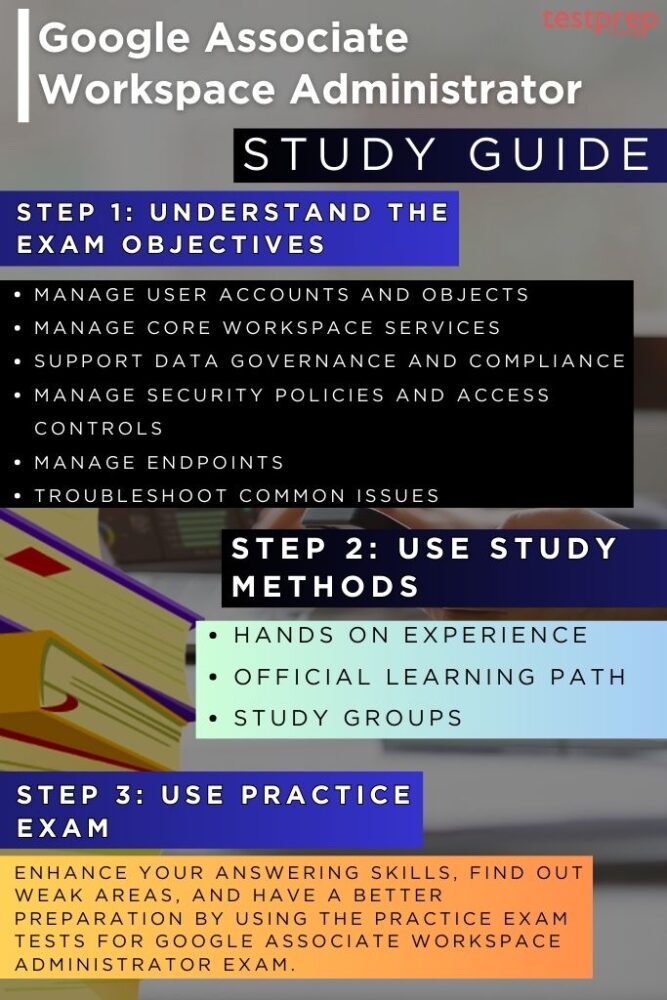
1. Focus on Gaining Real World Experience
Gaining real-world experience is essential for effectively preparing for the Google Associate Workspace Administrator exam. Hands-on practice with Google Workspace administration tasks helps reinforce theoretical knowledge and develop problem-solving skills. Candidates should actively manage user accounts, configure Workspace services such as Gmail and Drive, implement security policies, and troubleshoot common issues in a real or test environment. Engaging with Business Plus edition and exploring Enterprise Edition features can provide deeper insights into advanced administrative functions. Additionally, working in a Super Admin role for at least six months enhances familiarity with system configurations, data governance, and access controls, ensuring a well-rounded understanding of Workspace administration.
2. Get Familiar with the Exam
Before taking the Google Associate Workspace Administrator exam, it is important to understand its structure, content, and expectations. The exam evaluates your ability to manage user accounts, configure core Workspace services, enforce security policies, support data governance, and troubleshoot common issues. It consists of 50-60 multiple-choice and multiple-select questions and has a duration of two hours. Available in English, the exam can be taken either as an online-proctored test from a remote location or at an onsite testing center. Understanding the exam’s domain weightage allows you to focus on key areas, ensuring a well-prepared approach to successfully earning the certification.
3. Follow the Google Workspace Administrator Learning Path
To develop a structured understanding of Google Workspace administration, consider following the Google Workspace Administrator Learning Path provided by Google Cloud. This comprehensive program includes on-demand courses, hands-on labs, and skill badges, offering practical experience in managing applications, user accounts, email services, and data migration. Completing this learning path not only strengthens your expertise but also prepares you for real-world administrative tasks. For further career growth, you may explore the Professional Google Workspace Administrator certification, which delves deeper into advanced administration and enterprise-level management.
4. Join Study Groups
Joining study groups can be a valuable strategy for preparing for the Google Associate Workspace Administrator exam. Engaging with a community of learners allows you to exchange knowledge, discuss complex topics, and gain insights from others’ experiences. Study groups provide a collaborative environment where you can clarify doubts, share best practices, and stay motivated throughout your preparation. Additionally, participating in online forums, social media groups, or Google Cloud communities can help you stay updated on exam trends, receive expert guidance, and access useful resources to enhance your learning.
5. Enhance Your Preparation with Sample Questions
Practicing with sample questions is a crucial part of preparing for the Google Associate Workspace Administrator exam. It allows you to familiarize yourself with the question format, complexity, and core topics covered in the test. These questions typically include:
- Multiple-choice questions that assess your understanding of Google Workspace administration principles.
- Multiple-select questions, require you to identify all correct responses related to a specific concept.
Engaging with sample questions helps pinpoint knowledge gaps, refine problem-solving skills, and build confidence in tackling exam scenarios effectively.



