Exam MO-300: Microsoft PowerPoint (PowerPoint and PowerPoint 2019)
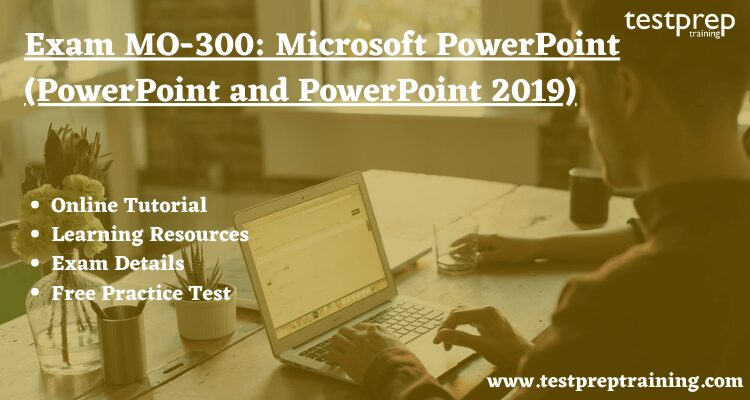
The Exam MO-300: Microsoft PowerPoint (PowerPoint and PowerPoint 2019) exam is provided by Microsoft and is a part of the requirement for the Microsoft Office Specialist: PowerPoint Associate (PowerPoint and PowerPoint 2019). The Exam MO-300: Microsoft PowerPoint (PowerPoint and PowerPoint 2019) examines the abilities of a candidate to create and manage presentations, insert and format shapes and slides, create slide content, apply transitions and animations, and manage multiple presentations. Presentation examples include professional-grade sales presentations, employee training, instructional materials, and kiosk slideshows. Candidates are expected to demonstrate the correct application of the principal features of PowerPoint and complete tasks independently. The candidate who successfully passes the Exam MO:300 will get a credential as a business user.
Learning Path
The Exam MO-300: Microsoft PowerPoint (PowerPoint and PowerPoint 2019) exam is a part of the requirement for the Microsoft Office Specialist: PowerPoint Associate (PowerPoint and PowerPoint 2019). This validation demonstrates that the candidate has the skills needed to get the most out of PowerPoint by earning the Microsoft Office Specialist: PowerPoint Associate Certification. The certification demonstrates competency to create, edit, and enhance presentations and slideshows.
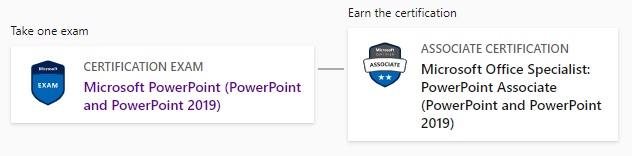
Exam Details
Understanding the format of Exam MO-300: Microsoft PowerPoint (PowerPoint and PowerPoint 2019) is the most important step. The exam includes 40-60 questions. The questions will appear in the form of multiple-choice. The candidate will get 120 minutes to complete the exam, in total, they get 120 minutes. The exam is available in English, English (Malaysia), German, Spanish, Indonesian (Indonesia), Korean, Dutch, Italian, Russian, French, Portuguese (Brazil), Polish, Greek (Greece), Chinese (Simplified), Chinese (Traditional), Japanese, Arabic (Saudi Arabia) languages. The candidate has to pay $100 USD as the examination fee. The passing score for MO-300 is 700 (on a scale of 1-1000).
Prerequisites
An individual earning this certification should completed approximately 150 hours of instruction and hands-on experience with the product, has proven competency at an industry associate-level and is ready to enter into the job market. They should also able to demonstrate the correct application of the principal features of PowerPoint and can complete tasks independently.
Scheduling: Pearson VUE
In order to take the Microsoft exam, the candidate has to register and schedule the Microsoft exam. The candidate can schedule their exam with the Pearson VUE.
Certiport
The candidate also schedules Exam MO-300: Microsoft PowerPoint (PowerPoint and PowerPoint 2019) with Certiport. Schedule Your Exam Now!
Now, we have acquired all the information related to Exam MO-300: Microsoft PowerPoint (PowerPoint and PowerPoint 2019). It’s time for you to understand the specific domains. The Course Outline forms the most crucial aspect of the examination. So, let’s begin.
Check out the MO-300 Interview Questions to prepare for your exam interview.
Microsoft Exam MO-300 : Course Outline
As you know, Exam MO-300 includes tasks such as create, edit, and enhance presentations and slideshows, including the ability to create and manage presentations, insert and format shapes and slides, create slide content, apply transitions and animations, and manage multiple presentations, etc. So, it is important to go through the whole course outline once and to understand and learn all the objectives. Below is the course outline for Exam MO-300: Microsoft PowerPoint (PowerPoint and PowerPoint 2019).
Manage presentations
Modify slide masters, handout masters, and note masters
- change the slide master theme or background (Microsoft Documentation: Edit a slide master in PowerPoint)
- modify slide master content (Microsoft Documentation: Change slide masters)
- create slide layouts
- modify slide layouts (Microsoft Documentation: Apply or change a slide layout)
- modify the handout master (Microsoft Documentation: Work with handout masters)
- modify the notes master
Change presentation options and views
- change slide size (Microsoft Documentation: Change the page layout)
- display presentations in different views (Microsoft Documentation: Choose the right view for the task in PowerPoint)
- set basic file properties (Microsoft Documentation: Change document properties)
Configure print settings for presentations
- print all or part of a presentation (Microsoft Documentation: Print a presentation)
- print notes pages (Microsoft Documentation: Create and print notes pages)
- print handouts (Microsoft Documentation: Print your PowerPoint slides, handouts, or notes)
- print in color, grayscale, or black and white
Configure and present slide shows
- create custom slide shows (Microsoft Documentation: Create and present a custom show)
- configure slide show options (Microsoft Documentation: Create a self-running presentation)
- rehearse slide show timing (Microsoft Documentation: Rehearse and time the delivery of a presentation)
- set up slide show recording options (Microsoft Documentation: Record a presentation)
- present slide shows by using Presenter View
Prepare presentations for collaboration
- mark presentations as final (Microsoft Documentation: Help prevent changes to a final version of a file)
- protect presentations by using passwords (Microsoft Documentation: Password protection for presentations in PowerPoint)
- inspect presentations for issues
- add and manage comments (Microsoft Documentation: Add, change, hide, or delete comments in a presentation)
- preserve presentation content
- export presentations to other formats (Microsoft Documentation: Export a presentation)
Manage slides
Insert slides
- import Word document outlines (Microsoft Documentation: Import a Word outline)
- insert slides from another presentation (Microsoft Documentation: Reuse (import) slides from another presentation)
- insert slides and select slide layouts (Microsoft Documentation: Add, rearrange, duplicate, and delete slides in PowerPoint)
- insert Summary Zoom slides (Microsoft Documentation: Use zoom for PowerPoint to bring your presentation to life)
- duplicate slides
Modify slides
- hide and unhide slides (Microsoft Documentation: Hide or show a slide)
- modify individual slide backgrounds (Microsoft Documentation: Change the background of slides)
- insert slide headers, footers, and page numbers (Microsoft Documentation: Add slide numbers, page numbers, or the date and time)
Order and group slides
- create sections (Microsoft Documentation: Organize your PowerPoint slides into sections)
- modify slide order (Microsoft Documentation: Add, rearrange, duplicate, and delete slides in PowerPoint)
- rename sections
Insert and format text, shapes, and images
Format text
- apply formatting and styles to text (Microsoft Documentation: Customize or create new styles)
- format text in multiple columns (Microsoft Documentation: Create columns of text in a text box or shape)
- create bulleted and numbered lists (Microsoft Documentation: Create a bulleted or numbered list)
Insert links
- insert hyperlinks (Microsoft Documentation: Add a hyperlink to a slide)
- insert Section Zoom links and Slide Zoom links (Microsoft Documentation: Use zoom for PowerPoint to bring your presentation to life)
Insert and format images
- resize and crop images (Microsoft Documentation: Crop a picture in Office)
- apply built-in styles and effects to images (Microsoft Documentation: Add or change an effect for a picture)
- insert screenshots and screen clippings (Microsoft Documentation: Insert a screenshot or screen clipping)
Insert and format graphic elements
- insert and change shapes (Microsoft Documentation: Change a shape into another shape)
- draw by using digital ink (Microsoft Documentation: Draw and write with ink in Office)
- add text to shapes and text boxes (Microsoft Documentation: Add text to shapes, diagrams, or connectors)
- resize shapes and text boxes
- format shapes and text boxes (Microsoft Documentation: Create columns of text in a text box or shape)
- apply built-in styles to shapes and text boxes
- add alt text to graphic elements for accessibility (Microsoft Documentation: Improve image accessibility in PowerPoint)
Order and group objects on slides
- order shapes, images, and text boxes
- align shapes, images, and text boxes (Microsoft Documentation: Align or arrange objects)
- group shapes and images (Microsoft Documentation: Group or ungroup shapes, pictures, or other objects)
- display alignment tools
Insert tables, charts, smartArt, 3D models, and media
Insert and format tables
- create and insert tables (Microsoft Documentation: Add a table to a slide)
- insert and delete table rows and columns (Microsoft Documentation: Add or delete table rows and columns)
- apply built-in table styles
Insert and modify charts
- create and insert charts (Microsoft Documentation: Create a chart from start to finish)
- modify charts
Insert and format SmartArt graphics
- insert SmartArt graphics (Microsoft Documentation: Create a SmartArt graphic from scratch)
- convert lists to SmartArt graphics (Microsoft Documentation: Create a SmartArt graphic)
- add and modify SmartArt graphic content
Insert and modify 3D models
- insert 3D models (Microsoft Documentation: Bring your work to life with 3D)
- modify 3D models
Insert and manage media
- insert audio and video clips (Microsoft Documentation: Add or delete audio in your PowerPoint presentation)
- create and insert screen recordings (Microsoft Documentation: Record your screen in PowerPoint)
- configure media playback options (Microsoft Documentation: Set the ‘play’ options for a video in your presentation)
Apply transitions and animations
Apply and configure slide transitions
- apply basic and 3D slide transitions (Microsoft Documentation: Add transitions between slides)
- configure transition effects (Microsoft Documentation: Add, change, or remove transitions between slides)
Animate slide content
- animate text and graphic elements (Microsoft Documentation: Animate text or objects)
- animate 3D models (Microsoft Documentation: 3D animation effects in PowerPoint)
- configure animation effects (Microsoft Documentation: Apply multiple animation effects to one object)
- configure animation paths (Microsoft Documentation: Add a motion path animation effect)
- reorder animations on a slide
Set timing for transitions
- set transition effect duration (Microsoft Documentation: Set the transition speed)
- configure transition start and finish options (Microsoft Documentation: Add transitions between slides)
Exam Policies
While preparing for Microsoft Exam MO-300: Microsoft PowerPoint (PowerPoint and PowerPoint 2019), you will be completely responsible for knowing and complying with Microsoft Certification exam policies, together with the specified exam delivery provider’s policies and procedures.
Microsoft Exam MO-300 FAQ
Also, you can go through the Exam Retake Policy together with other Microsoft exams available and exam testing procedures. The exam policy page provides details of the exam provider’s policies and procedures together with the exam provider’s details. Note, you will have 30 days after taking an exam to challenge your exam score for that exam.
Preparatory Guide to qualify Microsoft Exam MO-300
Let us now begin the ideal preparation for Exam MO-300: Microsoft PowerPoint (PowerPoint and PowerPoint 2019), the following presents a few of the analytical steps that you should consider for developing an ideal schedule for your Exam MO-300 preparation.
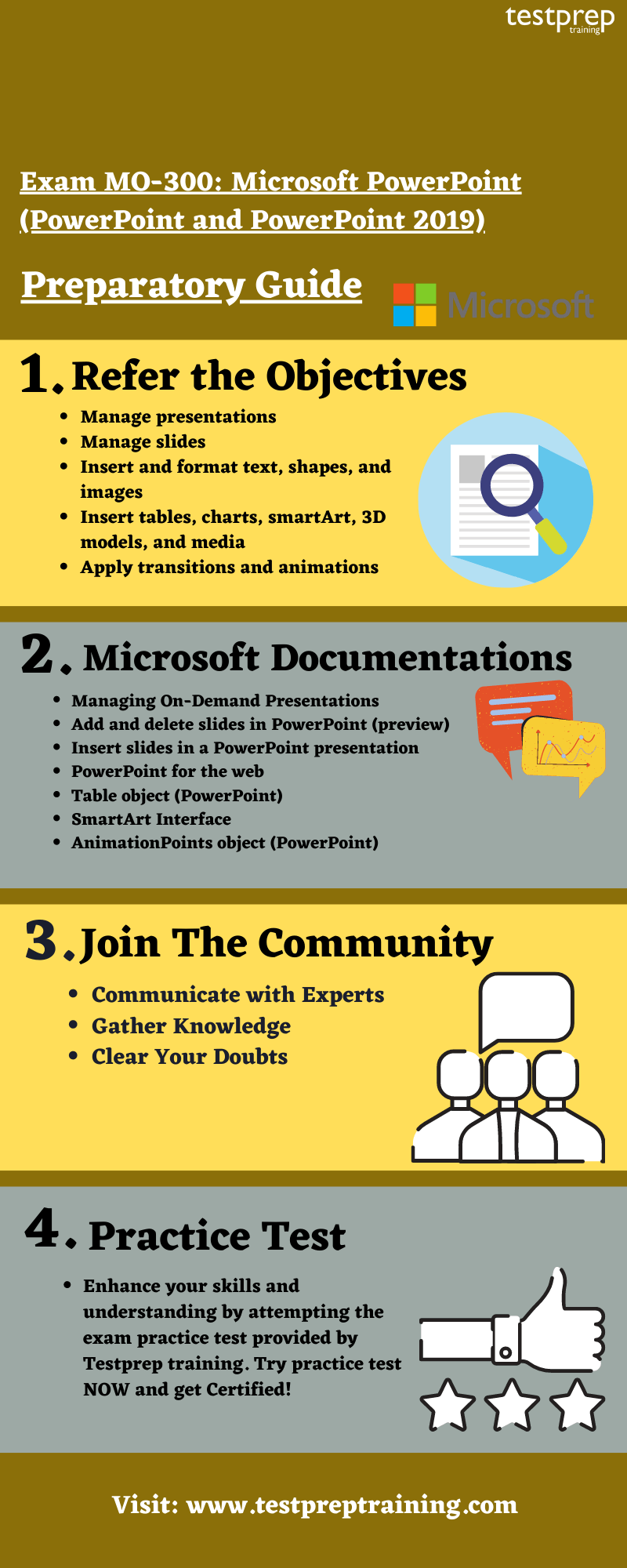
Microsoft Learning Platform
Microsoft offers various learning paths, the candidate should visit the official website of Microsoft. The candidate can find every possible information on the official site. For this exam, the candidate will find many learning paths and documentations. Finding relatable content on the Microsoft website is quite an easy task. Also, you can find the study guide for MO-300 on the official website of Microsoft.
Microsoft Documentation
Microsoft Documentations are an important learning resource while preparing for Exam MO-300: Microsoft PowerPoint (PowerPoint and PowerPoint 2019). The candidate will find documentation on every topic relating to the particular exam. This step is very valuable in preparing for becoming a certified functional consultant. You can refer to the following documentation for Exam MO-300:
- Managing On-Demand Presentations
- Add and delete slides in PowerPoint (preview)
- Insert slides in a PowerPoint presentation
- PowerPoint for the web
- Table object (PowerPoint)
- SmartArt Interface
- AnimationPoints object (PowerPoint)
Instructor-Led Training
The training programs that Microsoft provides itself are available on their website. The instructor-led training is an essential resource in order to prepare for the exam like MO-300. The candidate can find the instructor-led training on the page of the particular exam on the Microsoft website. There are various training courses available prior to one exam.
Books and Guides
The next step in the preparatory guide should be books and study guides. The candidate needs to find those books which are enriched with information. Candidates should study some books and guides which will definitely help them to gather knowledge about the particular exam. We at Testprep training recommends the following:
- MOS Study Guide for Microsoft PowerPoint Exam MO-300 by Joan Lambert
- MOS 2010 Study Guide for Microsoft Word, Excel, PowerPoint, and Outlook Exams (MOS Study Guide) Part of: MOS Study Guide (21 Books)
Join a Study Group
For passing the Exam MO-300: Microsoft PowerPoint (PowerPoint and PowerPoint 2019), the candidate needs to get and share knowledge. So, we are suggesting you join some study where you can discuss the concepts with the people who have the same goal. This will lead the candidate throughout their preparation.
Practice Test
The most important step is to try your hands on the practice test. Practice tests are the one which ensures the candidate about their preparation. There are many practice tests available on the internet nowadays, the candidate can choose whichever they want. The practice test is very beneficial in preparing for the Exam MO-300: Microsoft PowerPoint (PowerPoint and PowerPoint 2019). So, Start Preparing Now!



