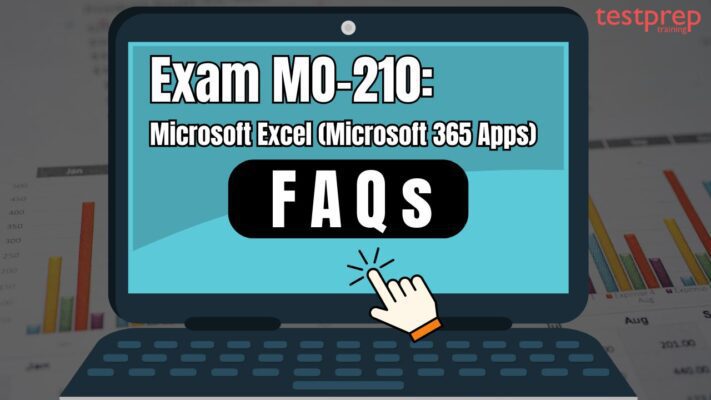Exam MO-210: Microsoft Excel (Microsoft 365 Apps)
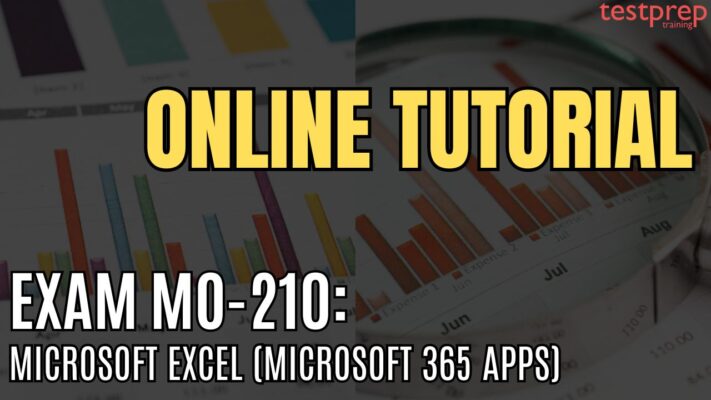
Exam MO-210: Microsoft Excel (Microsoft 365 Apps) targets candidates with a foundational grasp of the Excel (Microsoft 365 Apps) environment. It assesses your capacity to effectively utilize the program’s key functionalities, including:
- Creating and managing worksheets and workbooks.
- Working with cells and ranges.
- Generating tables.
- Applying formulas and functions.
- Creating charts and objects.
This certification also evaluates your ability to:
- Develop and modify workbooks with multiple sheets.
- Employ graphical elements to visually represent data.
Illustrative workbook examples comprise:
- Professionally designed budgets
- Financial statements
- Team performance charts
- Sales invoices
- Data-entry logs
Knowledge Requirement:
As a candidate for the Microsoft MO-210 exam, you are expected to:
- Accumulate approximately 150 hours of instruction and hands-on experience with the product.
- Demonstrate proficiency at an industry associate level.
- Be prepared to enter the job market.
Exam Details
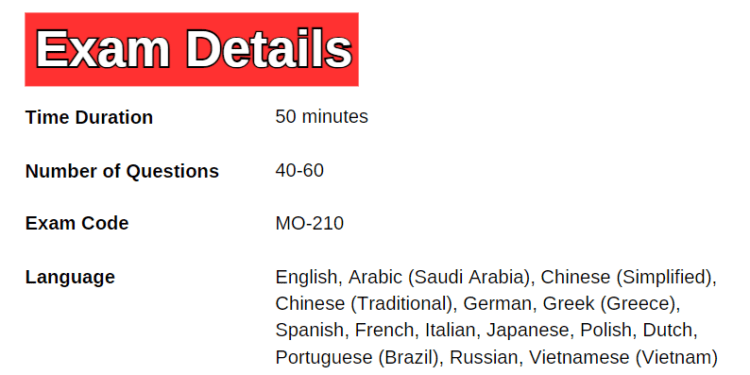
Passing the Exam MO-210 will help candidates earn the Microsoft Office Specialist: Excel Associate (Microsoft 365 Apps) certification. The exam will have 40-60 questions with a time limit of 50 minutes. The exam is available in English, Arabic (Saudi Arabia), Chinese (Simplified), Chinese (Traditional), German, Greek (Greece), Spanish, French, Italian, Japanese, Polish, Dutch, Portuguese (Brazil), Russian, and Vietnamese (Vietnam) languages.
Course Outline
The MO-210 exam covers the following topics:
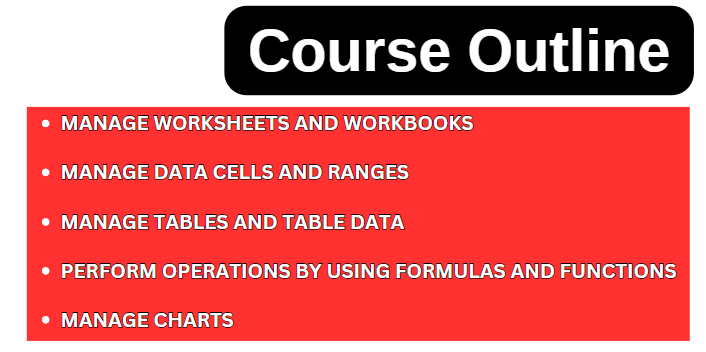
Topic 1: Manage worksheets and workbooks (25–30%)
Import data into workbooks
- import data from text files (Microsoft Documentation: Import or export text (.txt or .csv) files)
- import data from online sources (Microsoft Documentation: Import data from data sources (Power Query))
Navigate within workbooks
- search for data within a workbook (Microsoft Documentation: Find or replace text and numbers on a worksheet)
- navigate to named cells, ranges, or workbook elements (Microsoft Documentation: Find named ranges)
- insert and remove hyperlinks (Microsoft Documentation: Work with links in Excel)
Format worksheets and workbooks
- modify page setup (Microsoft Documentation: Page Setup)
- adjust row height and column width (Microsoft Documentation: Change the column width and row height)
- customize headers and footers (Microsoft Documentation: Headers and footers in a worksheet)
- customize options and views
- manage the Quick Access toolbar (Microsoft Documentation: Customize the Quick Access Toolbar)
- display and modify worksheets in different views (Microsoft Documentation: Create and manage Sheet Views in Excel)
- freeze worksheet rows and columns (Microsoft Documentation: Freeze panes to lock rows and columns)
- change window views
- modify built-in workbook properties (Microsoft Documentation: View or change the properties for an Office file)
- Display formulas (Microsoft Documentation: Show and print formulas)
Prepare workbooks for collaboration and distribution
- set a print area (Microsoft Documentation: Set or clear a print area on a worksheet)
- save and export workbooks in alternative file formats (Microsoft Documentation: Save a workbook in another file format)
- configure print settings (Microsoft Documentation: Print a worksheet or workbook)
- inspect workbooks and correct issues
- manage comments and notes (Microsoft Documentation: Insert comments and notes in Excel)
Topic 2: Manage data cells and ranges (25–30%)
Manipulate data in worksheets
- paste data by using special paste options (Microsoft Documentation: Paste Special)
- fill cells by using Auto Fill
- insert and delete multiple columns or rows (Microsoft Documentation: Insert or delete rows and columns)
- insert and delete cells
- generate numeric data by using RANDBETWEEN() and SEQUENCE() (Microsoft Documentation: RAND function, RANDBETWEEN function)
Format cells and ranges
- merge and unmerge cells (Microsoft Documentation: Merge and split table cells in Word)
- modify cell alignment, orientation, and indentation (Microsoft Documentation: Align or rotate text in a cell)
- format cells by using Format Painter (Microsoft Documentation: Copy cell formatting)
- wrap text within cells (Microsoft Documentation: Wrap text in a cell)
- apply number formats
- apply cell formats from the Format Cells dialog box (Microsoft Documentation: Apply, create, or remove a cell style)
- apply cell styles
- clear cell formatting (Microsoft Documentation: Clear formatting)
- format multiple worksheets by grouping (Microsoft Documentation: Group worksheets)
Define and reference named ranges
- define a named range (Microsoft Documentation: Create a named range from selected cells in a worksheet)
- reference a named range
- Summarize data visually
- insert Sparklines (Microsoft Documentation: Create sparklines)
- apply built-in conditional formatting (Microsoft Documentation: Use conditional formatting to highlight information in Excel)
- remove conditional formatting
Topic 3: Manage tables and table data (10–15%)
Create and format tables
- create Excel tables from cell ranges (Microsoft Documentation: Create a table)
- apply table styles (Microsoft Documentation: Apply a table style)
- convert tables to cell ranges
Modify tables
- add or remove table rows and columns (Microsoft Documentation: Insert or delete rows and columns)
- configure table style options
- insert and configure total rows (Microsoft Documentation: Add a Total row to a table)
Filter and sort table data
- filter records (Microsoft Documentation: Filter data in a range or table)
- sort data by multiple columns (Microsoft Documentation: Sort table contents)
Topic 4: Perform operations by using formulas and functions (15–20%)
insert references
- insert relative, absolute, and mixed references (Microsoft Documentation: Create or change a cell reference)
- use structured references in formulas (Microsoft Documentation: Using structured references with Excel tables)
calculate and transform data
- perform calculations by using the AVERAGE(), MAX(), MIN(), and SUM() functions
- count cells by using the COUNT(), COUNTA(), and COUNTBLANK() functions (Microsoft Documentation: Ways to count cells in a range of data)
- perform conditional operations by using the IF() function (Microsoft Documentation: IF function)
- sort data by using the SORT() function (Microsoft Documentation: Sort data in an Excel worksheet)
- get unique values by using the UNIQUE() function (Microsoft Documentation: UNIQUE function)
format and modify text
- format text by using RIGHT(), LEFT(), and MID() functions (Microsoft Documentation: Left, Mid, and Right functions)
- format text by using UPPER(), LOWER(), and LEN() functions
- format text by using the CONCAT() and TEXTJOIN() functions (Microsoft Documentation: TEXTJOIN function, CONCAT function)
Topic 5: Manage charts (15–20%)
create charts
- create charts (Microsoft Documentation: Add charts)
- create chart sheets (Microsoft Documentation: Create a chart from start to finish)
- modify charts (Microsoft Documentation: Change the layout or style of a chart)
- add data series to charts (Microsoft Documentation: Add a data series to your chart)
- switch between rows and columns in source data
- add and modify chart elements
format charts
- apply chart layouts
- apply chart styles (Microsoft Documentation: Change the layout or style of a chart)
- add alternative text to charts for accessibility (Microsoft Documentation: Create accessible charts in Excel)
FAQs: Exam MO-210: Microsoft Excel
Exam policy
The examination will be monitored by a proctor and is not open to reference materials. Interactive segments may be included as integral parts of the assessment. In the event of an unsuccessful attempt at the certification exam, there’s no need for concern. You are eligible to retake the exam after a 24-hour period from the initial attempt. For subsequent retakes, the waiting period may differ.
Study Guide for Exam MO-210: Microsoft Excel
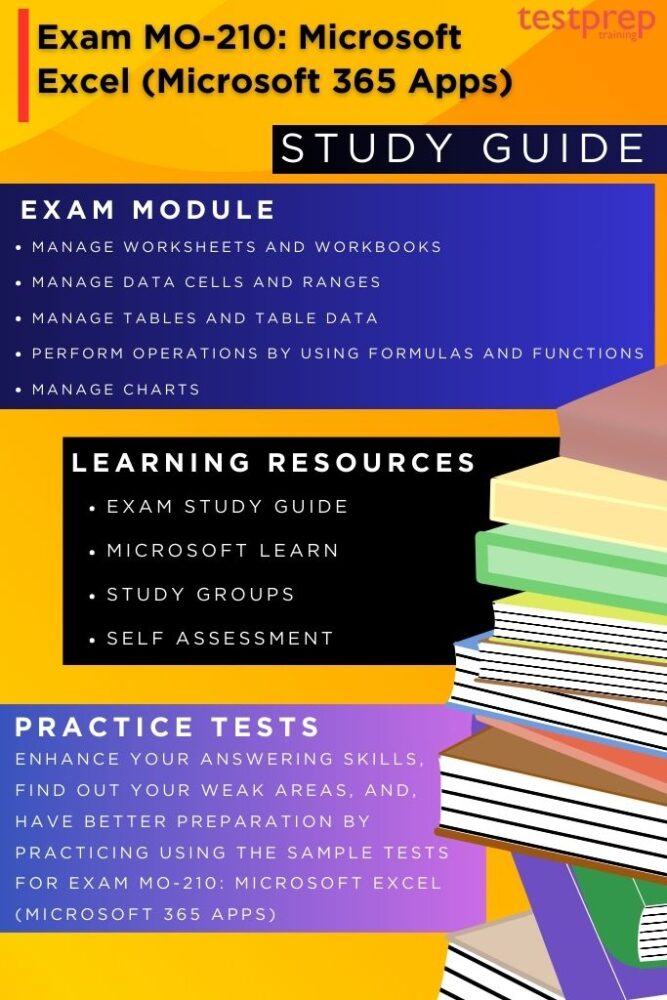
1. Take Self-Assessment
Before diving into your preparation, it’s important for candidates to conduct a thorough self-assessment to enhance their skills and identify areas where improvement is needed. Start this process by carefully examining the exam details to ensure a clear understanding of all aspects. Then, assess your current abilities and knowledge in areas such as creating and editing a workbook with multiple sheets or utilizing graphic element for representing data visually.
2. Understand the Exam Objectives
To adequately prepare for the MO-210 Exam, candidates should familiarize themselves with the exam objectives to ensure thorough readiness. This certification assesses proficiency in various areas such as managing worksheets and workbooks, handling data cells and ranges, and executing tasks through formulas and functions. The exam covers a wide range of topics, including:
- Manage worksheets and workbooks
- Manage data cells and ranges
- Manage tables and table data
- Perform operations by using formulas and functions
- Manage charts
3. Use Microsoft Learn
Microsoft Learn is a platform designed to provide individuals with the necessary skills and knowledge for navigating the Microsoft ecosystem. Offering a variety of free, self-paced learning modules such as interactive tutorials, hands-on labs, and assessments, users have the opportunity to delve into various Microsoft technologies. By utilizing adaptive learning paths, the platform guides learners on customized journeys that align with their interests and career goals.
4. Join Study Groups
Participating in study groups or communities offers an excellent method for enhancing your learning journey. By joining groups or communities that align with your interests or certification goals, you can engage in discussions, share insights, and learn from fellow participants. Moreover, you can benefit from the diverse perspectives and expertise of other members. These study groups provide a supportive environment where members offer assistance, guidance, and encouragement to one another.
5. Take Practice Tests
Utilizing practice tests for the MO-210 exam helps in identifying both your strengths and areas needing improvement. This assessment improves your ability to tackle questions effectively, potentially refining your time management skills during the real exam. It is recommended to engage in these practice tests after concluding each topic to reinforce your understanding of the study materials.