Exam 77-727: Excel 2016: Core Data Analysis, Manipulation, and Presentation
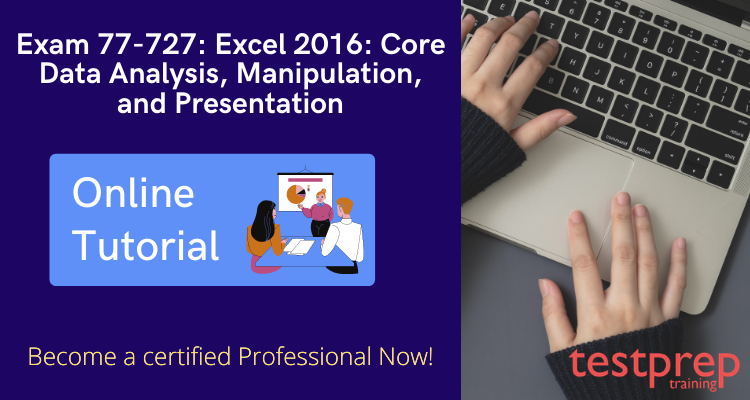
Exam 77-727 is for candidates who have a fundamental understanding of the Excel environment and the ability to complete tasks independently. They understand and illustrate how to use Excel 2016’s main features correctly. Candidates construct and modify a multi-sheet worksheet, and they employ a graphic element to graphically display data. Budgets, financial accounts, team performance charts, sales invoices, and data-entry logs are all examples of workbooks.
Exam Details
Before getting started with your preparation for Exam 77-727, you should have complete knowledge about the exam details. This would not only give you a clear idea about the exam format but also help you devise a clear and productive study plan to help you with your preparation. This Certification is the roadmap to your success but before that let’s understand the exam details.
- The Excel 2016: Core Data Analysis, Manipulation, and Presentation exam consists of 40-60 multiple-choice and multi response questions.
- The exam duration is 90 minutes and is available in a variety of languages.
- Minimum passing score is 700( on a scale of 1-1000) and the cost of the exam is $100 USD.
| Exam Name | Excel 2016: Core Data Analysis Manipulation and Presentation |
| Exam Duration | 90 mins |
| Exam Type | Microsoft Office Specialist |
| Exam Language | English, Chinese (Simplified), Chinese (Traditional), German, Spanish, French, Italian, Japanese, Korean, Norwegian, Dutch, Polish, Portuguese (Brazil), Romanian, Russian, Thai, Turkish |
| Exam Code | 77-727 |
| Exam Format | Multiple Choice and Multi-Response Questions |
| Number of Questions | 40-60 Questions |
| Exam Fee | $100 USD |
| Pass Score | 700 (on a scale of 1-1000) |
Scheduling the Exam
Now, let’s understand the registration process for Exam 77-727.
Registration process
- From the exam details page, select the button to schedule an exam with the exam delivery provider of your choice.
- You will be prompted to sign in with a personal Microsoft account. If you already have a certification profile, use the Microsoft account that is associated with it. If you don’t have one, you can create a certification profile with your personal Microsoft account.
- Provide your legal name and contact information or verify that it is up to date. Make sure that your name matches what is on the identification you will present at your scheduled exam appointment; if it doesn’t match, you will not be able to sit for the exam.
- On the next screen, employees of certain companies and attendees of some Microsoft events can claim discounts. Available discounts are listed at the top of the page. You can also check eligibility for other email addresses you might use (e.g., your work email address; another personal email address). For more detailed information. Once your discounts are claimed, select “Schedule exam”, and you will be redirected to your selected exam delivery provider to schedule your exam.
- Follow the on-screen steps to select a proctoring method (if available), schedule your exam appointment, and complete payment (if applicable).
- Once registered, your appointment should appear in the Certification Dashboard. If you are taking an online exam, you will start your exam from here as well.
Exam Reschedule
- There is no charge if you reschedule or cancel an exam appointment at least 6 business days prior to your appointment
- If you cancel or reschedule your exam within 5 business days of your registered exam time, a fee will be applied.
- If you fail to show up for your exam appointment or you don’t reschedule or cancel your appointment at least 24 hours prior to your scheduled appointment you forfeit your entire exam fee. Business days are Monday Friday, not including global holidays.
- Rescheduling or cancelling your scheduled exam appointment can be done through the Certification Dashboard.
Exam 77-727: Excel 2016: Core Data Analysis, Manipulation, and Presentation FAQs
Get all your doubts and queries resolved with Exam 77-727: Excel 2016: Core Data Analysis, Manipulation, and Presentation FAQs
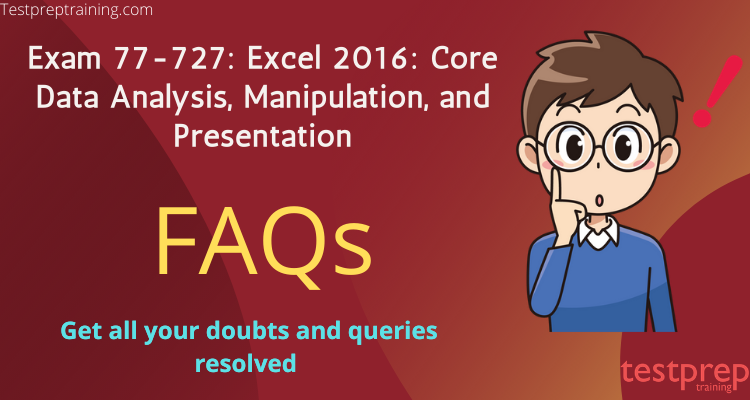
Exam 77-727: Excel 2016: Core Data Analysis, Manipulation, and Presentation Course Outline
The next most critical step is to comprehend the course outline. It acquaints you with the exam’s structure and goals. Most of the time, a weighting value is applied to these objectives, indicating the proportional relevance of each objective on the tests. Higher-weighted objectives cover more questions on the exam. The 77-727 Outline has five subjects and subtopics.
Therefore, it is advisable to go through the course outline thoroughly and create your study plan around these objectives to achieve the certification keeping in mind their weightage. The Excel 2016: Core Data Analysis, Manipulation, and Presentation Course Outline are as follows:
1. Create and manage worksheets and workbooks (30-35%)
Creating worksheets and workbooks
• Creating a workbook, importing data from a delimited text file, adding a worksheet to an existing workbook, copying and moving a worksheet. (Microsoft Documentation: Import or export text (.txt or .csv) files, Import or link to data in an Excel workbook, Move or copy worksheets or worksheet data)
Navigating in worksheets and workbooks
• Searching for data within a workbook; navigating to a named cell, range, or workbook element; insert and remove hyperlinks. (Microsoft Documentation: Work with links in Excel, Find named ranges, Remove or turn off hyperlinks)
Formatting worksheets and workbooks
• Changing worksheet tab color, renaming a worksheet, changing worksheet order, modifying page setup, inserting and deleting columns or rows, changing workbook themes, adjusting row height and column width, inserting headers and footers. (Microsoft Documentation: Rename a worksheet, Insert headers and footers, Add a background color to a sheet tab)
Customizing options and views for worksheets and workbooks
• Hiding or unhiding worksheets, hiding or unhiding columns and rows, customizing the Quick Access Toolbar, changing workbook views, changing window views, modifying document properties, changing magnification by using zoom tools, display formulas. (Microsoft Documentation: Hide or Unhide worksheets, Protect a worksheet, Create, apply, or delete a custom view)
Configuring worksheets and workbooks for distribution
• Setting a print area, save workbooks in alternative file formats, print all or part of a workbook, set print scaling, display repeating row and column titles on multipage worksheets, inspect a workbook for hidden properties or personal information, inspect a workbook for accessibility issues, inspect a workbook for compatibility issues. (Microsoft Documentation: Set or clear a print area on a worksheet, Print a worksheet or workbook, Print headings, gridlines, and formulas, Inspect files for compatibility issues, Worksheet compatibility issues)
2. Manage data cells and ranges (15-20%)
Insert data in cells and ranges
• Replace data; cut, copy, or paste data; paste data by using special paste options; fill cells by using Auto Fill; insert and delete cells. (Microsoft Documentation: Copy and paste specific cell contents, Paste options, Fill data automatically in worksheet cells)
Format cells and ranges
• Merge cells, modify cell alignment and indentation, format cells by using Format Painter, wrap text within cells, apply number formats, apply cell formats, apply cell styles. (Microsoft Documentation: Use the Format Painter, Wrap text in a cell, Merge and unmerge cells)
Summarize and organize data
• Insert sparklines, outline data, insert subtotals, apply conditional formatting. (Microsoft Documentation: Insert subtotals in a list of data in a worksheet, Use sparklines to show data trends, Use conditional formatting to highlight information in Excel)
3. Create tables (15-20%)
Create and manage tables
• Create an Excel table from a cell range, convert a table to a cell range, add or remove table rows and columns. (Microsoft Documentation: Create and format tables, Convert an Excel table to a range of data)
Manage table styles and options
• Apply styles to tables, configure table style options, insert total rows. (Microsoft Documentation: Apply a table style, Format an Excel table, Create and format tables)
Filter and sort a table
• Filter records, sort data by multiple columns, change sort order, remove duplicate records. (Microsoft Documentation: Filter for or remove duplicate values, Filter for unique values or remove duplicate values, Sort data in a table)
4. Perform operations with formulas and functions (10-15%)
Summarize data by using functions
• Insert references, perform calculations by using the SUM function, perform calculations by using MIN and MAX functions, perform calculations by using the COUNT function, perform calculations by using the AVERAGE function. (Microsoft Documentation: Average, Max, Min, StdevP, Sum, and VarP functions, Overview of formulas in Excel, Use a formula in a Word or Outlook table)
Perform conditional operations by using functions
• Perform logical operations by using the IF function, perform logical operations by using the SUMIF function, perform logical operations by using the AVERAGEIF function, perform statistical operations by using the COUNTIF function. (Microsoft Documentation: SUMIF function, Excel functions (alphabetical))
Format and modify text by using functions
• Format text by using RIGHT, LEFT, and MID functions; format text by using UPPER, LOWER, and PROPER functions; format text by using the CONCATENATE function. (Microsoft Documentation: CONCATENATE function, Text functions (reference))
5. Create charts and objects (15-20%)
Create charts
• Create a new chart, add additional data series, switch between rows and columns in source data, analyze data by using Quick Analysis. (Microsoft Documentation: Create a chart from start to finish, Add a data series to your chart, Instant charts using Quick Analysis)
Format graphic elements
• Resize charts, add and modify chart elements, apply chart layouts and styles, move charts to a chart sheet. (Microsoft Documentation: Change the layout or style of a chart, Create a chart from start to finish, Present data in a chart, Format elements of a chart)
Insert and format objects
• Insert text boxes and shapes, insert images, modify object properties, add alternative text to objects for accessibility. (Microsoft Documentation: Add alternative text to a shape, picture, chart, SmartArt graphic, or other object, Make your Excel documents accessible to people with disabilities)
Exam 77-727: Excel 2016: Core Data Analysis, Manipulation, and Presentation Preparatory Guide
Exam preparation is a difficult process. It necessitates a great deal of perseverance, consistency, and devotion. It is the key to a prosperous and prosperous future. The Excel 2016: Core Data Analysis, Manipulation, and Presentation test, on the other hand, is not something that can be completed in a single sitting. It takes extensive planning, as well as time, effort, and concentrated attention. Using the Commercial Plumbing Inspector (P2) training and other study tools, our Preparatory Guide will assist you along your trip and prepare you effectively.
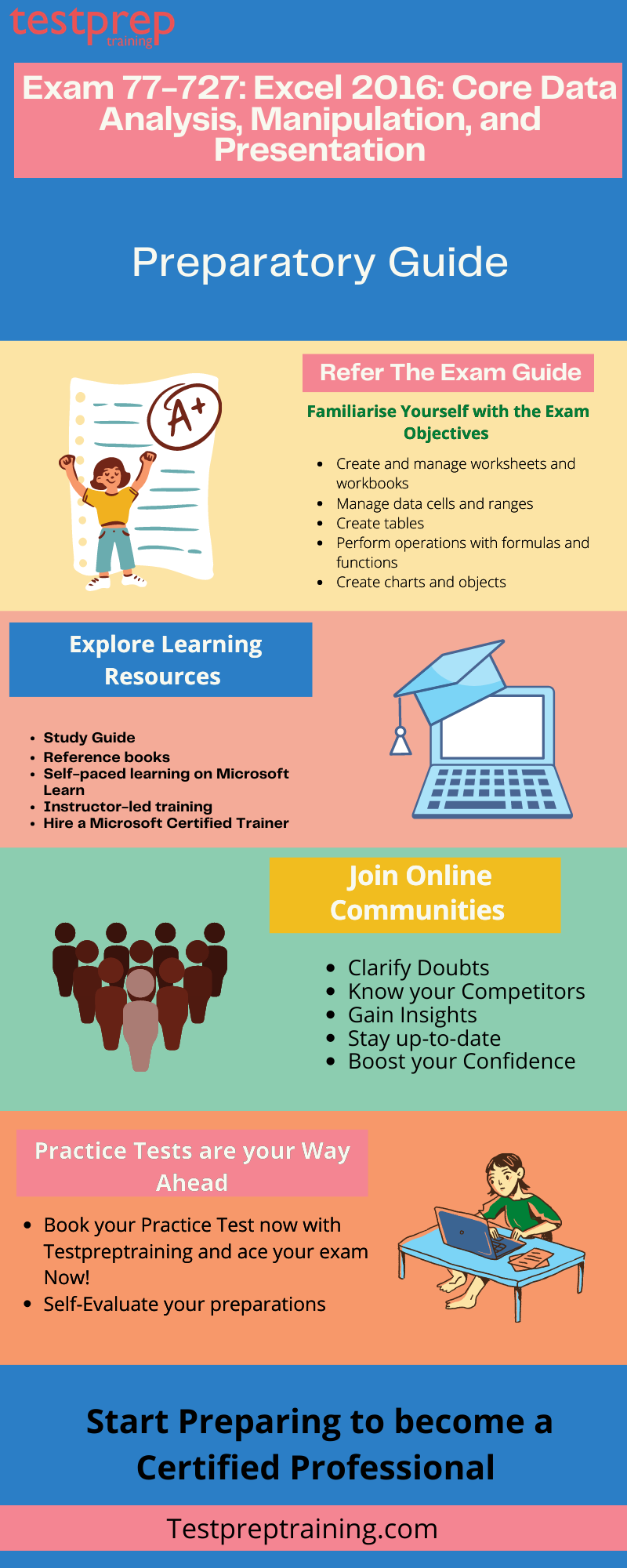
Step-1 Review the Exam Objectives
Exam objectives should be reviewed thoroughly to ensure that nothing is overlooked. As previously said, checking through the course outline is critical while studying for any test to ensure that everything is covered. Furthermore, familiarising oneself with the test objectives aids in the faster and more accurate comprehension of information. Given the extensive material covered by this test, it is recommended that you consult the Official Exam Website. 77-727 The exam includes the following five topics:
- Create and manage worksheets and workbooks
- Manage data cells and ranges
- Create tables
- Perform operations with formulas and functions
- Create charts and objects
Step-2 Discover your Learning Resources
- Study Guide
The Excel 2016: Core Data Analysis, Manipulation, and Presentation Study Guide will provide you complete clarity about the exam questions and how to approach them while preparing you from the scratch.
- Reference Books
Your best companions are books. Without books, every test preparation is inadequate. To expand your knowledge, you should constantly seek for legitimate and reputable publications authored by skilled authors. Furthermore, they may supply you with deep insights that the study guides may not cover, giving you an advantage over the competition.
- Self-paced learning on Microsoft Learn
On the test information page, Microsoft provides a selected set of free online learning pathways for each certification to assist you in your preparation. Microsoft Learn includes interactive step-by-step and bite-size courses and modules for self-paced learning. Furthermore, it aids in the development of technical abilities that will help you expand your knowledge and capacity to solve problems. They’re browser-based courses that you may do at your own leisure.
- Instructor-led training
Microsoft offers instructor-led training with advice and support from technical subject matter experts if you’re seeking for in-depth, organised training. This offer includes online or in-person seminars and workshops delivered by Microsoft Certified Trainers that are based on Microsoft Official Courses that are kept up-to-date and aligned to help you prepare for certification.
- Hire a Microsoft Certified Trainer
Furthermore, some workplaces also host a Microsoft Certified Trainer for in-person training. The worldwide training partner network from Microsoft makes it possible that a trainer can deliver a specific course for your team.
Step-3 Join an Online Community
It’s always a good idea to join an online community. Staying focused is easier when you’re surrounded by individuals who share your aims. They also make it easier to grasp ideas and study exam objectives in a more engaging and friendly manner. Furthermore, online forums allow you to keep up with the newest updates and connect with industry experts and professionals while also providing you with the appropriate exposure for your skills. Joining online communities will increase your self-esteem and confidence, as well as assist you much on your quest.
Step-4 Practice Tests are your way ahead
Finally, taking as many Exam 77-727 practice exams as possible is the most critical step. Practice examinations, no matter how well you prepare, are always missing. Practice tests assist you in evaluating your preparation and determining your strengths and weaknesses. You may use this as a starting point for organizing the remainder of your research by focusing on key topics. You can also improve your speed and accuracy while increasing your confidence. To get this certification, try to surpass yourself on each consecutive test. Take the Excel 2016: Core Data Analysis, Manipulation, and Presentation Free Practice Test Now!

