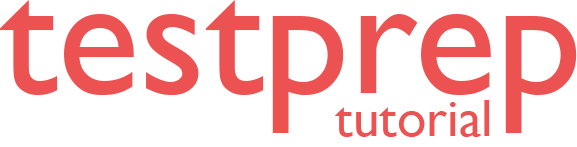Evaluate requirements for the migration
In this we will learn about requirements for Migration. However, there are several prerequisites to ensure Azure Database Migration Service runs smoothly when performing database migrations. Some conditions apply to all scenarios (source-target pairings) provided by the service, while others are specific to a particular scenario.
Prerequisites common across migration scenarios
Azure Database Migration Service prerequisites that are common across all supported migration scenarios include the need to:
- Firstly, create a Microsoft Azure Virtual Network for Azure Database Migration Service by using the Azure Resource Manager deployment model, which provides site-to-site connectivity to your on-premises source servers by using either ExpressRoute or VPN.
- Secondly, ensure that your virtual network Network Security Group (NSG) rules don’t block the following communication ports 443, 53, 9354, 445, 12000.
- Thirdly, when using a firewall appliance in front of your source database(s), you may need to add firewall rules to allow Azure Database Migration Service to access the source database(s) for migration.
- Next, configure your Windows Firewall for database engine access.
- Lastly, enable the TCP/IP protocol by following the instructions in the article Enable or Disable a Server Network Protocol.
Prerequisites for migrating SQL Server to Azure SQL Database
In addition to Azure Database Migration Service prerequisites that are common to all migration scenarios, there are also prerequisites that apply specifically to one scenario or another. However, when using the Azure Database Migration Service to perform SQL Server to Azure SQL Database migrations. In addition to the prerequisites that are common to all migration scenarios, be sure to address the following additional prerequisites:
- Firstly, create an instance of Azure SQL Database instance, which you do by following the detail in the article Create a database in Azure SQL Database in the Azure portal.
- Secondly, download and install the Data Migration Assistant v3.3 or later.
- Thirdly, open your Windows Firewall to allow the Azure Database Migration Service to access the source SQL Server, which by default is TCP port 1433.
- Next, if you are running multiple named SQL Server instances using dynamic ports, you may wish to enable the SQL Browser Service and allow access to UDP port 1434 through your firewall. This is so that the Azure Database Migration Service can connect to a named instance on your source server.
- After that, create a server-level firewall rule for SQL Database to allow the Azure Database Migration Service access to the target databases.
- Then, ensure that the credentials used to connect to source SQL Server instance have CONTROL SERVER permissions.
- Lastly, ensure that the credentials used to connect to target database have CONTROL DATABASE permission on the target database.
Prerequisites for migrating SQL Server to Azure SQL Managed Instance
- Firstly, create a SQL Managed Instance by following the detail in the article Create a Azure SQL Managed Instance in the Azure portal.
- Secondly, open your firewalls to allow SMB traffic on port 445 for the Azure Database Migration Service IP address or subnet range.
- Thirdly, open your Windows Firewall to allow the Azure Database Migration Service to access the source SQL Server, which by default is TCP port 1433.
- However, if you are running multiple named SQL Server instances using dynamic ports, you may wish to enable the SQL Browser Service and allow access to UDP port 1434 through your firewalls. This is so that the Azure Database Migration Service can connect to a named instance on your source server.
- Next, ensure that the logins used to connect the source SQL Server and target Managed Instance are members of the sysadmin server role.
- Then, create a network share that the Azure Database Migration Service can use to back up the source database.
- After that, ensure that the service account running the source SQL Server instance has write privileges on the network share that you created. And also that the computer account for the source server has read/write access to the same share.
- Lastly, create a blob container and retrieve its SAS URI by using the steps in the article Manage Azure Blob Storage resources with Storage Explorer. However, be sure to select all permissions on the policy window while creating the SAS URI.
Reference: Microsoft Documentation