Exam PL-300: Microsoft Power BI Data Analyst Interview Questions
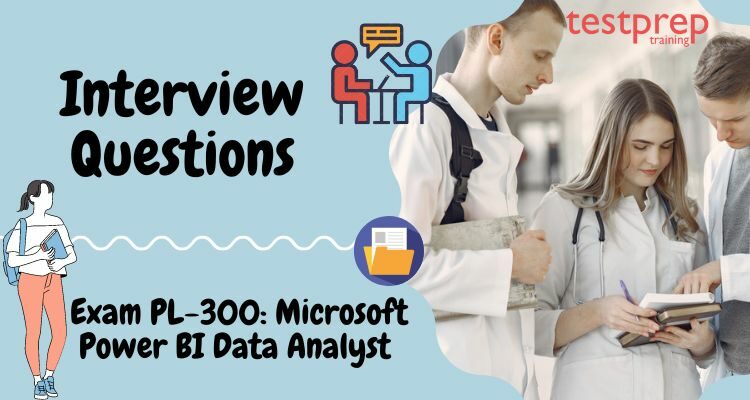
In Microsoft Power BI Data Analyst, the Power BI information investigator conveys significant bits of knowledge by utilizing accessible information and applying space skills. The Power BI information expert teams up with key partners across verticals to recognize business necessities, cleans and changes the information, and afterward plans and assembles information models by utilizing Power BI. The Power BI information examiner gives significant business esteem through simple to-appreciate information perceptions, empowers others to perform self-administration examination, and sends and arranges answers for utilization. Possibility for this test should be capable of utilizing Power Query and composing articulations by utilizing DAX.

Can you describe your experience with Power BI and its key components, including Power BI Desktop, Power BI Service, and Power BI Report Server?
- Power BI Desktop: Power BI Desktop is a Windows-based application that provides a rich, interactive environment for creating and managing Power BI reports. It includes features for data modeling, data visualization, and report publishing. Power BI Desktop is a powerful tool for data analysts and business intelligence professionals who want to create high-quality, interactive reports.
- Power BI Service: Power BI Service is a cloud-based service that provides a platform for sharing, publishing, and collaborating on Power BI reports. It provides a web-based interface for accessing Power BI reports and dashboards and includes features for data exploration, data visualization, and report sharing. Power BI Service provides a secure and scalable platform for organizations to share their data insights with others.
- Power BI Report Server: Power BI Report Server is an on-premises solution for publishing and delivering Power BI reports. It provides a platform for organizations to host their Power BI reports in their own data center and enables them to share reports with others within their organization. Power BI Report Server provides a secure and scalable platform for organizations to share their data insights with others while keeping their data behind their own firewall.
How have you used Power BI to connect to and import data from various data sources, such as SQL Server, Excel, and other cloud-based platforms?
Power BI provides several options for connecting to and importing data from various data sources, such as SQL Server, Excel, and other cloud-based platforms. Here are some of the key ways to connect to and import data into Power BI:
- Power BI Desktop: Power BI Desktop is a Windows-based application that provides a user-friendly interface for creating and managing Power BI reports. It can be used to connect to and import data from SQL Server, Excel, and other data sources using the built-in data connectors.
- DirectQuery: DirectQuery is a feature in Power BI that allows you to connect to a data source and import the data into Power BI in real-time, without having to import the data into Power BI Desktop. DirectQuery is useful when working with large data sets or when you need real-time data updates.
- Power Query: Power Query is a feature in Power BI that allows you to clean and transform data before it is loaded into Power BI Desktop. Power Query provides a user-friendly interface for cleaning and transforming data and can be used to connect to a variety of data sources, including SQL Server, Excel, and other cloud-based platforms.
- Power BI Dataflows: Power BI Dataflows is a feature in Power BI that allows you to create, manage, and reuse data transformations. Power BI Dataflows provides a user-friendly interface for cleaning and transforming data and can be used to connect to a variety of data sources, including SQL Server, Excel, and other cloud-based platforms.
Can you explain the process of creating reports, dashboards, and interactive visualizations in Power BI, including the use of DAX and Power BI data models?
The process of creating reports, dashboards, and interactive visualizations in Power BI involves several steps, including the use of DAX and Power BI data models. Here is a general outline of the process:
- Connect to data sources: Power BI allows you to connect to a variety of data sources, including databases, cloud-based data sources, and Excel spreadsheets. You can connect to these data sources using Power BI Desktop, which is a Windows-based application for creating Power BI reports.
- Load data: After connecting to the data sources, you can load the data into Power BI Desktop. You can use the Query Editor to clean and transform the data, and you can also define relationships between tables and create calculated columns using DAX, which is a formula language used in Power BI.
- Create a data model: Once the data is loaded into Power BI Desktop, you can create a data model that defines how the data will be organized and related in Power BI. This involves defining relationships between tables, creating calculated columns, and setting up calculated tables.
- Create reports: After creating the data model, you can create reports in Power BI Desktop by adding visuals, such as charts, tables, maps, and custom visuals, to the report canvas. You can also add calculated columns and tables to the report using DAX.
How have you used Power BI to collaborate and share reports and dashboards with others, and what are the key features and benefits of the Power BI Service for collaboration and sharing?
Power BI provides several features for collaboration and sharing reports and dashboards with others. Here are some of the key features and benefits of the Power BI Service for collaboration and sharing:
- Sharing and collaboration: Power BI allows you to share reports and dashboards with others by publishing them to the Power BI Service and granting access to specific users. This makes it easy to collaborate on data analysis and insights with others, regardless of their location.
- Secure sharing: Power BI provides secure sharing options, such as creating custom roles, setting permissions, and using row-level security, to ensure that sensitive data is protected when sharing reports and dashboards.
- Real-time data updates: Power BI allows you to access real-time data updates, providing up-to-date insights and enabling you to make informed decisions. This is especially useful when collaborating with others, as everyone has access to the same data and insights.
- Data visualization: Power BI provides a variety of data visualization options, including charts, tables, maps, and custom visuals, to make it easier to understand and interpret data. These visualizations can be used to share insights and findings with others, making it easier to communicate complex information.
- Mobile accessibility: Power BI provides mobile accessibility, enabling you to access reports and dashboards from your mobile device, making it easy to stay informed and make decisions on-the-go.
Can you describe the process of creating custom visuals and implementing advanced features, such as R and Python scripting, in Power BI reports and dashboards?
The process of creating custom visuals and implementing advanced features, such as R and Python scripting, in Power BI reports and dashboards is as follows:
- Custom visuals: To create custom visuals in Power BI, you need to use the Power BI Developer Tools and a programming language, such as TypeScript or JavaScript. You can create custom visuals using the Power BI Developer Tools by following these steps:
- Install the Power BI Developer Tools.
- Create a new custom visual project.
- Write the code for the custom visual.
- R scripting: To implement R scripting in Power BI, you can use the R visual, which allows you to run R scripts and display the results as a visual in a Power BI report. To create an R visual, you need to follow these steps:
- Install the R software and configure it for use with Power BI.
- Create a new report in Power BI Desktop.
- Add an R visual to the report.
- Python scripting: To implement Python scripting in Power BI, you can use the Python visual, which allows you to run Python scripts and display the results as a visual in a Power BI report.
The key considerations for implementing advanced features, such as R and Python scripting, in Power BI reports and dashboards are:
- Data security: Ensure that the data used in the R and Python scripts is secure and protected.
- Performance: Consider the performance of the R and Python scripts, and optimize them if necessary to ensure that they run smoothly and provide fast and accurate results.
- User adoption: Encourage user adoption of the R and Python scripts by providing clear and concise documentation, training, and support.
How have you used Power BI to integrate with other Microsoft tools, such as Power Apps and Power Automate, and what are the key benefits of these integrations?
Power BI can be integrated with other Microsoft tools, such as Power Apps and Power Automate, to provide a seamless experience and increase productivity. Here are some of the key benefits of these integrations:
- Power Apps integration: Integrating Power BI with Power Apps allows you to create custom business applications that utilize Power BI reports and dashboards. This integration provides a way to interact with data and insights in Power BI from within a custom app, allowing for greater flexibility and customization.
- Power Automate integration: Integrating Power BI with Power Automate allows you to automate tasks and workflows, such as data refresh, report distribution, and data update notifications. This integration enables you to automate repetitive tasks and processes, freeing up time for more important work.
- Data connectivity: Power BI integrates with a wide range of data sources, including Excel, SharePoint, and SQL Server, as well as cloud-based data sources such as Azure SQL Database, and Salesforce. The integration with these data sources allows for greater data connectivity and the ability to combine data from multiple sources into a single report or dashboard.
- Increased productivity: By integrating Power BI with Power Apps and Power Automate, you can increase productivity by automating tasks and workflows, providing easy access to data and insights, and enabling greater collaboration and communication among team members.
- Better decision-making: The integration of Power BI with other Microsoft tools allows for better decision-making by providing access to real-time data and insights, enabling you to make informed decisions based on up-to-date information.
Can you explain the process of publishing Power BI reports and dashboards to Power BI Report Server or the Power BI Service, and what are the key considerations for publishing and distribution?
The process of publishing Power BI reports and dashboards to Power BI Report Server or the Power BI Service involves the following steps:
- Open the report in Power BI Desktop: Open the report or dashboard that you want to publish in Power BI Desktop.
- Select the “Publish” option: Go to the Home tab and select the “Publish” option to publish the report or dashboard.
- Choose the target environment: Choose whether to publish the report to the Power BI Report Server or the Power BI Service.
- Specify the report properties: Set the report properties, such as the report name, description, and folder location, as desired.
The key considerations for publishing and distribution of Power BI reports and dashboards are:
- Target environment: Choose the target environment based on your organization’s needs and requirements. The Power BI Report Server is best suited for on-premises deployment, while the Power BI Service is best for cloud-based deployment.
- Access and security: Consider the access and security requirements for the reports and dashboards. For example, you may need to control access to sensitive data and restrict the distribution of certain reports.
- Data sources: Ensure that the data sources used in the report or dashboard are available and accessible in the target environment.
- Performance: Consider the performance of the report or dashboard in the target environment, and optimize the report if necessary to ensure that it runs smoothly and provides fast and accurate results.
By considering these key considerations, you can ensure that the reports and dashboards are effectively published and distributed, and that they meet the needs and requirements of your organization.
Can you describe your experience with Power BI security, including the use of roles, row-level security, and data privacy settings?
Power BI provides various security features to protect data and maintain privacy, including:
- Roles: Power BI allows the creation of roles, which define the level of access users have to reports and dashboards. For example, an administrator role can have full access to all reports and dashboards, while a view-only role can only view data but cannot make changes.
- Row-level security: This feature allows you to restrict access to data at the row level, based on a user’s role. For example, you can restrict access to sensitive data such as financial information, so that only authorized users can view it.
- Data privacy settings: Power BI includes data privacy settings to help organizations control who can access and view their data. This includes the ability to control access to data on a report or dashboard level, as well as the ability to control access to data within the underlying data sources.
It is important to consider the security of your data when working with Power BI, and to understand the various security features that are available and how they can be used to meet your organization’s needs. By implementing appropriate security measures, you can help ensure the privacy and security of your data and help prevent unauthorized access to sensitive information.
How have you used Power BI to create interactive and engaging reports and dashboards, and what are the key considerations for designing effective reports and dashboards?
Power BI is a business intelligence tool that allows users to create interactive and engaging reports and dashboards. To create effective reports and dashboards in Power BI, here are some key considerations:
- Data source: Ensure that the data source used is accurate, up-to-date, and reliable.
- Report layout: Choose a layout that is simple, clear, and easy to understand. Consider using visualizations, such as charts, tables, and maps, to present data in an engaging and meaningful way.
- Visualization types: Select the appropriate visualization type for the data being presented. For example, bar charts are ideal for comparing data points, while line charts are better for showing trends over time.
- Data grouping and filtering: Group and filter data to provide a more focused and relevant view of the data.
- Interactivity: Add interactivity to the report or dashboard, such as drill-down options and interactive filters, to allow users to explore the data and gain deeper insights.
- Dashboard design: When designing a dashboard, consider the user experience, visual appeal, and overall usability. Place the most important information prominently, and ensure that the dashboard is easy to navigate and understand.
- User feedback: Gather feedback from users to make sure that the reports and dashboards meet their needs and expectations.
Can you provide examples of Power BI solutions you have designed and deployed, and what challenges and considerations were involved in those solutions?
- Data sources and integration: One of the biggest challenges in Power BI is integrating data from various sources, including on-premises and cloud-based data sources. Considerations include data quality, data security, and data governance.
- Data modeling: Power BI supports a wide range of data models, including tabular and multi-dimensional models. When designing a Power BI solution, it’s important to choose the right data model that meets the specific requirements of the solution.
- Performance optimization: Power BI solutions can become slow and unwieldy if they contain too much data or if the data model is not optimized. Performance optimization is a critical consideration in the design and deployment of Power BI solutions.
- Visualization and storytelling: Power BI provides a wide range of visualization options, including charts, tables, maps, and more. When designing a Power BI solution, it’s important to choose the right visualizations that effectively communicate insights and support the storytelling aspect of the solution.
- Security and access control: Power BI solutions often contain sensitive and confidential information. Considerations for security and access control include user authentication, role-based access control, and data encryption.

1.) What is Power BI?
Power BI was acquainted by Microsoft with consolidating the different information perception highlights into one. Power BI is the new term for the information-driven industry and accordingly conveys a ton of chances on its shoulders. It comes as a bundle of three significant parts:
- Power BI administrations
- Power BI Desktop
- Power BI portable application
- With these three parts, Power BI allows you to make information-driven knowledge into your business. In light of different jobs, you can use Power BI to your advantage like making reports, screen progress, coordinating APIs, and some more.
2.) Why Power BI?
Power BI has improved the workaround of getting information from different sources and ordering them into one instrument for appropriate administration. We can share these intelligent reports for various ventures like retail, for nothing.
Power BI is the new blaze word in the information-driven tech industry today. The power BI potential open doors are umpteen and spread across forms. With appropriate information on the apparatus you can undoubtedly snatch open doors as a:
- Power BI information expert
- Power BI designer
- Power BI computer programmer
- Power BI project director
- SQL Server Power BI engineer
- Power BI specialist
- With great pay, you get to work with an item’s information and find out with regards to its bits of knowledge to settle on significant choices. In addition to this, with the most recent Gartner’s BI and Analytics report, Power BI has arisen as the champ. With such a lot of promotion, learning Power BI is worth the effort.
3.) How might you characterize Power BI as a viable arrangement?
Power BI is a solid business logical instrument that makes helpful experiences and reports by gathering information from disconnected sources. This information can be removed from any source like Microsoft Excel or half-breed information distribution centers. Power BI drives a super degree of utility and reason utilizing intuitive graphical connection points and representations. You can make reports utilizing the Excel BI tool compartment and offer them on the cloud with your partners.
4.) What are the significant parts of Power BI?
Power BI is a combination of these significant parts:
- Power Query (for information blend and change): You can utilize this to separate information from different data sets (like SQL Server, MySql, and numerous others ) and to erase a lump of information from different sources.
- Power Pivot (for plain information displaying): It is an information demonstrating motor that utilizes a useful language called Data Analysis Expression (DAX) to play out the estimations. Likewise, makes a connection between different tables to be seen as turn tables.
- Power View (for survey information representations): The view gives an intelligent presentation of different information sources to remove metadata for appropriate information investigation.
- Power BI Desktop (a friend improvement instrument): Power Desktop is an amassed apparatus of Power Query, Power View, and Power Pivot. Make progressed inquiries, models, and reports utilizing the work area device.
- Power BI Mobile (for Android, iOS, Windows telephones): It gives an intelligent presentation of the dashboards from the site onto these OS, easily.
- Power Map (3D geo-spatial information perception).
- Power Q&A (for normal language Q&A).
5.)What are the different invigorate choices accessible?
Four fundamental invigorate choices are accessible in Power BI:
- Bundle/OneDrive revive: This synchronizes the Power BI work area or Excel document between the Power BI administration and OneDrive
- Information/Model invigorate: This implies booking the information import from every one of the sources in light of either revive plan or on-request.
- Tile invigorate: Refresh the tiles’ store on the dashboard each time the information changes.
- Visual compartment revives: Update the reports’ visuals and visual holder once the information changes.
6.) What are the different network modes in Power BI?
The three significant availability modes in Power BI are:
- Direct Query: The technique permits direct association with the Power BI model. The information doesn’t get put away in Power BI. Curiously, Power BI will just store the metadata of the information tables included and not the genuine information. The upheld wellsprings of information question are:
- Amazon Redshift
Sky blue HDInsight Spark (Beta)
Sky blue SQL Database
Sky blue SQL Data Warehouse
IBM Netezza (Beta)
Impala (form 2.x)
Prophet Database (form 12 or more)
SAP Business Warehouse (Beta)
SAP HANA
Snowflake
Flash (Beta) (adaptation 0.9 or more)
SQL Server
Teradata Database
Live Connection: Live association is similar to the immediate inquiry strategy as it doesn’t store any information in Power BI by the same token. Be that as it may, went against the immediate inquiry strategy, it is an immediate association with the investigation administration’s model. Likewise, the upheld information sources with live association strategy are restricted: - SQL Server Analysis Services (SSAS) Tabular
SQL Server Analysis Services (SSAS) Multi-Dimensional
Power BI Service
Import Data (Scheduled Refresh): By picking this technique, you transfer the information into Power BI. Transferring information on Power BI implies consuming the memory space of your Power BI work area. In the event that it is on the site, it consumes the space of the Power BI cloud machine. Despite the fact that it is the quickest technique, the most extreme size of the document to be transferred can’t surpass 1 GB until and except if you have Power BI premium (then, at that point, you have 50 GB to the detriment).Be that as it may, which model to pick when relies upon your utilization and reason.
7.) What is a Power BI work area?
To get to the Power BI highlights, imagine information, or model them to make reports, you can just download a work area form of Power BI. With the work area adaptation, you can remove information from different information sources, change them, make visuals or reports, and offer them utilizing Power BI administrations.
8.) Where is the information put away in Power BI?
Essentially, Power BI has two sources to store information:
- Sky blue Blob Storage: When clients transfer the information, it gets put away here.
- Sky blue SQL Database: All the metadata and framework ancient rarities are put away here.
- They are put away as either reality tables or layered tables.
9.)What are the accessible perspectives?
In power BI, you have different sorts of perspectives viz:
- Information View: Curating, investigating, and reviewing information tables in the informational collection. In contrast to, Power Query editorial manager, with information view, you are taking a gander at the information after it has been taken care of to the model.
- Model View: This view shows you every one of the tables alongside their perplexing connections. With this, you can break these mind-boggling models into improved graphs or set properties for them on the double.
- Report View: The report view shows the tables in an intelligent organization to work on information examination. You can make n number of reports, give perceptions, combine them, or apply any such usefulness.
10.) What are the accessible organizations?
Power BI is accessible in different configurations:
- Power BI work area: For the work area rendition
- Power BI portable application: For utilizing the representations on versatile OS and offering it
- Power BI administrations: For online SaaS
11.) Power BI can associate with which information sources?
The information source is the point from which the information has been recovered. It tends to be in any way similar to records in different arrangements (.xlsx, .csv, .pbix, .xml, .txt, and so on), information bases (SQL data set, SQL Data Warehouse, Spark on Azure HDInsight), or structure content bundles like Google Analytics or Twilio.
12.) What is a dashboard?
The dashboard resembles a solitary page material on which you have different components to make and picture reports made by investigating information. It involves just the main information from the reports to make a story.
The visual components present on the dashboard are called Tiles. You can stick these tiles from the reports to the dashboard. Clicking any component on the dashboard takes you to the report of a specific informational index.
13.) What are the structure squares of Power BI?
The significant structure squares of Power BI are:
- Datasets: Dataset is an assortment of information assembled from different sources like SQL Server, Azure, Text, Oracle, XML, JSON, and some more. With the GetData highlight in Power BI, we can undoubtedly get information from any information source.
- Perceptions: Visualization is the visual stylish portrayal of information as guides, diagrams, or tables.
- Reports: Reports are an organized portrayal of datasets that comprises of numerous pages. Reports help to remove significant data and bits of knowledge from datasets to take significant business choices.
- Dashboards: A dashboard is a solitary page portrayal of reports made of different datasets. Every component is named a tile.
- Tiles: Tiles are single-block containing representations of a report. Tiles help to separate each report.
14.) What are content packs in Power BI?
- Content packs are bundles containing different Power BI items like reports, dashboards, datasets, and so forth The two sorts of content packs are:
- Specialist organization content packs: Service suppliers like Google Analytics, Salesforce, and so forth give pre-fabricated content bundles
- Client-made content packs: Users can make their substance bundles and offer them inside the association.
15.) What are the different Power BI renditions?
The three significant adaptations of Power BI are as per the following:
- Power BI Desktop: The free intuitive apparatus that interfaces numerous information sources, changes information, and makes envisioned reports.
- Power BI Premium: The superior form is utilized for bigger associations with a devoted stockpiling limit with regards to every client. With premium, informational indexes up to 50GB capacity limit can be facilitated alongside 100TB capacity on the cloud all in all. It costs $4995 each month.
- Power BI Pro: With the expert form, you get full admittance to the Power BI dashboard, production of reports, alongside limitless sharing and survey of reports. You additionally have a capacity breaking point of 10GB per client.
16.) What is DAX?
Information Analysis Expression (DAX) is a library of equations utilized for estimations and information examination. This library includes capacities, constants, and administrators to perform computations and give results. DAX allows you to utilize the informational indexes to their maximum capacity and give shrewd reports.
DAX is a utilitarian language containing restrictive proclamations, settled capacities, esteem references, and substantially more. The equations are either numeric (numbers, decimals, and so forth) or non-numeric (string, parallel). A DAX equation generally begins with an equivalent sign.
DAX
A: Name of the venture
B: Start of the DAX equation
C: DAX work (to add)
D: Parentheses characterizing contentions
E: Name of the table
F: Name of the field
G: Operator
17.) What are the reason and advantages of utilizing the DAX work?
DAX is considerably more than Power BI. Assuming that you learn DAX as a useful language, you become better as information is proficient. DAX depends on various settled channels which gloriously work on the presentation of information blending, displaying, and separating tables.
18.) What is Power Pivot?
Power Pivot empowers you to import a large number of columns from heterogeneous wellsprings of information into a solitary dominant sheet. It allows us to make connections between the different tables, make sections, work out utilizing equations, and make PivotCharts and PivotTables.
At a time there can be just a single dynamic connection between the tables which is addressed by a ceaseless line.
19.) What is Power Query?
Power inquiry is a capacity that channels changes and joins the information extricated from different sources. It assists with bringing in information from data sets, records, and so forth and annexing information
20.) Distinction between Power BI and Tableau?
The significant contrasts between Power BI and Tableau are:
While Power BI involves DAX for ascertaining segments of a table, Tableau utilizes MDX (Multidimensional Expressions).
The scene is more effective as it can deal with an enormous lump of information while Power BI can deal with just a restricted sum.
The scene is more difficult to use than Power BI.
21.) What is GetData in Power BI?
GetData offers information networks to different information sources. Interface information records on your neighborhood framework. The upheld information sources are:
- Record: Excel, Text/CSV, XML, PDF, JSON, Folder, SharePoint.
- Information base: SQL Server data set, Access data set, Oracle data set, SAP HANA data set, IBM, MySQL, Teradata, Impala, Amazon Redshift, Google BigQuery, and so on
- Power BI: Power BI datasets, Power BI dataflows.
- Purplish blue: Azure SQL, Azure SQL Data Warehouse, Azure Analysis Services, Azure Data Lake, Azure Cosmos DB, and so forth
- Online Services: Salesforce, Azure DevOps, Google Analytics, Adobe Analytics, Dynamics 365, Facebook, GitHub, and so on
- Others: Python script, R script, Web, Spark, Hadoop File (HDFS), ODBC, OLE DB, Active Directory, and so on
22.) What are channels in Microsoft Power BI?
Channels sort information in view of the condition applied to it. Channels empower us to choose specific fields and concentrate data at a page/perception/report level. For instance, channels can give deals reports from the year 2019 for the Indian district. Power BI can make changes in view of the channels and make diagrams or visuals in a like manner. The kinds of channels are:
Page-level channels: These are applied on a specific page from different pages accessible inside a report.
Perception level channels: These are applied to the two information and estimation conditions for specific representations.
Report-level channels: These are applied to the whole report.
23.) What are the kinds of representations in Power BI?
Perception is a graphical portrayal of information. We can utilize perceptions to make reports and dashboards. The sorts of representations accessible in Power BI are Bar outlines, Column graphs, Line diagrams, Area outline, Stacked region diagram, Ribbon graph, Waterfall graph, Scatter outline, Pie outline, Donut graph, Treemap graph, Map, Funnel graph, Gauge graph, Cards, KPI, Slicer, Table, Matrix, R script visual, Python visual, and so forth.
24.) What do we comprehend by Microsoft Power BI administrations?
Power BI offers types of assistance for its cloud-based business investigation. With these administrations, you can view and share reports by means of the Power BI site. Power BI is an electronic help for sharing reports. Power BI administration can be best alluded to as PowerBI.com, PowerBI work area, PowerBI site, or PowerBI entrance.
25.) What is the complete working arrangement of Power BI?
Power BI’s functioning framework predominantly includes three stages:
- Information Integration: The initial step is to extricate and incorporate the information from heterogeneous information sources. After incorporation, the information is changed over into a standard arrangement and put away in a typical region called the organizing region.
- Information Processing: Once the information is collected and coordinated, it requires some tidying up. Crude information isn’t so helpful in this way, a couple of change and cleaning tasks are performed on the information to eliminate excess qualities, and so forth After the information is changed, it is put away in information distribution centers.
- Information Presentation: Now that the information is changed and cleaned, it is outwardly introduced on the Power BI work area as reports, dashboards, or scorecards. These reports can be shared by means of portable applications or web to different business clients.
26.) What are custom visuals in Microsoft Power BI?
Utilizing Power BI perceptions, you can apply redid representations like diagrams, KPIs, and so forth from the rich library of PowerBI’s custom visuals. It abstains the designers from making it without any preparation utilizing JQuery or Javascript SDK. When the custom visual is prepared, it is tried completely. Post testing, they are bundled in .pbiviz record design and shared inside the association.
Sorts of visuals accessible in Power BI are:
- Custom visual documents.
- Hierarchical documents.
- Commercial center records.
27.) What is a different kind of client who can utilize Microsoft Power BI?
Everybody can utilize PowerBI for their potential benefit. Be that as it may, and still, at the end of the day a particular arrangement of clients are bound to utilize it viz:
- Business Users: Business clients are the ones who continually watch out for the reports to settle on significant business choices in view of the bits of knowledge.
- Business Analysts: Analysts are the ones who make dashboards, reports, and visual portrayals of information to study the dataset appropriately. Concentrating on information needs an insightful eye to catch significant patterns inside the reports.
- Designers: Developers are involved while making custom visuals to make Power BI, incorporating Power BI with different applications, and so forth
- Experts: They use Power BI to actually take a look at the information adaptability, security, and accessibility of information.
28.) What are the three key ideas of DAX?
- Linguistic structure: This is the means by which the recipe is composed of the components that involve it. The linguistic structure incorporates capacities like SUM (utilized when you need to add figures). In the event that the sentence structure isn’t right, you’ll get a blunder message.
- Capacities: These are equations that utilization explicit qualities (otherwise called contentions) in a specific request to play out a computation, like the capacities in Excel. The classifications of capacities are date/time, time knowledge, data, coherent, numerical, factual, text, parent/kid, and others.
- Setting: There are two sorts: line setting and channel setting. Line setting becomes an integral factor at whatever point a recipe has a capacity that applies channels to recognize a solitary line in a table. At the point when at least one channel are applied in an estimation that decides an outcome or worth, the channel setting becomes possibly the most important factor.
29.) Name the assortment of Microsoft Power BI Formats.
Power BI is accessible mostly in three arrangements, as referenced beneath.
- Power BI Desktop: Open-Source adaptation for Desktop clients
- Power BI Services: For Online Services
- Power BI Mobile Application: Compatible with cell phones
30.) What are the various stages in the working of Microsoft Power BI?
There are three unique stages in chipping away at Power BI, as clarified beneath. The essential advance in any business insight is to lay out an effective association with the information source and incorporate it to remove information for handling.
- Data Processing- The following stage in business insight is information handling. More often than not, the crude information additionally incorporates unforeseen mistaken information, or at times a couple of information cells may be vacant. The BI instrument requirements to deciphering the missing qualities and off base information for handling in the information handling stage.
- Data Presentation- The last stage in business knowledge is examining the information got from the source and introducing the experiences utilizing outwardly engaging diagrams and intelligent dashboards.
- Data Integration- The essential advance in any business insight is to lay out an effective association with the information source and coordinate it to separate information for handling.

