Exam 77-731: Outlook 2016: Core Communication, Collaboration, and Email Skills Interview Questions
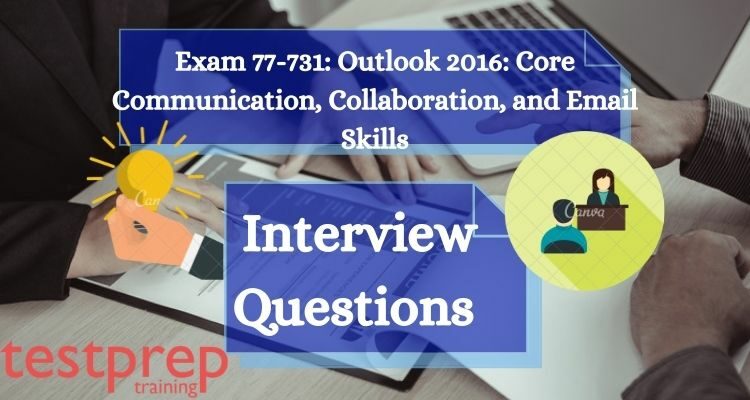
Successful candidates will be able to compose and update professional-looking email messages, manage calendars across time zones, and schedule works for a range of reasons and scenarios. Outlook 2016 will be used to improve professional correspondence, establish calendars, and arrange appointments by candidates. Coordinating building resources, distributing messaging for marketing campaigns, organizing staff meetings, and assigning meeting action items are all examples of applications.
The Microsoft Office Specialist (MOS) 2016 certification tests use a new performance-based approach to better assess a candidate’s knowledge, skills, and abilities when utilizing MOS 2016 programs:
- The command name is not included in the MOS 2016 exam task instructions as it was in earlier versions. Function names, for example, are eschewed in favor of descriptors. This means that in order to effectively complete the tasks in each project, candidates must comprehend the objective and common usage of the program capability.
- Multiple projects are included in the MOS 2016 exam format.
1.) How do you work with a.pst file?
Outlook keeps track of each user’s folders, messages, forms, and files in a Personal Folder file. A Personal Folder (.pst) file can be saved, copied, and even moved, however, you should only transfer it if you have a good reason and know what you’re doing. Using the search string *.pst, use Windows Search to easily locate the file. This file is usually found on the local drive. If you’re using Microsoft Exchange Server, though, you might not be able to access it. You’ll need to speak with your administrator in such a situation.
It’s a good idea to back up your.pst file on a regular basis. How often you do it is entirely up to you. However, if you receive a lot of important letters, every day isn’t unreasonable.
Simply export your Personal Folder file and all of its subfolders as follows:
- To start the wizard, go to the File menu and select Import and Export.
- Click Next after selecting Export To A File from the Choose An Action To Perform list.
- Click Next after selecting Personal Folder File (.pst) from the Create A File Of Type selection.
- From the Select, The Folder To Export From the list, select Personal Folders.
- Select Include Subfolders and then click Next.
- Give the backup file a name and a location.
- Select how duplicate items should be handled from the Options menu.
- Finish by clicking the Finish button.
2.) What is the best way to back up Outlook’s data?
Post your response here. Create a new question
Calendar, Contacts, Journal, Tasks, and E-mail views in Outlook aren’t usually included in the Personal Folders file. These components can be backed up independently as follows:
- Steps 1, 2, and 3 from the preceding tip should be repeated.
- Click Next after selecting the Outlook item folder you wish to export from the Select The Folder To Export From list.
- Select a folder and filename for the backup file by typing or browsing.
- Select how duplicate items should be handled from the Options menu.
- Finish by clicking the Finish button.
- A rep for each Outlook folder as needed.
If you’re using a corporate server, complete these steps:
- Select Services from the Tools menu, then the Delivery tab.
- If you want to use offline folders, select Remote Mail from Deliver New Mail To The Following Location and identify your Personal Folder file or your Microsoft Exchange Server mailbox.
- Click the OK button.
- Close Outlook and reopen it.
3.) How can I save Outlook folders in a different format?
Although the correct code can let Office applications communicate with one another, exporting data is sometimes faster. If users must repeat the task repeatedly, an automated solution is well worth the effort. The main challenge is deciding which format to export to. You can export Outlook data to a different format by doing the following:
- From the File menu, select Import And Export.
- Select Export To A File in the resulting box and click Next.
- Select the proper file type from the Create A File of Type dropdown and click Next. For the most part, any of the seven categories should suffice.
- Click Next after selecting the folder from which you wish to export.
- Click Next after entering the path and filename for the exported file. Alternatively, select Browse to choose the relevant folder and then type a filename.
- Finish by clicking the Finish button. The outlook may provide you the option to map fields in this final box. Unless you have extremely particular reasons, you probably won’t need to adjust the wizard’s options.
- Internal field names are exported by Outlook. These names can be changed after the file has been exported, but not before it has been exported. If you decide to code the solution later, you can utilize an export to understand the internal names. It’s critical to know the names of the internal fields.
4.) How can I remove a.pst file from my Outlook 2016 profile?
When a user leaves, you should remove his or her.pst file from the local system by following these steps:
- If Outlook is open, close it.
- Select Control Panel from the Windows Start menu.
- Double-click Mail to open it.
- Then select Data Files.
- Remove Personal Folders from the drop-down menu.
- Close the Control Panel window by clicking Close.
Outlook requires a personal folder, so after deleting the existing.pst file, select Add to create a new one. Make sure the new file is set as the default. Only delete a user’s.pst file if you’re certain no one else will need to see its contents.
5.) How can I delete folders in MS Outlook 2016?
It’s so simple to add folders that you can end up with more than you need. It’s common to make too many and then realize you need to reduce them. Thankfully, removing directories is simple:
- Right-click the folder you wish to destroy and select Delete from the menu.
- Select Delete folder name from the drop-down menu.
That concludes our discussion. The deleted folder will be added as a subdirectory to the Deleted Items folder in Outlook. If you wish to delete a folder permanently, right-click it (in the Deleted Items folder) and select Delete. When Outlook asks if you want to delete the folder permanently, say yes. Otherwise, the data in that folder will continue to consume resources in the Deleted Items folder. Furthermore, if a folder includes sensitive or secret information, anyone with access to your computer can see it. If you can’t delete something with a right-click, contact your administrator.
6.) What’s the best way to get people to fill out profiles?
Outlook is capable of handling several profiles. An Outlook profile is similar to a Windows user account in that it contains settings that are unique to each user. If you want Outlook to prompt you for a profile if you have more than one, you must tell it to do so as follows:
- Select Control Panel from the Windows Start menu.
- Double-click Mail to open it.
- To view profiles, select Show Profiles.
- Click OK after selecting the Prompt For A Profile To Be Used option.
- When you open Outlook now, it will prompt you to select a profile.
7.) How do I archive my info so that I don’t lose it?
Outlook has a serious flaw: if you don’t archive or delete your messages on a regular basis, your file will get too huge for Outlook to handle. Outlook will eventually suffocate. If this occurs, you can use a crop tool to reduce the file size of your Personal Folders. Unfortunately, some data will be lost as a result of this tool’s reduction in file size.
The best defense is to avoid the problem:
- Delete any communications you don’t require.
- Archive materials on a regular basis.
8.) What exactly are custom toolbars in Outlook 2016?
Outcmd.dat is a file in Outlook that maintains toolbar information, including any custom toolbars you design. This file can be found in the following folder:
username application DataMicrosoftOutlook C: Documents and SettingsusernameApplication DataMicrosoftOutlook
After you’ve customized the interface, it’s a good practice to back up this file. If something goes wrong, simply replace the current copy of outcmd.dat with the backup to reclaim the missing toolbars. This file can also be used to replicate custom toolbars to another Outlook instance.
By default, Windows conceals outcmd.dat. You must enable Show Hidden Files And Folders in Windows Explorer by selecting Folder Options from the Tools menu and then clicking the View tab to see it so you can copy or replace it.
9.) What does it mean to have extended Reminders for several Task folders?
Although you can have multiple Task folders, Outlook only recognizes the items in the default Task folder for reminders and follow-up flags. That means that if you set a reminder for something in a Task folder other than the default, Outlook will disregard it. Consider using a third-party solution like Extended Reminders if you absolutely need this feature.
10.) How do I get contacts to show up in my Address Book?
You can generally choose from Contacts items when addressing e-mail. If your contacts aren’t showing up, right-click the Contacts folder, select Properties, and then select the Outlook Address Book tab. Check the box next to Show This Folder As An Email Address Book. If that option is darkened, go to the Tools menu and select E-mail Accounts, then View Or Change Existing Directories Or Address Book and perform one of the following actions:
- Add Outlook Address Book to the list if it isn’t already there. After that, quit Outlook and reopen it.
- If Outlook Address Book appears, erase it, close Outlook, restart it and then re-add it.
11.) How do I get rid of my search history?
Each search is saved in the Contact Quick Find feature. You can rapidly select an item in the list for a repeat search if it already exists. However, the list can quickly become too long to be useful. The Registry is where Outlook saves search items. Delete the following Registry key to empty the list:
HKEY CURRENT USER\Software\Microsoft\Office\version\Outlook\QuickFindMRU
Note: Changing the Registry is dangerous, so make sure you have a validated backup before proceeding.
12.) What is an Incoming Mail Server, and how does it work?
The incoming mail server is the one that is linked to your email address. An email account cannot have more than one incoming mail server. An email client is required to access your incoming emails. an application that allows a user to read, forward, delete, and reply to email messages by retrieving them from an email account. You can use a dedicated email program (like Outlook Express) or a web browser, depending on your mail server (like Internet Explorer, For accessing web-based email accounts, like Hotmail). Until you download the email, it is stored on the incoming mail server.
13.) What is SMTP (Simple Mail Transfer Protocol)?
This server is just used to send emails (to transport them from your email client program to the receiver). For sending emails, most outgoing mail servers use the SMTP protocol (Simple Mail Transfer Protocol). The outgoing mail server may belong to your ISP or the server where you set up your email account, depending on your network settings. You can also utilize a subscription-based SMTP server (such as smtp.com), which allows you to send emails from any email account you already have. Most outgoing mail servers will not allow you to send emails if you are not signed into their network for anti-spam reasons. An open-relay server allows you to send emails regardless of whether you are a member of its network group, making it a spammer’s paradise.
14.) What Are Email Ports and How Do They Work?
A port is a logical connection’s endpoint in a network. It is determined by the port number what type of port it is. The default email ports are as follows: –
- POP3 – port 110
- IMAP – port 143
- SMTP – port 25
- HTTP – port 80
- Secure SMTP (SSMTP) – port 465
- Secure IMAP (IMAP4-SSL) – port 585
- IMAP4 over SSL (IMAPS) – port 993
- Secure POP3 (SSL-POP) – port 995
15.) What is the Email Protocol?
A protocol is a defined way for properly transmitting information that is utilized at both ends of a communication connection. You must use a mail client to visit a mail server in order to manage your email. A variety of protocols can be used to communicate between the mail client and the mail server.
16.) What is IMAP Protocol?
IMAP (Internet Message Access Protocol) is a standard protocol for retrieving e-mail from a local server. IMAP is a client/server protocol that allows your Internet server to accept and store your e-mail. Because only a little amount of data is transferred, this works well even over a slow connection like a modem. Only when you request to read a specific email message from the server will it be downloaded. On the server, you can also create and manage folders or mailboxes, remove messages, and so on.
17.) What exactly is the POP3 Protocol?
The POP (Post Office Protocol 3) protocol allows users to access mailboxes and download messages to their computers in a straightforward, standardized manner. All of your email messages will be downloaded from the mail server to your local computer if you use the POP protocol. You can also select to keep a copy of your emails on the server. The benefit is that once your messages have been downloaded, you can disconnect from the internet and view your email whenever you choose without incurring further communication charges. On the other side, you could have transferred a large number of messages (including spam or viruses) in which you are currently uninterested. POP3 Description is also available (RFC)
18.) What do you mean by the SMTP Protocol?
The Mail Transfer Agent (MTA) uses the SMTP (Simple Mail Transfer Protocol) protocol to transport your email to the recipient’s mail server. The SMTP protocol is only for sending emails; it cannot be used to receive them. You may only be able to use the SMTP protocol under certain circumstances depending on your network / ISP configuration (see incoming and outgoing mail servers) SMTP RFC is another option.
19.) What do you know about the HTTP Protocol?
Although the HTTP (HyperText Transfer Protocol) is not specifically designed for email, it can be used to access your mailbox. This protocol, often known as web-based email, can be used to compose or retrieve emails from your account. Hotmail is a nice example of an email protocol that uses HTTP.
20.) How can I print a selection of text in Outlook 2016?
If the e-mail message is in HTML format, use Internet Explorer to print it.
1) Go to the e-mail message and open it.
2) Select Other Actions from the Ribbon, then View in Browser.
Note: Click Yes if the Microsoft Office Outlook dialogue box displays.
In Internet Explorer, the notice appears.
1) Choose the text you’d like to print.
2) Select Print from the File menu.
3) In the Print dialogue box, in the Page Range section, select Selection, and then click Print.
21.) What is the procedure for sending an out-of-office message in Outlook 2016?
- You may set start and end dates for Out Office communications in Outlook. As a result, you won’t have to remember to switch off your auto-respond when you get back. It may be set up from either the Outlook client or the web. It is intended to take the place of the Email Account Management Tools.
- Select Send out of Office Auto-Replies from the Tools menu.
- Only send during this time frame is selected.
- Select a date range, type your message, and then click OK.
- Type the message you wish to send while you’re out of the office in the Auto-reply only once to each sender using the following text box.
22.) What is the best way to search for text within a message in Outlook 2016?
Take a look at the message. (Note that you can’t do this when in the preview pane.) To open the search dialogue box, press F4 or click Find (the binoculars icon). Fill up your search parameters.
23.) Is it feasible to print text fragments instead of whole messages?
You’ll have to copy the text and paste it into a new message or another program.
24.) How can I manage my messages by creating folders in Outlook 2016?
- Right-click either your main mailbox or your personal folder list to do so. Choose the option to create a new folder. Click OK after giving the Folder a name.
- Simply click and drag mail into the folder to place it there. Ctrl + Click selects numerous messages that aren’t always adjacent to one another, while Shift + Click selects a series of messages. The messages can then be dragged and dropped into the new folder.
25.) Is it possible to set up filters in the same way as I did in Eudora in Outlook 2016?
Yes. They’re referred to as Rules in Outlook. Go to Tools > Rules and Alerts to begin creating a rule. A set of rules appears in the dialogue box that appears. To begin a new rule, click New and then utilize the wizard to select criteria and actions. You can set up a rule to move your mail to a specific folder. This will help you arrange your mail and prevent your inbox from becoming too huge.
26.) How do I set up the Google directory so that I can search for email addresses?
Clicking the Tools menu > Account Settings > Address Books > New > Internet Directory Services (LDAP) > Next > Server Name : directory.google.com; > More settings > Connection Tab: Display Name : google LDAP; : PORT: 339 > Search Tab: Search Time out: 60; Search max: 100; Search Base: Customer: o=google.com; uncheck Enable Browsing > OK > Next > Finish.
27.) What is the best way to make a signature in Outlook 2016?
Signature or Options > Mail Format When writing the message, click the signature icon.
- Fill in the name of the signature.
- Fill up the signature information.
- Choose a default signature for new messages as well as replies and forwards.
28.) What is the best way to make stationery?
To make a new template, follow these steps:
New > Mail Message (Ctrl+Shift+M) > File > New > Mail Message (Ctrl+Shift+M) > > Insert Content Select MS Button > Save As from the drop-down menu. Type (Outlook Template) > Save As > Name of the file > Save.
- The Template saves by default to c: Documents and SettingnetidApplication data Microsoft templates.
- To utilize the template, follow these steps: Forms > Tools > Select Form > Look in > System User Templates > Open the template that you previously saved.
29.) What is the best way to figure out how much space I’ve used on the exchange server in Outlook 2016?
Click the Folder Size button in the Properties dialogue form after right-clicking the Mailbox symbol in the folder list. The Server Data page displays how much space your e-mail is now taking up.
30.) What is the maximum amount of mail that can be held in each mailbox?
The maximum number of messages per folder is 5000.
31.) Is there a limit to how much space the Exchange Server can hold?
Yes. There is a 1GB quota. When the total space of your mailboxes hits 750MB, you will be notified. You can’t send or receive an email with 1GB, and you can’t send or receive an email with 1.25GB. In your locally saved email folders, you can preserve as much email as you desire.
32.) What is the best way to update the font in Outlook 2016?
11-point Caliber is the default Message Font. To change the default typeface for new messages, follow these steps: Personal Stationery > New mail message > Font > Tools > Options > Mail Format > Stationery and Fonts > Personal Stationery > New mail message > Font
To change the font of the Mail List, go to: Customize Current View > Other Settings > Column Font > View > Current View > Customize Current View > Other Settings > Column Font
33.) What is the conversion timeline?
This Spring, the Library will be transformed. Email and calendaring will be unavailable for one weekend early this summer while data from Meeting Maker is transferred to Exchange. The Meeting Maker system will then be turned off, and you will begin using the Outlook calendar on Monday. Until that time comes, all meetings should start in Meeting Maker. Everyone must be on Exchange by June 1 to ensure a smooth transition.
34.) How can I change the look of my mailboxes in Outlook 2016?
Columns can be edited. Fields to Add/Remove: Fields > Add / Remove Fields > View > Current View > Customize Current View > Fields > Add / Remove Fields
Size of a folder to find items:
When you select a folder, the number of objects displayed in the left bottom corner increases.
Size of Folder:
Right-click the folder to open it in Properties, then go to the General tab and pick “Folder size.”
35.) What is the best way to make an address book?
A context menu will appear if you highlight any email address and right-click it. Select Add email address to contact list from that option.
You may have several contacts in the Contact window. There are two address books in your Personal Folder: one for your main Mailbox and one for your Personal Folder, both of which will be accessible via the Web client. As a result, your address book will be able to track you.
36.) How can I change the look of my mailboxes?
Columns can be edited. Fields to Add/Remove: Fields > Add / Remove Fields > View > Current View > Customize Current View > Fields > Add / Remove Fields
Size of a folder to find items:
When you select a folder, the number of objects displayed in the left bottom corner increases.
Size of Folder:
Right-click the folder to open it in Properties, then go to the General tab and pick “Folder size.”
37.) What is the best way to make an address book?
A context menu will appear if you highlight any email address and right-click it. Select Add email address to contact list from that option.
You may have several contacts in the Contact window. There are two address books in your Personal Folder: one for your main Mailbox and one for your Personal Folder, both of which will be accessible via the Web client. As a result, your address book will be able to track you.
38.) How can I clear the trash and get rid of items that have been deleted?
Check “Empty the Deleted Items folder upon existing” under Tools > Options > “Other” Tab.
When you delete an email, it goes into the Deleted Items folder in Eudora, which is identical to your trash. The main difference is that once you’ve emptied your deleted stuff, you’ll have 14 days to restore them. It is no longer possible to recover anything that has been removed for more than 14 days.
39.) How do you make a recurring meeting in Microsoft Outlook 2016?
To make a meeting request that will be repeated on a regular basis.
- Tap on NEW choices in the main window, then click the arrow to the right of the NEW button and select Meeting Request.
- Select options, then recurrence.
- Choose the sort of information you want from the drop-down menus, then click OK.
- Then, after entering the recipient’s email address, click Send.
40.) How do you manage junk mail in Microsoft Outlook 2016?
- Go to the main menu, pick tools, and then the “options” tab.
- It will open a window with the options “Junk E-mail” and “E-mail options” under the preferences tab.
- If you select the “trash e-mail” option, a new window will emerge.
- You can choose the option and check the box as needed in this window, such as “permanently delete suspected trash emails” or “block links and other functionality in phishing communications.”
- Finally, click “OK” after tapping “Apply.”

