Qlik Sense Business Analyst Interview Questions

Qlik Sense is a popular business intelligence tool used by many organizations to analyze and visualize data. As a business analyst, being proficient in Qlik Sense is a valuable skill to possess. If you are preparing for a job interview for a business analyst role that requires knowledge of Qlik Sense, this blog will provide you with a comprehensive set of interview questions and answers that will help you prepare for the interview. These questions are designed to test your understanding of Qlik Sense concepts, features, and functionalities.
Whether you are a beginner or an experienced Qlik Sense user, this blog will provide you with a range of questions that cover different levels of difficulty, from basic to advanced. By studying and practicing these questions, you can boost your confidence and increase your chances of acing the interview.
So, let’s dive into the Qlik Sense Business Analyst Interview Questions and prepare for the big day!
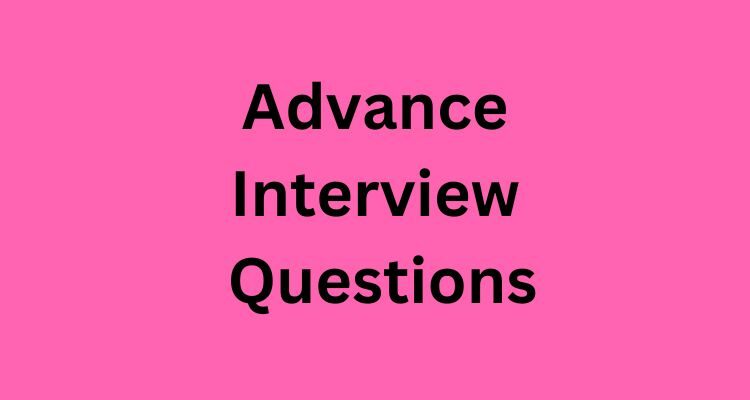
What experience do you have with Qlik Sense Business Intelligence software?
I can provide information on its features, capabilities, and how it can be used to create interactive visualizations, dashboards and analyze data. I can also assist with understanding the process of creating data models, data governance and troubleshooting issues. However, my knowledge may be limited to what was available at the time of my training, and it is always recommended to consult with experts in the field to ensure the accuracy of the information provided.
How would you use Qlik Sense to perform time-series analysis on sales data?
To perform time-series analysis on sales data in Qlik Sense, you can follow these steps:
- Load the sales data into Qlik Sense, making sure that the date field is properly formatted as a date/time field.
- Create a line chart object in Qlik Sense, and add the date field to the X-axis and the sales field to the Y-axis.
- Set the chart type to a time-series chart, which will display the sales data over time.
- Use the zoom and selection capabilities in Qlik Sense to focus on specific time periods, such as a quarter or a year.
- Add other dimensions to the chart, such as product, region, or customer segment, to perform a deeper analysis of the sales data.
- Use Qlik Sense’s built-in time-series functions, such as rolling averages or moving sums, to perform more advanced time-series analysis.
- Create other visualizations, such as heat maps or scatter plots, to gain additional insights into the sales data.
- Use Qlik Sense’s associative engine to explore the sales data in a more interactive and intuitive way, by selecting and filtering data based on various dimensions and measures.
Explain how you would use set analysis in Qlik Sense to compare sales between two different regions.
To use set analysis in Qlik Sense to compare sales between two different regions, you can follow these steps:
- Create a bar chart or a table that shows sales by region.
- Add a set expression to the chart that defines the two regions you want to compare. For example, if you want to compare sales in the East and West regions, you can use the following set expression:{<Region={‘East’,’West’}>}
This expression creates a set of all the data points where the region is either East or West.
- Add another set expression to the chart that excludes the two regions you want to compare. For example, if you want to exclude the Central and South regions, you can use the following set expression:{<Region-={‘Central’,’South’}>}
This expression creates a set of all the data points where the region is not Central or South.
- Use the two set expressions to create two separate bars or rows in the chart that represent the two sets of data.
- Compare the two bars or rows to see the difference in sales between the two regions.
By using set analysis in this way, you can quickly and easily compare sales between different regions, and even perform more advanced analysis by adding additional dimensions or measures to the chart. Set analysis is a powerful feature of Qlik Sense that allows you to create subsets of data based on specific conditions or criteria, and use them to perform different types of analysis and comparisons.
Can you describe a specific project you have worked on using Qlik Sense?
One example of a project that Qlik Sense could be used for is in retail analysis. Retailers can use Qlik Sense to analyze sales data, customer demographics, and inventory levels to gain insights into customer buying habits, identify trends, and make data-driven decisions. For example, a retailer could use Qlik Sense to analyze sales data to identify the best-selling products and the times of the day or week when sales are highest. This information can be used to optimize inventory levels, and to plan marketing and promotional campaigns.
Another example of a project that Qlik Sense can be used for is in healthcare analysis. Healthcare providers can use Qlik Sense to analyze patient data, treatment outcomes, and costs to identify patterns, trends and areas for improvement. For example, a hospital could use Qlik Sense to analyze patient data and treatment outcomes to identify patients at risk of readmission or complications. This information can be used to improve care and reduce costs.
It’s important to note that these are just examples of how Qlik Sense can be used, the software is highly flexible and versatile and can be used in a wide range of industries, and for different purposes.
How do you handle data modeling and data visualization in Qlik Sense?
Data modeling and data visualization in Qlik Sense involve several steps and best practices.
- Data Preparation: In this step, the data is imported into Qlik Sense and cleaned, transformed, and prepared for analysis. This may include things like removing duplicates, filling in missing values, and consolidating data from multiple sources.
- Data Modeling: In this step, the data is organized and structured in a way that makes it easy to analyze and visualize. This includes things like creating tables and relationships, defining keys and fields, and setting up hierarchies.
- Data Visualization: In this step, the data is visualized in the form of charts, graphs, and other types of visualizations. This allows users to quickly and easily understand the data and identify patterns, trends, and insights.
- Data Governance: This step ensure the data security, integrity, and quality by implementing best practices like access controls, data lineage and data lineage.
Qlik Sense allows for drag-and-drop functionality, which makes it easy to create and manipulate data models and visualizations. The software also provides a wide range of pre-built visualizations, such as bar charts, line charts, and scatter plots, which can be customized and configured to meet specific needs.
To optimize the data modeling and visualization process, it is recommended to follow a consistent and well-defined data modeling methodology, and to create a data governance plan that ensures data security, integrity, and quality. Additionally, it is important to test and validate the data models
What is the difference between incremental and full reloads in Qlik Sense? When would you use each one?
In Qlik Sense, the difference between incremental and full reloads is that a full reload loads all the data from the data source into the Qlik Sense app, while an incremental reload only loads new or changed data since the last reload.
When you perform a full reload, Qlik Sense clears the existing data model and loads all the data from the data source. This can be time-consuming and resource-intensive, especially for large data sets or complex data models. A full reload is typically used when you first create a Qlik Sense app, or when you need to refresh the entire data model with the latest data from the data source.
On the other hand, an incremental reload only loads new or changed data since the last reload. This means that Qlik Sense only needs to load a smaller subset of data, which can be faster and more efficient. An incremental reload is typically used when you have a large data set that is frequently updated, such as a transactional database or a log file. By using an incremental reload, you can keep the Qlik Sense app up-to-date with the latest data without having to reload the entire data set every time.
To configure an incremental reload in Qlik Sense, you can use the “Partial Reload” feature, which allows you to reload only specific tables or fields from the data source. You can also use the “Qlik Sense Data Manager” to set up incremental reloads based on triggers, such as a schedule or a file drop.
Can you explain the differences between QlikView and Qlik Sense?
QlikView and Qlik Sense are both Business Intelligence (BI) and data visualization tools developed by Qlik. However, there are some key differences between the two products:
- User Interface: QlikView has a more complex user interface, with more options and features for advanced users. Qlik Sense has a more modern, intuitive, and user-friendly interface that is designed to be more accessible to a wider range of users.
- Deployment: QlikView is traditionally deployed on-premises and requires a dedicated server for installation, while Qlik Sense can be deployed on-premises, in the cloud, or as a hybrid solution.
- Licensing: QlikView has a more complex licensing model, with different levels of access and functionality based on the type of license purchased. Qlik Sense has a simpler licensing model, with a single license that provides access to all features and functionality.
- Development: QlikView has a more advanced development environment, with a scripting language and APIs that allow developers to create custom functions, extensions, and applications. Qlik Sense has a more limited development environment, with a set of pre-built visualizations and a more limited set of APIs.
- Data Governance: QlikView has less built-in data governance features as compared to Qlik Sense, which has better data governance and security features.
- Mobile: QlikView does not have a native mobile app, but it can be accessed on mobile devices through browser. While Qlik Sense has a native mobile app for iOS and Android.
Overall, QlikView is more geared towards advanced users and developers, while Qlik Sense is more accessible to a wider range of users and organizations.
How do you ensure data security and governance in Qlik Sense?
There are several best practices and features that can be used to ensure data security and governance in Qlik Sense:
- User Access and Permissions: Qlik Sense provides a range of user access and permission options that can be used to control who has access to specific data and visualizations. This includes the ability to create user groups, assign roles and permissions, and control access to specific data sources.
- Data Encryption: Qlik Sense provides built-in support for data encryption at rest and in transit to protect sensitive data from unauthorized access.
- Authentication: Qlik Sense supports a range of authentication options including single sign-on (SSO) and multi-factor authentication (MFA) to help ensure that only authorized users are able to access the system.
- Auditing and Logging: Qlik Sense provides built-in auditing and logging capabilities that allow you to track and monitor user activity, including who has accessed specific data, when they accessed it, and what they did with it.
- Data Lineage: Qlik Sense provides data lineage that can be used to track the origin and flow of data throughout the system, which can be used to ensure data quality and identify potential data governance issues.
- Data Governance: Qlik Sense has built-in data governance features that allow for the management of data lineage, data lineage, and data quality.
- Network Segmentation: To ensure data security, it is recommended to segment the network and to limit access to the Qlik Sense server only to authorized users and systems.
It is important to note that data security and governance are ongoing processes, and it is crucial to keep the software up to date with the latest security patches and to regularly review and update the security and governance policies. Additionally, it is recommended to consult with experts in the field to ensure the accuracy and effectiveness
Can you describe a time when you had to troubleshoot and resolve a problem with a Qlik Sense dashboard?
One example of troubleshooting a problem with a Qlik Sense dashboard could be a scenario where a user is reporting that a specific field is not showing up in a visualization. One possible cause of this problem could be that the field is not properly included in the data model.
To troubleshoot this problem, the first step would be to check the data model to ensure that the field is properly included and that all necessary relationships between tables are established. If the field is properly included in the data model, the next step would be to check the data to ensure that it is properly formatted and that there are no errors or inconsistencies that could be causing the problem.
Another possibility could be that the user does not have the proper permissions to access the field, in this case, it would be necessary to check the user access and permission settings.
If the problem still persists, it could be necessary to review the log files and check the system performance to identify any possible issues with the system.
Can you discuss your experience with creating and managing user access and permissions in Qlik Sense?
Qlik Sense provides a range of options for creating and managing user access and permissions. These include:
- User Groups: In Qlik Sense, users can be organized into groups, with each group having a specific set of permissions and access rights. For example, a group of users could be created for data analysts, with access to all data sources and visualizations, while a different group of users could be created for business users, with more limited access to data and visualizations.
- Roles and Permissions: In Qlik Sense, roles and permissions can be assigned to users or groups. This allows for fine-grained control over access to data and visualizations. For example, a user could be assigned the role of data analyst, with full access to all data sources and visualizations, while another user could be assigned the role of business user, with more limited access to data and visualizations.
- Data Access and Security: Qlik Sense provides built-in support for data access and security, which allows you to control who has access to specific data sources and visualizations. This includes the ability to encrypt data at rest and in transit, and to control access to specific data sources based on user or group.
Can you explain how Qlik Sense handles large data sets? What techniques can be used to optimize performance when working with large data sets?
Qlik Sense is designed to handle large data sets and provide fast, responsive analytics to users. It uses an in-memory data model to store and analyze data, which allows for fast data retrieval and calculation times. However, as the size of the data set increases, the performance of the app can start to degrade. Here are some techniques that can be used to optimize performance when working with large data sets in Qlik Sense:
- Data model optimization: One of the key factors in the performance of a Qlik Sense app is the design of the data model. By optimizing the data model, you can improve the speed and efficiency of data retrieval and calculations. This can include techniques such as data reduction, data aggregation, and data transformation.
- Load script optimization: The load script is another key factor in the performance of a Qlik Sense app. By optimizing the load script, you can reduce the time it takes to load data into the app and improve overall performance. This can include techniques such as loading only the necessary data, using incremental loads, and using optimized load functions.
- Data reduction techniques: Qlik Sense provides several techniques for reducing the amount of data that needs to be loaded into memory. This can include techniques such as data pruning, where data is filtered out at the source, and data compression, where data is stored in a compressed format in memory.
- Hardware optimization: The hardware that Qlik Sense runs on can also have a significant impact on performance. By optimizing the hardware, you can improve the speed and efficiency of data retrieval and calculations. This can include techniques such as using faster processors, more memory, and solid-state drives.
- Dashboard design optimization: The design of the dashboard can also impact the performance of a Qlik Sense app. By optimizing the design, you can reduce the amount of data that needs to be processed and displayed, which can improve overall performance. This can include techniques such as using filters and selections to reduce the amount of data displayed, using simple and clear visualizations, and minimizing the use of complex expressions and calculations.
How do you stay current with the latest features and updates in Qlik Sense?
There are several ways to stay current with the latest features and updates in Qlik Sense:
- Visit the Qlik Community website (community.qlik.com) to access the latest product releases, updates, and information on upcoming features.
- Sign up for the Qlik Sense Newsletter to receive updates and information on new features and releases.
- Attend Qlik’s user conference or regional events, where they showcase their latest features and updates in Qlik Sense.
- Follow Qlik on social media platforms like LinkedIn, Twitter, and Facebook, where they often share updates and information on new features and releases.
- Review the Qlik Sense Release Notes, which provide detailed information on new features, enhancements, and resolved issues for each release.
- Finally, you can also get in touch with Qlik Support Team for any queries or issues you have.
Can you describe a particularly complex data analysis you have performed using Qlik Sense?
One example of a complex data analysis that can be performed using Qlik Sense is analyzing customer behavior and sales data to identify patterns and trends. This analysis can be done by connecting to a variety of data sources, such as a customer database, sales data, and website analytics. Once the data is loaded into Qlik Sense, it can be used to create interactive visualizations, such as bar charts, line graphs, and heat maps, to help identify patterns and trends in customer behavior and sales data.
For example, you could use Qlik Sense to create a dashboard that displays customer demographics, such as age, gender, and location, alongside information on their purchase history, such as the products they have bought and the amount they spent. This can help you identify trends in customer behavior, such as which products are most popular among certain demographics, and which regions have the highest sales.
You can also use Qlik Sense’s built-in data analysis capabilities, such as filtering, sorting, and grouping, to further refine your analysis. For example, you could filter the data to only show customers who have made a purchase in the past month, or group the data by product category to see which categories have the highest sales.
Additionally, you can also use Qlik Sense’s scripting language to perform more complex calculations and data manipulation, such as forecasting future sales using time series analysis or creating calculated dimensions,measures and variables to perform more advanced analysis.
Overall, Qlik Sense provides a powerful set of tools for performing complex data analysis, allowing you to easily connect to and analyze large amounts of data, and create interactive visualizations to help identify patterns and trends in your data.
How do you approach creating a new Qlik Sense dashboard for a business user with specific requirements?
When creating a new Qlik Sense dashboard for a business user with specific requirements, it is important to take an iterative and collaborative approach. This approach can be broken down into the following steps:
- Understand the business requirements: The first step is to understand the specific requirements of the business user. This includes identifying the key metrics that need to be tracked, the data sources that need to be connected to, and any specific visualizations or analysis that the user needs. It is important to take the time to understand the user’s business objectives and the questions they need to answer with the dashboard.
- Create a prototype: Create a prototype of the dashboard using sample data. This allows you to test out different visualizations and layouts, and get feedback from the business user on what works and what doesn’t. This also allows you to identify any data quality issues or gaps in the data that need to be addressed.
- Connect to data sources: Once the prototype has been approved, you can then connect to the actual data sources. This step involves loading the data into Qlik Sense and preparing it for analysis by creating data models and relationships.
- Develop the final dashboard: With the data loaded and the prototype approved, you can then develop the final dashboard. This step involves creating the visualizations and analysis that were identified in the requirements gathering phase. You can also use Qlik’s built-in data analysis capabilities, such as filtering, sorting, and grouping, to further refine your analysis.
- Test and validate: Before delivering the dashboard to the user, it is important to thoroughly test and validate the dashboard. This includes ensuring that the visualizations and analysis are accurate, the data is up-to-date and the performance of the dashboard is optimal.
- Provide training and support: Once the dashboard is delivered, it is important to provide training and support to the business user. This includes showing them how to use the dashboard, how to interpret the visualizations and analysis, and how to troubleshoot any issues they may have.
By taking an iterative and collaborative approach, you can ensure that the dashboard meets the specific requirements of the business user and that it is an effective tool for helping them make better decisions.
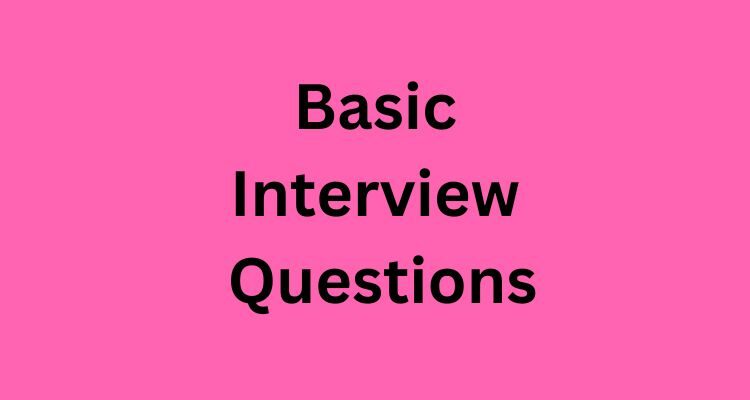
Q1. What do you know about Qlik Sense?
Qlik Sense is, after all, a data analysis platform. Qlik Sense assists us in evaluating data and producing our own data discoveries. This allows us to exchange information and analyse data in groups and across businesses, allowing you and your colleagues to make choices together. It also allows you to ask and answer your own questions, as well as take your own unique routes to knowledge.
Q2. What is the use of app model?
Instead of installing and administering huge corporate systems, we may leverage the app paradigm to create our own Qlik Sense apps that can be reused, modified, and shared with others. Furthermore, the app architecture enables us to ask and answer the next issue without having to return to an expert for a new report or visualization.
Q3. What does QMC stand for?
QMC stands for Qlik Management Console with the help of which we can configure, manage and monitor the Qlik Sense sites in a simple and intuitive manner. We can also manage access, licenses, and security rules, configure nodes and data source connections, and synchronize the users and content among various other activities and resources.
Q4. What is the QlikView converter tool?
With Qlik Sense Enterprise and Qlik Sense Desktop, the QlikView converter tool helps to convert QlikView documents to the Qlik Sense apps.
Q5. What according to you is the core element of Qlik scalability tools?
Well, the core element of the Qlik scalability tools has to be the load scenario. This is basically a sequence of actions that are carried out by virtual users, applying a load on our Qlik Sense Enterprise product deployment. Hence, this allows the measurement of performance.
Q6. Why do we use mapping?
Mapping is used as an alternative of joining tables, which automates lookup of the values that are associated in a mapping table. Therefore, this can decrease the amount of data to load.
Q7. Define data model viewer.
The data model viewer is a holistic view of the data structure of an app. This allows us to view detailed metadata about the tables and fields. Moreover, it enables the creation of dimensions and measures from the data fields.
Q8. When do circular references occur?
Circular references usually occur when there exist two fields with more than one association. Qlik Sense attempts to resolve these by altering the connection to one of the tables.
Q9. Mention the types of visualizations?
Visualizations can take the type of charts, like bar charts, tables, gauges, pie charts, or treemaps. Each chart type possesses a unique functionality. In the Qlik Sense Dev Hub, we can make custom objects. Qlik Sense highlights the items associated with our selections automatically so that we can drill down and filter.
Q10. What is the logical model?
Well, the logical model of an app is the conceptual model Insight Advisor uses when creating visualizations. It has been built from the underlying data model of an app. Each app consists of a single logical model. Fields and master items are the basic components of the logical model. They are organized into groups wherein these groups indicate a conceptual relationship between fields or master items.
Q11. What are the sections of logical model?
Logical model has the following sections:
- Overview
- Behaviors
- Packages
- Hierarchies
- Fields & groups
Q12. Mention the new features of Qlik Sense 1.1.
Qlik Sense 1.1 has the following features:
- New chart types- KPI and pivot table.
- Snapshots of maps.
- Date & time fields in visualizations.
- The first steps help guidance after installation.
Q13. Define data and time fields.
Date & time fields can be used in visualizations. These fields are derived and are defined by a calendar template in the data load script, and are created when the script is run. These appear in the Assets panel.
Q14. Name the settings used by default in a KPI.
The settings used by default in a KPI are:
- Firstly, centered alignment.
- Secondly, conditional colors off.
- Thirdly, medium font size.
- No titles.
- No link to the sheet.
- Black text color.
- Measure label displayed.
Q15. What do you mean by filter pane?
A filter pane is used to control what data is represented in the visualizations on a sheet. It can filter data from several dimensions at the same time. For example, if we have a chart of sales over time, we can use a filter pane to restrict the data in the chart to sales from a specific time period, specific product categories, and a specific area.
Q16. What are the types of data assets?
The different types of data assets are:
- Fields
- Dimensions
- Measures
- Master items
Q17. What is the purpose of data manager?
Well, the Data manager allows the addition and transformation of data quickly. It also helps to associate data tables. Moreover, the Data load editor makes use of scripts so as to connect to a data source and retrieve the data.
Q18. What do you know about master items?
Master items are the measures, dimensions, or visualizations which are reused in other visualizations and sheets in an app. Additionally, updating a master item updates every instance of it. This implies that we can have the same measure in 4 visualizations, and they would update whenever the master item is changed.
Q19. Define the term intervals.
Well, intervals are quantitative data that we cannot use to perform arithmetic operations. For instance, we cannot calculate the sum of temperatures during the week. We can, however, determine the average daily temperature as well as the high and low temperatures for each day.
Q20. What are dimensions?
Dimensions help in determining how the data is grouped in visualization. For instance the number of products per supplier to the total sales per country. They display the distinct values from the field selected as a dimension. Moreover, we can calculate dimensions with the use of an expression also.
Q21. What is Qlik Sense desktop?
Qlik Sense Desktop is a Qlik Sense version intended for us to give it a try and explore Qlik Sense before actually buying Qlik Sense or subscribing to its services. The apps generated in Qlik Sense desktop may simply be exported and utilised in the full version of Qlik Sense, or by having another user install Qlik Sense desktop.
Q22. What information does the About Service API contain?
The About Service API includes the information about Qlik Sense site related to the following:
- components
- external URLs
- system
- third-party software
Q23. What does REST service stand for?
The About Service API is basically a REST service that stands for Representational State Transfer web service. This section provides endpoints, which are pathways that are used to execute certain functions. To connect with these pathways, HTTP calls including GET requests are sent.
Q24. What is the SSE protocol repository?
The SSE protocol repository refers to the server-side extension protocol repository that is an open-source repository maintained and supported by Qlik. It lets us extend Qlik Sense, with the help of an analytic connection, with functionality from external calculation engines. Furthermore, we may utilise external calculation engines from both load script and chart expressions.
Q25. What is the need to run performance tests?
Well, the reasons for running performance tests in Qlik Sense Enterprise are:
- Understanding performance
- Planning for future growth
- Understanding the impact of performance in modifying an existing app
- Resolving the performance-related issues
- Analyzing the impact of performance in deploying a new app.
Q26. What is a join?
A join is a type of operation that makes use of two tables and then combines them into one. The records of the table formed are the combinations of records in the original tables. This is in a way that the two records contributing to any particular combination in the resulting table have a common value for one or various common fields called natural join.
Q27. What is the use of Keep prefix?
The Keep prefix between the two LOAD or SELECT operations, on the other hand, is effective in reducing one or both of the tables to the intersection of table data before being saved in Qlik Sense. Furthermore, one of the keywords, such as Inner, Left, or Right, must come before the Keep prefix.
Q28. How can we resize the tables?
We can resize the display size of a table and make relevant adjustments with the help of arrow in the bottom right corner of the table. However, the display size is not saved when the app is saved.
Q29. When do we use timestamp values?
Well, the date fields can fill up space when the timestamp is present through having bigger values and unnecessary distinctions from distinct timestamp values. In case the timestamp is not necessary for analysis, we can remove it. However, if there’s a need for a timestamp then we can decouple it from the date itself.
Q30. What is an Insight Advisor?
Insight Advisor makes use of a logical model based on learned precedents in order to determine which are the fields of interest for insights. We can define our own logical model for our apps with Business logic. Moreover, Insight Advisor relies on the Qlik cognitive engine and learned precedents in order to analyze the relationships and uses of fields in a data model.
Q31. What are comparison charts?
Comparison charts find their use in comparing values against each other. They present the differences in values, like the difference between categories, or how the values change over time.
Q32. Define fields.
Well, fields are for holding the data loaded into Qlik Sense. They include one or more values corresponding to columns in a database table. Moreover, the field data can be qualitative or quantitative. While creating visualizations, fields are used to create dimensions and measures.
Q33. What are composition charts?
Composition charts start with a full value and then figure out what component values make up that total. These composition graphs can be static, displaying the current composition of a total value, or dynamic, displaying how the composition of a total value changes over time.
Q34. What do you mean by LEF?
LEF stands for License Enabler File. This is the artifact that is usually downloaded during the production activation. A Qlik product is licensed and activated by either using a serial and control number or a signed license key. Moreover, the use of a signed license key is needed for Qlik Sense Enterprise SaaS and Qlik Sense Enterprise on Kubernetes deployments, along with the use of capacity-based licenses.
Q35. Define data islands.
Data islands are useful, but usually affect the performance. So, generally these are used for creating islands for selection values.
Q36. Which factors lead to standard load?
The following factors lead to standard load:
- Transformations on the loaded fields.
- Using a where clause causing unpacking of records by Qlik Sense.
- Use of Map on a loaded field.
Q37. What is QVD?
A QVD is a file consisting of a table of data that is exported from Qlik Sense. This file format has been optimized for speed while reading data from a script. However, it is still very compact. Moreover, reading data from a QVD file is around 10-100 times faster than doing the same from other data sources.
Q38. Which fields should be kept in a data model?
The following fields should be kept:
- Fields necessary for analysis.
- The ones that are being used in the app.
Q39. What are access types?
Access types licenses are the Professional and Analyzer Users licenses as well as the Analyzer Capacity licenses. These can be combined for a subscription-based license if one uses the signed license key when the deployment is activated. However, one can combine only user-based licenses in case of using a perpetual license.
Q40. What is QlikView.
Well, QlikView is a business discovery platform useful for providing guided analytics for all business users in companies. The patented associative engine lies at the core of QlikView. Moreover, QlikView compresses data and holds it in the memory, where it is available for immediate exploration by multiple users.

