Microsoft Word (Word and Word 2019) MO-100 Interview Questions
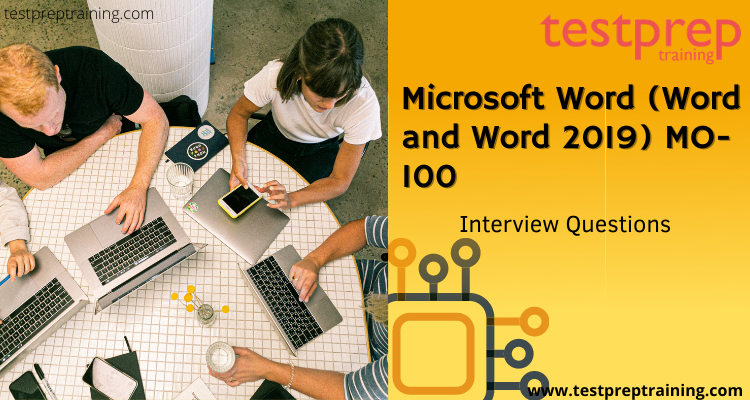
Preparing for an interview is as important as preparing for an exam. Therefore, preparing for an interview takes a lot more practice and confidence to ace any exam. You have to make the best first impression. So to help our candidates to prepare well for the interview, we have tried our best to present you with the best and expert-revised interview questions. Moreover, we have covered all questions from basic to intermediate and to advance level. Therefore, we highly recommend the aspirants prepare with the best and achieve the best. But first, let’s take an overview of the Microsoft Word (Word and Word 2019) MO-100 exam.
Overview
The Microsoft Word (Word and Word 2019) MO-100 exam tests a candidate’s ability to create and maintain professional-looking reports, multi-column newsletters, résumés, and business correspondence. Moreover, it also helps you demonstrate the correct application of the principal features of Word and complete tasks independently. The skills measured for this exam are as follow:
- Manage documents (20-25%)
- Insert and format text, paragraphs, and sections (20-25%)
- Manage tables and lists (15-20%)
- Create and manage references (5-10%)
- Insert and format graphic elements (15-20%)
- Manage document collaboration (5-10%)
Now let’s begin with some of the most important MO-100 Interview questions.
1. What are Host items?
Host items provide an entry point for your code, and they can also act as containers for host controls and Windows Forms controls.
2. What are Host control?
Host controls provide similar functionality to the native Word objects, but they also have new events, designer support, and data-binding capability.
3. Describe the process of Authoring?
Authoring is the process use to create documentation for the Help system. The Microsoft help server to add custom Help documentation that can appear in the Help viewer. To add custom documentation, you can create a file called a content element.
4. List the three places Where you can create a template?
- Firstly, From the Settings page
- Secondly, from a record
- Lastly, from a list of records
5. How can you hide text in documents?
You can hide text in a document by setting the Hidden property of the Font for a particular range of text.
6. What is the use of report layout?
A report layout controls content and format of the report, including which data fields of a report dataset appear on the report and how they are arranged, text style, images, and more
7. What does report layout do?
- The label and data fields to include from the dataset of the Business Central report.
- The text format, such as font type, size, and color.
- The company logo and its position.
- General page settings, such as margins and background images.
8. Describe the Word report layout?
A Word report layout is based on Word document. Word report layouts enable you to design report layouts by using Microsoft Word 2013 or later. Moreover, Word report layout document will typically use tables to arrange content, where the cells can contain data fields, text, or pictures.
9. Describe the RDLC layout?
RDLC layouts are based on client report definition layouts. These layouts are created and modified by using SQL Server Report Builder. Moreover, Designing RDLC layouts is more advanced than Word layouts.
10. Explain the Built-in layouts?
Built-in layouts are predefined layouts that are designed for specific reports. Business Central reports will have a built-in layout as either an RDLC report layout, Word report layout, or in some cases both. One of the typical example of built-in layouts is Business Central.
11. Explain the custom report layouts?
Custom layouts are report layouts that you design to change the appearance of a report. Moreover, Custom layouts enable you to have multiple layouts for the same report.
12. What is the difference between Word and RDLC report layout?
The process for setting up Word report layouts and RDLC report layouts on reports is the same. The major difference is in the way you modify the layouts. Word report layouts are typically easier to create and modify than RDLC report layouts because you can use Word. RDLC report layouts are modified by using SQL Server Report builder which targets more advanced users.
13. What do you understand by Markup Compatibility?
Markup compatibility is the ability for a document expressed in one of the above markup languages to facilitate interoperability between applications, or versions of an application, with different feature sets.
14. Describe the ProcessMode?
The ProcessMode property determines the parts to be preprocessed. The content in those parts is filtered to contain only elements that are understood by the application version indicated in the TargetFileFormatVersions property.
15. What Happens During Preprocessing?
During preprocessing, the Open XML SDK 2.5 removes elements and attributes in the markup compatibility namespace, removing the contents of unselected alternate-content elements, and interpreting compatibility-rule attributes as appropriate.
16. What are Structured documents?
Structured documents control:
- where content can appear on a document
- what kind of content can appear in the document
- whether that content can be edited.
17. List some examples of Content controls?
- Rich Text
- Plain Text
- Picture
- Building Block Gallery
- Combo Box
- Drop-Down List
- Date
- Checkbox
- Group
18. Mention the different ways in which content control can appear?
- Bounding box
- Start/End tags
- None
19. What happens when the content control is set to show as None?
When the content control is shown as None, the content control is not displayed.
20. What happens when content control show Start / End tag?
When content control shows the Start/End tag, the tags are displayed regardless of user interaction, and the title never appears; but buttons, such as the Drop-Down List button, appear on mouseover.
21. How can you delete a break in column?
- Click the show/hide button on the Home tab in the Paragraph section to display non-printing characters
- Select and Click in the section break
- Press the delete button from the keyboard, it will remove break from the column.
22. How to add foot-node and end note in word?
- Click where you want to reference the footnote or endnote.
- On the References tab, select Insert Footnote or Insert Endnote.
- Enter what you want in the footnote or endnote.
- Return to your place in the document by double-clicking the number or symbol at the beginning of the note.
23. How to create cross-reference?
- In the document, type the text that begins the cross-reference.
- On the Insert tab, click Cross-reference.
- In the Reference type box, click the drop-down list to pick what you want to link to.
- In the Insert reference to box, click the information you want to be inserted in the document.
- Click the specific item you want to refer to, such as “Insert the cross-reference.”
- To allow users to jump to the referenced item, select the Insert as a hyperlink check box.
- If the Include above/below check box is available, check it to specify the referenced item’s relative position.
- Click Insert.
24. What are the shortcut keys for creating hyperlink, insert a page break?
- The short cut key to insert a page break is press <Ctrl> + <Enter>.
- Create a hyperlink <Ctrl> +K
25. Explain a Section?
A section is similar to a tab. It is often used to describe any area of a page that organizes a specific category of information. Summary, Orders and favorites, and Links are all examples of sections.
26. Define a List?
A list is a collection of records that you can scroll through. These records are brought into the page by selecting them. Often, this will open a grid.
27. List some Filter names?
- Type
- Model
- Name
- Property
- Lastly, Code
28. What is a Toolbar?
A toolbar contains tools, such as the ability to add fields or remove records. A toolbar appear on the page above a grid.
29. What is a Fast Tab?
A FastTab is a tab that allows multiple tabs to be visible at the same. A FastTab is expanded by selecting the downward-pointing arrow on the right end of it.
30. Define standard field?
Standard fields are fields where users can freely enter any value. A typical example is the First Name field of the contact entity.

