MB-240 Interview Questions

Exam MB-240 is a Microsoft Dynamics 365 for Field Service exam that validates a candidate’s ability to configure and implement Field Service solutions. If you’re preparing for an interview for a role that involves Field Service implementation or administration, then this post will provide you with some common interview questions that you can expect to encounter. These questions cover a range of topics including resource scheduling, inventory management, work order management, and more. By reviewing and practicing these questions, you can increase your chances of performing well in your interview and landing the job. So, let’s get started with MB-240 interview questions!

How can you configure the field service environment to ensure that the correct resources are dispatched to service appointments?
To configure the field service environment in Dynamics 365 for Field Service to ensure that the correct resources are dispatched to service appointments, you can follow these steps:
- Define your resource types: Resources can be defined as field technicians, vehicles, equipment, or even locations. By defining different resource types, you can ensure that the correct resources are dispatched to service appointments based on the type of service required.
- Create resource records: Once you have defined your resource types, you can create resource records for each resource. These records should include information such as the resource’s name, contact information, skills, and availability.
- Define skill requirements for service appointments: When you create a service appointment, you can specify the skills required for the appointment. This will ensure that resources with the appropriate skills are dispatched to the appointment.
- Schedule resources: Use the scheduling board to assign resources to service appointments. You can assign resources based on their skills, availability, and location.
- Configure resource scheduling rules: You can configure resource scheduling rules to automatically assign resources to service appointments based on certain criteria, such as location, skills, and availability.
- Use resource optimizer: You can use the resource optimizer to find the best resource match for a service appointment, taking into account factors such as location, skills, and availability.
- Monitor resource utilization: Use the resource utilization dashboard to monitor how resources are being used and identify any potential issues.
By following these steps, you can ensure that the correct resources are dispatched to service appointments, which will help to improve the efficiency and effectiveness of your service operations.
How can you manage resources and scheduling in Dynamics 365 for Field Service to ensure that the right resources are available at the right time?
To manage resources and scheduling in Dynamics 365 for Field Service to ensure that the right resources are available at the right time, you can follow these steps:
- Use the scheduling board: The scheduling board allows you to view all of your resources, service appointments, and work orders in one place, which makes it easy to manage scheduling.
- Create and manage resource schedules: Use the resource schedules to define the availability of resources, such as their working hours and time off.
- Use resource capacity: You can set a capacity for each resource, which represents the maximum number of appointments or work orders that can be scheduled for that resource at any given time.
- Use resource groups: You can group your resources by location, skill, or any other criteria that you choose. This makes it easy to find the right resources for a specific service appointment or work order.
- Use resource optimizer: You can use the resource optimizer to find the best resource match for a service appointment, taking into account factors such as location, skills, and availability.
- Use the resource scheduling rules: You can configure resource scheduling rules to automatically assign resources to service appointments based on certain criteria, such as location, skills, and availability.
- Monitor resource utilization: Use the resource utilization dashboard to monitor how resources are being used and identify any potential issues with scheduling.
By following these steps, you can effectively manage resources and scheduling in Dynamics 365 for Field Service to ensure that the right resources are available at the right time, which will help to improve the efficiency and effectiveness of your service operations.
How can you use inventory and purchasing management in Dynamics 365 for Field Service to ensure that you have the right parts and materials on hand to complete service appointments?
In Dynamics 365 for Field Service, inventory and purchasing management can be used to ensure that the right parts and materials are on hand to complete service appointments by using the following steps:
- Create and maintain an accurate inventory list: Keep track of all the parts and materials that are needed to complete service appointments. This includes items that are frequently used, as well as those that are less common.
- Set up reorder points: Establish reorder points for each item in the inventory list. This will ensure that items are automatically reordered when the quantity on hand drops below a certain threshold.
- Monitor inventory levels: Regularly check inventory levels to ensure that items are in stock and that reorder points are being met.
- Track purchases: Keep track of all purchases made and monitor supplier performance.
- Utilize a central inventory management system: Utilize a central inventory management system that allows you to manage and track inventory across multiple locations or service areas.
- Use Automatic replenishment: Automatic replenishment feature in Dynamics 365 Field Service can be set to automatically order parts or materials when the stock reaches a certain level.
- Create purchase order: Create purchase orders for items that need to be reordered and track the status of the order.
- Track inventory costs: Track the cost of inventory items and monitor how much is being spent on inventory over time.
By implementing these steps, you can ensure that you always have the right parts and materials on hand to complete service appointments, and avoid stockouts, delays and additional costs.
How can you use service agreements and contracts in Dynamics 365 for Field Service to ensure that you are providing the right level of service to your customers?
In Dynamics 365 for Field Service, service agreements and contracts can be used to ensure that the right level of service is provided to customers by setting specific terms and conditions for service delivery, such as the type of service provided, the frequency of service, and the duration of the agreement. These agreements can also be used to set service-level agreements (SLAs) with customers, which outline the level of service that will be provided and the timeframe in which it will be delivered. Additionally, service agreements and contracts can be used to track and manage customer billing and payments for services, as well as to schedule and dispatch field service technicians to service calls. This can help ensure that customers receive the service they need and that service providers are able to manage and track their workload effectively.
How would you integrate Dynamics 365 Field Service with other Microsoft products like Power BI, PowerApps, and Microsoft Flow?
Integrating Dynamics 365 Field Service with other Microsoft products like Power BI, PowerApps, and Microsoft Flow can provide a more seamless and efficient workflow for users. Here’s how you can integrate these products:
- Power BI Integration: Power BI allows you to create custom dashboards and reports to analyze your Field Service data. To integrate Dynamics 365 Field Service with Power BI, you can use the Power BI Content Pack for Field Service, which includes pre-built dashboards and reports. Alternatively, you can create custom dashboards and reports using Power BI Desktop or Power BI Service, and connect to your Dynamics 365 Field Service data using the OData API.
- PowerApps Integration: PowerApps allows you to create custom apps that can be used to interact with Dynamics 365 Field Service data. To integrate Dynamics 365 Field Service with PowerApps, you can use the Field Service Mobile app template, which includes pre-built screens and forms for field service scenarios. Alternatively, you can create custom PowerApps using the Common Data Service (CDS), and connect to your Dynamics 365 Field Service data using the CDS connector.
- Microsoft Flow Integration: Microsoft Flow allows you to create custom workflows that can be triggered by events in Dynamics 365 Field Service. To integrate Dynamics 365 Field Service with Microsoft Flow, you can use the pre-built templates for Field Service, which include workflows for scenarios like sending notifications when a work order is created or updated. Alternatively, you can create custom workflows using the Dynamics 365 connector, and connect to your Dynamics 365 Field Service data using the OData API.
How can you use work orders and projects in Dynamics 365 for Field Service to manage and track service appointments and related tasks?
In Dynamics 365 for Field Service, work orders and projects can be used to manage and track service appointments and related tasks.
A work order is a document that describes the work that needs to be done, the service or product that needs to be provided, and any necessary materials and labor. Work orders can be created for a single service appointment or for a series of appointments. They can also be used to track the progress of a service appointment and to capture any notes, instructions, or customer feedback associated with the appointment.
Projects in Dynamics 365 for Field Service can be used to group together multiple work orders that are related to a specific project or customer. For example, a project could be used to manage all of the work orders associated with a single customer site, or to manage all of the work orders associated with a specific product or service. Projects can also be used to track the progress of all of the related work orders and to manage and assign resources, such as field service technicians, to the project.
Once work order and projects are created, they can be used to schedule and dispatch field service technicians to service appointments and to track the progress of service appointments as well as related tasks. This can help ensure that all service appointments and tasks are completed on time and to the customer’s satisfaction, and that service providers are able to manage and track their workload effectively.
How can you use customer and account management in Dynamics 365 for Field Service to manage customer information and track customer interactions?
In Dynamics 365 for Field Service, customer and account management features can be used to manage customer information and track customer interactions.
The customer entity in Dynamics 365 for Field Service can be used to store detailed information about a customer, such as contact information, billing and shipping addresses, and purchase history. This information can be used to personalize interactions with customers, such as by providing relevant product or service recommendations or by addressing customers by name.
The account entity in Dynamics 365 for Field Service can be used to group together multiple customers that are related to the same company or organization. This can be useful for managing and tracking interactions with multiple contacts at a single company, such as different department heads or decision makers.
Interactions with customers can be tracked using activities, notes and attachments, also in Dynamics 365 for Field Service. This can be used to record customer interactions, such as phone calls, emails, or in-person meetings, and to store any relevant information or feedback provided by the customer. This can help ensure that customer interactions are tracked and that relevant information is accessible to all members of the service team.
Additionally, Dynamics 365 for Field Service allows to create custom fields, forms and views to match specific requirements, so the information can be easily accessed and used by the service team.
Overall, customer and account management features in Dynamics 365 for Field Service can help ensure that customer information is accurate and up-to-date and that customer interactions are tracked and easily accessible to the service team. This can help improve the customer experience and support effective service delivery.
How can you use mobile devices and the field service app in Dynamics 365 for Field Service to manage service appointments and tasks in the field?
In Dynamics 365 for Field Service, mobile devices and the field service app can be used to manage service appointments and tasks in the field.
The field service app allows field service technicians to access work order and project information, customer information, and other relevant data from their mobile device. This can include information such as the location of the service appointment, the type of service required, and any necessary materials or equipment.
Technicians can use the app to update the status of a work order, add notes and attachments, capture customer signature, take pictures, and even to complete forms. This can help ensure that real-time information is available and that technicians are able to provide accurate and up-to-date service and feedback to the customers and the office team.
The field service app also allows technicians to access routing and navigation information, which can help them to efficiently plan their service routes and to find the location of the service appointment.
Additionally, the app can provide access to the inventory and assets management, which can help technicians to track inventory levels, check equipment status, and even to reserve parts and materials for a work order.
Overall, mobile devices and the field service app in Dynamics 365 for Field Service can help field service technicians to manage service appointments and tasks more efficiently and effectively in the field. This can help improve the customer experience, increase productivity and support effective service delivery.
Can you describe how to set up and configure the Universal Resource Scheduling (URS) feature in Dynamics 365 Field Service?
Here’s how to set up and configure the Universal Resource Scheduling (URS) feature in Dynamics 365 Field Service:
- Enable Universal Resource Scheduling: First, you need to enable URS in Dynamics 365 Field Service. To do this, go to the Field Service app > Settings > Administration > Field Service Settings. Under the Scheduling section, select the Universal Resource Scheduling checkbox and click Save.
- Set up resources: Next, you need to set up the resources that will be scheduled using URS. This includes defining the skills and requirements for each resource. To do this, go to the Field Service app > Resources > Resource Types, and create a new resource type. Then, go to the Resource Preferences tab and define the skills and requirements for the resource type.
- Create a scheduling rule: A scheduling rule defines how resources are scheduled for work orders based on the requirements of the work order and the availability of resources. To create a scheduling rule, go to the Field Service app > Scheduling > Scheduling Rules. Create a new scheduling rule and define the criteria for selecting resources, such as required skills and availability.
- Set up a scheduling board: A scheduling board is a visual tool for scheduling resources and managing work orders. To set up a scheduling board, go to the Field Service app > Scheduling > Schedule Board. Create a new schedule board and customize the views and filters to suit your needs.
- Schedule work orders: With URS set up and configured, you can now use the scheduling board to schedule work orders. Simply drag and drop work orders onto the scheduling board, and URS will automatically assign the appropriate resources based on the scheduling rule.
Can you explain the process of creating and managing work orders in Dynamics 365 Field Service, including creating a work order, assigning resources, and tracking progress?
Here’s the process of creating and managing work orders in Dynamics 365 Field Service:
- Create a Work Order: A work order represents a task that needs to be completed, such as a repair or installation. To create a new work order, go to the Field Service app > Work Orders > New. Fill out the necessary details, such as the customer, the location, and the type of work to be done.
- Schedule Resources: Once a work order is created, it needs to be scheduled with the appropriate resources. To do this, you can use the scheduling board in the Field Service app to drag and drop the work order onto the appropriate time slot. URS (Universal Resource Scheduling) can also be used to automatically assign resources based on predefined criteria such as skills, availability, and location.
- Assign Tasks to Resources: Once resources have been assigned to a work order, tasks can be assigned to individual resources. To do this, go to the work order form and click the “Task” button. From there, you can assign tasks to resources and set the estimated time required for completion.
- Track Progress: As work is being done, it’s important to track the progress of each task and work order. To do this, resources can use the Field Service mobile app to update the status of tasks and work orders in real-time. Alternatively, progress can be tracked in the Field Service app by updating the status of tasks and work orders manually.
- Close the Work Order: Once all tasks associated with a work order have been completed, the work order can be closed. To do this, go to the work order form and mark it as “Completed.” At this point, you can also create an invoice for the work performed and generate reports to analyze performance.
How can you use reporting and analytics in Dynamics 365 for Field Service to gain insights into your service operations and performance?
In Dynamics 365 for Field Service, reporting and analytics features can be used to gain insights into service operations and performance.
Dynamics 365 for Field Service includes a variety of built-in reports and dashboards that can be used to track key performance indicators (KPIs) such as service level agreement (SLA) compliance, technician productivity, and customer satisfaction. These reports and dashboards can be customized to meet the specific needs of an organization and can be used to track performance over time, to identify trends and patterns, and to identify areas for improvement.
Additionally, Dynamics 365 for Field Service provides a built-in Power BI integration, which allows to create custom reports and visualizations using data from the system. This feature can be used to create reports that are specific to an organization’s business processes and can help to identify hidden insights and trends in the data.
It also provides a built-in analytics feature that enables to create custom analytical models using data from the system. This feature can be used to perform advanced analytics such as forecasting, trend analysis and predictive analytics, which can help organizations to identify patterns and trends in the data and to make more informed decisions.
Overall, reporting and analytics features in Dynamics 365 for Field Service can help organizations to gain insights into their service operations and performance, which can support decision-making, identify areas for improvement and track progress over time.
How can you use integrations and data management in Dynamics 365 for Field Service to manage data across different systems and platforms?
In Dynamics 365 for Field Service, integrations and data management features can be used to manage data across different systems and platforms.
Dynamics 365 for Field Service can integrate with a variety of external systems and platforms, such as other Dynamics 365 applications, Power Platform, Azure services, and third-party software. This can enable organizations to share data and functionality across different systems and platforms, and to automate business processes.
For example, it can integrate with Dynamics 365 Sales to share customer information and to support sales and service processes, or with Dynamics 365 Finance and Operations to share inventory and asset data and to support financial processes.
Additionally, Dynamics 365 for Field Service provides a built-in data management feature that allows to import and export data from the system. This feature can be used to import data from external sources, such as spreadsheets or other systems, and to export data to external systems or platforms, such as for reporting and analytics purposes.
The platform also provides a data integration feature, which allows to create custom integration workflows using Power Automate. This feature can be used to automate data integration between Dynamics 365 for Field Service and external systems, such as to synchronize data between systems or to automate data transfer between systems.
Overall, integrations and data management features in Dynamics 365 for Field Service can help organizations to manage data across different systems and platforms, which can support data consistency, automate business processes, and enhance the flow of information across the organization.
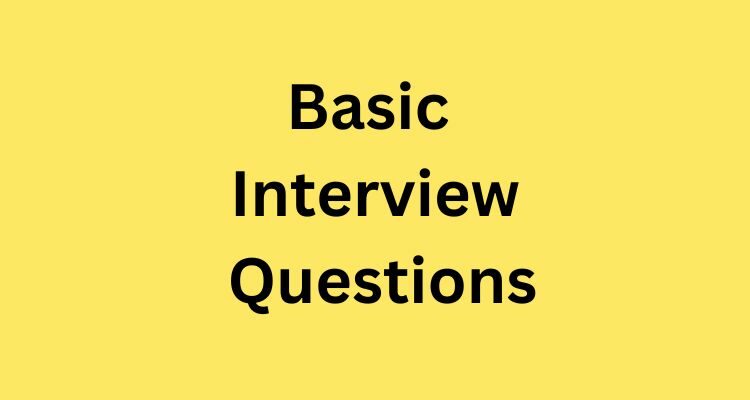
Q1. What is the role of Dynamics 365 business apps?
Dynamics 365 business applications let organizations transform their organization digitally. Hence, they discard the complications of separate customer relationship management and enterprise resource management systems by making modern, modular business apps that work together on a single platform. Thus, these apps give the flexibility to adapt technology to the organizations when they need it to enhance business outcomes.
Q2. Explain the Dynamics 365 Field Service?
Dynamics 365 Field Service helps in delivering onsite service to the customer locations. Further, this application binds workflow automation, scheduling algorithms, and mobility so as to set up mobile workers for success when they are onsite with customers fixing issues.
Q3. What is the purpose of Field Service administrator?
Field Service administrator has been specially designed for IT administrators and service managers. Moreover, this has access to all the field service entities consisting of work orders, scheduling, and inventory. Moreover, this role has full create, update, read, delete abilities on work orders. For instance, a field service administrator can generate new work order types for the company.
Q4. What do you mean by inventory purchase?
Field Service Inventory Purchase is designed for inventory managers who are responsible for managing truck stocks, purchasing and reordering inventory, and processing product return. However, the field technicians cannot edit fields on the mobile work order form until this step is completed.
Q5. Define Field Service Resource?
The Field Service Resources are made for frontline workers who carry out work orders for customers on-site primarily through the Dynamics 365 Field Service mobile application. This role only includes read and update abilities on work orders. For instance, frontline workers can only view and update information on work orders that have been assigned to them.
Q6. Which approaches can be leveraged to schedule items?
The following approaches can be leveraged to schedule items:
- Manually
- Semi-Automated
- Fully Automated
Q7. What do you mean by the schedule board?
The schedule board assists in offering dispatchers with this information. They can easily see all the currently unscheduled items, and the availability of all resources from the schedule board. Items can be directly scheduled from the board. Moreover, the schedule board offers multiple components that can be leveraged to schedule items.
Q8. Explain the requirement panel.
Requirements allow the dispatcher to see a list of the currently active resource requirements that require to be scheduled. Requirements are displayed for any record that is enabled for URS and has active requirements meeting the conditions defined in the panel tabs. Moreover, the requirement record displays any preferences that have been defined for the item like priority, date ranges preferred resource, and so on.
Q9. What is the role of Dynamic Access Control?
Domain-based Dynamic Access Control allows administrators to apply access-control permissions and restrictions based on well-defined rules that include the sensitivity of the resources, the job or role of the user, and also the configuration of the device used to access these resources.
Q10. What are Field Service agreements?
Field Service agreements let the organizations automatically generate work orders and invoices with the predefined details, frequency, and date ranges. Also, agreements are mostly used for maintenance schedules wherein the organization needs to perform daily, weekly, or monthly inspections on equipment.
Q11. Define the Inventory adjustment wizard.
The Inventory adjustment wizard finds its in adjusting on-hand inventory or inventory transactions. Moreover, this must be closed before adjusting on-hand inventory.
Q12. What is the purpose of Connected Field Service?
Connected Field Service let the organizations transform the way they offer service from a costly break-fix model to a proactive and predictive service model through the use of IoT diagnostics, asset maintenance, scheduling and inventory on the same platform.
Q13. Define a typical 3D model.
A 3d model basically relates to a particular product or customer asset and also helps the field technicians with equipment repair and various other tasks. Also, as opposed to recording videos or writing long manuals, field service organizations can leverage pre-existing 3D models so as to generate effective 3D knowledge articles.
Q14. Elaborate the term work order.
A work order is none other than a job or a task that can be scheduled or assigned to someone. A typical work order comprises of information like products and services, tasks to be executed, type of work and other information particular to the incident
Q15. What is a service task?
A service task is basically a task that has to be completed on a work order. Service tasks can be manually added to a work order or can be automatically populated by attaching them to an incident type. Additionally, the service task is added when an incident type consisting of the service task is added to a work order.
Q16. Mention the components of mixed reality.
The three main components of mixed reality are:
- Human input
- Computer processing
- Environmental input
Q17. What are booking rules?
In Field Service, booking rules allow a system administrator to generate warning or an error message that users see while generating or editing a resource booking record that is based on custom conditions. For instance, a booking rule can be created to warn a user when they attempt to book a work order to a resource on the schedule board that does not possess the skills needed for the job.
Q18. What do you mean by URS?
URS stands for Universal Resource Scheduling that enables the organizations to schedule interactions between customers and the company resources. Therefore, in cases where the customer is expected to travel to the location of the company, the facility scheduling feature can coordinate physical spaces and related resources.
Q19. What is the role of RSO Dispatcher?
A security role known as RSO Dispatcher and the field security profile known as Resource Scheduling Optimization Dispatcher are added to the organization. Hence, these roles basically need to be added to any dispatchers who will be interacting with RSO so as to ensure that they can interact with RSO components on the schedule board and also perform tasks like running simulations and starting optimization jobs.
Q20. Describe the use of view and edit mode.
- View mode finds its use to review data on a listing page, in a record, or open related records with the use of links on pages.
- Edit mode finds its use to change data directly on the viewed page. One can also use the links to open related records, as in the View mode.
Q21. Explain booking statuses.
Bookings statuses are associated with all bookings that are generated. Bookings represent the scheduled items on the schedule board. However, depending on the schedule that is configured, RSO can generate new bookings as well as optimize the existing bookings. Moreover, not all bookings should be optimized. It’s better for some bookings to be left alone by the system.
Q22. What is Field Service mobile?
Microsoft Dynamics 365 Field Service Mobile is specifically designed with field agents in mind. Moreover, one can easily view their schedule; browse customers, work orders, and bookings on a map; and use GPS information so as to get to the locations of customers. Additionally, one can use Field Service Mobile either offline or online. The organization can determine which mode is available to which users, and when and how can they use each mode.
Q23. What do you mean by Microsoft Dynamics 365 Guides?
For Microsoft HoloLens, Microsoft Dynamics 365 Guides is a mixed-reality application that helps the operators to learn during the flow of work by giving holographic instructions when and where they are required. Additionally, these instruction cards are visually tethered to the place where the work is done and can consist of images, videos, and 3D holographic models.
Q24. Mention the advantages of Dynamics 365 business applications.
The advantages of Dynamics 365 business applications are:
- Engaging customers and building relationships: Fundamentally reimagine how do you engage with customers by generating personalized marketing, sales, and service experiences using the data and intelligence so as to improve every interaction.
- Empowering employees: Hire and engage the best talent to do their best work with data and knowledge surfaced right where they work.
- Optimizing operations: Improve service, drive efficiency, and reduce costs with intelligence and prescriptive guidance infused throughout the business processes.
- Transforming products and services: Make use of data as a strategic asset in order to identify new market opportunities, produce innovative products, and make exceptional customer experiences with a comprehensive view of the customers and operations.
Q25. When is full sync performed?
Well, full sync is performed when the app is used for the first time after install or when it doesn’t contain any data in the offline local database.
Q26. How many types of views are there in list pages?
The four views in list pages and pages are as follows:
- Grid view
- Line view
- Details view
- Header view
Q27. What does an asset refer to?
An asset is updated on its own with related information. For instance, this related information can be about new or updated work orders. Moreover, we can create assets by either using the All assets menu item or the Pending assets menu item.
Q28. Describe ERP.
ERP stands for Enterprise Resource Planning. It is a business process management software that manages and integrates the financials of a company, supply chain, reporting, operations, manufacturing, and human resource activities. However, most organizations have some form of finance and operational system in place but most of the software that is out there cannot go beyond the everyday business processes or help with the future growth of a business.
Q29. How does Microsoft 365 help in optimizing costs ?
Microsoft 365 helps in optimizing costs in the following ways:
- Vendor license cost consolidation
- Reduce total cost of risk
- IT administration and deployment savings
- Save on automation and process improvements
- Physical and Travel Expense cost displacement
- Capital expenditure to operational expenditure cash flow
Q30. Define the term mixed reality.
Mixed reality is the outcome of blending the digital world with the physical world. It is basically the next evolution in human, computer, and environmental interaction that unlocks the possibilities that used to be in imaginations. So, it has been made possible by advancements in computer vision, power, display technology, graphical processing, and input systems.
Q31. Where are price lists noted?
Well, price lists are noted on the records given below:
- Accounts
- Agreements
- Work orders
- Service records or individual product

