Exam 77-729: PowerPoint 2016: Core Presentation Design and Delivery Skills
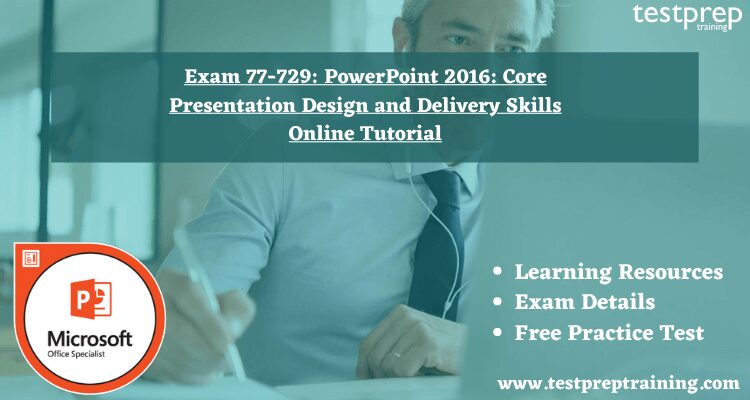
Exam 77-729: PowerPoint 2016: Core Presentation Design and Delivery Skills is offered by Microsoft. Exam 77-729: PowerPoint 2016: Core Presentation Design and Delivery Skills examines the candidate’s fundamental understanding of the PowerPoint environment and demonstrates the correct application of PowerPoint 2016. Candidates develop, modify, and improve slide displays and presentations. Professional-grade sales presentations, staff training, educational materials, and kiosk slide shows are all forms of presentations. By receiving a Microsoft Office Specialist (MOS) 2016 certification, the candidate demonstrates that they have the abilities required to get the most out of PowerPoint.
Learning Path
Exam 77-729: PowerPoint 2016: Core Presentation Design and Delivery Skills is a part of the requirement for the Microsoft Office Specialist 2016 Master and Microsoft Office Specialist: Microsoft PowerPoint 2016.
Exam Details
Let us explain the format of Exam 77-729: PowerPoint 2016: Core Presentation Design and Delivery Skills.
- There are 40-60 questions in the exam. Multiple-choice questions will be used to ask the questions.
- The test is offered in the following languages: English, Arabic (Saudi Arabia), Bulgarian (Bulgaria), Chinese (Simplified), Chinese (Traditional), German, Spanish, French, Italian, Japanese, Korean, Dutch, Polish, Portuguese (Brazil), Romanian, Russian, Thai, and Turkish.
- In addition, the candidate will have 120 minutes to finish the examination.
- The candidate must pay a cost of $100 USD for the examination.
- Finally, 77-729 has a passing score of 700. (on a scale of 1-1000). Furthermore, there are no requirements.
Registering the Exam:
Pearson VUE
To take the Microsoft test, the candidate must first register and book an appointment. The candidate can schedule their exam with the Pearson VUE.
Certiport
The candidate also schedules Exam 77-729: PowerPoint 2016: Core Presentation Design and Delivery Skills with Certiport. Schedule Your Exam Now!
Now, we have acquired all the information related to Exam 77-729: PowerPoint 2016: Core Presentation Design and Delivery Skills. It’s time for you to understand the specific domains. The Course Outline forms the most crucial aspect of the examination. So, let’s begin.
Important Domains: Microsoft Exam 77-729
Exam 77-729: PowerPoint 2016: Core Presentation Design and Delivery Skills covers tasks like designing, editing, and upgrading presentations and slide shows, as you may know. As a result, it is vital to read over the course outline once more to ensure that you understand and remember all of the goals. Exam 77-729: PowerPoint 2016: Core Presentation Design and Delivery Skills has a course overview below.
1. Create and manage presentations (30-35%)
Create a presentation
- Create a new presentation, create a presentation based on a template, import Word document outlines (Microsoft Documentation: Import a Word document, Create a PowerPoint presentation from an outline)
Insert and format slides
- Insert specific slide layouts (Microsoft Documentation: Apply a slide layout)
- duplicate existing slides (Microsoft Documentation: Add, rearrange, duplicate, and delete slides in PowerPoint)
- hide and unhide slides (Microsoft Documentation: Hide or show a slide)
- delete slides (Microsoft Documentation: Add, rearrange, duplicate, and delete slides in PowerPoint)
- apply a different slide layout
- modify individual slide backgrounds (Microsoft Documentation: Change the background of slides)
- insert slide headers, footers, and page numbers (Microsoft Documentation: Add slide numbers, page numbers, or the date and time)
Modify slides, handouts, and notes
- Change the slide master theme or background, modify slide master content, create a slide layout, modify a slide layout, modify the handout master, modify the notes master (Microsoft Documentation: Customize a slide master)
Order and group slides
- Create sections, modify slide order, rename sections (Microsoft Documentation: Organize your PowerPoint slides into sections)
Change presentation options and views
- Change slide size, change views of a presentation, set file properties (Microsoft Documentation: Change the size of your slides)
Configure a presentation for print
- Print all or part of a presentation (Microsoft Documentation: Print your presentation)
- print notes pages (Microsoft Documentation: Create and print notes pages)
- print handouts (Microsoft Documentation: Print your PowerPoint slides, handouts, or notes)
- print in color, grayscale, or black and white
Configure and present a slide show
- Create custom slide shows, configure slide show options, rehearse slide show timing, present a slide show by using Presenter View (Microsoft Documentation: Create and present a custom show, Rehearse and time the delivery of a presentation)
2. Insert and format text, shapes, and images (20-25%)
Insert and format text
- Insert text on a slide, apply formatting and styles to text, apply WordArt styles to text, format text in multiple columns, create bulleted and numbered lists, insert hyperlinks (Microsoft Documentation: Add bullets or numbers to text, Add WordArt)
Inserting and formatting shapes and text boxes
- Insert or replace shapes, insert text boxes, resize shapes and text boxes, format shapes and text boxes, apply styles to shapes and text boxes (Microsoft Documentation: Add shapes, Set text direction and position in a shape or text box in PowerPoint)
Insert and format images
- Insert images, resize and crop images, apply styles and effects (Microsoft Documentation: Crop a picture in Office)
Order and group objects
- Order objects, align objects, group objects, display alignment tools (Microsoft Documentation: Align or arrange objects)
3. Insert tables, charts, SmartArt, and media (20-25%)
Insert and format tables
- Create a table, insert and delete table rows and columns, apply table styles, import a table (Microsoft Documentation: Add or delete table rows and columns, Add a table to a slide)
Inserting and formatting charts
- Create a chart, import a chart, change the Chart Type, add a legend to a chart, change the chart style of a chart (Microsoft Documentation: Use charts and graphs in your presentation, Change the chart type of an existing chart)
Insert and format SmartArt graphics
- Create SmartArt graphics, convert lists to SmartArt graphics, add shapes to SmartArt graphics, reorder shapes in SmartArt graphics, change the color of SmartArt graphics (Microsoft Documentation: Convert text into SmartArt, Create a SmartArt graphic from scratch)
Insert and manage media
- Insert audio and video clips, configure media playback options, adjust media window size, set the video start and stop time, set media timing options (Microsoft Documentation: Set the ‘play’ options for a video in your presentation, Add audio from your PC, Insert and play a video file from your computer)
4. Apply transitions and animations (10-15%)
Apply slide transitions
- Insert slide transitions, set transition effect options (Microsoft Documentation: Add transitions between slides, Add, change, or remove transitions between slides)
Animate slide content
- Apply animations to objects, apply animations to text, set animation effect options, set animation paths (Microsoft Documentation: Animate text or objects, Add a motion path animation effect)
Set timing for transitions and animations
- Set transition effect duration, configure transition start and finish options, reorder animations on a slide (Microsoft Documentation: Add, change, or remove transitions between slides)
5. Manage multiple presentations (5-10%)
Merge content from multiple presentations
- Insert slides from another presentation, compare two presentations, insert comments, review comments (Microsoft Documentation: Track changes in your presentation, Reuse (import) slides from another presentation, Modern comments in PowerPoint, Share and collaborate with PowerPoint)
Finalize presentations
- Protect a presentation, inspect a presentation, proof a presentation, preserve presentation content, export presentations to other formats (Microsoft Documentation: Password protection for presentations in PowerPoint, Export a presentation)
Exam Policies
While preparing for Microsoft Exam 77-729: PowerPoint 2016: Core Presentation Design and Delivery Skills, you will be completely responsible for knowing and complying with Microsoft Certification exam policies, together with the specified exam delivery provider’s policies and procedures.
Visit: Microsoft Exam 77-729 FAQ
Exam Retake Policy, as well as other Microsoft examinations and exam testing procedures, are available to the applicant. The test policy page includes information on the exam provider’s rules and processes as well as contact information. It’s worth noting that you’ll have 30 days after taking a test to challenge your exam grade.
Microsoft Exam 77-729: Preparation Guide
The following details present a few of the necessary steps that the candidate should consider for developing an ideal schedule for your Exam 77-729 preparation.
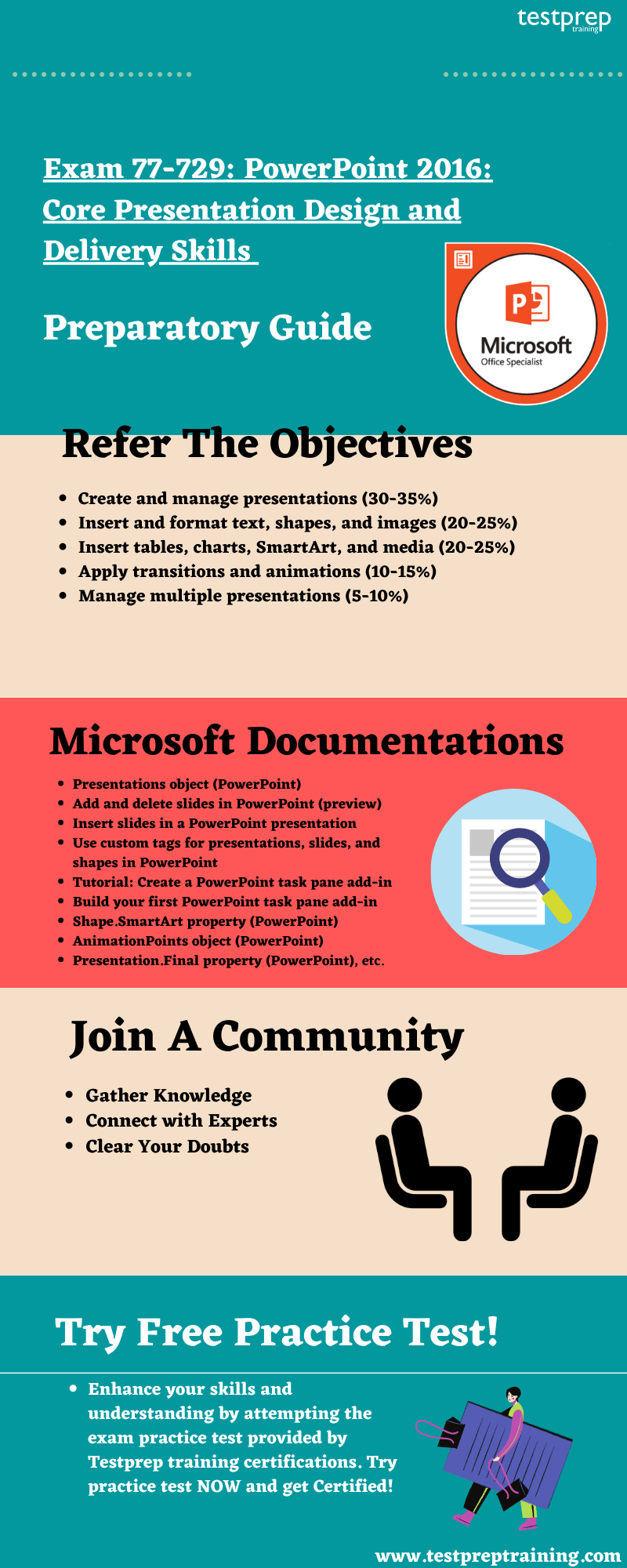
1. Microsoft Learning Platform
First of all, the candidate should check out the various learning paths offered by Microsoft. The candidate can find every possible information on the official site. For this exam, the candidate will find many learning paths and documentation. Finding relatable content on the Microsoft website is quite an easy task. Also, you can find the study guide for 77-729 on the official website of Microsoft.
2. Microsoft Documentation
Microsoft Documentations are an important learning resource while preparing for Exam 77-729: PowerPoint 2016: Core Presentation Design and Delivery Skills. The candidate will find documentation on every topic relating to the particular exam. This step is very valuable in preparing for becoming a certified functional consultant. You can refer to the following documentation for Exam 77-729:
- Presentations object (PowerPoint)
- Add and delete slides in PowerPoint (preview)
- Insert slides in a PowerPoint presentation
- Use custom tags for presentations, slides, and shapes in PowerPoint
- Tutorial: Create a PowerPoint task pane add-in
- Build your first PowerPoint task pane add-in
- Shape.SmartArt property (PowerPoint)
- AnimationPoints object (PowerPoint)
- Presentation.Final property (PowerPoint)
3. Instructor-Led Training
Microsoft’s own training classes are accessible on the company’s website. Instructor-led training is a valuable resource for preparing for exams like the 77-729. On the Microsoft website, the applicant can locate the instructor-led training on the exam’s page. Before taking a test, you can take a variety of training courses.
4. Books and Guides
The next step in the preparatory guide should be books and study guides. The candidate needs to find those books which are enriched with information. Candidates should study some books and guides which will definitely help them to gather knowledge about the particular exam. We at Testprep training recommends the following:
- MOS 2016 Study Guide for Microsoft PowerPoint (MOS Study Guide), Part of MOS Study Guide (21 Books) | by Joan Lambert
5. Join a Study Group
For passing the Exam 77-729: PowerPoint 2016: Core Presentation Design and Delivery Skills, the candidate needs to get and share knowledge. So, we are suggesting you join some study where you can discuss the concepts with the people who have the same goal. This will lead the candidate throughout their preparation.
6. Practice Test
The most important step is to try your hands on the practice test. Practice tests are the one that ensures the candidate about their preparation. There are several practice exams accessible on the internet nowadays, and the applicant may select the one that best suits their needs. Exam 77-729 preparation is greatly aided by the practice exam. So, Start Preparing Now!


