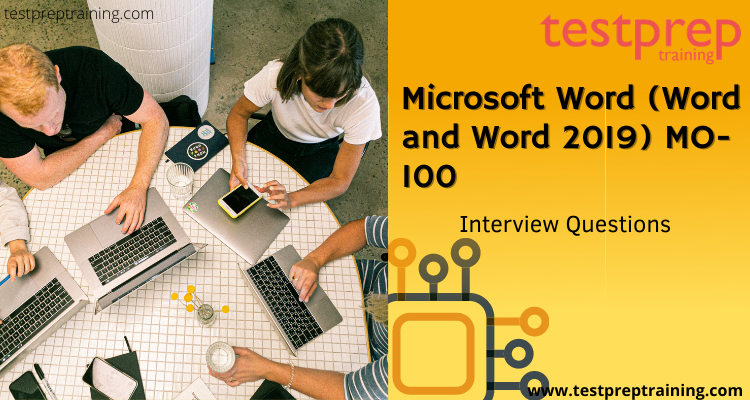Exam MO-100: Microsoft Word (Word and Word 2019)
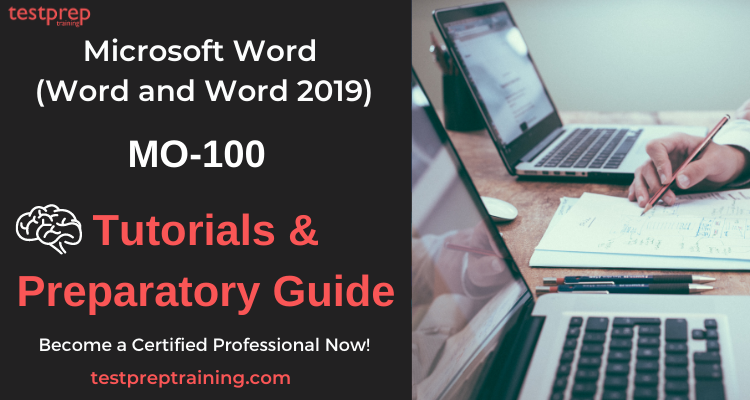
Globally recognized Microsoft Certification can open the door to increased visibility, better opportunities and new jobs in your industry. The MO-100: Microsoft Word (Word and Word 2019) exam covers the ability to create and maintain professional-looking reports, multicolumn newsletters, résumés, and business correspondence. This exam helps you demonstrate the correct application of the principal features of Word and complete tasks independently.
Certification Path
On successfully passing the MO-100 certification exam you will earn the Microsoft Office Specialist: Word Associate (Word and Word 2019), This certification demonstrates competency in the correct application of the principle features of Word by creating and editing documents for a variety of purposes and situations.
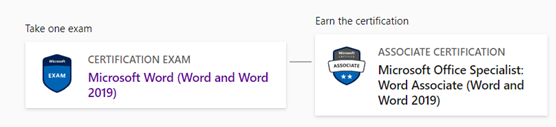
Exam Details: MO-100
Before commencing on with your preparations, you must have basic knowledge about the exam details.
| Exam Name | Microsoft Word (Word & Word 2019) |
| Exam Code | MO-100 |
| Exam Duration | 90 minutes |
| Number of Questions | 40-60 |
| Passing Score | 700/1000 |
| Exam Partner | Certiport |
| Exam Fees | US$100 |
| Exam Languages | English, Japanese, Chinese (Simplified), Korean |
Knowledge Required
An individual earning this certification has approximately 150 hours of instruction and hands-on experience with the product, has proven competency at an industry associate-level, and is ready to enter into the job market.
Exam retake policy
Microsoft allows 5 attempts per year for a specific exam. The exam retake policy for Microsoft MO-100 Exam is as follows-
- If a candidate is not able to clear the exam in the first attempt, the candidate must wait at least 24 hours before retaking the exam.
- If a candidate does not clear the exam the second time, candidate must wait at least 14 days before retaking the exam a third time.
- A 14-day waiting period is also there for the fourth and fifth subsequent exam retakes.
Cancellation and Reschedule Policy: MO-100
Microsoft allows free cancelling of the Exam within 24 hours prior to your scheduled appointment. However, if you fail to show up on your exam day without rescheduling or cancelling your exam, Microsoft reserves all rights to forfeit your entire exam fee. The rescheduling and cancellation of your scheduled exams can be done through the Certification Dashboard.
Check: Microsoft Word (Word and Word 2019) MO-100 Interview Questions
Exam FAQ
To have a further knowledge about the exam policies and to clarify your doubts visit Microsoft MO-100 FAQ
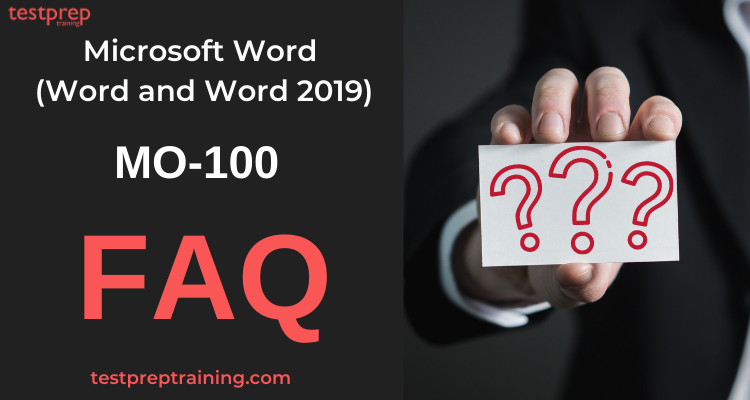
Course Outline: MO-100
The Microsoft MO-100 exam covers the following 6 domains. These domains cover various sub topics. This is to help candidates prepare for the exam by identifying specific content within each topic that may be tested.
Manage documents (20-25%)
Navigate within documents
- Search for text (Microsoft Documentation: Find text in a document)
- Link to locations within documents (Microsoft Documentation: Add hyperlinks to a location within the same document)
- Move to specific locations and objects in documents (Microsoft Documentation: Move a text box, WordArt, or shape)
- Show and hide formatting symbols and hidden text (Microsoft Documentation: Show or hide tab marks in Word)
Format documents
- Set up document pages (Microsoft Documentation: Create a document in Word)
- Apply style sets (Microsoft Documentation: Customize or create new styles)
- Insert and modify headers and footers (Microsoft Documentation: Insert a header or footer)
- Configure page background elements (Microsoft Documentation: Add, change, or delete the background color in Word)
Save and share documents
- Save documents in alternative file formats (Microsoft Documentation: Save, back up, and recover a file in Microsoft Office)
- Modify basic document properties (Microsoft Documentation: Change document properties)
- Modify print settings (Microsoft Documentation: Print a document in Word)
- Share documents electronically (Microsoft Documentation: Share a document)
Inspect documents for issues
- Locate and remove hidden properties and personal information (Microsoft Documentation: Remove hidden data and personal information by inspecting documents, presentations, or workbooks)
- Locate and correct accessibility issues (Microsoft Documentation: Inspect files for accessibility issues)
- Locate and correct compatibility issues (Microsoft Documentation: Inspect files for compatibility issues)
Insert and format text, paragraphs, and sections (20-25%)
Insert text and paragraphs
- Find and replace text (Microsoft Documentation: Find and replace text)
- Insert symbols and special characters (Microsoft Documentation: Insert a symbol in Word)
Format text and paragraphs
- Apply text effects (Microsoft Documentation: Add or remove text effects)
- Apply formatting by using Format Painter (Microsoft Documentation: Use the Format Painter)
- Set line and paragraph spacing and indentation (Microsoft Documentation: Adjust indents and spacing in Word)
- Apply built-in styles to text (Microsoft Documentation: Apply styles)
- Clear formatting (Microsoft Documentation: Clear all text formatting)
Create and configure document sections
- Format text in multiple columns
- Insert page, section, and column breaks (Microsoft Documentation: Insert a section break, Insert a column break)
- Change page setup options for a section (Microsoft Documentation: Change a section break)
Manage tables and lists (15-20%)
Create tables
- Convert text to tables (Microsoft Documentation: Convert text to a table or a table to text)
- Convert tables to text (Microsoft Documentation: Convert text to a table or a table to text)
- Create tables by specifying rows and columns (Microsoft Documentation: Insert a table)
Modify tables
- Sort table data (Microsoft Documentation: Sort the contents of a table)
- Configure cell margins and spacing
- Merge and split cells
- Resize tables, rows, and columns (Microsoft Documentation: Resize a table, column, or row)
- Split tables
- Configure a repeating row header (Microsoft Documentation: Repeat table header on subsequent pages)
Create and modify lists
- Format paragraphs as numbered and bulleted lists (Microsoft Documentation: Change the color, size, or format of bullets or numbers in a list)
- Change bullet characters and number formats (Microsoft Documentation: Change the color, size, or format of bullets or numbers in a list)
- Define custom bullet characters and number formats (Microsoft Documentation: Define new bullets, numbers, and multilevel lists)
- Increase and decrease list levels
- Restart and continue list numbering (Microsoft Documentation: Change the numbering in a numbered list)
- Set starting number values
Create and manage references (5-10%)
Create and manage reference elements
- Insert footnotes and endnotes (Microsoft Documentation: Insert footnotes and endnotes)
- Modify footnote and endnote properties (Microsoft Documentation: Change footnote to endnote)
- Create and modify bibliography citation sources (Microsoft Documentation: Add citations in a Word document)
- Insert citations for bibliographies
Create and manage reference tables
- Insert tables of contents (Microsoft Documentation: Insert a table of contents)
- Customize tables of contents (Microsoft Documentation: Format or customize a table of contents)
- Insert bibliographies (Microsoft Documentation: Create a bibliography, citations, and references)
Insert and format graphic elements (15-20%)
Insert illustrations and text boxes
- Insert shapes (Microsoft Documentation: Add shapes)
- Insert pictures (Microsoft Documentation: Insert pictures)
- Insert 3D models (Microsoft Documentation: Get creative with 3D models)
- Insert SmartArt graphics (Microsoft Documentation: Create a SmartArt graphic from scratch)
- Insert screenshots and screen clippings (Microsoft Documentation: Insert a screenshot or screen clipping)
- Insert text boxes (Microsoft Documentation: Add, copy, or remove a text box in Word)
Format illustrations and text boxes
- Apply artistic effects (Microsoft Documentation: Edit pictures)
- Apply picture effects and picture styles
- Remove picture backgrounds (Microsoft Documentation: Remove the background of a picture in Office)
- Format graphic elements
- Format SmartArt graphics (Microsoft Documentation: Create and change SmartArt)
- Format 3D models (Microsoft Documentation: 3D model formatting in Office)
Add text to graphic elements
- Add and modify text in text boxes (Microsoft Documentation: Add, copy, or remove a text box in Word)
- Add and modify text in shapes (Microsoft Documentation: Wrap text inside a shape)
- Add and modify SmartArt graphic content
Modify graphic elements
- Position objects (Microsoft Documentation: Align or arrange objects)
- Wrap text around objects (Microsoft Documentation: Wrap text around a picture in Word)
- Add alternative text to objects for accessibility (Microsoft Documentation: Improve accessibility with alt text)
Manage document collaboration (5-10%)
Add and manage comments
- Add comments (Microsoft Documentation: Insert, delete, or change a comment)
- Review and reply to comments (Microsoft Documentation: Add and review comments)
- Resolve comments
- Delete comments Using (Microsoft Documentation: Modern Comments)
Manage change tracking
- Track changes (Microsoft Documentation: Track changes in Word)
- Review tracked changes
- Accept and reject tracked changes (Microsoft Documentation: Accept or reject tracked changes in Word)
- Lock and unlock change tracking
Preparatory Guide: MO-100
Preparing for an exam is quite a difficult task. It becomes easier when you follow a preparatory guide. Here we provide you with Microsoft MO-100 study guide to smoothen your journey for this exam

Step 1- Start with the exam objectives
Firstly start off by visiting the official website of Microsoft. This is a smarter move because you should always go by the most trusted website to get the authentic information. You can easily locate all the information regarding the MO-100 exam. From exam pattern to all the included modules and study materials are covered on the portal itself. Familiarize yourself with all the objectives and course domains of the exam. Devote enough time to each topic and have in depth knowledge of the subject. Moreover, this will also result in strengthening your preparation. The Microsoft MO-100 certification exam domains are:
- Manage documents (20-25%)
- Insert and format text, paragraphs, and sections (20-25%)
- Manage tables and lists (15-20%)
- Create and manage references (5-10%)
- Insert and format graphic elements (15-20%)
- Manage document collaboration (5-10%)
Step 2- Know your Study Resources
We cannot stress enough that only finding the right learning resources will allow you to understand each and every domain properly. Choosing the right resources with reliable content is very important. As a matter of fact, there are various resources to choose from. This makes it difficult to select the authentic and genuine ones. Here are a few resources to strengthen your preparations.
Microsoft Learning Paths
Microsoft Learning Paths offer on-demand dynamic and interactive experiences to help you achieve your technical and professional goals faster. Microsoft Learn gamifies learning by enabling you to track progress, check knowledge, and validate deployments to earn points, levels, achievements, and trophies. They include bite sized modules to provide you expertise on the selected topic.
Training Courses
Nevertheless, Microsoft offers instructor-led training too! This is an online learning platform providing Microsoft MO-100 training sessions by certified instructors. Further, these are totally the right online classrooms where you arrange classes at your convenience and learn at your pace. Doing this will surely add to your learning directly form the right people and technology.
Choose the Right Books
Preparing with books has been the traditional way. They are the go-to resource for any exam. These Books help you gain in-depth clarity about the exam domains. Most important of all, you can find real-time examples of the different concepts you learn for this certification exam. As a result, you can strengthen your knowledge about the application of these concepts. In addition, books are also useful for cross-referencing and verifying the authenticity of the information from other learning resources. We suggest you include the following Microsoft MO-100 certification exam books in your preparation journey:
- MOS Study Guide for Microsoft Word Exam MO-100 by by Joan Lambert
Step 3- Join an Online Community
Joining an Online Community is certainly an ideal way to know your actual stand in the competition. Here, you can interact with your competitors, and keep yourself focused. This will provide you the right exposure to appear for the exam, ensuring an increase in your expertise. This will not only be beneficial in the exam prep but will also help get your doubts cleared. The prospects of getting resolutions to an issue increase steeply when a greater number of people are involved. Also, multiple viewpoints make the stuff more dynamic. These discussions make the studies more comprehensive.
Step 4- Analyze your preparations with Practice Tests
Finally, we’re on the last step for the preparatory guide. Further, this final step will give the candidate the exact insight into the topics in which they’re lacking. So, make sure you’re going through Microsoft MO-100 practice exam tests after you have gone through the entire syllabus. Most importantly, all the practice tests are designed to encounter the real exam environment around you. Above all, remember the more you test yourself the better you’re going to become. So Start using MO-100 Practice Test Now!