Describe Approvals
We shall now learn to enables approvals in workflows. Some of the issues and limitations and issues include –
- Firstly, approvals timestamps will always be shown in UTC.
- Secondly, the creator of the flow will always be shown in the Approval details (email content and all clients). Thereby, preventing spoofing of approval sender identities.
Approval Recipient Format
The AssignedTo field can accept user identities in the form of:
- Firstly, Email address (not just primary)
- Secondly, User Principal Name (UPN)
- Lastly, AAD user id (in the format XXXXXXXX-XXXX-XXXX-XXXX-XXXXXXXXXXXX)
Also, in order to specify multiple users, use a semi-colon (;) to separate user identifies. User types may be mixed.
Create and test an approval workflow with Power Automate
In order to create an approval workflow, add the Approvals – Start an approval action to any flow. Once you add this action, your flow can manage the approval of documents or processes.
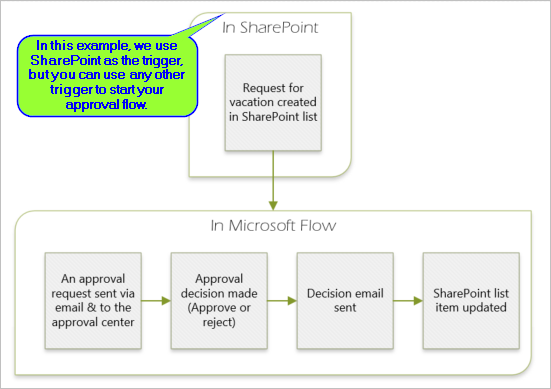
Steps Flow performs
- Firstly, starts when someone creates a vacation request in a SharePoint Online list.
- Secondly, adds the vacation request to the approval center, and then emails it to the approver.
- Then, sends an email with the approver’s decision to the person who requested vacation.
- Next, updates the SharePoint Online list with the approver’s decision comments.
For more details visit: About Approvals
Post Views: 1,338
Prepare for Assured Success
Want to pass Microsoft Power Platform Fundamentals (PL-900) Exam? Learn MoreAre you preparing for Microsoft Power Platform Fundamentals (PL-900) Exam?Take a Quiz

