Solution for an Azure Storage Account
Microsoft provides access to various graphical user interface (GUI) tools for working with the data in Azure Storage account. The tools include:
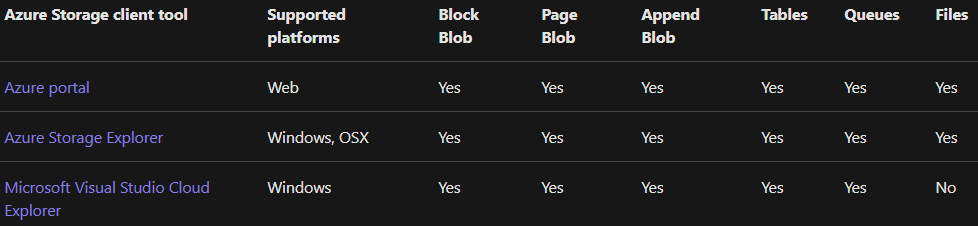
Types of Tools
Azure Storage Explorer
This tool is an easy way for managing your Azure cloud storage resources anywhere, from Windows, macOS, or Linux. Moreover, this tool optimizes your Azure storage management in which you can upload, download, and manage Azure blobs, files, queues, and tables, as well as Azure Cosmos DB and Azure Data Lake Storage entities. It provides easy access to virtual machine disks, and works with either Azure Resource Manager or classic storage accounts.
In this there is management for all your storage accounts and multiple subscriptions across Azure, Azure Stack, and government cloud. And, it provides accessible, intuitive, feature-rich graphical user interface (GUI) for full management of cloud storage resources. There are robust security features like cross-origin resource sharing and shared access signature for helping in protecting data access.
Lastly, it gives efficient connect for managing your Azure storage service accounts and resources across subscriptions. As it creates, deletes, views, and edits resources in Azure Storage, Azure Cosmos DB, and Data Lake Storage.
Managing the resources associated with Azure accounts in Visual Studio Cloud Explorer
Cloud Explorer provides you:
- Firstly, to view Azure resources and resource groups.
- Secondly, to inspect their properties.
- Lastly, to perform key developer diagnostics actions from within Visual Studio.
However, Cloud Explorer is built on the Azure Resource Manager stack. Not to mention, Cloud Explorer understands various resources such as Azure resource groups. Moreover, it also understands Azure services such as Logic apps and API apps, and supports role-based access control (RBAC).
Prerequisites
- Firstly, Visual Studio 2017 or later with the Azure workload selected. However, you can also use an earlier version of Visual Studio with the Microsoft Azure SDK for .NET 2.9.
- Secondly, Microsoft Azure account.
Adding an Azure account to Cloud Explorer
For viewing the resources associated with an Azure account, it is necessary to first add the account to Cloud Explorer.
- Firsty, in Cloud Explorer, choose the Account Management button.
- Secondly, select Manage accounts.
- Thirdly, Log in to the Azure account whose resources you want to browse.
- And, once logged in to an Azure account, the subscriptions associated with that account will be shown. Then, select the checkboxes for the account subscriptions you want to browse and then select Apply.
- Lastly, after selecting the subscriptions whose resources you want to browse, those subscriptions and resources display in the Cloud Explorer.
Removing an Azure account from Cloud Explorer
- Firstly, in Cloud Explorer, select Account Management.
- Secondly, select Manage Accounts for removing the account you want.
- There choose to Remove for removing an account.
Reference: Microsoft Documentation


