View the list of applications that are using your Azure AD tenant for identity
AZ-303 exam is retired. AZ-305 replacement is available.
This tutorial will help you to View the list of applications that are using your Azure AD tenant for identity. Get started using Azure AD as your Identity and Access Management (IAM) system for the applications your organization uses. In this quickstart you will view the applications, also known as apps, that are already set up to use Azure AD tenant as their identity provider. To view applications that have been registered in your Azure AD tenant, you need: An Azure account with an active subscription.
Find the list of applications in your tenant
The applications that are registered with your Azure AD tenant are viewable in the Enterprise apps section of the Azure portal.
To view the applications registered in your tenant:
- Firstly, Sign in to your Azure portal.
- Subsequently, On the left navigation panel, select Azure Active Directory.
- Further, In the Azure Active Directory pane, select Enterprise applications.
- Also, From the Application Type drop-down menu, select All Applications, and choose Apply. A random sample of your tenant applications appears.
- Finally, To view more applications, select Load more at the bottom of the list. If there are numerous applications in your tenant, it might be easier to search for a particular application instead of scrolling through the list. Searching for a particular application is covered later in this quickstart.
Select viewing options
Select options according to what you’re looking for.
- Firstly, You can view the applications by Application Type, Application Status, and Application visibility.
- Also, Under Application Type, choose one of these options:
- Enterprise Applications shows non-Microsoft applications.
- Microsoft Applications shows Microsoft applications.
- All Applications shows both non-Microsoft and Microsoft applications.
- Subsequently, Under Application Status, choose Any, Disabled, or Enabled. The Any option includes both disabled and enabled applications.
- Also, Under Application Visibility, choose Any, or Hidden. The Hidden option shows applications that are in the tenant, but aren’t visible to users.
- Finally, After choosing the options you want, select Apply.
Search for an application
To search for a particular application:
- In the Application Type menu, select All applications, and choose Apply.
- Enter the name of the application you want to find. If the application has been added to your Azure AD tenant, it appears in the search results. This example shows that GitHub hasn’t been added to the tenant applications.
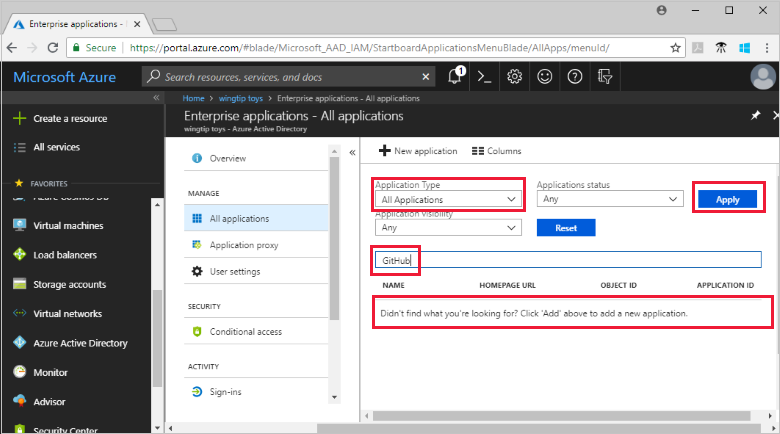
- Try entering the first few letters of an application name. This example shows all the applications that start with Sales.
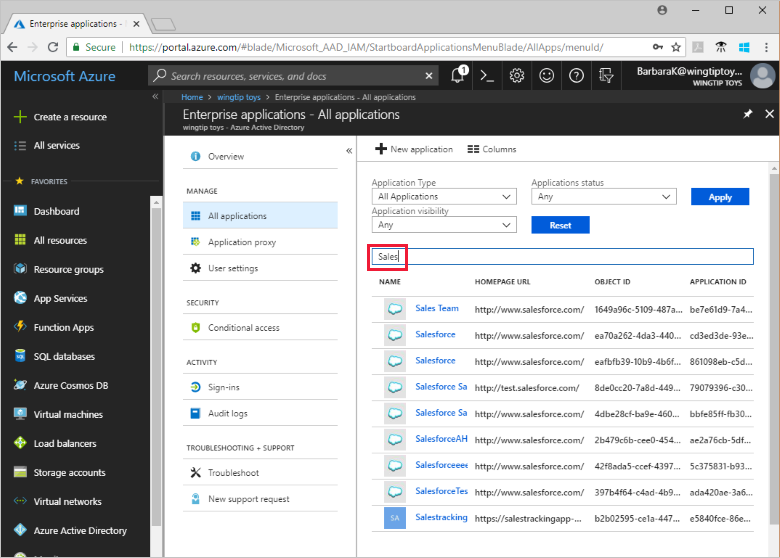
Reference documentation – Quickstart: View the list of applications that are using your Azure Active Directory (Azure AD) tenant for identity management

