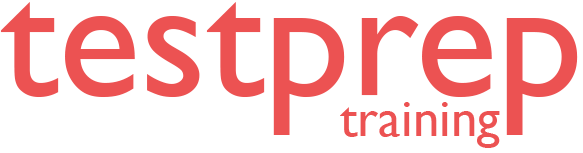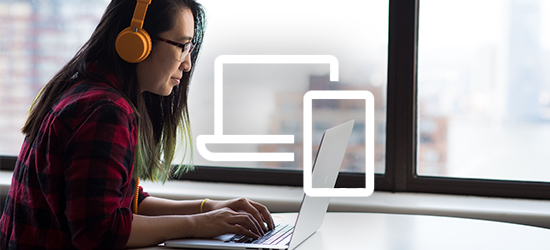Raspberry Pi Online Course
Raspberry Pi Online Course
This course offers a hands-on approach to coding and working with various Raspberry Pi features. You’ll begin by setting up your Raspberry Pi and installing Raspberry Pi OS without needing an external monitor or keyboard, then move on to learning the basics of Python3 programming.
Who should take this Course?
This course is for students, engineers, researchers, teachers, developers, hobbyists, or anyone who wants to learn how to start using Raspberry Pi and create great projects.
In this course you will learn:
- Set up Raspberry Pi 4, install Raspberry Pi OS
- Get a refresher session on the Python 3 programming basics
- Use the Raspberry Pi's GPIOs to control hardware components
- Send emails and take pictures and videos with the Raspberry Pi camera V2
- Build a complete surveillance and alarm project with Raspberry Pi
- Create a web server on your Raspberry Pi with the Flask framework
Course Structure
Introduction to the Course
- Intro
- What Is Raspberry Pi and What Can You Do With it?
- List of Materials for This Course and Recommendations
- How to Get the Most Out of This Course
Install Raspberry Pi OS Without Any External Monitor or Keyboard
- Introduction
- Flash the Raspberry Pi OS with SSH and Wi-Fi Setup on Your MicroSD Card
- Boot Your Raspberry Pi For the First Time
- Find the Raspberry Pi's IP address
- Connect to Your Pi Using SSH
- Set Up VNC to Get Remote Access to Your Raspberry Pi OS Desktop
- Finish the Startup Configuration - Last Steps
- Not Needed for First Install: If You Have to Change Wi-Fi in the SD Card
Programming with Python3 – Variables and Functions
- Introduction
- Your First Python Program – Discover the Thonny IDE
- Variables
- Variables - Data Types
- Functions
- Variables - Scope
- Activity 01 - Create a Function to Concatenate Two Uppercase Strings
- Activity 01 - Solution
- Programming with Python 3 – Conditions, Loops, and Lists
- Conditions
- Conditions Operators
- Activity 02 - Validate User Input
- Activity 02 - Solution
- Loops
- Lists
- Activity 03 - Compute Max Value Inside a List
- Activity 03 - Solution
- Python Modules
- Program with Python 3 - Section Conclusion
Build Your First Raspberry Pi Circuit
- Introduction
- How to Safely Manipulate Your Board
- Understand How a Breadboard Works
- The Resistors Color Code
- Build Your First Circuit – One LED and One Registor
Control Raspberry Pi's GPIOs with Python
- How GPIOs Work
- Create a Python Program to Make an LED Blink
- Activity 04 - Set the LED's State from User Input
- Activity 04 - Solution
- Add a Push Button to Your Circuit
- Detect When a Button Is Pressed with Python
Practice More with GPIOs
- Activity 05: Power On the LED When the Button Is Pressed
- Activity 05 - Solution
- Add Two More LEDs to Your Circuit
- Activity 06 - Change the Powered-On LED When Pressing the Button
- Activity 06 - Solution
- Activity 07 - Optimize Your Code with Lists and Functions
- Activity 07 - Solution
Direct Movement with a PIR Sensor
- Introduction
- Tune the PIR Sensor
- Add the PIR Sensor to Your Circuit
- Read the PIR's Data with Python
- Activity 08 - Power On an LED when Motion Is Detected - Your First Alarm System
- Activity 08 - Solution
Use the Terminal on Your Raspberry Pi
- Introduction
- Navigation and File System
- Edit Files from the Terminal with Nano
- Create, Remove, and Manipulate Files
- Install and Update Software
- A Few More Terminal Commands to Gain More Control Over Your Raspberry Pi
Python 3 and the Terminal
- Install Python Modules
- Work with Python from the Terminal
- Read, Write, and Manipulate Files with Python
- Activity 09 - Create a New Python Script from the Terminal
- Activity 09 - Solution
Send an Email from Your Raspberry Pi
- Introduction
- Create a New Gmail Account
- Install a New Python Module: yagmail
- Get the Password in Your Python Program
- Send Your First Email from the Raspberry Pi
- Add an Attachment to Your Email
Add Vision to Your Applications with the Raspberry Pi Camera V2 Module
- Introduction
- Plug the Camera to Your Raspberry Pi
- Enable the Camera (Bullseye OS)
- Enable the Camera (Buster OS)
- Take a Photo from the Terminal (raspistill)
- Record a Video from the Terminal (raspivid)
- Take a Photo with Python
- Record a Video with Python
- Activity 10 - Test a Series of Pictures
- Activity 10 - Solution
Create a Web Application on Your Raspberry Pi with Flask and Python
- Introduction
- Write Your First Web Server
- Add a New URL and Connect Flask with GPIOs
- Activity 11 - Choose Which LED to Power On from a Web Browser
- Activity 11 - Solution
Final Project
- Project Overview
- Project - Step 1
- Project - Step 2
- Project - Step 3
- Project - Step 4
- Project - Step 5
- Project - Step 6
- Project - Step 7
- Project Conclusion - Going Further
Conclusion
- What You Have Learned
- What to Do Next