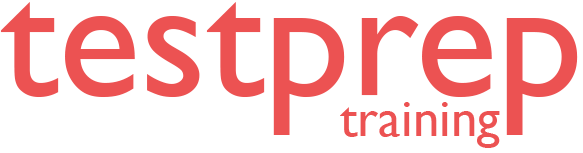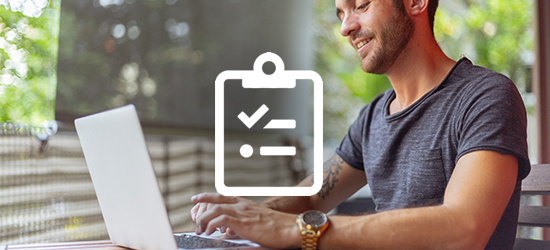Microsoft Excel (Microsoft 365 Apps) MO-210 Practice Exam
Microsoft Excel (Microsoft 365 Apps) MO-210 Practice Exam
About Microsoft Excel (Microsoft 365 Apps) MO-210 Practice Exam
The Microsoft Office Specialist: Excel Associate (Microsoft 365 Apps) MO-210 exam has been developed to evaluate the skills and knowledge of the candidate's foundational understanding of the Excel environment. The candidates are required to demonstrate proficiency in using the program's key features, -
- Creating and managing worksheets and workbooks
- Manipulating cells and ranges
- Using tables, formulas, and functions
- Generating charts and objects to visualize data
Skills Measured
The MO-210 exam evaluates the ability to -
- Create and edit workbooks with multiple sheets
- Represent data visually using graphic elements
Exam Requirement
- To qualify for this certification, candidates should have approximately 150 hours of instruction and hands-on experience with Excel
- Demonstrate proficiency at an industry associate level.
- Upon completion, be prepared to enter the job market with confidence.
Course Outline
The Microsoft Excel (Microsoft 365 Apps) MO-210 Exam covers the following topics -
Domain 1 - Understanding to Manage Worksheets and Workbooks (25–30%)
1.1 Learn to Import Data into Workbooks
- Explain how to import data from text files and online sources
1.2 Learn to Navigate Within Workbooks
- Describe searching for data within a workbook
- Learn to navigate to named cells, ranges, or workbook elements
- Explain how to insert and remove hyperlinks
1.3 Learn to Format Worksheets and Workbooks
- Understand how to modify page setup, adjust row height and column width, and customize headers and footers
- Learn to customize options and views, manage the Quick Access toolbar, and display and modify worksheets in different views
- Describe freezing worksheet rows and columns, changing window views, and modifying built-in workbook properties
- Overview displaying formulas
1.4 Prepare Workbooks for Collaboration and Distribution
- Learn to set a print area and save and export workbooks in alternative file formats
- Explain how to configure print settings, inspect workbooks, and manage comments and notes
Domain 2 - Manage Data Cells and Ranges (25–30%)
2.1 Manipulate Data in Worksheets
- Describe pasting data using special paste options and filling cells using Auto Fill
- Learn to insert and delete multiple columns or rows, and cells
- Explain generating numeric data using RANDBETWEEN() and SEQUENCE()
2.2 Learn to Format Cells and Ranges
- Understand how to merge and unmerge cells, modify cell alignment, orientation, and indentation, and format cells using Format Painter
- Learn to wrap text within cells, apply number formats, apply cell formats from the Format Cells dialog box, and apply cell styles
- Explain clearing cell formatting and formatting multiple worksheets by grouping
2.3 Learn to Define and Reference Named Ranges
- Learn to define and reference a named range
2.4 Learn to Summarize Data Visually
- Explain how to insert Sparklines and apply built-in conditional formatting
- Describe removing conditional formatting
Domain 3 - Understanding to Manage Tables and Table Data (10–15%)
3.1 Learn to Create and Format Tables
- Learn to create Excel tables from cell ranges and apply table styles
- Explain how to convert tables to cell ranges
3.2 Learn to Modify Tables
- Describe adding or removing table rows and columns, configuring table style options, and inserting and configuring total rows
3.3 Learn to Filter and Sort Table Data
- Understand how to filter records and sort data by multiple columns
Domain 4 - Understanding to Perform Operations by Using Formulas and Functions (15–20%)
4.1 Explain Insert References
- Learn to insert relative, absolute, and mixed references, and use structured references in formulas
4.2 Learn to Calculate and Transform Data
- Explain performing calculations using functions such as AVERAGE(), MAX(), MIN(), and SUM()
- Describe counting cells using COUNT(), COUNTA(), and COUNTBLANK() functions
- Learn to perform conditional operations using the IF() function, sort data using the SORT() function, and get unique values using the UNIQUE() function
- Overview formatting and modifying text using various functions
Domain 5 - Understanding to Manage Charts (15–20%)
5.1 Learn to Create Charts
- Learn to create charts and chart sheets
5.2 Learn to Modify Charts
- Describe adding data series to charts, switching between rows and columns in source data, and adding and modifying chart elements
5.3 Learn to Format Charts
- Explain applying chart layouts, chart styles, and adding alternative text to charts for accessibility