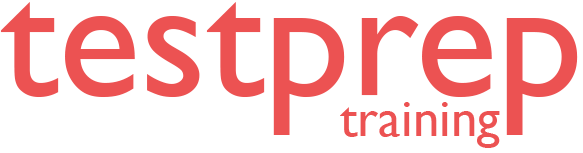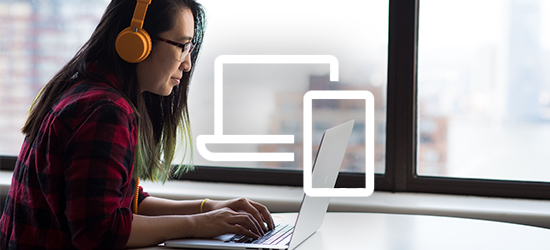CompTIA A+ 220-1002 (Core 2) Online Course
About the Course
Are you looking to take the CompTIA A+ Certification (220-1002) exam to kick-start your IT career? Or are you just interested in keeping your home network router from doing that annoying red-blinky-light thing? Whatever your motivation, this course will help you to build a solid foundation in IT in an easy-to-understand way.
Starting with an introduction to CompTIA A+, you will delve into the major domains covered in the certification exam. You will understand mobile device components and networking, hardware devices, configuration concepts, and network types. You will then work with motherboards, Central Processing Unit (CPU), Random Access Memory (RAM), and other major hardware components to understand the installation, maintenance, customization, and operation of computers. Once you are comfortable with the assembling and functioning of a local machine, you will explore virtualization and cloud computing and concepts, such as Infrastructure as a Service (IaaS), Software as a Service (SaaS), Platform as a Service (PaaS), virtual machines, and emulators. Finally, you will cover hardware and network troubleshooting and resolve problems using the best practices and industry standards.
By the end of this course, you will gain all the knowledge you need to pass the CompTIA A+ Certification Core 2 (220-1002) exam and the skills to maintain and troubleshoot a PC, mobile, and networking devices.
Course Curriculum
All about the CompTIA A+ 2019 Core 2 Exam
- CompTIA A+ 2019 Core 2 (220-1002) Course Introduction
- What is CompTIA A+?
- Why Get A+ Certified?
- What is on the CompTIA A+ Core 2 (220-1002) Exam?
- How to Pass the CompTIA A+ Exam?
Safety and Professionalism
- Professional Communication Part 1
- Professional Communication Part 2
- Physical Safety
The Visible Computer
- What is an Operating System?
- Users and Super Users
- Why Windows?
- Windows Editions and Versions
- Touring the macOS
- Touring Linux
CPUs
- 32-Bit versus 64-Bit Processing
RAM
- Virtual Memory
Power Supply
- Power Protection
Implementing Mass Storage
- Understanding Partitioning
- Master Boot Record (MBR) Partitioning
- GUID Partition Table (GPT) Partitioning
- Understanding File Systems
- Popular File Systems
- Formatting in Action
- Dynamic Disks
- Software Redundant Array of Independent Disks (RAID) in Storage Spaces
- Encrypting Mass Storage
Building a PC
- Boot from Everything
- Installing Windows
- Post-Installation Tasks
- Windows Installation Options
Windows under the Hood
- What is the Registry?
- Processes
- Services
- Your Windows Toolset
- Windows 7 Task Manager
- Windows 10 Task Manager
- Information and Configuration Tools
- Performance Monitor
- Event Viewer
- Tools for Programmers
Users, Groups, and Permissions
- Introduction to Users and Groups
- Managing Users and Groups
- New Technology File System (NTFS) Permissions
- Linux and macOS Permissions
- File Explorer
- Sharing Resources
- Security Policies
Maintaining and Optimizing Operating Systems
- Patch Management
- Working with Disks
- Working with Applications
- System Restore
- Backing Up Your Files
- Task Scheduler
Working with the Command-Line Interface
- Understanding the CLI
- Navigating the CLI
- Working with Folders
- Working with Files
- Working with Drives
- Super Copy Commands
- Advanced Windows Command Line
- Advanced Linux Commands
- Command-Line Permissions
- Introduction to Scripting
- Interpreted Languages
Troubleshooting Operating Systems
- Windows Recovery Environment
- Advanced Windows Startup Options
- Troubleshooting Boot Problems
- Troubleshooting the Graphical User Interface (GUI)
- Troubleshooting Applications
- Kernel Panic
Display Technologies
- Resolutions and Aspect Ratios
- Multiple Monitors
Essentials of Networking
- Network Card Troubleshooting
Local Area Networking
- Working with Connections
- Working with Workgroups
- Working with Active Directory
- Windows Sharing with Mac and Linux
- Net Command
- Firewall Configuration
- Windows Firewall
- Port Forwarding
Wireless Networking
- Wireless Encryption – Part 1
- Wireless Encryption – Part
The Internet
- Telnet and Secure Shell (SSH)
- Remote Desktop Connections
- The World Wide Web
- Troubleshooting Internet Connections
Portable Computing
- Power Management
Feed and Take Care of Mobile Devices
- Mobile Device Security
- Mobile Security Troubleshooting
- Mobile Device Troubleshooting
Securing Computers
- Threats
- Physical Security
- Passwords and Authentication
- Malware
- Anti-Malware
- Social Engineering
- Licensing
- Incident Response
- Environmental Controls
Operational Procedures
- Documents You Need to Know – Part 1
- Documents You Need to Know – Part 2
- Change Management
- The Zen of Backup
- Recycling and Data Destruction