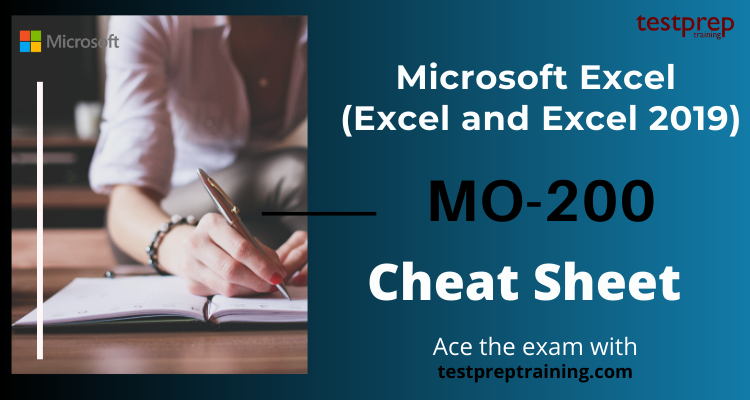Microsoft Excel is one of the most widely used tools in the business world for data management, analysis, and visualization. Excel is a powerful application that allows users to store and manipulate data, create charts and graphs, and perform complex calculations. However, mastering all the features and functions of Excel can be a daunting task, especially for those who are just getting started with the application.
That’s where this cheat sheet comes in handy. This MO-200 cheat sheet provides a quick reference guide for all the essential Excel functions, shortcuts, and tips that will help you become more efficient and productive in using the application. Whether you are a beginner or an experienced Excel user, this cheat sheet is designed to help you save time and simplify your work.
In this blog post, we will walk you through the key features of the MO-200: Microsoft Excel (Excel and Excel 2019) Cheat Sheet. We will cover everything from basic functions such as creating, editing, and formatting spreadsheets, to more advanced topics like data analysis and visualization. By the end of this post, you will have a comprehensive understanding of how to use Excel more effectively and efficiently. So, let’s get started!
Microsoft Exam MO-200: Overview
Exam MO-200: Microsoft Excel (Excel and Excel 2019) covers the ability to create and edit a workbook with multiple sheets and use a graphic element to represent data visually. Microsoft Excel is one of the most important computer programmes in workplaces across the globe. It is a powerful tool for businesses as it performs functions ranging from creating spread sheets to data analysis. Using Excel for business has no limits; therefore more and more employers are looking out for individuals who have a diverse set and knowledge. This makes a certification in Microsoft Excel a necessity.
Microsoft Excel (Excel and Excel 2019) Glossary
Here is a glossary of terms related to Microsoft Excel (Excel and Excel 2019):
- Active cell: The cell that is currently selected or in focus in an Excel worksheet.
- AutoFill: A feature in Excel that allows users to fill a series of cells with a pattern, such as sequential numbers or dates, by dragging the fill handle.
- Workbook: A file that contains one or more worksheets, charts, and other data in Excel.
- Worksheet: A single page in an Excel workbook where data is entered, organized, and analyzed.
- Cell: The intersection of a row and a column in an Excel worksheet, which contains data, formulas, or functions.
- Formula: A mathematical equation or expression that performs calculations on data in Excel.
- Function: A predefined formula in Excel that performs a specific task, such as summing a range of cells or finding the average.
- Chart: A visual representation of data in Excel, such as a bar graph, line chart, or pie chart.
- PivotTable: A powerful data analysis tool in Excel that summarizes and manipulates large amounts of data.
- Conditional formatting: A feature in Excel that allows users to apply formatting to cells based on specific criteria, such as highlighting cells with values above or below a certain threshold.
Exam preparation resources for MO-200: Microsoft Excel (Excel and Excel 2019) Exam
Here are some official resources for preparing for the MO-200: Microsoft Excel (Excel and Excel 2019) exam:
- Microsoft Certification Exam MO-200: Microsoft Excel: This is the official exam page on the Microsoft website. It provides an overview of the exam, the skills measured, and the registration process. You can also find links to preparation resources such as study guides, practice tests, and training courses.https://docs.microsoft.com/en-us/learn/certifications/exams/mo-200
- Microsoft Excel Exam MO-200 Study Guide: This study guide is available on the official Microsoft website and provides a detailed breakdown of the skills measured on the MO-200 exam. It includes sample questions and answers, as well as links to additional resources for exam preparation.https://query.prod.cms.rt.microsoft.com/cms/api/am/binary/RE4pYu7
- Microsoft Excel Exam MO-200 Practice Test: This official practice test is designed to help you prepare for the MO-200 exam. It provides a simulation of the actual exam and includes 40 multiple-choice questions. You can take the test online and receive immediate feedback on your performance.https://www.microsoft.com/en-us/learning/mo-200-exam.aspx
- Microsoft Excel Training: The Microsoft website provides a range of training courses that cover different aspects of Excel. These courses are designed to help you improve your Excel skills and prepare for the MO-200 exam. Some of the courses are free, while others require a fee.https://support.microsoft.com/en-us/training/excel-training-9bc05390-5950-401b-bd27-141ef24705c8
Cheat Sheet for Microsoft Exam MO-200
This Cheat Sheet is designed to help you get ready for the exams. We shall now walk you through with all the learning resources to enrich your revisions and add this much valued credential to your resume.
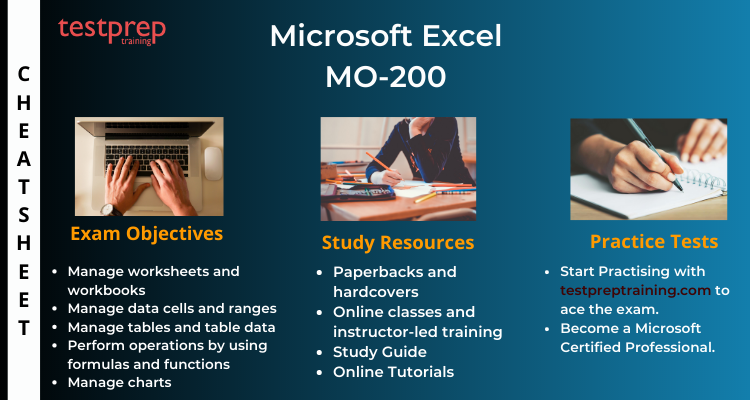
Review the Exam Objectives
The Course domains and subtopics are a foundation for your preparation. Therefore clarity about them is of great importance. It helps you build confidence and also plan your preparations. This exam covers the following domains
Manage worksheets and workbooks (10-15%)
Import data into workbooks (Microsoft Documentation: Get data from Excel workbook files)
- To begin with, import data from .txt files (Microsoft Reference: Import or export text (.txt ) files)
- Secondly, Import data from .csv files (Microsoft Reference: Import or export text (.csv) files)
Navigate within workbooks (Microsoft Reference: Two tips for faster worksheet navigation)
- Further, Search for data within a workbook (Microsoft Reference: Find or replace text and numbers on a worksheet)
- Moreover, Navigate to named cells, ranges, or workbook elements (Microsoft Reference: Find named ranges)
- Then, Insert and remove hyperlinks (Microsoft Reference: Remove or turn off hyperlinks)
Format worksheets and workbooks (Microsoft Reference: Ways to format a worksheet)
- Subsequently, Modify page setup (Microsoft Documentation: Set page setup attributes for more than one sheet in Excel)
- Also, Adjust row height and column width (Microsoft Reference: Change the column width and row height)
- Further, Customize headers and footers (Microsoft Reference: Insert a header or footer)
Customize options and views (Microsoft Reference: Create, change, or customize a view)
- Likewise, Customize the Quick Access toolbar (Microsoft Reference: Customize the Quick Access Toolbar)
- Additionally, Display and modify workbook content in different views (Microsoft Reference: Create, apply, or delete a custom view)
- Furthermore, Freeze worksheet rows and columns (Microsoft Reference: Freeze the first two columns)
- Moreover, Change window views (Microsoft Reference: View display settings in Windows 10)
- Also, Modify basic workbook properties (Microsoft Reference: View or change the properties for an Office file)
- Then, Display formulas (Microsoft Reference: Display or hide formulas)
Configure content for collaboration (Microsoft Documentation: Collaborate with guests on a document)
- Set a print area (Microsoft Reference: Set or clear a print area on a worksheet)
- Save workbooks in alternative file formats (Microsoft Reference: Save a workbook in another file format)
- Configure print settings (Microsoft Documentation: Use Group Policy settings to control printers in Active Directory)
- Inspect workbooks for issues (Microsoft Reference: Remove hidden data and personal information by inspecting documents, presentations, or workbooks)
Manage data cells and ranges (20-25%)
Manipulate data in worksheets
- Paste data by using special paste options (Microsoft Reference: Paste options)
- Fill cells by using Auto Fill
- Insert and delete multiple columns or rows (Microsoft Reference: Insert or delete rows, and columns)
- Insert and delete cells (Microsoft Reference: Insert or delete rows, and columns)
Format cells and ranges (Microsoft Reference: Highlight patterns and trends with conditional formatting)
- Merge and unmerge cells (Microsoft Reference: Merge and unmerge cells)
- Modify cell alignment, orientation, and indentation (Microsoft Reference: Align or rotate text in a cell)
- Format cells by using Format Painter (Microsoft Reference: Use the Format Painter)
- Wrap text within cells (Microsoft Reference: Wrap text in a cell)
- Then, Apply number formats (Microsoft Reference: Create and apply a custom number format)
- Moreover, Apply cell formats from the Format Cells dialog box (Microsoft Documentation: Applying Borders)
- Further, Apply cell styles (Microsoft Reference: Apply, create, or remove a cell style)
- Clear cell formatting (Microsoft Reference: Clear cells of contents or formats)
Define and reference named ranges
- Define a named range (Microsoft Reference: Define and use names in formulas)
- Name a table
Summarize data visually (Microsoft Documentation: Summarize Query Results (Visual Database Tools))
- Insert Sparklines (Microsoft Reference: Create sparklines)
- Apply built-in conditional formatting (Microsoft Reference: Use conditional formatting to highlight information)
- Remove conditional formatting
Manage tables and table data (15-20%)
Create and format tables
- Create Excel tables from cell ranges (Microsoft Reference: Create and format tables)
- Apply table styles (Microsoft Reference: Apply a table style)
- Convert tables to cell ranges (Microsoft Reference: Convert to Range)
Modify tables (Microsoft Reference: Create or modify tables or indexes by using a data-definition query)
- Add or remove table rows and columns (Microsoft Reference: Add a column)
- Configure table style options (Microsoft Reference: Format an Excel table)
- Insert and configure total rows (Microsoft Reference: Total the data in an Excel table)
Filter and sort table data (Microsoft Reference: Sort data in a table)
- Filter records (Microsoft Documentation: Sorting, Searching, and Filtering)
- Sort data by multiple columns (Microsoft Reference: Sort data in a table)
Perform operations by using formulas and functions (20-25%)
Insert references (Microsoft Reference: Add citations to your document)
- Insert relative, absolute, and mixed references (Microsoft Reference: Switch between relative, absolute, and mixed references)
- Reference named ranges and named tables in formulas (Microsoft Reference: Define and use names in formulas)
Calculate and transform data (Microsoft Reference: Get & Transform in Excel)
- Perform calculations by using the AVERAGE (), MAX (), MIN (), and SUM () functions (Microsoft Documentation: Average, Max, Min, StdevP, Sum, and VarP functions in Power Apps)
- Count cells by using the COUNT (), COUNTA (), and COUNTBLANK () functions
- Perform conditional operations by using the IF () function (Microsoft Reference: IF function)
Format and modify text (Microsoft Reference: Customize or create new styles)
- Moreover, Format text by using RIGHT (), LEFT (), and MID () functions
- Also, Format text by using UPPER (), LOWER (), and LEN () functions (Microsoft Reference: Text functions (reference))
- Subsequently, Format text by using the CONCAT () and TEXTJOIN () functions (Microsoft Reference: TEXTJOIN function)
Manage charts (20-25%)
Create charts (Microsoft Reference: Create a chart from start to finish)
- Additionally, Create charts (Microsoft Reference: Create a chart with recommended charts)
- Then, Create chart sheets
Modify charts (Microsoft Reference: Change the chart type of an existing chart)
- Add data series to charts (Microsoft Reference: Add a data series to your chart)
- Switch between rows and columns in source data (Microsoft Reference: Change how rows and columns of data are plotted in a chart)
- Add and modify chart elements (Microsoft Reference: Format elements of a chart)
Format charts (Microsoft Reference: Present data in a chart)
- Apply chart layouts (Microsoft Reference: Change the layout or style of a chart)
- Apply chart styles
- Add alternative text to charts for accessibility (Microsoft Reference: Add alternative text to a shape, picture, chart, SmartArt graphic, or other objects)
Discover Learning Resources
There are many resources available for preparation. Indeed, you should be very careful while choosing the resources as they will determine how well will you pass the exam. Let us have a look at handful of resources.
Prepare for Microsoft MO-200 exam using the Study Guide!
Paperbacks and hardcovers

Books are the best valued resources for preparation. you can refer to multiple books that covers the same syllabus and has a lot of practice questions. You can refer to paperbacks or hardcovers, in whatever way you’re comfortable in. but make sure to never compromise on quality of the content. You can even refer to the Microsoft MO-200 exam e-books available on many informative sites.
We advise you to refer the book- MOS Study Guide for Microsoft Excel Exam MO-200 by Joan Lambert. This book is part of the Microsoft Study Guide series and is highly recommended.
Online classes and instructor-led training
These classes and trainings are prepared by the experts in the subject matter. You can refer to many educational sites that provide with quality training sessions coupled with regular doubt sessions and test series. These Microsoft MO-200 training sessions can be really interactive and helps in developing interest along with the crystal-clear clarity in the concepts. Microsoft offers its own training course for the preparation of this exam. The training course offered can be taken up in two modes, either online or through instructor led training. These Courses will help you ace the exam and we recommend you to definitely go for them.
Online Tutorials and Study Guide
The best way to enhance your knowledge is by referring Online Tutorials. These Tutorials provide in depth understanding about the exam and its concepts. Additionally, it also covers exam details and policies. Also, following a Microsoft MO-200 Study Guide ensures that you are on a right track throughout the journey of learning.
Evaluate yourself with Practice Tests
Practising is your way ahead while preparing. This exam is practical oriented hence you need enough hands on experience and lots of practising. While preparing it’s also important to analyse your knowledge. Self-Evaluation is necessary and this can be done by attempting practice tests. With Microsoft MO-200 Practice test help you evaluate your preparations and also identify your weaker areas. Work upon strengthening them by focusing your preparations in the right direction. More the practice tests you attempt more you become thorough with the preparations. Lets Start Using Microsoft MO-200 Practice Test Now!